Correstbre.info is a web-page which uses social engineering to fool people into allowing its browser notification spam. When you visit the Correstbre.info web site which wants to send you browser notification spam, you’ll be greeted with a confirmation request which asks whether you want to agree to them or not. Your options will be ‘Block’ and ‘Allow’.
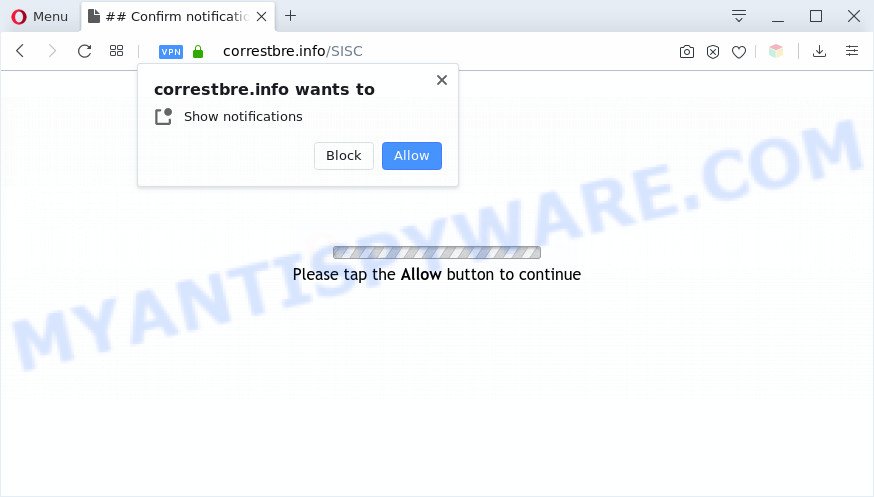
Once enabled, the Correstbre.info spam notifications will start popping up in the right bottom corner of your desktop periodically and spam you with intrusive adverts. Push notifications are originally made to alert the user of newly published blog posts. Cybercriminals abuse ‘push notifications’ to avoid antivirus and ad-blocker apps by displaying unwanted advertisements. These advertisements are displayed in the lower right corner of the screen urges users to play online games, visit dubious websites, install internet browser extensions & so on.

If you’re receiving browser notification spam, you can remove Correstbre.info subscription by going into your internet browser’s settings and following the Correstbre.info removal guidance below. Once you remove Correstbre.info subscription, the push notifications will no longer appear on your screen.
Threat Summary
| Name | Correstbre.info pop-up |
| Type | browser notification spam advertisements, popup advertisements, popups, pop up virus |
| Distribution | potentially unwanted software, adwares, misleading pop up ads, social engineering attack |
| Symptoms |
|
| Removal | Correstbre.info removal guide |
How did you get infected with Correstbre.info pop-ups
Cyber security professionals have determined that users are redirected to Correstbre.info by adware or from shady advertisements. Adware shows unwanted ads on your computer. Some of these ads are scams or fake advertisements designed to trick you. Even the harmless ads can become really irritating. Adware can be installed unintentionally and without you knowing about it, when you open email attachments, install free software.
These days some freeware authors bundle PUPs or adware with a view to making some money. These are not free software as install an unwanted software on to your Microsoft Windows PC system. So whenever you install a new freeware that downloaded from the Internet, be very careful during installation. Carefully read the EULA (a text with I ACCEPT/I DECLINE button), select custom or manual installation option, uncheck all third-party applications.
You should remove adware software ASAP. Here, in this blog post below, you can found the useful steps on How to get rid of adware and Correstbre.info pop-ups from your system for free.
How to remove Correstbre.info advertisements from Chrome, Firefox, IE, Edge
The answer is right here on this web-page. We have put together simplicity and efficiency. It will help you easily to free your PC system of adware that causes multiple intrusive pop-ups. Moreover, you can choose manual or automatic removal way. If you are familiar with the system then use manual removal, otherwise use the free anti-malware utility developed specifically to delete adware software. Of course, you can combine both methods. Some of the steps below will require you to shut down this web page. So, please read the steps carefully, after that bookmark it or open it on your smartphone for later reference.
To remove Correstbre.info pop ups, execute the steps below:
- Manual Correstbre.info popup ads removal
- Automatic Removal of Correstbre.info advertisements
- How to stop Correstbre.info ads
- To sum up
Manual Correstbre.info popup ads removal
First try to get rid of Correstbre.info pop-up advertisements manually; to do this, follow the steps below. Of course, manual removal of adware requires more time and may not be suitable for those who are poorly versed in computer settings. In this case, we recommend that you scroll down to the section that describes how to get rid of Correstbre.info pop up advertisements using free utilities.
Remove unwanted or recently installed software
The main cause of Correstbre.info popups could be PUPs, adware software or other undesired programs that you may have accidentally installed on the system. You need to find and delete all questionable software.
Make sure you have closed all internet browsers and other apps. Next, remove any unknown and suspicious apps from your Control panel.
Windows 10, 8.1, 8
Now, press the Windows button, type “Control panel” in search and press Enter. Choose “Programs and Features”, then “Uninstall a program”.

Look around the entire list of software installed on your computer. Most probably, one of them is the adware related to the Correstbre.info pop-ups. Select the dubious program or the program that name is not familiar to you and remove it.
Windows Vista, 7
From the “Start” menu in Microsoft Windows, choose “Control Panel”. Under the “Programs” icon, choose “Uninstall a program”.

Select the dubious or any unknown apps, then press “Uninstall/Change” button to remove this undesired application from your computer.
Windows XP
Click the “Start” button, select “Control Panel” option. Click on “Add/Remove Programs”.

Choose an unwanted program, then press “Change/Remove” button. Follow the prompts.
Remove Correstbre.info notifications from browsers
If you are in situation where you don’t want to see browser notification spam from the Correstbre.info web-site. In this case, you can turn off web notifications for your web browser in MS Windows/Mac OS/Android. Find your browser in the list below, follow guide to remove internet browser permissions to display spam notifications.
Google Chrome:
- Just copy and paste the following text into the address bar of Chrome.
- chrome://settings/content/notifications
- Press Enter.
- Remove the Correstbre.info URL and other rogue notifications by clicking three vertical dots button next to each and selecting ‘Remove’.

Android:
- Tap ‘Settings’.
- Tap ‘Notifications’.
- Find and tap the browser that displays Correstbre.info push notifications advertisements.
- Find Correstbre.info, other rogue notifications and set the toggle button to ‘OFF’ on them one-by-one.

Mozilla Firefox:
- In the top right corner, click the Firefox menu (three bars).
- In the menu go to ‘Options’, in the menu on the left go to ‘Privacy & Security’.
- Scroll down to ‘Permissions’ and then to ‘Settings’ next to ‘Notifications’.
- Select the Correstbre.info domain from the list and change the status to ‘Block’.
- Click ‘Save Changes’ button.

Edge:
- In the top-right corner, click the Edge menu button (three dots).
- Scroll down to ‘Settings’. In the menu on the left go to ‘Advanced’.
- Click ‘Manage permissions’ button, located beneath ‘Website permissions’.
- Click the switch below the Correstbre.info site and each questionable URL.

Internet Explorer:
- Click the Gear button on the top right hand corner of the Internet Explorer.
- Select ‘Internet options’.
- Select the ‘Privacy’ tab and click ‘Settings under ‘Pop-up Blocker’ section.
- Select the Correstbre.info domain and other suspicious sites under and delete them one by one by clicking the ‘Remove’ button.

Safari:
- Go to ‘Preferences’ in the Safari menu.
- Open ‘Websites’ tab, then in the left menu click on ‘Notifications’.
- Check for Correstbre.info URL, other questionable URLs and apply the ‘Deny’ option for each.
Remove Correstbre.info from Firefox by resetting web browser settings
Resetting Mozilla Firefox web-browser will reset all the settings to their original settings and will remove Correstbre.info advertisements, malicious add-ons and extensions. When using the reset feature, your personal information like passwords, bookmarks, browsing history and web form auto-fill data will be saved.
Start the Firefox and press the menu button (it looks like three stacked lines) at the top right of the browser screen. Next, click the question-mark icon at the bottom of the drop-down menu. It will show the slide-out menu.

Select the “Troubleshooting information”. If you are unable to access the Help menu, then type “about:support” in your address bar and press Enter. It bring up the “Troubleshooting Information” page as shown on the image below.

Click the “Refresh Firefox” button at the top right of the Troubleshooting Information page. Select “Refresh Firefox” in the confirmation dialog box. The Firefox will begin a process to fix your problems that caused by the Correstbre.info adware. After, it’s complete, click the “Finish” button.
Remove Correstbre.info popups from Chrome
Annoying Correstbre.info advertisements or other symptom of having adware in your web browser is a good reason to reset Chrome. This is an easy method to recover the Chrome settings and not lose any important information.
Open the Chrome menu by clicking on the button in the form of three horizontal dotes (![]() ). It will open the drop-down menu. Choose More Tools, then click Extensions.
). It will open the drop-down menu. Choose More Tools, then click Extensions.
Carefully browse through the list of installed extensions. If the list has the extension labeled with “Installed by enterprise policy” or “Installed by your administrator”, then complete the following tutorial: Remove Chrome extensions installed by enterprise policy otherwise, just go to the step below.
Open the Chrome main menu again, press to “Settings” option.

Scroll down to the bottom of the page and click on the “Advanced” link. Now scroll down until the Reset settings section is visible, as displayed on the image below and click the “Reset settings to their original defaults” button.

Confirm your action, click the “Reset” button.
Get rid of Correstbre.info pop up advertisements from Microsoft Internet Explorer
If you find that Microsoft Internet Explorer web-browser settings like home page, newtab and search provider had been modified by adware software that causes unwanted Correstbre.info advertisements, then you may restore your settings, via the reset browser procedure.
First, launch the Microsoft Internet Explorer. Next, click the button in the form of gear (![]() ). It will open the Tools drop-down menu, click the “Internet Options” like the one below.
). It will open the Tools drop-down menu, click the “Internet Options” like the one below.

In the “Internet Options” window click on the Advanced tab, then click the Reset button. The IE will open the “Reset Internet Explorer settings” window as shown below. Select the “Delete personal settings” check box, then click “Reset” button.

You will now need to restart your PC system for the changes to take effect.
Automatic Removal of Correstbre.info advertisements
Manual removal is not always as effective as you might think. Often, even the most experienced users can not completely remove adware software that causes Correstbre.info advertisements in your web browser. So, we suggest to check your PC for any remaining harmful components with free adware removal applications below.
Remove Correstbre.info pop-ups with Zemana
Thinking about remove Correstbre.info pop-ups from your web-browser? Then pay attention to Zemana Free. This is a well-known utility, originally created just to search for and remove malware, adware and PUPs. But by now it has seriously changed and can not only rid you of malware, but also protect your personal computer from malicious software and adware software, as well as identify and get rid of common viruses and trojans.
Now you can set up and run Zemana Anti Malware (ZAM) to delete Correstbre.info popup ads from your internet browser by following the steps below:
Click the following link to download Zemana Free setup file called Zemana.AntiMalware.Setup on your PC. Save it on your Microsoft Windows desktop.
164811 downloads
Author: Zemana Ltd
Category: Security tools
Update: July 16, 2019
Start the installer after it has been downloaded successfully and then follow the prompts to setup this utility on your machine.

During installation you can change some settings, but we recommend you don’t make any changes to default settings.
When setup is finished, this malicious software removal tool will automatically start and update itself. You will see its main window as shown in the following example.

Now press the “Scan” button to perform a system scan with this tool for the adware that cause annoying Correstbre.info popup ads. This task can take quite a while, so please be patient.

When Zemana Free is done scanning your PC system, Zemana Free will show a list of detected threats. Make sure to check mark the threats that are unsafe and then press “Next” button.

The Zemana Anti-Malware (ZAM) will remove adware which cause intrusive Correstbre.info pop-up advertisements. After disinfection is complete, you can be prompted to restart your PC to make the change take effect.
Delete Correstbre.info ads and malicious extensions with Hitman Pro
Hitman Pro will help remove adware related to the Correstbre.info advertisements that slow down your computer. The hijackers, adware and other PUPs slow your web browser down and try to trick you into clicking on malicious advertisements and links. HitmanPro removes the adware software and lets you enjoy your computer without Correstbre.info pop-up advertisements.
Download HitmanPro on your Microsoft Windows Desktop from the link below.
Download and use HitmanPro on your system. Once started, click “Next” button to perform a system scan for the adware software responsible for Correstbre.info ads. This task can take quite a while, so please be patient. While the Hitman Pro tool is checking, you can see how many objects it has identified as being infected by malicious software..

After the scan is complete, it will open the Scan Results.

Review the report and then click Next button.
It will show a prompt, press the “Activate free license” button to begin the free 30 days trial to delete all malware found.
Delete Correstbre.info pop ups with MalwareBytes Anti Malware (MBAM)
Trying to remove Correstbre.info popups can become a battle of wills between the adware infection and you. MalwareBytes can be a powerful ally, removing most of today’s adware, malware and potentially unwanted software with ease. Here’s how to use MalwareBytes will help you win.
Visit the page linked below to download MalwareBytes Anti Malware. Save it to your Desktop so that you can access the file easily.
327067 downloads
Author: Malwarebytes
Category: Security tools
Update: April 15, 2020
Once downloading is done, close all software and windows on your computer. Double-click the setup file named mb3-setup. If the “User Account Control” prompt pops up as displayed on the screen below, click the “Yes” button.

It will open the “Setup wizard” which will help you setup MalwareBytes on your computer. Follow the prompts and don’t make any changes to default settings.

Once setup is finished successfully, press Finish button. MalwareBytes AntiMalware (MBAM) will automatically start and you can see its main screen as displayed in the figure below.

Now click the “Scan Now” button . MalwareBytes Free tool will begin scanning the whole system to find out adware that causes Correstbre.info popups in your web-browser. This task may take quite a while, so please be patient. When a threat is detected, the count of the security threats will change accordingly.

After MalwareBytes Anti-Malware has finished scanning, you may check all threats detected on your personal computer. Make sure all threats have ‘checkmark’ and click “Quarantine Selected” button. The MalwareBytes Free will begin to remove adware responsible for Correstbre.info popup advertisements. Once disinfection is done, you may be prompted to reboot the computer.

We suggest you look at the following video, which completely explains the process of using the MalwareBytes AntiMalware (MBAM) to remove adware software, browser hijacker and other malicious software.
How to stop Correstbre.info ads
Using an ad blocker application such as AdGuard is an effective way to alleviate the risks. Additionally, adblocker applications will also protect you from malicious advertisements and websites, and, of course, block redirection chain to Correstbre.info and similar web-pages.
- Download AdGuard on your Windows Desktop from the link below.
Adguard download
26841 downloads
Version: 6.4
Author: © Adguard
Category: Security tools
Update: November 15, 2018
- Once the download is finished, start the downloaded file. You will see the “Setup Wizard” program window. Follow the prompts.
- Once the installation is finished, press “Skip” to close the setup program and use the default settings, or click “Get Started” to see an quick tutorial that will assist you get to know AdGuard better.
- In most cases, the default settings are enough and you do not need to change anything. Each time, when you start your personal computer, AdGuard will start automatically and stop unwanted advertisements, block Correstbre.info, as well as other harmful or misleading websites. For an overview of all the features of the application, or to change its settings you can simply double-click on the icon named AdGuard, that is located on your desktop.
To sum up
After completing the step-by-step guidance shown above, your system should be clean from this adware software and other malicious software. The Microsoft Edge, Internet Explorer, Firefox and Google Chrome will no longer show undesired Correstbre.info web-site when you surf the Internet. Unfortunately, if the steps does not help you, then you have caught a new adware, and then the best way – ask for help.
Please create a new question by using the “Ask Question” button in the Questions and Answers. Try to give us some details about your problems, so we can try to help you more accurately. Wait for one of our trained “Security Team” or Site Administrator to provide you with knowledgeable assistance tailored to your problem with the annoying Correstbre.info popups.


















