Espublicaldru.info is a misleading web-site that deceives you and other unsuspecting victims into registering for browser notification spam from this or similar websites that will in turn bombard you with unwanted ads usually related to adware software, adult web pages and other click fraud schemes. It will deliver the message stating that the user should click ‘Allow’ in order to connect to the Internet, enable Flash Player, access the content of the web site, download a file, watch a video, and so on.
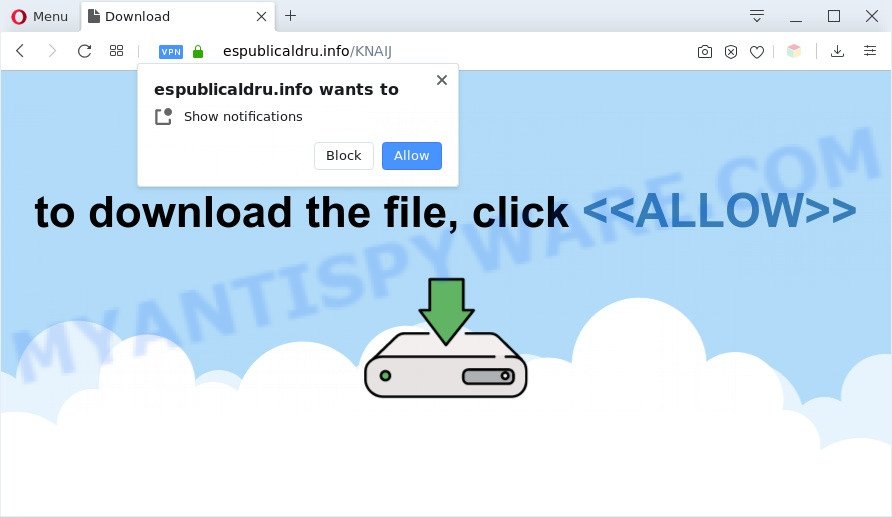
Once enabled, the Espublicaldru.info spam notifications will start popping up in the right bottom corner of the desktop periodically and spam the user with intrusive adverts. Push notifications are originally created to alert the user of newly published blog posts. Cyber criminals abuse ‘browser notification feature’ to avoid anti-virus and ad-blocker software by presenting annoying adverts. These ads are displayed in the lower right corner of the screen urges users to play online games, visit dubious websites, install web-browser add-ons & so on.

To end this intrusive behavior and remove Espublicaldru.info browser notification spam, you need to modify browser settings that got modified by adware software. For that, complete the Espublicaldru.info removal steps below. Once you remove notifications subscription, the Espublicaldru.info pop ups ads will no longer show on the desktop.
Threat Summary
| Name | Espublicaldru.info pop up |
| Type | browser notification spam ads, popups, popup virus, pop up advertisements |
| Distribution | social engineering attack, shady pop up ads, adware softwares, PUPs |
| Symptoms |
|
| Removal | Espublicaldru.info removal guide |
How did you get infected with Espublicaldru.info popups
These Espublicaldru.info pop ups are caused by shady ads on the web-sites you visit or adware. Adware is a type of invasive applications — which can infect systems — constantly redirect your web browser to certain webpages so the creators of those sites can generate profit by showing ads to visitors. It’s not a good idea to have installed adware software. The reason for this is simple, it doing things you don’t know about. And of course you completely do not know what will happen when you click on any the advertisements.
Many of the freeware out there install unwanted browser toolbars, browser hijacker infections, adware and potentially unwanted applications along with them without your knowledge. One has to be attentive while installing free programs in order to avoid accidentally installing additional software. It is important that you pay attention to the EULA (End User License Agreements) and choose the Custom, Manual or Advanced installation type as it will typically disclose what additional applications will also be installed.
You probably want to know how to delete adware as well as remove Espublicaldru.info advertisements. In the guide below we will tell you about how to solve your issues.
How to remove Espublicaldru.info pop-up advertisements (removal instructions)
To get rid of Espublicaldru.info advertisements from your PC system, you must remove all suspicious applications and every file that could be related to the adware. Besides, to restore your browser new tab, default search provider and homepage, you should reset the hijacked web-browsers. As soon as you’re complete with Espublicaldru.info ads removal procedure, we suggest you scan your PC with malware removal tools listed below. It’ll complete the removal procedure on your system.
To remove Espublicaldru.info pop ups, perform the following steps:
- How to manually delete Espublicaldru.info
- Uninstall adware software through the Microsoft Windows Control Panel
- Remove Espublicaldru.info notifications from web-browsers
- Remove Espublicaldru.info advertisements from Google Chrome
- Remove Espublicaldru.info pop up ads from Firefox
- Delete Espublicaldru.info pop-up advertisements from Internet Explorer
- Automatic Removal of Espublicaldru.info popups
- Run AdBlocker to block Espublicaldru.info and stay safe online
- To sum up
How to manually delete Espublicaldru.info
Most adware can be removed manually, without the use of antivirus or other removal utilities. The manual steps below will help you delete Espublicaldru.info pop ups step by step. Although each of the steps is very simple and does not require special knowledge, but you are not sure that you can complete them, then use the free utilities, a list of which is given below.
Uninstall adware software through the Microsoft Windows Control Panel
One of the first things to attempt for removal of adware is to check your PC installed programs screen and look for undesired and suspicious apps. If there are any apps you do not recognize or are no longer using, you should uninstall them. If that doesn’t work, then you may need to run adware removal utility such as Zemana Anti Malware (ZAM).
Windows 8, 8.1, 10
First, click the Windows button
Windows XP, Vista, 7
First, click “Start” and select “Control Panel”.
It will show the Windows Control Panel as shown on the image below.

Next, click “Uninstall a program” ![]()
It will display a list of all apps installed on your PC system. Scroll through the all list, and delete any dubious and unknown software. To quickly find the latest installed apps, we recommend sort applications by date in the Control panel.
Remove Espublicaldru.info notifications from web-browsers
If you’re in situation where you don’t want to see browser notification spam from the Espublicaldru.info web page. In this case, you can turn off web notifications for your internet browser in Microsoft Windows/Mac/Android. Find your web-browser in the list below, follow few simple steps to get rid of browser permissions to show browser notification spam.
|
|
|
|
|
|
Remove Espublicaldru.info advertisements from Google Chrome
This step will show you how to reset Chrome browser settings to default state. This can get rid of Espublicaldru.info pop up ads and fix some browsing problems, especially after adware infection. Your saved bookmarks, form auto-fill information and passwords won’t be cleared or changed.
Open the Chrome menu by clicking on the button in the form of three horizontal dotes (![]() ). It will display the drop-down menu. Choose More Tools, then click Extensions.
). It will display the drop-down menu. Choose More Tools, then click Extensions.
Carefully browse through the list of installed add-ons. If the list has the add-on labeled with “Installed by enterprise policy” or “Installed by your administrator”, then complete the following guidance: Remove Chrome extensions installed by enterprise policy otherwise, just go to the step below.
Open the Chrome main menu again, click to “Settings” option.

Scroll down to the bottom of the page and click on the “Advanced” link. Now scroll down until the Reset settings section is visible, as shown in the figure below and press the “Reset settings to their original defaults” button.

Confirm your action, press the “Reset” button.
Remove Espublicaldru.info pop up ads from Firefox
If the Firefox internet browser application is hijacked, then resetting its settings can help. The Reset feature is available on all modern version of Firefox. A reset can fix many issues by restoring Mozilla Firefox settings such as search provider, home page and newtab page to their original state. However, your saved passwords and bookmarks will not be changed, deleted or cleared.
First, start the Mozilla Firefox. Next, press the button in the form of three horizontal stripes (![]() ). It will show the drop-down menu. Next, press the Help button (
). It will show the drop-down menu. Next, press the Help button (![]() ).
).

In the Help menu click the “Troubleshooting Information”. In the upper-right corner of the “Troubleshooting Information” page click on “Refresh Firefox” button as shown in the following example.

Confirm your action, click the “Refresh Firefox”.
Delete Espublicaldru.info pop-up advertisements from Internet Explorer
In order to restore all browser default search provider, newtab page and start page you need to reset the Internet Explorer to the state, that was when the MS Windows was installed on your PC.
First, run the IE, click ![]() ) button. Next, press “Internet Options” as shown on the image below.
) button. Next, press “Internet Options” as shown on the image below.

In the “Internet Options” screen select the Advanced tab. Next, click Reset button. The Internet Explorer will open the Reset Internet Explorer settings prompt. Select the “Delete personal settings” check box and press Reset button.

You will now need to restart your PC for the changes to take effect. It will remove adware that cause unwanted Espublicaldru.info advertisements, disable malicious and ad-supported web-browser’s extensions and restore the Internet Explorer’s settings like new tab, default search provider and start page to default state.
Automatic Removal of Espublicaldru.info popups
Malware removal utilities are pretty useful when you think your computer is hijacked by adware. Below we’ll discover best tools which have the ability to remove adware and Espublicaldru.info popups from your PC and web browser.
Use Zemana AntiMalware to get rid of Espublicaldru.info pop up advertisements
Zemana Free is a malware removal tool created for Microsoft Windows. This tool will allow you remove Espublicaldru.info ads, various types of malicious software (including hijackers and PUPs) from your system. It has simple and user friendly interface. While the Zemana Anti-Malware does its job, your personal computer will run smoothly.
Installing the Zemana is simple. First you will need to download Zemana Anti-Malware from the link below.
164810 downloads
Author: Zemana Ltd
Category: Security tools
Update: July 16, 2019
After the downloading process is finished, close all programs and windows on your machine. Double-click the set up file named Zemana.AntiMalware.Setup. If the “User Account Control” prompt pops up like the one below, click the “Yes” button.

It will open the “Setup wizard” which will help you setup Zemana AntiMalware on your personal computer. Follow the prompts and do not make any changes to default settings.

Once installation is finished successfully, Zemana AntiMalware (ZAM) will automatically start and you can see its main screen as on the image below.

Now press the “Scan” button to perform a system scan for the adware which causes annoying Espublicaldru.info pop-ups. Depending on your computer, the scan can take anywhere from a few minutes to close to an hour. While the tool is checking, you can see how many objects and files has already scanned.

Once the checking is done, Zemana AntiMalware will show a list of detected items. Review the results once the tool has complete the system scan. If you think an entry should not be quarantined, then uncheck it. Otherwise, simply click “Next” button. The Zemana will remove adware that causes Espublicaldru.info ads in your internet browser. After the task is complete, you may be prompted to reboot the system.
Remove Espublicaldru.info ads from browsers with HitmanPro
Hitman Pro is a free portable program that scans your personal computer for adware responsible for Espublicaldru.info popups, PUPs and hijacker infections and helps remove them easily. Moreover, it’ll also help you remove any harmful internet browser extensions and add-ons.

- Please go to the following link to download the latest version of HitmanPro for Windows. Save it on your Windows desktop.
- Once downloading is done, double click the HitmanPro icon. Once this utility is launched, click “Next” button to start checking your PC for the adware that causes multiple unwanted pop-ups. A system scan can take anywhere from 5 to 30 minutes, depending on your personal computer. While the HitmanPro application is scanning, you can see how many objects it has identified as threat.
- When the checking is complete, HitmanPro will show a screen which contains a list of malware that has been detected. Once you’ve selected what you wish to delete from your computer click “Next” button. Now click the “Activate free license” button to begin the free 30 days trial to remove all malicious software found.
Remove Espublicaldru.info ads with MalwareBytes
Trying to delete Espublicaldru.info popups can become a battle of wills between the adware software infection and you. MalwareBytes Free can be a powerful ally, deleting most of today’s adware software, malicious software and PUPs with ease. Here’s how to use MalwareBytes Free will help you win.

MalwareBytes Anti-Malware can be downloaded from the following link. Save it to your Desktop.
327067 downloads
Author: Malwarebytes
Category: Security tools
Update: April 15, 2020
After downloading is done, run it and follow the prompts. Once installed, the MalwareBytes Free will try to update itself and when this process is done, press the “Scan Now” button to start checking your computer for the adware which causes undesired Espublicaldru.info pop-up ads. A scan can take anywhere from 10 to 30 minutes, depending on the count of files on your computer and the speed of your PC. While the MalwareBytes Anti Malware utility is checking, you can see how many objects it has identified as being affected by malware. Review the scan results and then click “Quarantine Selected” button.
The MalwareBytes Anti-Malware is a free program that you can use to remove all detected folders, files, services, registry entries and so on. To learn more about this malware removal utility, we recommend you to read and follow the steps or the video guide below.
Run AdBlocker to block Espublicaldru.info and stay safe online
Use adblocker application such as AdGuard in order to block ads, malvertisements, pop-ups and online trackers, avoid having to install malicious and adware browser plug-ins and add-ons that affect your system performance and impact your personal computer security. Surf the Net anonymously and stay safe online!
AdGuard can be downloaded from the following link. Save it to your Desktop so that you can access the file easily.
26841 downloads
Version: 6.4
Author: © Adguard
Category: Security tools
Update: November 15, 2018
After downloading it, double-click the downloaded file to run it. The “Setup Wizard” window will show up on the computer screen as shown on the image below.

Follow the prompts. AdGuard will then be installed and an icon will be placed on your desktop. A window will show up asking you to confirm that you want to see a quick guidance as displayed on the image below.

Click “Skip” button to close the window and use the default settings, or click “Get Started” to see an quick guide that will allow you get to know AdGuard better.
Each time, when you run your system, AdGuard will launch automatically and stop undesired advertisements, block Espublicaldru.info, as well as other malicious or misleading web pages. For an overview of all the features of the program, or to change its settings you can simply double-click on the AdGuard icon, that is located on your desktop.
To sum up
Now your PC should be free of the adware software that causes undesired Espublicaldru.info advertisements. We suggest that you keep AdGuard (to help you stop unwanted pop-ups and intrusive malicious webpages) and Zemana (to periodically scan your system for new adwares and other malware). Probably you are running an older version of Java or Adobe Flash Player. This can be a security risk, so download and install the latest version right now.
If you are still having problems while trying to remove Espublicaldru.info popup advertisements from the Mozilla Firefox, MS Edge, Chrome and Internet Explorer, then ask for help here here.


















