Retoore0.biz is a web-page that uses social engineering to force people to accept spam notifications via the browser. It will claim that you need to subscribe to its notifications in order to watch a video, connect to the Internet, enable Flash Player, access the content of the web-page, download a file, and so on.
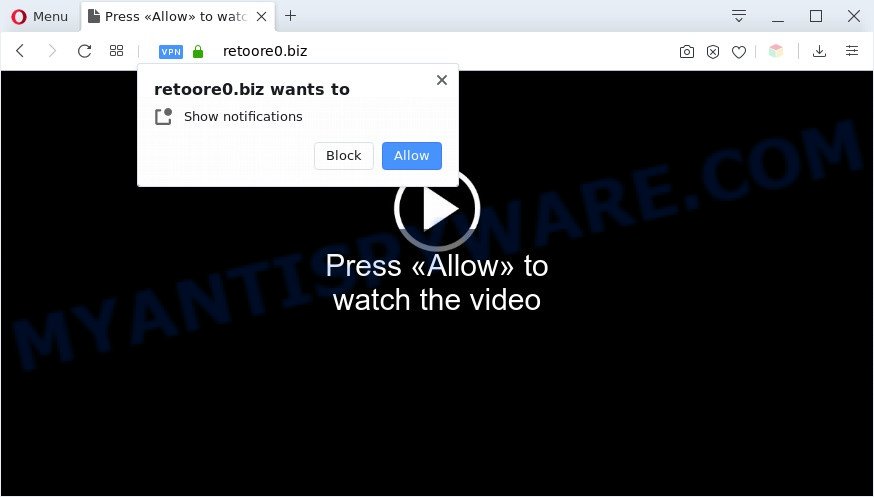
Once enabled, the Retoore0.biz spam notifications will start popping up in the right bottom corner of your desktop periodically and spam the user with annoying adverts. Push notifications are originally made to alert the user of recently published news. Scammers abuse ‘browser notification feature’ to avoid antivirus software and ad-blocking apps by presenting annoying ads. These advertisements are displayed in the lower right corner of the screen urges users to play online games, visit dubious web pages, install browser extensions & so on.

To end this intrusive behavior and remove Retoore0.biz push notifications, you need to change browser settings that got modified by adware. For that, perform the Retoore0.biz removal tutorial below. Once you delete notifications subscription, the Retoore0.biz pop-ups ads will no longer appear on the screen.
Threat Summary
| Name | Retoore0.biz popup |
| Type | push notifications advertisements, popups, pop up virus, pop-up ads |
| Distribution | social engineering attack, malicious pop up advertisements, potentially unwanted applications, adwares |
| Symptoms |
|
| Removal | Retoore0.biz removal guide |
How did you get infected with Retoore0.biz popups
Some research has shown that users can be redirected to Retoore0.biz from misleading advertisements or by PUPs and adware. Adware’s basic purpose is to present advertisements. These ads are often shown as in-text links, unclosable windows or push notifications. Clicks on the ads produce a monetary payoff for the software authors. Adware can work like Spyware, since it sends sensitive info such as searches and trends to advertisers.
Probably adware software get installed onto your machine when you’ve installed certain free software like E-Mail checker, PDF creator, video codec, etc. Because, in many cases, adware may be bundled within the installation packages from Softonic, Cnet, Soft32, Brothersoft or other similar webpages which hosts free programs. So, you should run any files downloaded from the World Wide Web with great caution! Always carefully read the ‘User agreement’, ‘Software license’ and ‘Terms of use’. In the Setup wizard, you should choose the Advanced, Custom or Manual setup method to control what components and additional apps to be installed, otherwise you run the risk of infecting your system with adware or potentially unwanted application (PUA)
In this article we will discuss how can you remove Retoore0.biz ads from the Edge, Mozilla Firefox, Chrome and Internet Explorer manually or with free adware removal tools compatible with Microsoft Windows 10 (8, 7 and XP).
How to remove Retoore0.biz ads (removal tutorial)
We can help you remove Retoore0.biz from your web browsers, without the need to take your personal computer to a professional. Simply follow the removal instructions below if you currently have the annoying adware on your system and want to remove it. If you have any difficulty while trying to get rid of the adware related to the Retoore0.biz ads, feel free to ask for our assist in the comment section below. Read it once, after doing so, please bookmark this page (or open it on your smartphone) as you may need to shut down your internet browser or restart your computer.
To remove Retoore0.biz pop ups, use the following steps:
- How to remove Retoore0.biz pop ups without any software
- Automatic Removal of Retoore0.biz ads
- Run AdBlocker to block Retoore0.biz and stay safe online
- To sum up
How to remove Retoore0.biz pop ups without any software
First try to remove Retoore0.biz advertisements manually; to do this, follow the steps below. Of course, manual removal of adware requires more time and may not be suitable for those who are poorly versed in computer settings. In this case, we suggest that you scroll down to the section that describes how to remove Retoore0.biz advertisements using free tools.
Remove recently installed PUPs
We suggest that you start the computer cleaning procedure by checking the list of installed apps and remove all unknown or questionable applications. This is a very important step, as mentioned above, very often the malicious applications such as adware and hijackers may be bundled with free applications. Remove the unwanted software can get rid of the annoying advertisements or browser redirect.
Windows 8, 8.1, 10
First, click Windows button

After the ‘Control Panel’ opens, click the ‘Uninstall a program’ link under Programs category like the one below.

You will see the ‘Uninstall a program’ panel as displayed on the screen below.

Very carefully look around the entire list of programs installed on your system. Most likely, one of them is the adware that causes Retoore0.biz popup advertisements in your web browser. If you have many applications installed, you can help simplify the search of malicious apps by sort the list by date of installation. Once you have found a questionable, unwanted or unused program, right click to it, after that click ‘Uninstall’.
Windows XP, Vista, 7
First, press ‘Start’ button and select ‘Control Panel’ at right panel as on the image below.

Once the Windows ‘Control Panel’ opens, you need to click ‘Uninstall a program’ under ‘Programs’ similar to the one below.

You will see a list of software installed on your computer. We recommend to sort the list by date of installation to quickly find the apps that were installed last. Most likely, it is the adware software that causes Retoore0.biz advertisements. If you are in doubt, you can always check the program by doing a search for her name in Google, Yahoo or Bing. After the program which you need to delete is found, simply press on its name, and then click ‘Uninstall’ as shown on the image below.

Remove Retoore0.biz notifications from web browsers
If you have clicked the “Allow” button in the Retoore0.biz pop-up and gave a notification permission, you should remove this notification permission first from your browser settings. To remove the Retoore0.biz permission to send push notifications to your computer, execute the following steps. These steps are for MS Windows, Mac and Android.
|
|
|
|
|
|
Delete Retoore0.biz from Firefox by resetting web browser settings
The Firefox reset will delete redirects to unwanted Retoore0.biz web-page, modified preferences, extensions and security settings. However, your saved passwords and bookmarks will not be changed, deleted or cleared.
Press the Menu button (looks like three horizontal lines), and click the blue Help icon located at the bottom of the drop down menu as on the image below.

A small menu will appear, press the “Troubleshooting Information”. On this page, click “Refresh Firefox” button as on the image below.

Follow the onscreen procedure to return your Firefox internet browser settings to their original settings.
Remove Retoore0.biz ads from IE
By resetting Microsoft Internet Explorer web browser you revert back your internet browser settings to its default state. This is basic when troubleshooting problems that might have been caused by adware software which cause pop ups.
First, launch the IE, click ![]() ) button. Next, press “Internet Options” as displayed on the screen below.
) button. Next, press “Internet Options” as displayed on the screen below.

In the “Internet Options” screen select the Advanced tab. Next, click Reset button. The Microsoft Internet Explorer will display the Reset Internet Explorer settings prompt. Select the “Delete personal settings” check box and click Reset button.

You will now need to reboot your machine for the changes to take effect. It will get rid of adware that causes Retoore0.biz advertisements, disable malicious and ad-supported internet browser’s extensions and restore the Internet Explorer’s settings like homepage, search provider and newtab to default state.
Remove Retoore0.biz popup ads from Google Chrome
The adware software can change your Chrome settings without your knowledge. You may see an unwanted webpage as your search provider or homepage, additional plugins and toolbars. Reset Chrome web-browser will help you to delete Retoore0.biz advertisements and reset the unwanted changes caused by adware. However, your saved bookmarks and passwords will not be lost. This will not affect your history, passwords, bookmarks, and other saved data.

- First start the Chrome and click Menu button (small button in the form of three dots).
- It will open the Google Chrome main menu. Choose More Tools, then click Extensions.
- You’ll see the list of installed add-ons. If the list has the extension labeled with “Installed by enterprise policy” or “Installed by your administrator”, then complete the following steps: Remove Chrome extensions installed by enterprise policy.
- Now open the Google Chrome menu once again, click the “Settings” menu.
- You will see the Google Chrome’s settings page. Scroll down and click “Advanced” link.
- Scroll down again and click the “Reset” button.
- The Google Chrome will show the reset profile settings page as on the image above.
- Next press the “Reset” button.
- Once this task is complete, your web-browser’s home page, newtab page and default search engine will be restored to their original defaults.
- To learn more, read the blog post How to reset Chrome settings to default.
Automatic Removal of Retoore0.biz ads
IT security specialists have built efficient adware removal tools to aid users in removing unwanted pop ups and undesired ads. Below we will share with you the best malware removal utilities that have the ability to search for and remove adware software that causes Retoore0.biz pop up ads.
How to delete Retoore0.biz advertisements with Zemana Free
Does Zemana Anti-Malware remove adware that causes Retoore0.biz advertisements? The adware is often installed with malware which can force you to install an application such as keyloggers you don’t want. Therefore, advise using the Zemana. It is a utility created to scan and delete adware software and other malicious software from your personal computer for free.

- Installing the Zemana is simple. First you will need to download Zemana Free on your Windows Desktop from the link below.
Zemana AntiMalware
164811 downloads
Author: Zemana Ltd
Category: Security tools
Update: July 16, 2019
- At the download page, click on the Download button. Your browser will open the “Save as” prompt. Please save it onto your Windows desktop.
- After the download is complete, please close all software and open windows on your system. Next, launch a file named Zemana.AntiMalware.Setup.
- This will run the “Setup wizard” of Zemana AntiMalware (ZAM) onto your machine. Follow the prompts and do not make any changes to default settings.
- When the Setup wizard has finished installing, the Zemana Free will launch and show the main window.
- Further, click the “Scan” button . Zemana Free application will scan through the whole PC system for the adware software responsible for Retoore0.biz advertisements. While the Zemana utility is scanning, you may see number of objects it has identified as being affected by malicious software.
- When Zemana Free has finished scanning your personal computer, Zemana AntiMalware (ZAM) will open a scan report.
- Next, you need to click the “Next” button. The utility will begin to delete adware software related to the Retoore0.biz pop-up ads. Once the clean up is finished, you may be prompted to restart the PC system.
- Close the Zemana and continue with the next step.
Use HitmanPro to delete Retoore0.biz pop up advertisements
If the Retoore0.biz advertisements issue persists, run the HitmanPro and check if your PC system is affected by adware. The HitmanPro is a downloadable security tool that provides on-demand scanning and helps get rid of adware, potentially unwanted programs, and other malware. It works with your existing antivirus.
Download HitmanPro from the following link.
Download and run Hitman Pro on your computer. Once started, click “Next” button . Hitman Pro utility will begin scanning the whole computer to find out adware software which causes intrusive Retoore0.biz ads. This process can take some time, so please be patient. While the HitmanPro utility is checking, you can see how many objects it has identified as being infected by malware..

When HitmanPro completes the scan, you will be displayed the list of all detected threats on your machine.

Review the results once the utility has finished the system scan. If you think an entry should not be quarantined, then uncheck it. Otherwise, simply click Next button.
It will open a dialog box, click the “Activate free license” button to begin the free 30 days trial to remove all malware found.
How to delete Retoore0.biz with MalwareBytes
If you are having problems with Retoore0.biz pop up ads removal, then check out MalwareBytes AntiMalware (MBAM). This is a tool that can help clean up your personal computer and improve your speeds for free. Find out more below.
Visit the following page to download the latest version of MalwareBytes AntiMalware for Microsoft Windows. Save it on your Windows desktop.
327067 downloads
Author: Malwarebytes
Category: Security tools
Update: April 15, 2020
Once downloading is done, close all windows on your system. Further, start the file named mb3-setup. If the “User Account Control” dialog box pops up like below, click the “Yes” button.

It will display the “Setup wizard” that will help you set up MalwareBytes Anti-Malware on the machine. Follow the prompts and do not make any changes to default settings.

Once installation is finished successfully, click Finish button. Then MalwareBytes AntiMalware (MBAM) will automatically start and you can see its main window as displayed on the image below.

Next, press the “Scan Now” button to begin scanning your PC for the adware that causes Retoore0.biz pop-up advertisements in your internet browser. This procedure may take quite a while, so please be patient. While the MalwareBytes Free tool is scanning, you can see how many objects it has identified as being infected by malware.

When MalwareBytes Anti Malware (MBAM) has finished scanning your computer, you may check all items detected on your computer. When you’re ready, press “Quarantine Selected” button.

The MalwareBytes Anti Malware will get rid of adware software that causes Retoore0.biz pop ups. Once the cleaning process is done, you can be prompted to reboot your personal computer. We advise you look at the following video, which completely explains the procedure of using the MalwareBytes to get rid of browser hijackers, adware and other malware.
Run AdBlocker to block Retoore0.biz and stay safe online
If you want to remove undesired advertisements, internet browser redirects and pop-ups, then install an ad-blocking program such as AdGuard. It can stop Retoore0.biz, advertisements, pop-ups and block webpages from tracking your online activities when using the Microsoft Internet Explorer, Microsoft Edge, Firefox and Chrome. So, if you like browse the World Wide Web, but you do not like intrusive ads and want to protect your machine from harmful web-sites, then the AdGuard is your best choice.
AdGuard can be downloaded from the following link. Save it on your Windows desktop.
26841 downloads
Version: 6.4
Author: © Adguard
Category: Security tools
Update: November 15, 2018
After downloading it, run the downloaded file. You will see the “Setup Wizard” screen like below.

Follow the prompts. When the install is complete, you will see a window like below.

You can press “Skip” to close the installation application and use the default settings, or click “Get Started” button to see an quick tutorial that will help you get to know AdGuard better.
In most cases, the default settings are enough and you don’t need to change anything. Each time, when you start your personal computer, AdGuard will launch automatically and stop unwanted ads, block Retoore0.biz, as well as other malicious or misleading web-pages. For an overview of all the features of the program, or to change its settings you can simply double-click on the AdGuard icon, that can be found on your desktop.
To sum up
Now your machine should be clean of the adware that causes Retoore0.biz pop ups in your web-browser. We suggest that you keep Zemana (to periodically scan your system for new adwares and other malicious software) and AdGuard (to help you stop undesired popup advertisements and malicious websites). Moreover, to prevent any adware software, please stay clear of unknown and third party programs, make sure that your antivirus program, turn on the option to locate potentially unwanted applications.
If you need more help with Retoore0.biz pop ups related issues, go to here.


















