Topvideo.online pop-up is a browser-based scam which misleads computer users into subscribing to browser notification spam. This web-site claims that the user must subscribe to notifications in order to access the content of the web-page, watch a video, connect to the Internet, enable Flash Player, download a file, and so on.
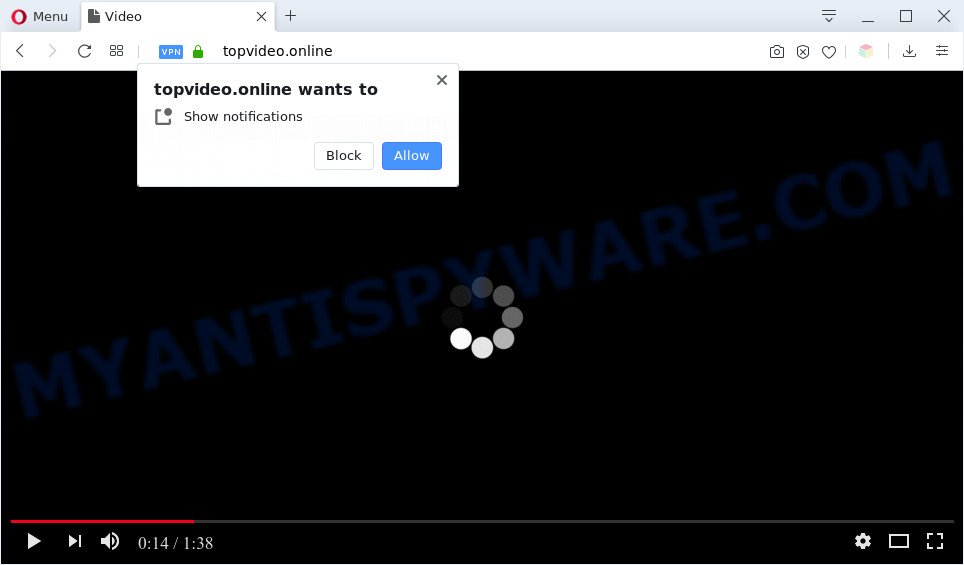
If you click the ‘Allow’, then your web-browser will be configured to show popup adverts in the right bottom corner of the screen. The browser notification spam will essentially be ads for ‘free’ online games, prize & lottery scams, dubious web-browser extensions, adult web sites, and fake downloads as on the image below.

The best method to unsubscribe from Topvideo.online push notifications open your web-browser’s settings and complete the Topvideo.online removal instructions below. Once you delete notifications subscription, the Topvideo.online pop ups ads will no longer appear on your screen.
Threat Summary
| Name | Topvideo.online pop-up |
| Type | browser notification spam ads, pop-up advertisements, pop up virus, popups |
| Distribution | social engineering attack, malicious pop up advertisements, adware softwares, PUPs |
| Symptoms |
|
| Removal | Topvideo.online removal guide |
Where the Topvideo.online popups comes from
Some research has shown that users can be redirected to Topvideo.online from shady advertisements or by potentially unwanted apps and adware. Adware is considered a potentially security threat because it often installed on PC system without the consent of the owner. Adware usually just displays unwanted advertisements, but sometimes adware can be used to obtain your confidential information.
Most often, adware software is bundled with the installers from a free hosting and file sharing web sites. So, install a free applications is a a good chance that you will find a bundled adware. If you don’t know how to avoid it, then use a simple trick. During the installation, choose the Custom or Advanced install type. Next, click ‘Decline’ button and clear all checkboxes on offers that ask you to install optional apps. Moreover, please carefully read Term of use and User agreement before installing any applications or otherwise you can end up with another unwanted program on your machine like this adware.
To find out how to remove Topvideo.online pop-up advertisements, we recommend to read the step-by-step guide added to this article below. The tutorial was prepared by experienced security specialists who discovered a solution to delete the annoying adware software out of the personal computer.
How to remove Topvideo.online popup ads from Chrome, Firefox, IE, Edge
In order to remove Topvideo.online popup ads, start by closing any applications and popups that are open. If a pop-up won’t close, then close your internet browser (Firefox, Google Chrome, IE and Edge). If a program won’t close then please restart your computer. Next, follow the steps below.
To remove Topvideo.online pop ups, complete the steps below:
- How to get rid of Topvideo.online ads without any software
- Automatic Removal of Topvideo.online pop up advertisements
- How to stop Topvideo.online ads
- Finish words
How to get rid of Topvideo.online ads without any software
In this section of the blog post, we have posted the steps that will help to get rid of Topvideo.online popup advertisements manually. Although compared to removal utilities, this way loses in time, but you don’t need to install anything on your computer. It will be enough for you to follow the detailed guide with pictures. We tried to describe each step in detail, but if you realized that you might not be able to figure it out, or simply do not want to change the Microsoft Windows and web-browser settings, then it’s better for you to run tools from trusted developers, which are listed below.
Delete dubious apps using MS Windows Control Panel
We advise that you begin the system cleaning procedure by checking the list of installed programs and uninstall all unknown or dubious applications. This is a very important step, as mentioned above, very often the malicious apps such as adware and hijackers may be bundled with free software. Remove the unwanted applications can remove the annoying advertisements or browser redirect.
Windows 8, 8.1, 10
First, click Windows button

Once the ‘Control Panel’ opens, click the ‘Uninstall a program’ link under Programs category as displayed below.

You will see the ‘Uninstall a program’ panel as displayed in the figure below.

Very carefully look around the entire list of software installed on your machine. Most likely, one of them is the adware that causes Topvideo.online pop-up ads in your web browser. If you’ve many apps installed, you can help simplify the search of harmful programs by sort the list by date of installation. Once you have found a dubious, unwanted or unused program, right click to it, after that click ‘Uninstall’.
Windows XP, Vista, 7
First, click ‘Start’ button and select ‘Control Panel’ at right panel like the one below.

When the Windows ‘Control Panel’ opens, you need to click ‘Uninstall a program’ under ‘Programs’ as shown below.

You will see a list of apps installed on your machine. We recommend to sort the list by date of installation to quickly find the apps that were installed last. Most likely, it’s the adware that causes Topvideo.online advertisements in your browser. If you’re in doubt, you can always check the program by doing a search for her name in Google, Yahoo or Bing. When the program which you need to remove is found, simply click on its name, and then click ‘Uninstall’ such as the one below.

Remove Topvideo.online notifications from web-browsers
If you have clicked the “Allow” button in the Topvideo.online pop-up and gave a notification permission, you should remove this notification permission first from your web browser settings. To remove the Topvideo.online permission to send spam notifications to your system, follow the steps below. These steps are for Windows, Mac and Android.
Google Chrome:
- Just copy and paste the following text into the address bar of Google Chrome.
- chrome://settings/content/notifications
- Press Enter.
- Delete the Topvideo.online site and other rogue notifications by clicking three vertical dots button next to each and selecting ‘Remove’.

Android:
- Tap ‘Settings’.
- Tap ‘Notifications’.
- Find and tap the browser that shows Topvideo.online push notifications ads.
- Locate Topvideo.online site in the list and disable it.

Mozilla Firefox:
- Click the Menu button (three horizontal stripes) on the top right corner of the screen.
- Go to ‘Options’, and Select ‘Privacy & Security’ on the left side of the window.
- Scroll down to the ‘Permissions’ section and click the ‘Settings’ button next to ‘Notifications’.
- Select the Topvideo.online domain from the list and change the status to ‘Block’.
- Save changes.

Edge:
- Click the More button (it looks like three dots) in the top-right corner of the browser.
- Click ‘Settings’. Click ‘Advanced’ on the left side of the window.
- Click ‘Manage permissions’ button, located beneath ‘Website permissions’.
- Right-click the Topvideo.online site. Click ‘Delete’.

Internet Explorer:
- Click the Gear button on the top right hand corner.
- Select ‘Internet options’.
- Select the ‘Privacy’ tab and click ‘Settings below ‘Pop-up Blocker’ section.
- Select the Topvideo.online domain and other dubious URLs under and remove them one by one by clicking the ‘Remove’ button.

Safari:
- Go to ‘Preferences’ in the Safari menu.
- Select the ‘Websites’ tab and then select ‘Notifications’ section on the left panel.
- Find the Topvideo.online and select it, click the ‘Deny’ button.
Remove Topvideo.online from Firefox by resetting browser settings
If the Mozilla Firefox settings like search engine, newtab and start page have been modified by the adware software, then resetting it to the default state can help. However, your saved bookmarks and passwords will not be lost. This will not affect your history, passwords, bookmarks, and other saved data.
First, open the Mozilla Firefox and click ![]() button. It will open the drop-down menu on the right-part of the web-browser. Further, press the Help button (
button. It will open the drop-down menu on the right-part of the web-browser. Further, press the Help button (![]() ) like the one below.
) like the one below.

In the Help menu, select the “Troubleshooting Information” option. Another way to open the “Troubleshooting Information” screen – type “about:support” in the internet browser adress bar and press Enter. It will show the “Troubleshooting Information” page as displayed in the following example. In the upper-right corner of this screen, press the “Refresh Firefox” button.

It will show the confirmation prompt. Further, press the “Refresh Firefox” button. The Firefox will begin a task to fix your problems that caused by the Topvideo.online adware. Once, it is done, click the “Finish” button.
Remove Topvideo.online popup advertisements from Internet Explorer
By resetting Internet Explorer web browser you revert back your internet browser settings to its default state. This is first when troubleshooting problems that might have been caused by adware software that causes multiple intrusive pop ups.
First, open the Microsoft Internet Explorer, click ![]() ) button. Next, click “Internet Options” as displayed in the following example.
) button. Next, click “Internet Options” as displayed in the following example.

In the “Internet Options” screen select the Advanced tab. Next, click Reset button. The Internet Explorer will display the Reset Internet Explorer settings dialog box. Select the “Delete personal settings” check box and press Reset button.

You will now need to reboot your personal computer for the changes to take effect. It will remove adware software that cause popups, disable malicious and ad-supported web-browser’s extensions and restore the Microsoft Internet Explorer’s settings such as search engine by default, new tab page and home page to default state.
Remove Topvideo.online pop ups from Chrome
Reset Google Chrome settings will delete Topvideo.online pop-ups from web-browser and disable malicious extensions. It will also clear cached and temporary data (cookies, site data and content). However, your themes, bookmarks, history, passwords, and web form auto-fill information will not be deleted.
Open the Google Chrome menu by clicking on the button in the form of three horizontal dotes (![]() ). It will open the drop-down menu. Select More Tools, then click Extensions.
). It will open the drop-down menu. Select More Tools, then click Extensions.
Carefully browse through the list of installed plugins. If the list has the add-on labeled with “Installed by enterprise policy” or “Installed by your administrator”, then complete the following instructions: Remove Chrome extensions installed by enterprise policy otherwise, just go to the step below.
Open the Chrome main menu again, click to “Settings” option.

Scroll down to the bottom of the page and click on the “Advanced” link. Now scroll down until the Reset settings section is visible, as displayed below and click the “Reset settings to their original defaults” button.

Confirm your action, click the “Reset” button.
Automatic Removal of Topvideo.online pop up advertisements
Manual removal guidance does not always allow to completely remove the adware software, as it’s not easy to identify and get rid of components of adware and all malicious files from hard disk. Therefore, it is recommended that you use malware removal utility to completely get rid of Topvideo.online off your web browser. Several free malicious software removal tools are currently available that may be used against the adware. The optimum way would be to run Zemana, MalwareBytes and Hitman Pro.
Run Zemana to get rid of Topvideo.online ads
Zemana is a malicious software removal tool developed for MS Windows. This utility will allow you remove Topvideo.online popup advertisements, various types of malware (including browser hijackers and potentially unwanted apps) from your system. It has simple and user friendly interface. While the Zemana AntiMalware (ZAM) does its job, your system will run smoothly.
Zemana Anti-Malware (ZAM) can be downloaded from the following link. Save it to your Desktop so that you can access the file easily.
164818 downloads
Author: Zemana Ltd
Category: Security tools
Update: July 16, 2019
After the download is finished, run it and follow the prompts. Once installed, the Zemana will try to update itself and when this procedure is complete, press the “Scan” button to begin scanning your personal computer for the adware that cause annoying Topvideo.online pop-up advertisements.

This procedure can take quite a while, so please be patient. During the scan Zemana will find threats exist on your system. You may delete threats (move to Quarantine) by simply click “Next” button.

The Zemana Anti-Malware will get rid of adware that cause pop-ups and add threats to the Quarantine.
Remove Topvideo.online ads and harmful extensions with Hitman Pro
In order to make sure that no more harmful folders and files related to adware are inside your system, you must use another effective malicious software scanner. We recommend to use Hitman Pro. No installation is necessary with this utility.

- First, visit the page linked below, then click the ‘Download’ button in order to download the latest version of Hitman Pro.
- When the download is done, double click the HitmanPro icon. Once this utility is launched, click “Next” button . Hitman Pro utility will start scanning the whole system to find out adware that causes multiple intrusive popups. A system scan may take anywhere from 5 to 30 minutes, depending on your computer. While the tool is checking, you can see how many objects and files has already scanned.
- When the scan is done, HitmanPro will open you the results. Review the report and then click “Next” button. Now press the “Activate free license” button to start the free 30 days trial to delete all malicious software found.
How to delete Topvideo.online with MalwareBytes Anti Malware
Manual Topvideo.online popup advertisements removal requires some computer skills. Some files and registry entries that created by the adware software may be not fully removed. We advise that run the MalwareBytes Anti Malware that are completely free your PC of adware software. Moreover, the free application will allow you to remove malware, PUPs, hijacker infections and toolbars that your computer can be infected too.
First, click the following link, then press the ‘Download’ button in order to download the latest version of MalwareBytes Free.
327077 downloads
Author: Malwarebytes
Category: Security tools
Update: April 15, 2020
Once the downloading process is finished, close all windows on your machine. Further, launch the file named mb3-setup. If the “User Account Control” prompt pops up such as the one below, click the “Yes” button.

It will display the “Setup wizard” which will allow you setup MalwareBytes on the PC. Follow the prompts and do not make any changes to default settings.

Once installation is done successfully, press Finish button. Then MalwareBytes Anti Malware will automatically start and you can see its main window as displayed on the image below.

Next, click the “Scan Now” button to begin scanning your computer for the adware that causes Topvideo.online advertisements in your web-browser. While the MalwareBytes Free program is scanning, you can see count of objects it has identified as threat.

Once MalwareBytes Free has completed scanning, a list of all threats detected is produced. You may remove items (move to Quarantine) by simply click “Quarantine Selected” button.

The MalwareBytes will remove adware that cause popups and move threats to the program’s quarantine. Once the clean up is finished, you can be prompted to restart your system. We recommend you look at the following video, which completely explains the process of using the MalwareBytes Anti-Malware to remove browser hijackers, adware software and other malware.
How to stop Topvideo.online ads
By installing an ad-blocking application like AdGuard, you’re able to block Topvideo.online, autoplaying video ads and get rid of lots of distracting and unwanted ads on websites.
Visit the page linked below to download AdGuard. Save it on your Desktop.
26849 downloads
Version: 6.4
Author: © Adguard
Category: Security tools
Update: November 15, 2018
After the downloading process is finished, start the downloaded file. You will see the “Setup Wizard” screen as shown on the screen below.

Follow the prompts. When the install is complete, you will see a window such as the one below.

You can click “Skip” to close the installation program and use the default settings, or click “Get Started” button to see an quick tutorial that will assist you get to know AdGuard better.
In most cases, the default settings are enough and you don’t need to change anything. Each time, when you launch your machine, AdGuard will launch automatically and stop unwanted ads, block Topvideo.online, as well as other malicious or misleading web sites. For an overview of all the features of the program, or to change its settings you can simply double-click on the AdGuard icon, which is located on your desktop.
Finish words
Once you’ve complete the step-by-step tutorial above, your PC should be clean from this adware and other malicious software. The Chrome, Internet Explorer, Edge and Mozilla Firefox will no longer open unwanted Topvideo.online webpage when you browse the Net. Unfortunately, if the steps does not help you, then you have caught a new adware, and then the best way – ask for help.
Please create a new question by using the “Ask Question” button in the Questions and Answers. Try to give us some details about your problems, so we can try to help you more accurately. Wait for one of our trained “Security Team” or Site Administrator to provide you with knowledgeable assistance tailored to your problem with the annoying Topvideo.online advertisements.


















