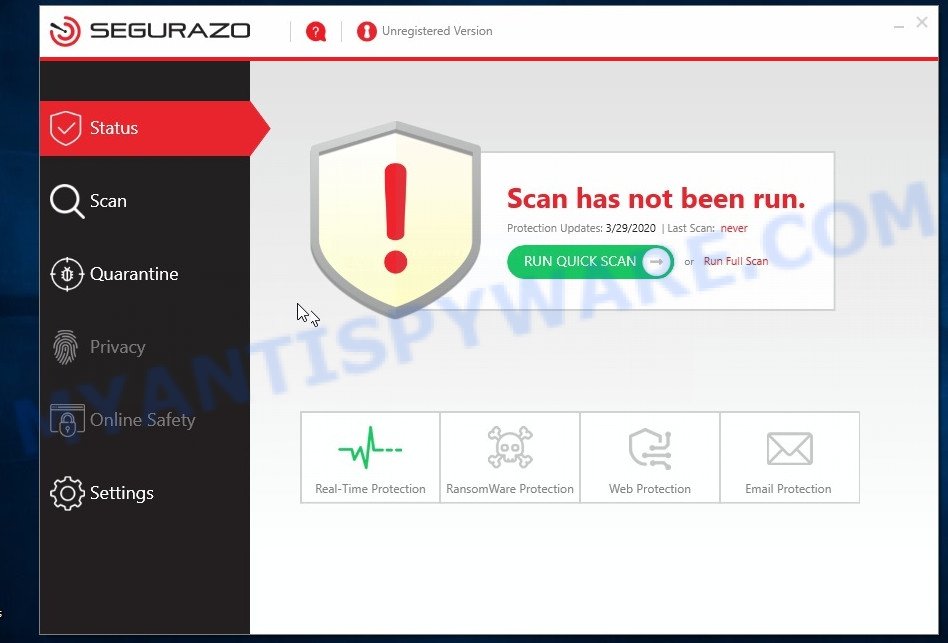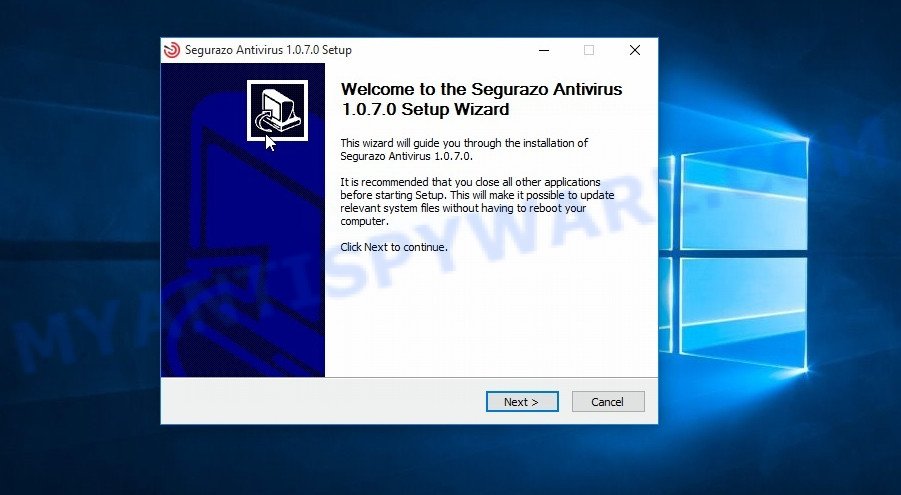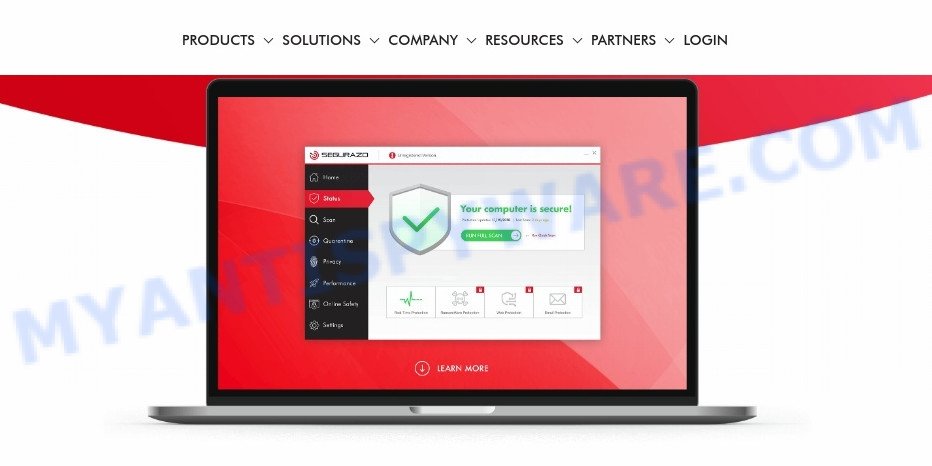What is SAntivirus Realtime Protection Lite
SAntivirus Realtime Protection Lite is a program that is advertised as anti-virus software. Its creators claim that SAntivirus can scan the computer, detect security threats, remove the malware found, and also protect the computer from infection. But, according to security researchers, this program belongs to the category of potentially unwanted programs (PUPs), since it is installed on a user’s computer as part of various freeware without the explicit consent of the user. Many computer users in various public forums reported that SAntivirus Realtime Protection Lite suddenly appeared on their computer and it won’t uninstall.
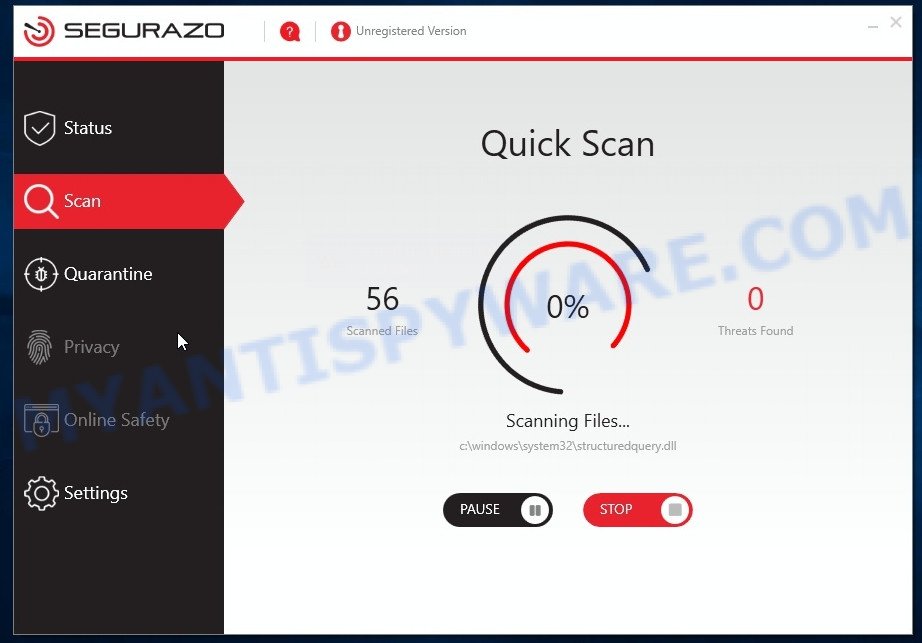
SAntivirus Realtime Protection Lite
Security researchers have determined that SAntivirus scans a computer and finds many non-existent security threats. In addition, this program constantly displays warnings about the need to urgently remove the found threats. To remove these fake security threats, the user needs to buy the full version of the SAntivirus Realtime Protection. Of course, there is no need to buy this program. You need to ignore the fake warnings and try to uninstall SAntivirus as quickly as possible.
As we already reported above, SAntivirus Realtime Protection Lite is a program that is most often installed on a user’s computer without explicit permission from the user as part of the freeware installer. So always read carefully the install screens, disclaimers, ‘Terms of Use’ and ‘Software license’ appearing during the install procedure. Additionally pay attention for third-party programs which are being installed along with the main program. Ensure that you unchecked all of them! Also, run an ad-blocking program that will allow to stop shady and untrustworthy web pages.
Threat Summary
| Name | SAntivirus Realtime Protection Lite |
| Type | System optimizer, Potentially unwanted program, PUP, PUA |
| Detection Names | PUP.Optional.Segurazo, PUP.Adware.ConvertAd, Win32/Segurazo.C, Riskware/Segurazo, PUA:Win32/Presenoker, Tool.DeceptPCClean.Win32.298, W32.Adware.Gen, PUA.MSIL.Segurazo.SMCS, Segurazo (PUA) |
| Removal | SAntivirus removal guide |
How to remove SAntivirus Realtime Protection Lite from Windows
Our team has developed a method that will allow you to uninstall SAntivirus from the system. This manual contains some easy steps. Following the instructions, you can remove this PUP and restore the Windows settings that were changed by it. You can also check the computer for the presence of other unwanted software and be able to remove it.
To remove SAntivirus, use the steps below:
- Uninstall SAntivirus related software
- How to remove SAntivirus with MalwareBytes
- Use Zemana AntiMalware to remove potentially unwanted programs
- Reset Google Chrome
- Reset Firefox settings
- Run AdBlocker to stay safe online
Uninstall SAntivirus related software
Some PUPs, adware and browser hijackers can be removed by uninstalling freeware they came with. If this way does not succeed, then looking them up in the list of installed programs in Windows Control Panel. Use the “Uninstall” command in order to delete them.
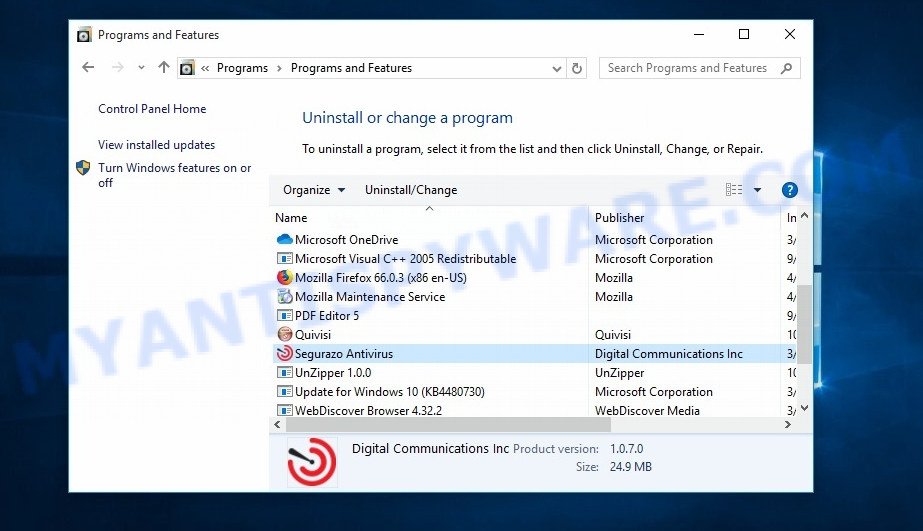
Select SAntivirus and click ‘Uninstall’
|
|
|
How to remove SAntivirus with MalwareBytes
The simplest method to remove SAntivirus Realtime Protection Lite is to use free malware removal tools capable of detecting PUPs. We suggest to try Malwarebytes. It is free for home use, and searches for and deletes various unwanted software that attacks your computer or degrades the system performance. MalwareBytes can remove browser hijackers, adware, PUPs as well as malware and trojans.
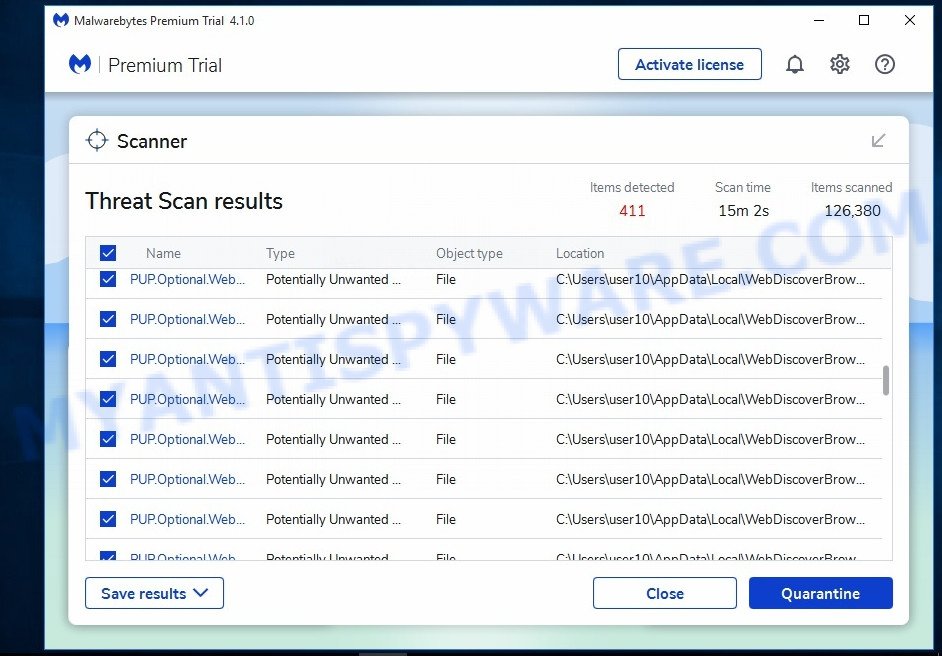
- Click the following link to download the latest version of MalwareBytes for Windows. Save it to your Desktop so that you can access the file easily.
Malwarebytes Anti-malware
327063 downloads
Author: Malwarebytes
Category: Security tools
Update: April 15, 2020
- Once the downloading process is complete, close all applications and windows on your computer. Open a directory in which you saved it. Double-click on the icon that’s named mb3-setup.
- Further, press Next button and follow the prompts.
- Once install is finished, click the “Scan Now” button to start checking your system for the SAntivirus Realtime Protection Lite . Depending on your system, the scan may take anywhere from a few minutes to close to an hour. While the MalwareBytes program is checking, you can see count of objects it has identified as threat.
- Once finished, MalwareBytes will display you the results. Review the report and then click “Quarantine”. Once the process is complete, you may be prompted to reboot your personal computer.
Use Zemana AntiMalware to remove potentially unwanted programs
If you are still having problems with the SAntivirus Realtime Protection Lite — or just wish to scan your PC occasionally for PUPs — download Zemana AntiMalware. It also removes malware and adware from your computer. It improves your system’s performance by uninstalling potentially unwanted programs.
Please go to the following link to download Zemana Free installer called Zemana.AntiMalware.Setup on your computer. Save it to your Desktop.
164807 downloads
Author: Zemana Ltd
Category: Security tools
Update: July 16, 2019
Start the installer after it has been downloaded successfully and then follow the prompts to install this tool on your PC system.

During install you can change certain settings, but we suggest you don’t make any changes to default settings.
When install is done, this malware removal tool will automatically run and update itself. You will see its main window similar to the one below.

Now click the “Scan” button . Zemana program will scan through the whole system for the SAntivirus Realtime Protection Lite. This task can take some time, so please be patient. While the utility is scanning, you can see how many objects and files has already scanned.

When finished, you can check all threats found on your computer. Next, you need to click “Next” button.

The Zemana Anti-Malware will remove SAntivirus Realtime Protection Lite and move the threats to the program’s quarantine. After the cleaning procedure is done, you may be prompted to reboot your computer to make the change take effect.
Reset Google Chrome
In order to be sure that there is nothing left behind, we recommend you to reset Chrome web browser. It’ll restore Chrome settings to defaults.

- First launch the Google Chrome and press Menu button (small button in the form of three dots).
- It will show the Google Chrome main menu. Select More Tools, then click Extensions.
- You’ll see the list of installed extensions. If the list has the plugin labeled with “Installed by enterprise policy” or “Installed by your administrator”, then complete the following tutorial: Remove Chrome extensions installed by enterprise policy.
- Now open the Google Chrome menu once again, click the “Settings” menu.
- You will see the Google Chrome’s settings page. Scroll down and click “Advanced” link.
- Scroll down again and click the “Reset” button.
- The Chrome will show the reset profile settings page as shown on the screen above.
- Next press the “Reset” button.
- Once this procedure is done, your browser’s search provider, startpage and newtab page will be restored to their original defaults.
- To learn more, read the blog post How to reset Google Chrome settings to default.
Reset Firefox settings
If Firefox settings are hijacked by PUPs, your web browser shows unwanted popup ads, then ‘Reset Firefox’ could solve these problems. However, your saved bookmarks and passwords will not be lost. This will not affect your history, passwords, bookmarks, and other saved data.
First, launch the Mozilla Firefox and press ![]() button. It will open the drop-down menu on the right-part of the browser. Further, click the Help button (
button. It will open the drop-down menu on the right-part of the browser. Further, click the Help button (![]() ) as displayed below.
) as displayed below.

In the Help menu, select the “Troubleshooting Information” option. Another way to open the “Troubleshooting Information” screen – type “about:support” in the internet browser adress bar and press Enter. It will display the “Troubleshooting Information” page as displayed below. In the upper-right corner of this screen, click the “Refresh Firefox” button.

It will show the confirmation dialog box. Further, press the “Refresh Firefox” button. The Firefox will begin a process to fix your problems that caused by PUPs. When, it’s finished, press the “Finish” button.
Finish words
Now your computer should be clean of SAntivirus Realtime Protection Lite. We suggest that you keep Zemana Anti Malware (ZAM) (to periodically scan your PC for new PUPs and other security threats). To prevent any PUPs, please stay clear of unknown and third party software, make sure that your antivirus application, turn on the option to detect potentially unwanted apps.
If you need more help with the SAntivirus related issues, go to here.
This video step-by-step guide will demonstrate How to remove/uninstall SAntivirus Realtime Protection Lite (Segurazo).