Bo8news.biz pop-ups are a social engineering attack which is designed to lure people into registering for its browser notification spam that go directly to the desktop or the browser. This website will state that clicking ‘Allow’ button is necessary to connect to the Internet, enable Flash Player, access the content of the web page, watch a video, download a file, and so on.
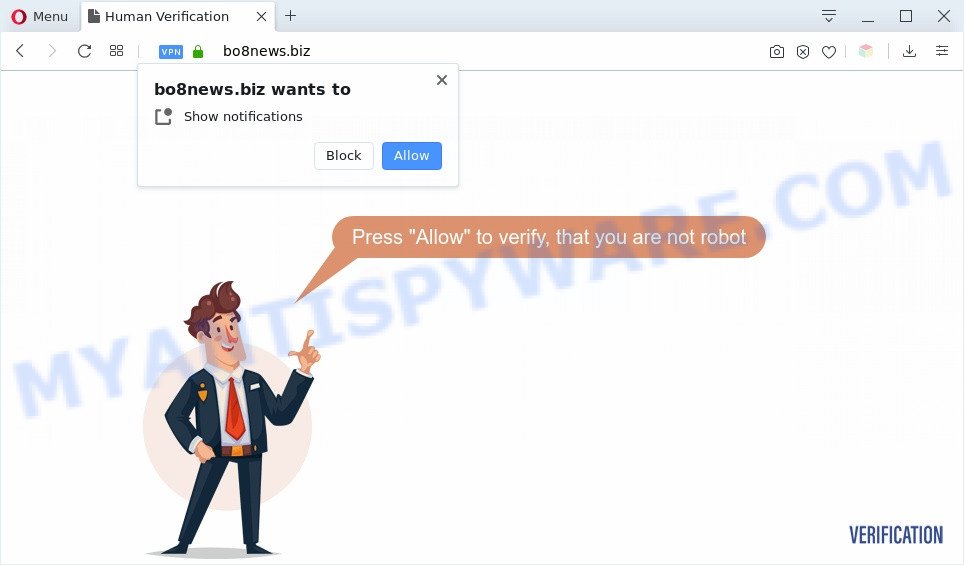
Once click on the ‘Allow’ button, the Bo8news.biz webpage gets your permission to send push notifications in form of pop up advertisements in the lower right corner of the screen. The push notifications will essentially be ads for ‘free’ online games, free gifts scams, questionable internet browser plugins, adult websites, and fake downloads as on the image below.

To end this intrusive behavior and get rid of Bo8news.biz browser notification spam, you need to modify browser settings that got altered by adware. For that, follow the Bo8news.biz removal guide below. Once you remove Bo8news.biz subscription, the browser notification spam will no longer appear on the screen.
Threat Summary
| Name | Bo8news.biz pop-up |
| Type | spam notifications advertisements, popups, popup virus, pop-up advertisements |
| Distribution | social engineering attack, adwares, potentially unwanted applications, misleading pop-up advertisements |
| Symptoms |
|
| Removal | Bo8news.biz removal guide |
Where the Bo8news.biz pop ups comes from
Some research has shown that users can be redirected to Bo8news.biz from dubious ads or by PUPs and adware. Most often, adware software installs on the personal computer in a bundle with free applications that you downloaded and installed from the World Wide Web. Once it gets inside your machine, it will configure itself to run automatically when the PC start. Adware can alter internet browser settings, redirect your web-browser to unwanted web sites, show undesired ads from various third-party ad networks and these annoying advertisements is troublesome to close.
Adware software most likely to occur during the installation of free software due the fact that PUPs like this are usually hidden in the installation package. Thus, if you’ve installed some free software using Quick(Standard) mode, you may have let adware software get inside your PC. Keep in mind that the Quick mode is unreliable because it do not warn about bundled apps. Thus, additional programs will be installed automatically unless you select Advanced/Custom mode and disable its installation.
If you would like to free your personal computer of adware and thus get rid of Bo8news.biz popups and are unable to do so, you can follow the guidance below to scan for and get rid of adware and any other malicious software for free.
How to remove Bo8news.biz popups from Chrome, Firefox, IE, Edge
In order to remove Bo8news.biz pop up ads, start by closing any applications and popups that are open. If a popup won’t close, then close your web-browser (Internet Explorer, Mozilla Firefox, Google Chrome and MS Edge). If a program won’t close then please restart your system. Next, follow the steps below.
To remove Bo8news.biz pop ups, use the steps below:
- How to manually get rid of Bo8news.biz
- Automatic Removal of Bo8news.biz pop-up advertisements
- Stop Bo8news.biz ads
- Finish words
How to manually get rid of Bo8news.biz
Most adware can be removed manually, without the use of antivirus or other removal tools. The manual steps below will show you how to get rid of Bo8news.biz advertisements step by step. Although each of the steps is simple and does not require special knowledge, but you are not sure that you can complete them, then use the free utilities, a list of which is given below.
Remove unwanted or newly added software
First, you should try to identify and uninstall the application that causes the appearance of annoying advertisements or browser redirect, using the ‘Uninstall a program’ which is located in the ‘Control panel’.
|
|
|
|
Remove Bo8news.biz notifications from web browsers
If you have clicked the “Allow” button in the Bo8news.biz pop up and gave a notification permission, you should remove this notification permission first from your web-browser settings. To delete the Bo8news.biz permission to send browser notification spam to your machine, use the steps below. These steps are for Windows, Mac and Android.
Google Chrome:
- Click the Menu button (three dots) on the right upper corner of the screen
- In the menu go to ‘Settings’, scroll down to ‘Advanced’ settings.
- When the drop-down menu appears, tap ‘Settings’. Scroll down to ‘Advanced’.
- Click on ‘Notifications’.
- Locate the Bo8news.biz URL and delete it by clicking the three vertical dots on the right to the site and select ‘Remove’.

Android:
- Tap ‘Settings’.
- Tap ‘Notifications’.
- Find and tap the browser which shows Bo8news.biz push notifications advertisements.
- Locate Bo8news.biz URL, other questionable URLs and set the toggle button to ‘OFF’ on them one-by-one.

Mozilla Firefox:
- Click the Menu button (three horizontal stripes) on the top right corner of the browser.
- Choose ‘Options’ and click on ‘Privacy & Security’ on the left hand side of the Firefox.
- Scroll down to ‘Permissions’ and then to ‘Settings’ next to ‘Notifications’.
- Find sites you down’t want to see notifications from (for example, Bo8news.biz), click on drop-down menu next to each and select ‘Block’.
- Click ‘Save Changes’ button.

Edge:
- In the right upper corner, click on the three dots to expand the Edge menu.
- Scroll down to ‘Settings’. In the menu on the left go to ‘Advanced’.
- Click ‘Manage permissions’ button, located beneath ‘Website permissions’.
- Click the switch under the Bo8news.biz site and each suspicious site.

Internet Explorer:
- Click ‘Tools’ button in the top-right corner.
- Select ‘Internet options’.
- Select the ‘Privacy’ tab and click ‘Settings under ‘Pop-up Blocker’ section.
- Select the Bo8news.biz URL and other questionable sites under and remove them one by one by clicking the ‘Remove’ button.

Safari:
- Go to ‘Preferences’ in the Safari menu.
- Open ‘Websites’ tab, then in the left menu click on ‘Notifications’.
- Locate the Bo8news.biz domain and select it, click the ‘Deny’ button.
Get rid of Bo8news.biz popups from Internet Explorer
The IE reset is great if your browser is hijacked or you have unwanted add-ons or toolbars on your internet browser, which installed by an malicious software.
First, launch the Microsoft Internet Explorer. Next, click the button in the form of gear (![]() ). It will display the Tools drop-down menu, press the “Internet Options” as shown below.
). It will display the Tools drop-down menu, press the “Internet Options” as shown below.

In the “Internet Options” window click on the Advanced tab, then press the Reset button. The Microsoft Internet Explorer will display the “Reset Internet Explorer settings” window as shown in the figure below. Select the “Delete personal settings” check box, then click “Reset” button.

You will now need to reboot your computer for the changes to take effect.
Delete Bo8news.biz popup advertisements from Firefox
Resetting your Firefox is basic troubleshooting step for any issues with your internet browser program, including the redirect to Bo8news.biz web-page. When using the reset feature, your personal information such as passwords, bookmarks, browsing history and web form auto-fill data will be saved.
First, start the Mozilla Firefox. Next, click the button in the form of three horizontal stripes (![]() ). It will display the drop-down menu. Next, click the Help button (
). It will display the drop-down menu. Next, click the Help button (![]() ).
).

In the Help menu click the “Troubleshooting Information”. In the upper-right corner of the “Troubleshooting Information” page click on “Refresh Firefox” button as on the image below.

Confirm your action, click the “Refresh Firefox”.
Remove Bo8news.biz pop up advertisements from Google Chrome
Use the Reset web browser tool of the Chrome to reset all its settings like start page, default search engine and new tab page to original defaults. This is a very useful utility to use, in the case of web browser redirects to intrusive ad web sites such as Bo8news.biz.
Open the Google Chrome menu by clicking on the button in the form of three horizontal dotes (![]() ). It will display the drop-down menu. Choose More Tools, then click Extensions.
). It will display the drop-down menu. Choose More Tools, then click Extensions.
Carefully browse through the list of installed plugins. If the list has the add-on labeled with “Installed by enterprise policy” or “Installed by your administrator”, then complete the following guidance: Remove Chrome extensions installed by enterprise policy otherwise, just go to the step below.
Open the Chrome main menu again, click to “Settings” option.

Scroll down to the bottom of the page and click on the “Advanced” link. Now scroll down until the Reset settings section is visible, as shown on the screen below and click the “Reset settings to their original defaults” button.

Confirm your action, click the “Reset” button.
Automatic Removal of Bo8news.biz pop-up advertisements
It’s not enough to remove Bo8news.biz popups from your internet browser by following the manual steps above to solve all problems. Some the adware related files may remain on your computer and they will restore the adware software even after you remove it. For that reason we advise to run free anti malware utility such as Zemana Anti Malware, MalwareBytes Anti Malware and HitmanPro. Either of those programs should can be used to scan for and delete adware that causes Bo8news.biz pop-ups in your internet browser.
Remove Bo8news.biz advertisements with Zemana Free
Zemana Anti Malware is a lightweight utility which made to run alongside your antivirus software, detecting and removing malware, adware and potentially unwanted apps that other programs miss. Zemana is easy to use, fast, does not use many resources and have great detection and removal rates.
Visit the following page to download the latest version of Zemana for Microsoft Windows. Save it on your Desktop.
164781 downloads
Author: Zemana Ltd
Category: Security tools
Update: July 16, 2019
After the downloading process is done, close all apps and windows on your PC. Open a directory in which you saved it. Double-click on the icon that’s called Zemana.AntiMalware.Setup as displayed in the figure below.
![]()
When the install starts, you will see the “Setup wizard” which will help you install Zemana on your machine.

Once setup is done, you will see window as shown on the screen below.

Now click the “Scan” button . Zemana Anti-Malware program will scan through the whole system for the adware software that causes Bo8news.biz popups. A scan can take anywhere from 10 to 30 minutes, depending on the count of files on your PC and the speed of your system. While the Zemana is scanning, you can see how many objects it has identified either as being malicious software.

When Zemana Free has finished scanning, you may check all threats found on your PC. You may remove items (move to Quarantine) by simply press “Next” button.

The Zemana Free will delete adware that causes multiple intrusive pop ups and add items to the Quarantine.
Delete Bo8news.biz popups from browsers with HitmanPro
Hitman Pro is a free removal tool. It removes potentially unwanted software, adware, hijackers and undesired internet browser extensions. It will find and remove adware software that causes multiple unwanted pop ups. Hitman Pro uses very small machine resources and is a portable program. Moreover, Hitman Pro does add another layer of malware protection.
First, visit the page linked below, then press the ‘Download’ button in order to download the latest version of HitmanPro.
When downloading is done, open the directory in which you saved it. You will see an icon like below.

Double click the Hitman Pro desktop icon. When the tool is started, you will see a screen as displayed in the figure below.

Further, click “Next” button to locate adware that causes Bo8news.biz popup advertisements. As the scanning ends, Hitman Pro will display a list of all items detected by the scan similar to the one below.

Make sure all threats have ‘checkmark’ and click “Next” button. It will show a dialog box, click the “Activate free license” button.
How to delete Bo8news.biz with MalwareBytes
Remove Bo8news.biz ads manually is difficult and often the adware software is not fully removed. Therefore, we suggest you to run the MalwareBytes Anti-Malware which are completely clean your computer. Moreover, this free program will allow you to remove malicious software, PUPs, toolbars and hijackers that your PC system can be infected too.

- MalwareBytes Free can be downloaded from the following link. Save it to your Desktop.
Malwarebytes Anti-malware
327040 downloads
Author: Malwarebytes
Category: Security tools
Update: April 15, 2020
- At the download page, click on the Download button. Your browser will show the “Save as” dialog box. Please save it onto your Windows desktop.
- After the download is done, please close all applications and open windows on your machine. Double-click on the icon that’s called mb3-setup.
- This will run the “Setup wizard” of MalwareBytes onto your PC system. Follow the prompts and don’t make any changes to default settings.
- When the Setup wizard has finished installing, the MalwareBytes Free will run and show the main window.
- Further, click the “Scan Now” button to perform a system scan with this utility for the adware software responsible for Bo8news.biz pop ups. This task can take some time, so please be patient. While the MalwareBytes AntiMalware (MBAM) program is scanning, you can see how many objects it has identified as threat.
- When MalwareBytes Anti Malware is finished scanning your machine, you’ll be shown the list of all detected items on your machine.
- Once you’ve selected what you wish to remove from your machine click the “Quarantine Selected” button. After disinfection is done, you may be prompted to reboot the computer.
- Close the Anti Malware and continue with the next step.
Video instruction, which reveals in detail the steps above.
Stop Bo8news.biz ads
By installing an adblocker program like AdGuard, you are able to stop Bo8news.biz, autoplaying video ads and remove a lot of distracting and intrusive ads on web pages.
Download AdGuard on your computer by clicking on the link below.
26839 downloads
Version: 6.4
Author: © Adguard
Category: Security tools
Update: November 15, 2018
When the download is finished, double-click the downloaded file to launch it. The “Setup Wizard” window will show up on the computer screen as displayed in the following example.

Follow the prompts. AdGuard will then be installed and an icon will be placed on your desktop. A window will show up asking you to confirm that you want to see a quick guide as displayed in the following example.

Click “Skip” button to close the window and use the default settings, or press “Get Started” to see an quick guide that will assist you get to know AdGuard better.
Each time, when you run your PC system, AdGuard will launch automatically and stop undesired ads, block Bo8news.biz, as well as other malicious or misleading web pages. For an overview of all the features of the program, or to change its settings you can simply double-click on the AdGuard icon, that may be found on your desktop.
Finish words
Now your computer should be clean of the adware which causes unwanted Bo8news.biz popup advertisements. We suggest that you keep AdGuard (to help you stop unwanted advertisements and annoying malicious web-pages) and Zemana (to periodically scan your computer for new malicious software, browser hijackers and adware software). Make sure that you have all the Critical Updates recommended for MS Windows operating system. Without regular updates you WILL NOT be protected when new hijacker infections, harmful applications and adware software are released.
If you are still having problems while trying to delete Bo8news.biz popups from your web-browser, then ask for help here.




















