According to computer security professionals, Bo9news.biz is a website that misleads people into signing up for its push notifications. It will claim that clicking ‘Allow’ is necessary to download a file, access the content of the web site, connect to the Internet, watch a video, enable Flash Player, and so on.
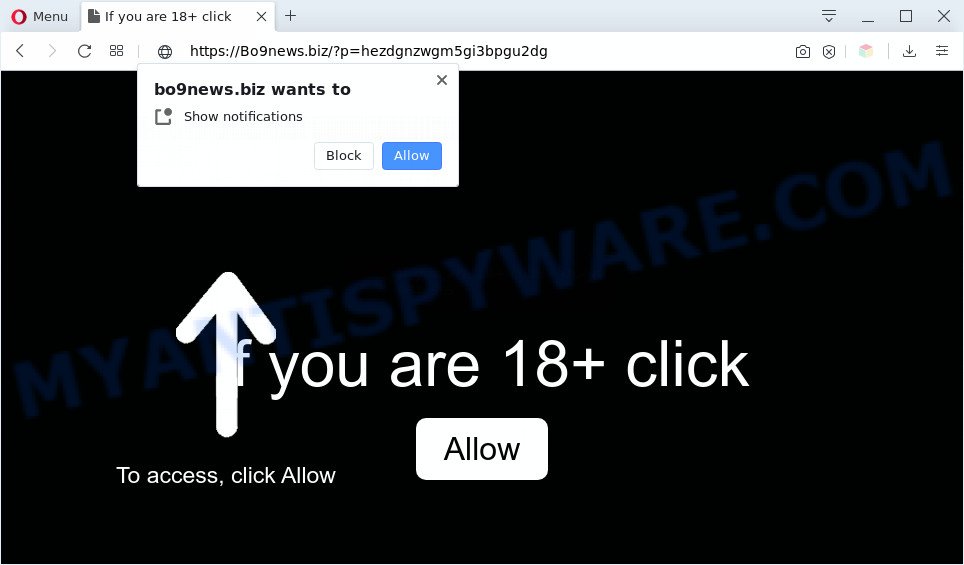
If you click the ‘Allow’ button, then your web browser will be configured to display pop-up adverts in the right bottom corner of your desktop. The browser notification spam will promote ‘free’ online games, free gifts scams, suspicious browser addons, adult web pages, and adware bundles as displayed below.

To end this intrusive behavior and remove Bo9news.biz browser notification spam, you need to modify browser settings that got changed by adware software. For that, complete the Bo9news.biz removal steps below. Once you remove notifications subscription, the Bo9news.biz pop-ups advertisements will no longer appear on your desktop.
Threat Summary
| Name | Bo9news.biz pop-up |
| Type | browser notification spam advertisements, pop-up ads, popup virus, popups |
| Distribution | adwares, potentially unwanted apps, dubious pop-up advertisements, social engineering attack |
| Symptoms |
|
| Removal | Bo9news.biz removal guide |
How did you get infected with Bo9news.biz pop-ups
Some research has shown that users can be redirected to Bo9news.biz from malicious advertisements or by potentially unwanted software and adware. Adware is something that made in order to show third-party ads to the user without asking his permission. Adware takes control of browsers and redirects them to undesired websites such as the Bo9news.biz every time you browse the World Wide Web. Adware can end up on your machine in various methods. In many cases is when you download free applications and forget to uncheck the box for the bundled programs installation.
Usually, adware software gets into your PC system as part of a bundle with free software, sharing files and other unsafe programs that you downloaded from the Internet. The authors of adware software pays software creators for distributing adware within their apps. So, bundled programs is often included as part of the setup file. In order to avoid the install of any adware: select only Manual, Custom or Advanced setup option and uncheck all optional apps in which you are unsure.
In the guidance below, we will explain best possible ways on how to free your PC system of adware and remove Bo9news.biz ads from your web browser.
How to remove Bo9news.biz advertisements (removal steps)
In order to delete Bo9news.biz pop ups, start by closing any applications and pop ups that are open. If a pop-up won’t close, then close your web-browser (Firefox, IE, Chrome and Edge). If a application won’t close then please restart your PC system. Next, follow the steps below.
To remove Bo9news.biz pop ups, complete the following steps:
- How to remove Bo9news.biz advertisements without any software
- Uninstall potentially unwanted apps through the Microsoft Windows Control Panel
- Remove Bo9news.biz notifications from web browsers
- Get rid of Bo9news.biz from Mozilla Firefox by resetting web-browser settings
- Remove Bo9news.biz pop-up ads from Google Chrome
- Delete Bo9news.biz pop ups from Internet Explorer
- Automatic Removal of Bo9news.biz ads
- Block Bo9news.biz and other annoying web-pages
- Finish words
How to remove Bo9news.biz advertisements without any software
Looking for a method to delete Bo9news.biz pop up ads manually without downloading any utilities? Then this section of the blog post is just for you. Below are some simple steps you can take. Performing these steps requires basic knowledge of internet browser and MS Windows setup. If you are not sure that you can follow them, it is better to use free tools listed below that can help you delete Bo9news.biz pop-up advertisements.
Uninstall potentially unwanted apps through the Microsoft Windows Control Panel
Check out the MS Windows Control Panel (Programs and Features section) to see all installed applications. We recommend to click on the “Date Installed” in order to sort the list of programs by the date you installed them. If you see any unknown and suspicious applications, they are the ones you need to uninstall.
Press Windows button ![]() , then click Search
, then click Search ![]() . Type “Control panel”and press Enter. If you using Windows XP or Windows 7, then press “Start” and select “Control Panel”. It will display the Windows Control Panel as shown on the screen below.
. Type “Control panel”and press Enter. If you using Windows XP or Windows 7, then press “Start” and select “Control Panel”. It will display the Windows Control Panel as shown on the screen below.

Further, click “Uninstall a program” ![]()
It will show a list of all applications installed on your PC. Scroll through the all list, and remove any questionable and unknown software.
Remove Bo9news.biz notifications from web browsers
if you became a victim of online criminals and clicked on the “Allow” button, then your browser was configured to show undesired advertisements. To remove the ads, you need to delete the notification permission that you gave the Bo9news.biz web page to send browser notification spam.
Google Chrome:
- In the top right hand corner of the browser window, expand the Google Chrome menu.
- When the drop-down menu appears, click on ‘Settings’. Scroll to the bottom of the page and click on ‘Advanced’.
- Scroll down to the ‘Privacy and security’ section, select ‘Site settings’.
- Go to Notifications settings.
- Locate the Bo9news.biz site and click the three vertical dots button next to it, then click on ‘Remove’.

Android:
- Open Google Chrome.
- In the top-right corner of the browser window, tap on Chrome’s main menu button, represented by three vertical dots.
- In the menu tap ‘Settings’, scroll down to ‘Advanced’.
- In the ‘Site Settings’, tap on ‘Notifications’, find the Bo9news.biz URL and tap on it.
- Tap the ‘Clean & Reset’ button and confirm.

Mozilla Firefox:
- Click on ‘three horizontal stripes’ button at the top-right corner of the Firefox window.
- Choose ‘Options’ and click on ‘Privacy & Security’ on the left hand side of the screen.
- Scroll down to ‘Permissions’ section and click ‘Settings…’ button next to ‘Notifications’.
- Find sites you down’t want to see notifications from (for example, Bo9news.biz), click on drop-down menu next to each and select ‘Block’.
- Click ‘Save Changes’ button.

Edge:
- In the right upper corner, click on the three dots to expand the Edge menu.
- Click ‘Settings’. Click ‘Advanced’ on the left side of the window.
- In the ‘Website permissions’ section click ‘Manage permissions’.
- Click the switch below the Bo9news.biz so that it turns off.

Internet Explorer:
- In the top right hand corner of the Internet Explorer, click on the menu button (gear icon).
- When the drop-down menu appears, click on ‘Internet Options’.
- Click on the ‘Privacy’ tab and select ‘Settings’ in the pop-up blockers section.
- Locate the Bo9news.biz site and click the ‘Remove’ button to delete the domain.

Safari:
- On the top menu select ‘Safari’, then ‘Preferences’.
- Select the ‘Websites’ tab and then select ‘Notifications’ section on the left panel.
- Check for Bo9news.biz, other suspicious sites and apply the ‘Deny’ option for each.
Get rid of Bo9news.biz from Mozilla Firefox by resetting web-browser settings
If the Firefox browser is redirected to Bo9news.biz and you want to recover the Mozilla Firefox settings back to their default state, then you should follow the guidance below. However, your saved bookmarks and passwords will not be lost. This will not affect your history, passwords, bookmarks, and other saved data.
First, launch the Firefox. Next, click the button in the form of three horizontal stripes (![]() ). It will open the drop-down menu. Next, click the Help button (
). It will open the drop-down menu. Next, click the Help button (![]() ).
).

In the Help menu click the “Troubleshooting Information”. In the upper-right corner of the “Troubleshooting Information” page click on “Refresh Firefox” button as shown below.

Confirm your action, click the “Refresh Firefox”.
Remove Bo9news.biz pop-up ads from Google Chrome
Run the Reset browser tool of the Google Chrome to reset all its settings like default search provider, newtab and homepage to original defaults. This is a very useful tool to use, in the case of browser redirects to intrusive ad web-pages such as Bo9news.biz.
First launch the Google Chrome. Next, press the button in the form of three horizontal dots (![]() ).
).
It will display the Google Chrome menu. Select More Tools, then click Extensions. Carefully browse through the list of installed addons. If the list has the extension signed with “Installed by enterprise policy” or “Installed by your administrator”, then complete the following instructions: Remove Chrome extensions installed by enterprise policy.
Open the Google Chrome menu once again. Further, click the option named “Settings”.

The web browser will display the settings screen. Another method to display the Chrome’s settings – type chrome://settings in the browser adress bar and press Enter
Scroll down to the bottom of the page and click the “Advanced” link. Now scroll down until the “Reset” section is visible, like below and click the “Reset settings to their original defaults” button.

The Chrome will open the confirmation prompt as shown in the following example.

You need to confirm your action, click the “Reset” button. The web browser will start the procedure of cleaning. After it is complete, the web-browser’s settings including newtab, home page and search provider back to the values that have been when the Google Chrome was first installed on your system.
Delete Bo9news.biz pop ups from Internet Explorer
The Microsoft Internet Explorer reset is great if your web browser is hijacked or you have unwanted add-ons or toolbars on your web-browser, that installed by an malicious software.
First, open the Internet Explorer, click ![]() ) button. Next, press “Internet Options” such as the one below.
) button. Next, press “Internet Options” such as the one below.

In the “Internet Options” screen select the Advanced tab. Next, click Reset button. The Microsoft Internet Explorer will display the Reset Internet Explorer settings dialog box. Select the “Delete personal settings” check box and click Reset button.

You will now need to reboot your PC for the changes to take effect. It will remove adware responsible for Bo9news.biz popup advertisements, disable malicious and ad-supported internet browser’s extensions and restore the Internet Explorer’s settings like home page, newtab page and search provider by default to default state.
Automatic Removal of Bo9news.biz ads
Manual removal tutorial does not always help to completely remove the adware, as it’s not easy to identify and delete components of adware and all malicious files from hard disk. Therefore, it’s recommended that you use malware removal utility to fully get rid of Bo9news.biz off your web browser. Several free malicious software removal tools are currently available that may be used against the adware. The optimum way would be to run Zemana, MalwareBytes and Hitman Pro.
Remove Bo9news.biz pop ups with Zemana Anti-Malware (ZAM)
Does Zemana AntiMalware (ZAM) remove adware which cause annoying Bo9news.biz popups? The adware is often installed with malware which can force you to install an program such as browser hijackers you don’t want. Therefore, recommend using the Zemana Anti Malware (ZAM). It’s a tool developed to scan and remove adware software and other malware from your personal computer for free.
- Zemana Anti Malware can be downloaded from the following link. Save it to your Desktop.
Zemana AntiMalware
164750 downloads
Author: Zemana Ltd
Category: Security tools
Update: July 16, 2019
- Once you have downloaded the setup file, make sure to double click on the Zemana.AntiMalware.Setup. This would start the Zemana Free install on your personal computer.
- Select setup language and press ‘OK’ button.
- On the next screen ‘Setup Wizard’ simply click the ‘Next’ button and follow the prompts.

- Finally, once the install is done, Zemana will launch automatically. Else, if does not then double-click on the Zemana Anti Malware (ZAM) icon on your desktop.
- Now that you have successfully install Zemana AntiMalware (ZAM), let’s see How to use Zemana Anti Malware to remove Bo9news.biz advertisements from your computer.
- After you have started the Zemana Free, you will see a window as shown on the image below, just click ‘Scan’ button to find adware.

- Now pay attention to the screen while Zemana Anti-Malware (ZAM) scans your machine.

- As the scanning ends, the results are displayed in the scan report. You may remove threats (move to Quarantine) by simply click ‘Next’ button.

- Zemana AntiMalware may require a restart PC in order to complete the Bo9news.biz advertisements removal procedure.
- If you want to permanently delete adware from your computer, then click ‘Quarantine’ icon, select all malware, adware, PUPs and other threats and press Delete.
- Restart your PC to complete the adware removal process.
Delete Bo9news.biz advertisements from web-browsers with Hitman Pro
HitmanPro is a free application which created to remove malware, potentially unwanted programs, browser hijackers and adware from your PC system running Windows 10, 8, 7, XP (32-bit and 64-bit). It will allow to identify and delete adware software that causes multiple undesired popups, including its files, folders and registry keys.
HitmanPro can be downloaded from the following link. Save it on your Windows desktop or in any other place.
When the download is done, open the folder in which you saved it and double-click the HitmanPro icon. It will start the Hitman Pro utility. If the User Account Control prompt will ask you want to start the program, click Yes button to continue.

Next, click “Next” to perform a system scan with this utility for the adware software that causes Bo9news.biz pop-up advertisements in your internet browser. This task can take quite a while, so please be patient. When a malware, adware or PUPs are found, the number of the security threats will change accordingly.

After HitmanPro has completed scanning your system, HitmanPro will open you the results as on the image below.

Next, you need to click “Next” button. It will show a prompt, press the “Activate free license” button. The Hitman Pro will begin to remove adware that causes multiple intrusive pop ups. When disinfection is finished, the tool may ask you to restart your system.
How to remove Bo9news.biz with MalwareBytes
Manual Bo9news.biz ads removal requires some computer skills. Some files and registry entries that created by the adware may be not fully removed. We recommend that run the MalwareBytes AntiMalware that are fully clean your machine of adware software. Moreover, the free program will allow you to get rid of malware, PUPs, hijacker infections and toolbars that your system can be infected too.
MalwareBytes can be downloaded from the following link. Save it on your Desktop.
327016 downloads
Author: Malwarebytes
Category: Security tools
Update: April 15, 2020
Once the downloading process is complete, close all apps and windows on your personal computer. Double-click the install file named mb3-setup. If the “User Account Control” dialog box pops up as shown in the figure below, click the “Yes” button.

It will open the “Setup wizard” which will help you setup MalwareBytes Free on your computer. Follow the prompts and don’t make any changes to default settings.

Once installation is complete successfully, click Finish button. MalwareBytes Anti-Malware (MBAM) will automatically start and you can see its main screen like below.

Now click the “Scan Now” button for scanning your computer for the adware responsible for Bo9news.biz ads. While the tool is scanning, you can see how many objects and files has already scanned.

Once MalwareBytes Free has completed scanning your computer, MalwareBytes Anti-Malware (MBAM) will open you the results. You may remove items (move to Quarantine) by simply click “Quarantine Selected” button. The MalwareBytes AntiMalware (MBAM) will get rid of adware that causes Bo9news.biz pop-up advertisements in your internet browser and move threats to the program’s quarantine. When finished, you may be prompted to reboot the PC.

We recommend you look at the following video, which completely explains the procedure of using the MalwareBytes Anti Malware to remove adware software, hijacker and other malware.
Block Bo9news.biz and other annoying web-pages
We suggest to install an ad-blocker program which can block Bo9news.biz and other unwanted websites. The ad blocker tool such as AdGuard is a program which basically removes advertising from the World Wide Web and stops access to malicious web sites. Moreover, security experts says that using ad blocking apps is necessary to stay safe when surfing the Net.
- Installing the AdGuard is simple. First you will need to download AdGuard on your MS Windows Desktop from the following link.
Adguard download
26828 downloads
Version: 6.4
Author: © Adguard
Category: Security tools
Update: November 15, 2018
- Once downloading is done, run the downloaded file. You will see the “Setup Wizard” program window. Follow the prompts.
- After the installation is done, click “Skip” to close the installation application and use the default settings, or press “Get Started” to see an quick tutorial which will assist you get to know AdGuard better.
- In most cases, the default settings are enough and you don’t need to change anything. Each time, when you run your system, AdGuard will start automatically and stop unwanted advertisements, block Bo9news.biz, as well as other harmful or misleading web pages. For an overview of all the features of the program, or to change its settings you can simply double-click on the icon named AdGuard, that may be found on your desktop.
Finish words
Now your system should be clean of the adware software that causes Bo9news.biz ads in your browser. We suggest that you keep AdGuard (to help you stop unwanted popup ads and intrusive malicious web-pages) and Zemana AntiMalware (ZAM) (to periodically scan your machine for new malware, browser hijackers and adware software). Make sure that you have all the Critical Updates recommended for MS Windows OS. Without regular updates you WILL NOT be protected when new browser hijackers, malicious apps and adware software are released.
If you are still having problems while trying to remove Bo9news.biz pop ups from your web-browser, then ask for help here.
























