According to security experts, Delivesinve.info is a web site that deceives you and other unsuspecting users into allowing its push notifications. It will claim that clicking ‘Allow’ button is necessary to connect to the Internet, download a file, watch a video, access the content of the webpage, enable Flash Player, and so on.
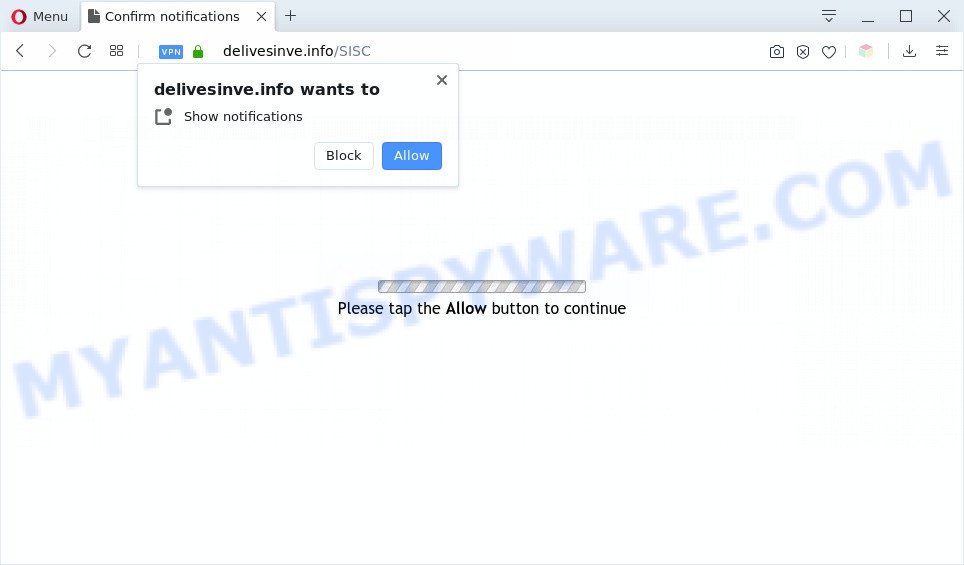
If you press on the ‘Allow’ button, then your browser will be configured to display intrusive advertisements on your desktop, even when the web-browser is closed. The push notifications will promote ‘free’ online games, giveaway scams, dubious web browser plugins, adult web-pages, and fake software as shown below.

In order to get rid of Delivesinve.info push notifications open the browser’s settings and complete the Delivesinve.info removal tutorial below. Once you remove Delivesinve.info subscription, the push notifications will no longer show on your desktop.
Threat Summary
| Name | Delivesinve.info pop-up |
| Type | browser notification spam advertisements, popups, pop up advertisements, popup virus |
| Distribution | potentially unwanted programs, dubious popup advertisements, adwares, social engineering attack |
| Symptoms |
|
| Removal | Delivesinve.info removal guide |
How did you get infected with Delivesinve.info popups
These Delivesinve.info pop-ups are caused by misleading ads on the web pages you visit or adware software. Most often, adware installs on the computer in a bundle with free applications that you downloaded and installed from the Internet. Once it gets inside your system, it will configure itself to start automatically when the personal computer launch. Adware can change personal computer settings, reroute your browser to unwanted web-sites, show intrusive advertisements from various third-party ad networks and these undesired ads is difficult to close.
Adware actively distributed with freeware, along with the setup file of these programs. Therefore, it’s very important, when installing an unknown application even downloaded from well-known or big hosting site, read the Terms of use and the Software license, as well as to choose the Manual, Advanced or Custom setup mode. In this method, you can disable the setup of bundled modules and applications and protect your computer from adware. Do not repeat the mistakes of most users when installing unknown apps, simply click the Next button, and don’t read any information that the freeware display them during its installation.
Perform the guide below to clean your machine from adware, as adware can be a way to infect your PC system with more malicious applications such as viruses and trojans. The few simple steps that follow, I’ll show you how to remove adware and thus remove Delivesinve.info pop-ups from your internet browser forever.
How to remove Delivesinve.info popup ads from Chrome, Firefox, IE, Edge
There are a simple manual guidance below which will assist you to delete Delivesinve.info popup advertisements from your Windows PC. The most effective method to delete this adware is to follow the manual removal instructions and then use Zemana Free, MalwareBytes or Hitman Pro automatic tools (all are free). The manual way will assist to weaken this adware software and these malicious software removal tools will completely remove Delivesinve.info pop ups and restore the MS Edge, IE, Chrome and Firefox settings to default.
To remove Delivesinve.info pop ups, use the following steps:
- How to manually get rid of Delivesinve.info
- Automatic Removal of Delivesinve.info ads
- Block Delivesinve.info and other intrusive web-sites
- Finish words
How to manually get rid of Delivesinve.info
In this section of the article, we have posted the steps that will allow to remove Delivesinve.info popup advertisements manually. Although compared to removal utilities, this solution loses in time, but you don’t need to install anything on your machine. It will be enough for you to follow the detailed guidance with pictures. We tried to describe each step in detail, but if you realized that you might not be able to figure it out, or simply do not want to change the MS Windows and web browser settings, then it’s better for you to run utilities from trusted developers, which are listed below.
Remove PUPs through the Microsoft Windows Control Panel
First, you should try to identify and uninstall the program that causes the appearance of intrusive ads or internet browser redirect, using the ‘Uninstall a program’ which is located in the ‘Control panel’.
- If you are using Windows 8, 8.1 or 10 then press Windows button, next click Search. Type “Control panel”and press Enter.
- If you are using Windows XP, Vista, 7, then click “Start” button and press “Control Panel”.
- It will show the Windows Control Panel.
- Further, click “Uninstall a program” under Programs category.
- It will display a list of all programs installed on the personal computer.
- Scroll through the all list, and remove suspicious and unknown applications. To quickly find the latest installed apps, we recommend sort programs by date.
See more details in the video tutorial below.
Remove Delivesinve.info notifications from web-browsers
If you have clicked the “Allow” button in the Delivesinve.info pop-up and gave a notification permission, you should delete this notification permission first from your internet browser settings. To delete the Delivesinve.info permission to send browser notification spam to your system, perform the following steps. These steps are for Windows, Apple Mac and Android.
Google Chrome:
- Click on ‘three dots menu’ button at the top right corner.
- In the menu go to ‘Settings’, scroll down to ‘Advanced’ settings.
- At the ‘Privacy and Security’ section click ‘Site settings’.
- Click on ‘Notifications’.
- Click ‘three dots’ button on the right hand side of Delivesinve.info site or other rogue notifications and click ‘Remove’.

Android:
- Open Chrome.
- In the top right corner, tap on Google Chrome’s main menu button, represented by three vertical dots.
- In the menu tap ‘Settings’, scroll down to ‘Advanced’.
- Tap on ‘Site settings’ and then ‘Notifications’. In the opened window, locate the Delivesinve.info URL, other questionable sites and tap on them one-by-one.
- Tap the ‘Clean & Reset’ button and confirm.

Mozilla Firefox:
- In the top-right corner, click the Firefox menu (three horizontal stripes).
- In the drop-down menu select ‘Options’. In the left side select ‘Privacy & Security’.
- Scroll down to the ‘Permissions’ section and click the ‘Settings’ button next to ‘Notifications’.
- Locate Delivesinve.info, other dubious URLs, click the drop-down menu and select ‘Block’.
- Click ‘Save Changes’ button.

Edge:
- In the top right corner, click on the three dots to expand the Edge menu.
- Scroll down, find and click ‘Settings’. In the left side select ‘Advanced’.
- In the ‘Website permissions’ section click ‘Manage permissions’.
- Right-click the Delivesinve.info. Click ‘Delete’.

Internet Explorer:
- In the top right hand corner of the Internet Explorer, click on the gear icon (menu button).
- In the drop-down menu select ‘Internet Options’.
- Click on the ‘Privacy’ tab and select ‘Settings’ in the pop-up blockers section.
- Locate the Delivesinve.info URL and click the ‘Remove’ button to remove the site.

Safari:
- Go to ‘Preferences’ in the Safari menu.
- Open ‘Websites’ tab, then in the left menu click on ‘Notifications’.
- Check for Delivesinve.info URL, other questionable sites and apply the ‘Deny’ option for each.
Delete Delivesinve.info from Mozilla Firefox by resetting web browser settings
If the Firefox browser program is hijacked, then resetting its settings can help. The Reset feature is available on all modern version of Firefox. A reset can fix many issues by restoring Firefox settings like default search engine, startpage and newtab to their original state. It’ll keep your personal information such as browsing history, bookmarks, passwords and web form auto-fill data.
Start the Mozilla Firefox and click the menu button (it looks like three stacked lines) at the top right of the web-browser screen. Next, press the question-mark icon at the bottom of the drop-down menu. It will open the slide-out menu.

Select the “Troubleshooting information”. If you are unable to access the Help menu, then type “about:support” in your address bar and press Enter. It bring up the “Troubleshooting Information” page like below.

Click the “Refresh Firefox” button at the top right of the Troubleshooting Information page. Select “Refresh Firefox” in the confirmation dialog box. The Firefox will begin a task to fix your problems that caused by the Delivesinve.info adware software. When, it’s finished, press the “Finish” button.
Delete Delivesinve.info ads from Internet Explorer
The Internet Explorer reset is great if your browser is hijacked or you have unwanted add-ons or toolbars on your internet browser, which installed by an malicious software.
First, run the Internet Explorer, then click ‘gear’ icon ![]() . It will show the Tools drop-down menu on the right part of the browser, then press the “Internet Options” as shown on the image below.
. It will show the Tools drop-down menu on the right part of the browser, then press the “Internet Options” as shown on the image below.

In the “Internet Options” screen, select the “Advanced” tab, then click the “Reset” button. The Microsoft Internet Explorer will show the “Reset Internet Explorer settings” prompt. Further, click the “Delete personal settings” check box to select it. Next, click the “Reset” button like the one below.

After the task is done, press “Close” button. Close the Internet Explorer and reboot your computer for the changes to take effect. This step will help you to restore your internet browser’s homepage, default search engine and newtab page to default state.
Remove Delivesinve.info pop up advertisements from Chrome
Reset Chrome settings can allow you solve some problems caused by adware and delete Delivesinve.info pop-up ads from internet browser. This will also disable malicious extensions as well as clear cookies and site data. When using the reset feature, your personal information such as passwords, bookmarks, browsing history and web form auto-fill data will be saved.

- First run the Chrome and click Menu button (small button in the form of three dots).
- It will show the Google Chrome main menu. Select More Tools, then click Extensions.
- You will see the list of installed extensions. If the list has the extension labeled with “Installed by enterprise policy” or “Installed by your administrator”, then complete the following instructions: Remove Chrome extensions installed by enterprise policy.
- Now open the Google Chrome menu once again, click the “Settings” menu.
- You will see the Google Chrome’s settings page. Scroll down and press “Advanced” link.
- Scroll down again and click the “Reset” button.
- The Google Chrome will display the reset profile settings page as shown on the screen above.
- Next click the “Reset” button.
- Once this process is done, your web browser’s newtab page, startpage and search engine by default will be restored to their original defaults.
- To learn more, read the post How to reset Google Chrome settings to default.
Automatic Removal of Delivesinve.info ads
Best Delivesinve.info popups removal utility should scan for and remove adware, malicious software, potentially unwanted programs, toolbars, keyloggers, browser hijackers, worms, Trojans, and pop up generators. The key is locating one with a good reputation and these features. Most quality programs listed below offer a free scan and malicious software removal so you can look for and delete undesired programs without having to pay.
Get rid of Delivesinve.info advertisements with Zemana
You can download and use the Zemana AntiMalware (ZAM) for free. This antimalware tool will scan all the registry keys and files in your computer along with the system settings and web-browser extensions. If it finds any malicious software, adware or harmful add-on that is responsible for internet browser redirect to the undesired Delivesinve.info web-site then the Zemana Anti-Malware (ZAM) will delete them from your machine completely.
Visit the page linked below to download Zemana Anti Malware. Save it on your MS Windows desktop or in any other place.
164818 downloads
Author: Zemana Ltd
Category: Security tools
Update: July 16, 2019
After the download is complete, close all windows on your computer. Further, open the install file named Zemana.AntiMalware.Setup. If the “User Account Control” prompt pops up as displayed in the following example, click the “Yes” button.

It will show the “Setup wizard” that will assist you install Zemana Anti-Malware on the PC. Follow the prompts and do not make any changes to default settings.

Once installation is finished successfully, Zemana Anti Malware will automatically start and you can see its main window as shown in the following example.

Next, click the “Scan” button . Zemana AntiMalware application will scan through the whole system for the adware software that causes multiple undesired pop-ups. This task may take some time, so please be patient. When a threat is found, the number of the security threats will change accordingly.

After the system scan is finished, you may check all threats found on your PC system. All found threats will be marked. You can delete them all by simply click “Next” button.

The Zemana Free will delete adware related to the Delivesinve.info pop ups and move threats to the program’s quarantine. When disinfection is finished, you may be prompted to reboot your PC.
Use HitmanPro to delete Delivesinve.info advertisements
HitmanPro is a completely free (30 day trial) tool. You do not need expensive methods to get rid of adware software responsible for Delivesinve.info ads and other shady programs. Hitman Pro will remove all the undesired applications like adware and browser hijackers at zero cost.
Hitman Pro can be downloaded from the following link. Save it to your Desktop.
After the downloading process is finished, open the directory in which you saved it and double-click the HitmanPro icon. It will start the HitmanPro utility. If the User Account Control dialog box will ask you want to start the program, click Yes button to continue.

Next, press “Next” to start scanning your computer for the adware software that causes undesired Delivesinve.info pop ups. A system scan may take anywhere from 5 to 30 minutes, depending on your computer. While the HitmanPro application is scanning, you can see number of objects it has identified as threat.

When the scan get completed, Hitman Pro will open a screen which contains a list of malicious software that has been found as displayed on the image below.

Next, you need to press “Next” button. It will open a prompt, click the “Activate free license” button. The Hitman Pro will start to get rid of adware that causes Delivesinve.info pop-up advertisements. Once the cleaning procedure is finished, the utility may ask you to reboot your personal computer.
How to remove Delivesinve.info with MalwareBytes
Manual Delivesinve.info advertisements removal requires some computer skills. Some files and registry entries that created by the adware can be not fully removed. We recommend that run the MalwareBytes Anti Malware that are fully clean your system of adware software. Moreover, the free program will help you to remove malware, potentially unwanted programs, hijackers and toolbars that your system can be infected too.
Please go to the link below to download MalwareBytes. Save it to your Desktop so that you can access the file easily.
327075 downloads
Author: Malwarebytes
Category: Security tools
Update: April 15, 2020
When the download is finished, close all windows on your computer. Further, run the file named mb3-setup. If the “User Account Control” dialog box pops up as on the image below, click the “Yes” button.

It will open the “Setup wizard” that will assist you setup MalwareBytes on the PC system. Follow the prompts and don’t make any changes to default settings.

Once install is complete successfully, click Finish button. Then MalwareBytes Anti Malware (MBAM) will automatically launch and you can see its main window such as the one below.

Next, click the “Scan Now” button to perform a system scan for the adware that causes multiple intrusive popups. This procedure can take some time, so please be patient. While the utility is scanning, you can see number of objects and files has already scanned.

After MalwareBytes AntiMalware (MBAM) completes the scan, MalwareBytes AntiMalware (MBAM) will open a screen that contains a list of malware that has been found. When you’re ready, click “Quarantine Selected” button.

The MalwareBytes Free will remove adware software related to the Delivesinve.info advertisements and move items to the program’s quarantine. When the cleaning procedure is complete, you can be prompted to reboot your personal computer. We advise you look at the following video, which completely explains the procedure of using the MalwareBytes to delete browser hijackers, adware and other malicious software.
Block Delivesinve.info and other intrusive web-sites
If you surf the Internet, you can’t avoid malicious advertising. But you can protect your web-browser against it. Download and use an ad-blocking program. AdGuard is an adblocker that can filter out lots of of the malvertising, stoping dynamic scripts from loading harmful content.
First, visit the following page, then press the ‘Download’ button in order to download the latest version of AdGuard.
26848 downloads
Version: 6.4
Author: © Adguard
Category: Security tools
Update: November 15, 2018
After downloading it, start the downloaded file. You will see the “Setup Wizard” screen as displayed on the screen below.

Follow the prompts. When the setup is done, you will see a window as on the image below.

You can press “Skip” to close the setup program and use the default settings, or click “Get Started” button to see an quick tutorial which will assist you get to know AdGuard better.
In most cases, the default settings are enough and you do not need to change anything. Each time, when you run your computer, AdGuard will start automatically and stop unwanted ads, block Delivesinve.info, as well as other malicious or misleading web sites. For an overview of all the features of the application, or to change its settings you can simply double-click on the AdGuard icon, that is located on your desktop.
Finish words
Once you’ve done the steps outlined above, your computer should be free from adware software that causes annoying Delivesinve.info advertisements and other malware. The Firefox, IE, Microsoft Edge and Chrome will no longer redirect you to various annoying web-pages like Delivesinve.info. Unfortunately, if the steps does not help you, then you have caught a new adware, and then the best way – ask for help here.


















