Occuration.info popups are a social engineering attack which uses the browser notification feature to deceive you and other unsuspecting victims into registering for its browser notification spam to deliver unwanted ads directly to the web browser. This web-page will ask the user to click on the ‘Allow’ to enable Flash Player, connect to the Internet, download a file, access the content of the web site, watch a video, and so on.
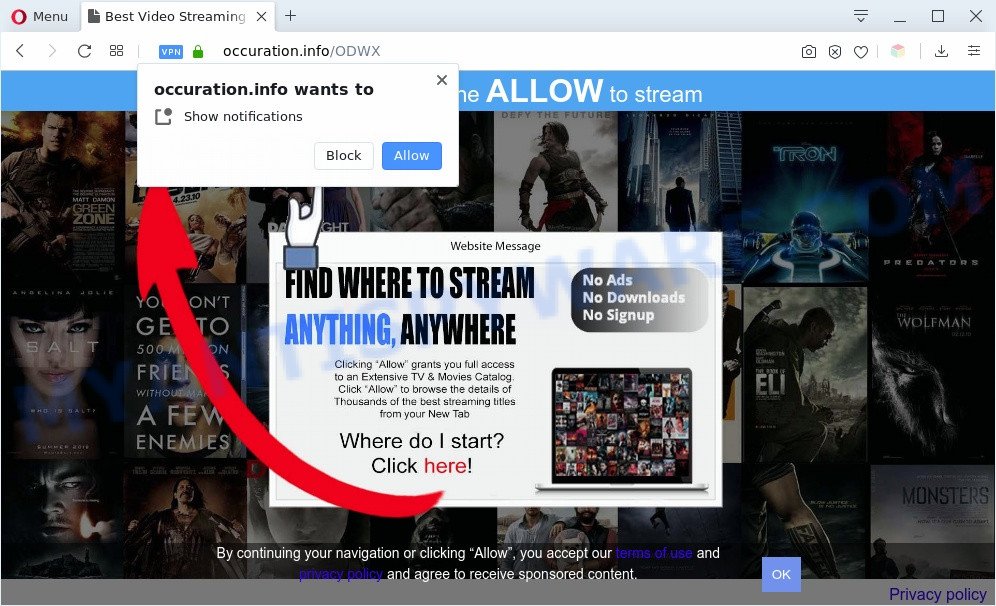
Once enabled, the Occuration.info browser notification spam will start popping up in the lower right corner of your desktop randomly and spam you with intrusive advertisements. The devs behind Occuration.info use these push notifications to bypass protection against pop-ups in the web-browser and therefore display lots of unwanted advertisements. These ads are used to promote suspicious browser add-ons, prize & lottery scams, fake downloads, and adult web pages.

To end this intrusive behavior and get rid of Occuration.info browser notification spam, you need to change browser settings that got altered by adware software. For that, follow the Occuration.info removal tutorial below. Once you delete Occuration.info subscription, the spam notifications will no longer display on the screen.
Threat Summary
| Name | Occuration.info pop up |
| Type | push notifications ads, popups, pop up virus, popup advertisements |
| Distribution | adwares, PUPs, social engineering attack, misleading pop up advertisements |
| Symptoms |
|
| Removal | Occuration.info removal guide |
How does your machine get infected with Occuration.info pop ups
These Occuration.info pop ups are caused by suspicious advertisements on the web pages you visit or adware. Adware is developed for the purpose of showing numerous pop ups and/or annoying commercials on the affected PC without the user’s consent. It is important, do not click on these advertisements, as they can lead you to more harmful or misleading webpages. Adware software usually gets installed alongside freeware, codecs and shareware.
Adware spreads with a simple but quite effective way. It’s integrated into the setup file of various freeware. Thus on the process of installation, it will be added onto your PC system and/or internet browser. In order to avoid adware, you just need to follow a few simple rules: carefully read the Terms of Use and the license, choose only a Manual, Custom or Advanced installation mode, which enables you to make sure that the program you want to install, thereby protect your personal computer from adware.
Below we are discussing the ways which are very effective in removing adware software. The guide will also assist you to remove Occuration.info pop-ups from your internet browser for free.
How to remove Occuration.info pop up ads from Chrome, Firefox, IE, Edge
Fortunately, we’ve an effective way which will help you manually or/and automatically remove Occuration.info from your web browser and bring your internet browser settings, including newtab page, home page and search provider, back to normal. Below you will find a removal guide with all the steps you may need to successfully remove adware and its traces. Read it once, after doing so, please bookmark this page (or open it on your smartphone) as you may need to close your browser or reboot your computer.
To remove Occuration.info pop ups, follow the steps below:
- Manual Occuration.info pop ups removal
- Automatic Removal of Occuration.info pop ups
- Block Occuration.info and other intrusive webpages
- Finish words
Manual Occuration.info pop ups removal
Looking for a way to remove Occuration.info pop-ups manually without installing any tools? Then this section of the article is just for you. Below are some simple steps you can take. Performing these steps requires basic knowledge of internet browser and Microsoft Windows setup. If you are not sure that you can follow them, it is better to use free software listed below that can help you delete Occuration.info popups.
Delete adware through the Microsoft Windows Control Panel
In order to remove potentially unwanted apps such as this adware, open the Microsoft Windows Control Panel and click on “Uninstall a program”. Check the list of installed programs. For the ones you do not know, run an Internet search to see if they are adware, browser hijacker or PUPs. If yes, uninstall them off. Even if they are just a apps which you do not use, then deleting them off will increase your PC start up time and speed dramatically.
Press Windows button ![]() , then click Search
, then click Search ![]() . Type “Control panel”and press Enter. If you using Windows XP or Windows 7, then press “Start” and select “Control Panel”. It will open the Windows Control Panel as on the image below.
. Type “Control panel”and press Enter. If you using Windows XP or Windows 7, then press “Start” and select “Control Panel”. It will open the Windows Control Panel as on the image below.

Further, click “Uninstall a program” ![]()
It will display a list of all applications installed on your PC. Scroll through the all list, and uninstall any suspicious and unknown apps.
Remove Occuration.info notifications from browsers
If you have clicked the “Allow” button in the Occuration.info pop up and gave a notification permission, you should remove this notification permission first from your internet browser settings. To remove the Occuration.info permission to send browser notification spam to your PC, execute the steps below. These steps are for Microsoft Windows, Mac and Android.
|
|
|
|
|
|
Remove Occuration.info popup advertisements from Microsoft Internet Explorer
The Internet Explorer reset is great if your internet browser is hijacked or you have unwanted add-ons or toolbars on your browser, that installed by an malware.
First, open the IE. Next, click the button in the form of gear (![]() ). It will show the Tools drop-down menu, click the “Internet Options” as shown on the screen below.
). It will show the Tools drop-down menu, click the “Internet Options” as shown on the screen below.

In the “Internet Options” window click on the Advanced tab, then click the Reset button. The Internet Explorer will show the “Reset Internet Explorer settings” window as shown in the following example. Select the “Delete personal settings” check box, then click “Reset” button.

You will now need to reboot your PC system for the changes to take effect.
Remove Occuration.info pop-up ads from Firefox
If the Mozilla Firefox settings like default search provider, new tab and homepage have been modified by the adware, then resetting it to the default state can help. Essential information like bookmarks, browsing history, passwords, cookies, auto-fill data and personal dictionaries will not be removed.
First, open the Mozilla Firefox and click ![]() button. It will open the drop-down menu on the right-part of the web-browser. Further, click the Help button (
button. It will open the drop-down menu on the right-part of the web-browser. Further, click the Help button (![]() ) as on the image below.
) as on the image below.

In the Help menu, select the “Troubleshooting Information” option. Another way to open the “Troubleshooting Information” screen – type “about:support” in the browser adress bar and press Enter. It will display the “Troubleshooting Information” page as displayed on the image below. In the upper-right corner of this screen, press the “Refresh Firefox” button.

It will display the confirmation dialog box. Further, press the “Refresh Firefox” button. The Mozilla Firefox will start a task to fix your problems that caused by the Occuration.info adware. When, it’s done, click the “Finish” button.
Remove Occuration.info pop-ups from Google Chrome
Reset Google Chrome settings is a simple way to remove Occuration.info pop-up advertisements, harmful and ‘ad-supported’ add-ons, web browser’s start page, search engine by default and new tab page that have been changed by adware.
First run the Chrome. Next, click the button in the form of three horizontal dots (![]() ).
).
It will open the Chrome menu. Choose More Tools, then click Extensions. Carefully browse through the list of installed extensions. If the list has the extension signed with “Installed by enterprise policy” or “Installed by your administrator”, then complete the following guide: Remove Google Chrome extensions installed by enterprise policy.
Open the Google Chrome menu once again. Further, click the option called “Settings”.

The web browser will display the settings screen. Another method to display the Chrome’s settings – type chrome://settings in the browser adress bar and press Enter
Scroll down to the bottom of the page and click the “Advanced” link. Now scroll down until the “Reset” section is visible, as on the image below and press the “Reset settings to their original defaults” button.

The Google Chrome will open the confirmation prompt as shown below.

You need to confirm your action, click the “Reset” button. The web-browser will launch the task of cleaning. After it is finished, the web browser’s settings including new tab, home page and default search engine back to the values which have been when the Google Chrome was first installed on your system.
Automatic Removal of Occuration.info pop ups
IT security specialists have built efficient adware removal tools to aid users in removing unwanted popups and annoying ads. Below we will share with you the best malicious software removal tools that can search for and remove adware software that causes Occuration.info advertisements.
Delete Occuration.info advertisements with Zemana Free
Zemana is a free application for MS Windows operating system to scan for and remove adware that causes multiple unwanted pop ups, and other unwanted applications such as potentially unwanted software, harmful web-browser addons, browser toolbars.
Visit the page linked below to download Zemana Anti-Malware. Save it directly to your Windows Desktop.
164783 downloads
Author: Zemana Ltd
Category: Security tools
Update: July 16, 2019
After the download is complete, close all windows on your PC. Further, run the set up file named Zemana.AntiMalware.Setup. If the “User Account Control” dialog box pops up as displayed on the image below, press the “Yes” button.

It will open the “Setup wizard” which will assist you install Zemana on the computer. Follow the prompts and do not make any changes to default settings.

Once installation is finished successfully, Zemana Anti Malware will automatically start and you may see its main window as shown on the image below.

Next, click the “Scan” button to perform a system scan for the adware software that cause unwanted Occuration.info pop-up advertisements. A system scan may take anywhere from 5 to 30 minutes, depending on your computer. During the scan Zemana will search for threats exist on your personal computer.

When Zemana Free has finished scanning your PC system, Zemana Anti-Malware will display a scan report. In order to remove all threats, simply click “Next” button.

The Zemana Anti-Malware (ZAM) will start to remove adware which causes annoying Occuration.info popup ads. When disinfection is complete, you can be prompted to reboot your computer.
Delete Occuration.info pop-ups from browsers with Hitman Pro
The Hitman Pro tool is free (30 day trial) and easy to use. It can scan and remove malware, potentially unwanted apps and adware software in Chrome, Edge, Internet Explorer and Firefox browsers and thereby remove all intrusive Occuration.info ads. Hitman Pro is powerful enough to find and remove malicious registry entries and files that are hidden on the personal computer.
Download Hitman Pro on your MS Windows Desktop by clicking on the link below.
Download and use Hitman Pro on your personal computer. Once started, click “Next” button for checking your PC for the adware software that causes Occuration.info pop ups. A scan can take anywhere from 10 to 30 minutes, depending on the number of files on your machine and the speed of your computer. While the Hitman Pro tool is scanning, you can see how many objects it has identified as being infected by malware..

Once the checking is complete, you may check all threats detected on your personal computer.

Review the report and then press Next button.
It will open a prompt, click the “Activate free license” button to begin the free 30 days trial to remove all malware found.
How to remove Occuration.info with MalwareBytes Free
If you are having problems with Occuration.info ads removal, then check out MalwareBytes Anti Malware (MBAM). This is a utility that can help clean up your machine and improve your speeds for free. Find out more below.

- Click the following link to download MalwareBytes Anti Malware (MBAM). Save it on your MS Windows desktop.
Malwarebytes Anti-malware
327041 downloads
Author: Malwarebytes
Category: Security tools
Update: April 15, 2020
- At the download page, click on the Download button. Your web browser will display the “Save as” prompt. Please save it onto your Windows desktop.
- When downloading is done, please close all applications and open windows on your machine. Double-click on the icon that’s named mb3-setup.
- This will open the “Setup wizard” of MalwareBytes onto your computer. Follow the prompts and don’t make any changes to default settings.
- When the Setup wizard has finished installing, the MalwareBytes Free will start and open the main window.
- Further, click the “Scan Now” button to start checking your personal computer for the adware that cause undesired Occuration.info popups. A system scan can take anywhere from 5 to 30 minutes, depending on your PC system. When a threat is detected, the number of the security threats will change accordingly.
- Once the scan is complete, you may check all items detected on your PC.
- Review the scan results and then click the “Quarantine Selected” button. After that process is done, you may be prompted to reboot the PC.
- Close the Anti-Malware and continue with the next step.
Video instruction, which reveals in detail the steps above.
Block Occuration.info and other intrusive webpages
By installing an ad blocker program like AdGuard, you’re able to stop Occuration.info, autoplaying video ads and remove tons of distracting and unwanted ads on web-sites.
Please go to the link below to download the latest version of AdGuard for MS Windows. Save it on your Desktop.
26839 downloads
Version: 6.4
Author: © Adguard
Category: Security tools
Update: November 15, 2018
After the downloading process is finished, run the downloaded file. You will see the “Setup Wizard” screen as on the image below.

Follow the prompts. Once the installation is finished, you will see a window as displayed in the figure below.

You can click “Skip” to close the install program and use the default settings, or click “Get Started” button to see an quick tutorial which will assist you get to know AdGuard better.
In most cases, the default settings are enough and you do not need to change anything. Each time, when you start your system, AdGuard will start automatically and stop unwanted ads, block Occuration.info, as well as other harmful or misleading webpages. For an overview of all the features of the program, or to change its settings you can simply double-click on the AdGuard icon, that may be found on your desktop.
Finish words
Now your machine should be free of the adware which causes annoying Occuration.info pop ups. We suggest that you keep AdGuard (to help you block unwanted advertisements and intrusive malicious websites) and Zemana AntiMalware (to periodically scan your personal computer for new adwares and other malware). Probably you are running an older version of Java or Adobe Flash Player. This can be a security risk, so download and install the latest version right now.
If you are still having problems while trying to delete Occuration.info popup ads from the Firefox, Google Chrome, Microsoft Internet Explorer and MS Edge, then ask for help here here.




















