The Overzoruaon.com is a website that belongs to the category of “ad-rotators”. Ad-rotator is a website that is created to fill the web-browser with constant stream of advertisements, or redirect the browser to not expected and intrusive advertising websites. Security experts have determined that users can be redirected to ad-rotators by potentially unwanted programs (PUPs) from the adware family.
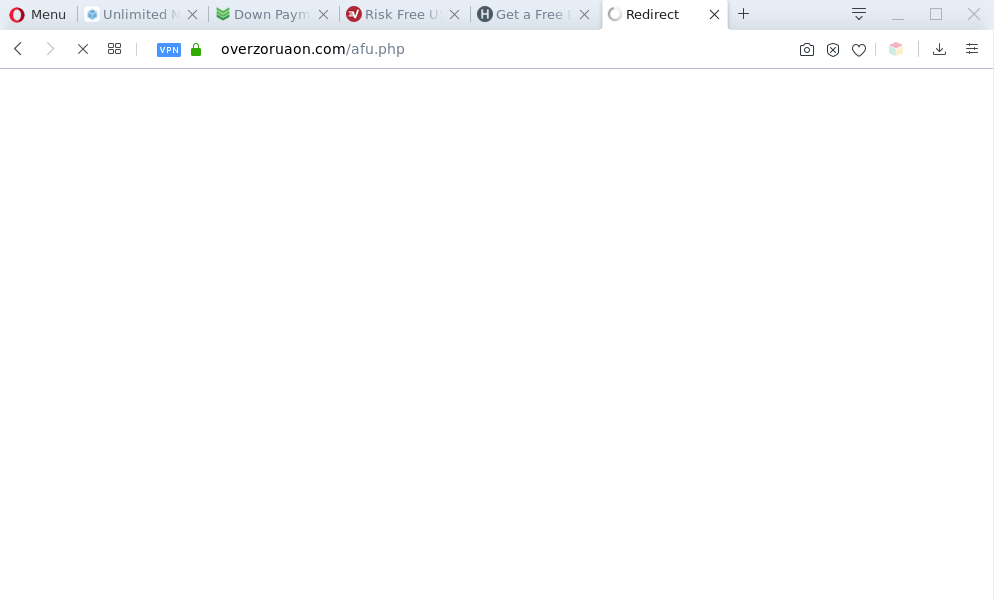
What is Adware & How it works? By definition, adware is a piece of applications which shows ads on a computer. However, people basically use the word ‘adware’ to describe a part of malware which displays undesired advertisements to the user. In many cases, this kind of adware do not have any uninstall procedures and can use technologies that are similar to those used by trojans to penetrate the PC system.
Does adware steal your confidential data? Adware can gather your World Wide Web browsing activity by saving URLs visited, IP addresses, web browser version and type, cookie information, Internet Service Provider (ISP) and webpages visited. Such kind of behavior can lead to serious security problems or sensitive info theft. This is another reason why the adware which causes Overzoruaon.com redirect should be removed sooner.
Threat Summary
| Name | Overzoruaon.com |
| Type | adware, PUP (potentially unwanted program), pop-ups, popup virus, popup advertisements |
| Symptoms |
|
| Removal | Overzoruaon.com removal guide |
How does Adware get on your system
Most commonly, the freeware installer includes bundled programs like this adware software. So, be very careful when you agree to install anything. The best way – is to select a Custom, Advanced or Manual setup type. Here reject all third-party programs in which you are unsure or that causes even a slightest suspicion. The main thing you should remember, you don’t need to install any third-party programs which you don’t trust!
Perform the instructions below to clean your personal computer from adware, as adware software can be a way to affect your computer with more malicious software like viruses and trojans. The few simple steps which follow, I’ll show you how to delete adware and thereby remove Overzoruaon.com pop-up advertisements from your web-browser forever.
How to remove Overzoruaon.com popup ads from Chrome, Firefox, IE, Edge
Not all unwanted applications such as adware related to the Overzoruaon.com pop ups are easily uninstallable. You might see pop ups, deals, text links, in-text advertisements, banners and other type of ads in the Microsoft Edge, Google Chrome, Firefox and IE and might not be able to figure out the application responsible for this activity. The reason for this is that many undesired apps neither appear in MS Windows Control Panel. Therefore in order to fully get rid of Overzoruaon.com redirect, you need to complete the following steps. Read it once, after doing so, please bookmark this page (or open it on your smartphone) as you may need to exit your internet browser or reboot your computer.
To remove Overzoruaon.com, perform the following steps:
- How to manually remove Overzoruaon.com
- Automatic Removal of Overzoruaon.com pop-up advertisements
- Block Overzoruaon.com and other undesired websites
- Finish words
How to manually remove Overzoruaon.com
This part of the post is a step-by-step instructions that will help you to delete Overzoruaon.com redirect manually. You just need to carefully complete each step. In this case, you do not need to install any additional software.
Delete PUPs through the Microsoft Windows Control Panel
The main cause of Overzoruaon.com pop-up ads could be potentially unwanted programs, adware or other undesired programs that you may have unintentionally installed on the system. You need to find and uninstall all dubious software.
Windows 8, 8.1, 10
First, click Windows button

Once the ‘Control Panel’ opens, click the ‘Uninstall a program’ link under Programs category as on the image below.

You will see the ‘Uninstall a program’ panel as displayed below.

Very carefully look around the entire list of applications installed on your computer. Most likely, one of them is the adware software that causes Overzoruaon.com pop-ups in your web-browser. If you have many applications installed, you can help simplify the search of malicious programs by sort the list by date of installation. Once you have found a dubious, unwanted or unused program, right click to it, after that click ‘Uninstall’.
Windows XP, Vista, 7
First, click ‘Start’ button and select ‘Control Panel’ at right panel as displayed on the screen below.

Once the Windows ‘Control Panel’ opens, you need to click ‘Uninstall a program’ under ‘Programs’ as shown on the screen below.

You will see a list of applications installed on your personal computer. We recommend to sort the list by date of installation to quickly find the programs that were installed last. Most probably, it’s the adware that causes Overzoruaon.com ads in your internet browser. If you are in doubt, you can always check the program by doing a search for her name in Google, Yahoo or Bing. When the program which you need to uninstall is found, simply click on its name, and then click ‘Uninstall’ as shown on the image below.

Get rid of Overzoruaon.com popup advertisements from IE
In order to restore all internet browser new tab page, search provider and startpage you need to reset the Internet Explorer to the state, that was when the MS Windows was installed on your computer.
First, open the Internet Explorer. Next, press the button in the form of gear (![]() ). It will show the Tools drop-down menu, press the “Internet Options” as displayed on the screen below.
). It will show the Tools drop-down menu, press the “Internet Options” as displayed on the screen below.

In the “Internet Options” window click on the Advanced tab, then click the Reset button. The Internet Explorer will display the “Reset Internet Explorer settings” window like below. Select the “Delete personal settings” check box, then click “Reset” button.

You will now need to restart your PC system for the changes to take effect.
Remove Overzoruaon.com popup advertisements from Chrome
Reset Google Chrome settings is a simple method to remove Overzoruaon.com redirect, harmful and adware add-ons, web browser’s default search provider, newtab page and homepage which have been modified by adware software.
Open the Google Chrome menu by clicking on the button in the form of three horizontal dotes (![]() ). It will display the drop-down menu. Select More Tools, then click Extensions.
). It will display the drop-down menu. Select More Tools, then click Extensions.
Carefully browse through the list of installed plugins. If the list has the extension labeled with “Installed by enterprise policy” or “Installed by your administrator”, then complete the following instructions: Remove Chrome extensions installed by enterprise policy otherwise, just go to the step below.
Open the Google Chrome main menu again, click to “Settings” option.

Scroll down to the bottom of the page and click on the “Advanced” link. Now scroll down until the Reset settings section is visible, as shown on the screen below and click the “Reset settings to their original defaults” button.

Confirm your action, press the “Reset” button.
Remove Overzoruaon.com from Mozilla Firefox by resetting browser settings
Resetting Mozilla Firefox web browser will reset all the settings to their original settings and will remove Overzoruaon.com ads, malicious add-ons and extensions. However, your saved passwords and bookmarks will not be changed, deleted or cleared.
First, start the Firefox. Next, click the button in the form of three horizontal stripes (![]() ). It will show the drop-down menu. Next, click the Help button (
). It will show the drop-down menu. Next, click the Help button (![]() ).
).

In the Help menu click the “Troubleshooting Information”. In the upper-right corner of the “Troubleshooting Information” page click on “Refresh Firefox” button as on the image below.

Confirm your action, click the “Refresh Firefox”.
Automatic Removal of Overzoruaon.com pop-up advertisements
The manual steps above is tedious to use and can not always help to fully remove the Overzoruaon.com advertisements. Here I am telling you an automatic solution to delete this adware from your personal computer completely. Zemana, MalwareBytes Free and HitmanPro are antimalware utilities that can locate and remove all kinds of malware including adware that reroutes your internet browser to the undesired Overzoruaon.com website.
Get rid of Overzoruaon.com popup advertisements with Zemana Anti Malware
Download Zemana AntiMalware to remove Overzoruaon.com pop ups automatically from all of your internet browsers. This is a free application specially created for malware removal. This tool can get rid of adware software, browser hijacker from Chrome, Internet Explorer, Microsoft Edge and Mozilla Firefox and Windows registry automatically.
- Download Zemana AntiMalware by clicking on the link below.
Zemana AntiMalware
164782 downloads
Author: Zemana Ltd
Category: Security tools
Update: July 16, 2019
- Once you have downloaded the setup file, make sure to double click on the Zemana.AntiMalware.Setup. This would start the Zemana Free setup on your PC.
- Select install language and click ‘OK’ button.
- On the next screen ‘Setup Wizard’ simply press the ‘Next’ button and follow the prompts.

- Finally, once the setup is finished, Zemana will run automatically. Else, if does not then double-click on the Zemana icon on your desktop.
- Now that you have successfully install Zemana Anti-Malware (ZAM), let’s see How to use Zemana Anti Malware (ZAM) to delete Overzoruaon.com popup advertisements from your computer.
- After you have started the Zemana Anti-Malware (ZAM), you will see a window as shown below, just press ‘Scan’ button to locate adware software.

- Now pay attention to the screen while Zemana Anti Malware scans your system.

- Once Zemana AntiMalware has finished scanning, it will show the Scan Results. Review the results once the tool has done the system scan. If you think an entry should not be quarantined, then uncheck it. Otherwise, simply click ‘Next’ button.

- Zemana may require a restart computer in order to complete the Overzoruaon.com pop up ads removal procedure.
- If you want to permanently delete adware from your computer, then click ‘Quarantine’ icon, select all malicious software, adware, PUPs and other items and click Delete.
- Restart your PC system to complete the adware removal process.
Get rid of Overzoruaon.com redirect and harmful extensions with HitmanPro
Hitman Pro will help delete adware responsible for Overzoruaon.com advertisements that slow down your computer. The browser hijacker infections, adware and other potentially unwanted software slow your web browser down and try to mislead you into clicking on dubious ads and links. HitmanPro removes the adware software and lets you enjoy your computer without Overzoruaon.com redirect.

- Please go to the following link to download the latest version of Hitman Pro for Microsoft Windows. Save it to your Desktop.
- After downloading is finished, double click the Hitman Pro icon. Once this utility is started, click “Next” button to perform a system scan for the adware responsible for Overzoruaon.com ads. Depending on your computer, the scan can take anywhere from a few minutes to close to an hour. While the utility is scanning, you may see how many objects and files has already scanned.
- Once the scan get completed, Hitman Pro will display a screen that contains a list of malware that has been found. Next, you need to click “Next” button. Now click the “Activate free license” button to begin the free 30 days trial to get rid of all malicious software found.
Run MalwareBytes Free to get rid of Overzoruaon.com redirect
We recommend using the MalwareBytes Anti Malware that are completely clean your PC system of the adware. The free utility is an advanced malicious software removal program created by (c) Malwarebytes lab. This program uses the world’s most popular antimalware technology. It is able to help you get rid of intrusive Overzoruaon.com redirect from your web-browsers, PUPs, malicious software, browser hijackers, toolbars, ransomware and other security threats from your computer for free.
Visit the following page to download MalwareBytes Anti-Malware (MBAM). Save it to your Desktop so that you can access the file easily.
327040 downloads
Author: Malwarebytes
Category: Security tools
Update: April 15, 2020
Once the downloading process is complete, close all applications and windows on your machine. Double-click the setup file called mb3-setup. If the “User Account Control” prompt pops up similar to the one below, click the “Yes” button.

It will open the “Setup wizard” which will help you install MalwareBytes Free on your computer. Follow the prompts and don’t make any changes to default settings.

Once install is finished successfully, press Finish button. MalwareBytes will automatically start and you can see its main screen as on the image below.

Now click the “Scan Now” button . MalwareBytes Anti-Malware (MBAM) tool will begin scanning the whole machine to find out adware which causes Overzoruaon.com advertisements.

Once the scanning is complete, it will display the Scan Results. You may delete items (move to Quarantine) by simply click “Quarantine Selected” button. The MalwareBytes Anti-Malware (MBAM) will get rid of adware responsible for Overzoruaon.com pop up ads. Once the cleaning process is complete, you may be prompted to restart the PC system.

We advise you look at the following video, which completely explains the procedure of using the MalwareBytes to remove adware, browser hijacker infection and other malicious software.
Block Overzoruaon.com and other undesired websites
In order to increase your security and protect your personal computer against new unwanted ads and malicious web-pages, you need to run ad blocking application that stops an access to harmful ads and webpages. Moreover, the program may stop the show of intrusive advertising, that also leads to faster loading of websites and reduce the consumption of web traffic.
First, please go to the link below, then press the ‘Download’ button in order to download the latest version of AdGuard.
26839 downloads
Version: 6.4
Author: © Adguard
Category: Security tools
Update: November 15, 2018
Once the download is done, double-click the downloaded file to run it. The “Setup Wizard” window will show up on the computer screen like the one below.

Follow the prompts. AdGuard will then be installed and an icon will be placed on your desktop. A window will show up asking you to confirm that you want to see a quick tutorial as on the image below.

Press “Skip” button to close the window and use the default settings, or click “Get Started” to see an quick tutorial that will assist you get to know AdGuard better.
Each time, when you start your personal computer, AdGuard will start automatically and stop unwanted ads, block Overzoruaon.com, as well as other harmful or misleading websites. For an overview of all the features of the program, or to change its settings you can simply double-click on the AdGuard icon, which is located on your desktop.
Finish words
After completing the tutorial shown above, your computer should be free from adware that causes pop-ups and other malicious software. The Google Chrome, Mozilla Firefox, Edge and Microsoft Internet Explorer will no longer redirect you to various unwanted web-sites such as Overzoruaon.com. Unfortunately, if the steps does not help you, then you have caught a new adware, and then the best way – ask for help here.
























