Search Power+ is a potentially unwanted program (PUP) from the Browser hijackers group. Browser hijacker is a program or browser extension that makes changes to browser settings (home page and search provider), redirects you to web-sites you never intended to open, collects search queries and user information about you. In the article below you will find instructions about how to revert back web-browser settings to their original defaults and completely remove Search Power+ from Google Chrome and other web-browsers.
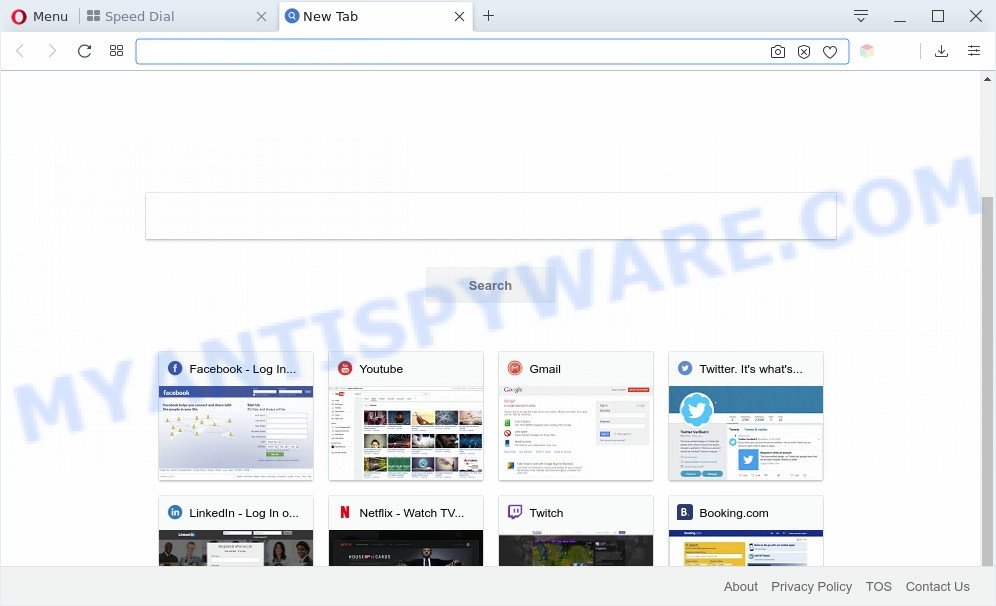
Search Power+ is a browser hijackers that changes homepage and search engine
Search Power+ changes your search provider so that all searches are sent via https://searchpowerapp.com/, that redirects to Yahoo Search engine that displays the search results for your query. The devs behind this browser hijacker are using legitimate search engine as they may generate money from the advertisements that are shown in the search results.
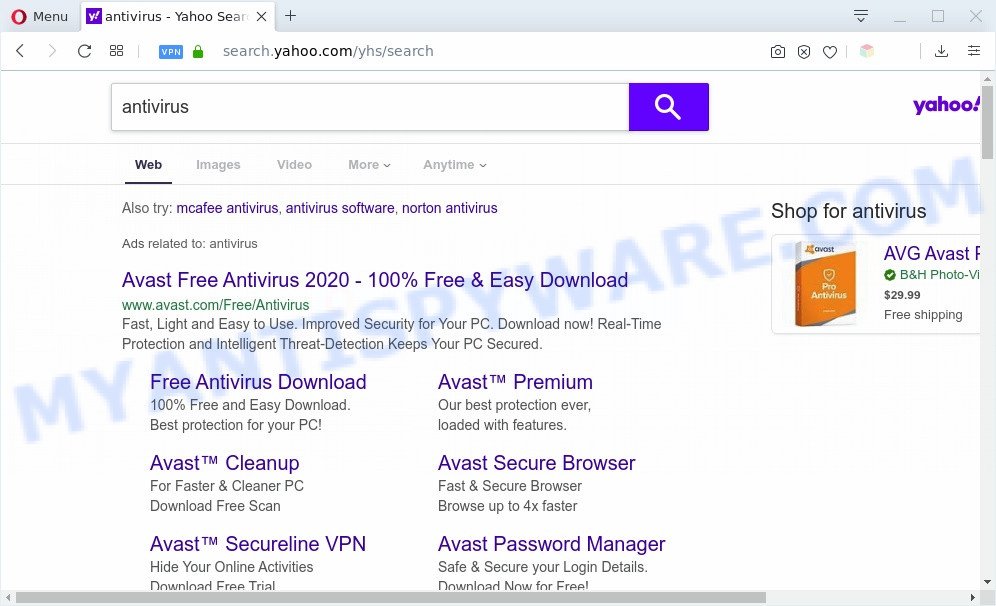
Search Power+ redirects searches to Yahoo
It is not a good idea to have Search Power+ on your computer. The reason for this is simple, it doing things you do not know about. Search Power+ can be used to gather personal data that can be later transferred third party companies. You do not know if your home address, account names and passwords are safe. And of course you completely do not know what will happen when you click on any advertisements on the Search Power+ webpage.
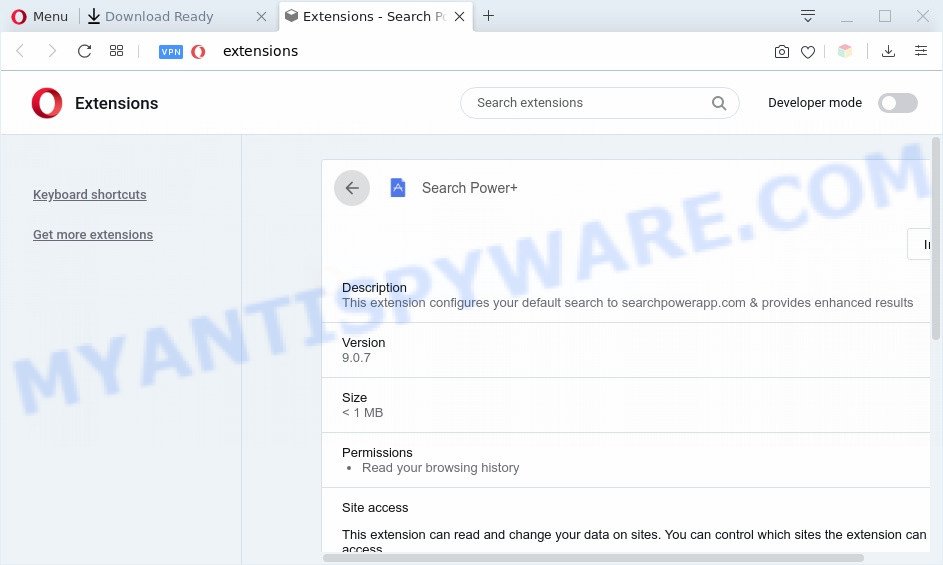
Search Power+ can read and change your data
Threat Summary
| Name | Search Power+ |
| related domains | searchpowerapp.com, Lp.powerapp.download |
| Type | browser hijacker, search provider hijacker, start page hijacker, toolbar, unwanted new tab, redirect virus |
| Symptoms |
|
| Removal | Search Power+ removal guide |
How can a browser hijacker get on your computer
Many browser hijackers such as Search Power+ come from browser toolbars, web-browser extensions, BHOs (browser helper objects) and additional software. Most often, these items claim itself as applications which improve your experience on the Internet by providing a fast and interactive start page or a search engine that does not track you. Remember, how to avoid the unwanted applications. Be cautious, start only reputable programs which download from reputable sources. NEVER install an unknown and suspicious program.
By following tutorial below it’s easy to delete Search Power+ homepage from Edge, Chrome, Microsoft Internet Explorer and Firefox and your computer. Learn how to detect and remove hijacker and other harmful applications, as well as how to run a full machine virus scan.
How to remove Search Power+ from personal computer
According to cyber security researchers, Search Power+ removal can be finished manually and/or automatically. The free malware removal tools which are listed below will help you delete browser hijacker infection, harmful internet browser extensions, adware and potentially unwanted applications . However, if you’re not willing to install other apps to remove Search Power+ search, then use steps listed below to revert back internet browser search engine by default, startpage and new tab to their previous states.
To remove Search Power+, execute the following steps:
- How to get rid of Search Power+ search without any software
- Automatic Removal of Search Power+ search
- Use AdBlocker to block Search Power+ and stay safe online
- Finish words
How to get rid of Search Power+ search without any software
Read this section to know how to manually remove the Search Power+ hijacker. Even if the few simple steps does not work for you, there are several free malicious software removers below that can easily handle such browser hijacker infections.
Removing the Search Power+, check the list of installed applications first
First of all, check the list of installed apps on your computer and remove all unknown and newly installed apps. If you see an unknown program with incorrect spelling or varying capital letters, it have most likely been installed by malware and you should clean it off first with malware removal utility like Zemana Anti-malware.
|
|
|
|
Remove Search Power+ from internet browsers
If you are still seeing Search Power+ that won’t go away, you might have harmful add-ons installed on your web browser. Check your web-browser for unwanted plugins using the steps below.
You can also try to remove Search Power+ redirect by reset Chrome settings. |
If you are still experiencing problems with Search Power+ search removal, you need to reset Mozilla Firefox browser. |
Another solution to delete Search Power+ redirect from Internet Explorer is reset Internet Explorer settings. |
|
Automatic Removal of Search Power+ search
If you are unsure how to delete Search Power+ browser hijacker infection easily, consider using automatic browser hijacker removal programs that listed below. It will identify the hijacker that causes web-browsers to open undesired Search Power+ webpage and delete it from your machine for free.
Use Zemana AntiMalware (ZAM) to delete Search Power+ home page
If you need a free tool that can easily detect and delete Search Power+ hijacker and other internet browser’s harmful addons, then use Zemana. This is a very handy program, which is primarily made to quickly find and remove adware and malicious software infecting browsers and modifying their settings.

- Zemana AntiMalware (ZAM) can be downloaded from the following link. Save it on your Windows desktop or in any other place.
Zemana AntiMalware
164783 downloads
Author: Zemana Ltd
Category: Security tools
Update: July 16, 2019
- At the download page, click on the Download button. Your browser will display the “Save as” prompt. Please save it onto your Windows desktop.
- When downloading is done, please close all apps and open windows on your system. Next, start a file called Zemana.AntiMalware.Setup.
- This will launch the “Setup wizard” of Zemana AntiMalware (ZAM) onto your computer. Follow the prompts and do not make any changes to default settings.
- When the Setup wizard has finished installing, the Zemana Free will open and open the main window.
- Further, click the “Scan” button . Zemana Free tool will begin scanning the whole personal computer to find out Search Power+ browser hijacker. A scan may take anywhere from 10 to 30 minutes, depending on the number of files on your PC and the speed of your machine.
- When Zemana has completed scanning, Zemana Free will open a scan report.
- Review the results once the utility has done the system scan. If you think an entry should not be quarantined, then uncheck it. Otherwise, simply press the “Next” button. The tool will remove Search Power+ and other unwanted software. When disinfection is complete, you may be prompted to restart the personal computer.
- Close the Zemana Anti Malware and continue with the next step.
Remove Search Power+ browser hijacker and malicious extensions with Hitman Pro
Hitman Pro will help remove hijacker responsible for Search Power+ that slow down your computer. The hijacker infections, adware software and other PUPs slow your browser down and try to trick you into clicking on misleading advertisements and links. Hitman Pro removes the hijacker and lets you enjoy your PC without Search Power+.

- Hitman Pro can be downloaded from the following link. Save it to your Desktop so that you can access the file easily.
- When the download is finished, double click the HitmanPro icon. Once this utility is launched, click “Next” button . Hitman Pro tool will start scanning the whole personal computer to detect Search Power+. Depending on your computer, the scan can take anywhere from a few minutes to close to an hour. While the HitmanPro tool is checking, you can see how many objects it has identified as being affected by malicious software.
- After that process is done, HitmanPro will display a list of all items detected by the scan. Make sure all threats have ‘checkmark’ and click “Next” button. Now press the “Activate free license” button to start the free 30 days trial to get rid of all malicious software found.
Delete Search Power+ with MalwareBytes Anti-Malware (MBAM)
We suggest using the MalwareBytes that are completely clean your PC system of the hijacker infection. The free tool is an advanced malicious software removal program developed by (c) Malwarebytes lab. This application uses the world’s most popular antimalware technology. It is able to help you remove hijacker, potentially unwanted programs, malware, adware software, toolbars, ransomware and other security threats from your PC for free.
Installing the MalwareBytes Anti-Malware (MBAM) is simple. First you will need to download MalwareBytes from the following link.
327040 downloads
Author: Malwarebytes
Category: Security tools
Update: April 15, 2020
After downloading is done, close all apps and windows on your system. Double-click the install file named mb3-setup. If the “User Account Control” dialog box pops up like below, click the “Yes” button.

It will open the “Setup wizard” that will help you install MalwareBytes Anti-Malware on your PC system. Follow the prompts and don’t make any changes to default settings.

Once install is done successfully, press Finish button. MalwareBytes Anti-Malware (MBAM) will automatically start and you can see its main screen as on the image below.

Now click the “Scan Now” button . MalwareBytes tool will start scanning the whole personal computer to find out Search Power+. This task may take quite a while, so please be patient. While the utility is checking, you can see number of objects and files has already scanned.

Once that process is done, MalwareBytes will display a list of detected threats. All detected items will be marked. You can remove them all by simply press “Quarantine Selected” button. The MalwareBytes Anti Malware (MBAM) will start to uninstall Search Power+ PUP. When disinfection is done, you may be prompted to restart the computer.

We suggest you look at the following video, which completely explains the process of using the MalwareBytes to remove adware, hijacker and other malware.
Use AdBlocker to block Search Power+ and stay safe online
We suggest to install an ad blocker program that can block Search Power+ and other unwanted web-pages. The ad-blocking tool like AdGuard is a application which basically removes advertising from the Internet and stops access to malicious webpages. Moreover, security experts says that using adblocker apps is necessary to stay safe when surfing the Web.
Download AdGuard from the link below.
26839 downloads
Version: 6.4
Author: © Adguard
Category: Security tools
Update: November 15, 2018
When the download is done, double-click the downloaded file to run it. The “Setup Wizard” window will show up on the computer screen as displayed on the screen below.

Follow the prompts. AdGuard will then be installed and an icon will be placed on your desktop. A window will show up asking you to confirm that you want to see a quick guide as shown below.

Press “Skip” button to close the window and use the default settings, or press “Get Started” to see an quick tutorial that will allow you get to know AdGuard better.
Each time, when you start your computer, AdGuard will start automatically and stop unwanted advertisements, block Search Power+, as well as other malicious or misleading websites. For an overview of all the features of the application, or to change its settings you can simply double-click on the AdGuard icon, that can be found on your desktop.
Finish words
Once you’ve complete the steps outlined above, your machine should be clean from Search Power+ and other PUPs. The Google Chrome, Edge, Mozilla Firefox and Internet Explorer will no longer open the Search Power+ web page on startup. Unfortunately, if the steps does not help you, then you have caught a new hijacker infection, and then the best way – ask for help here.


















