What is Ymp4.download
Ymp4.download is a website that is advertised as a site that allows the user to download videos from various web resources, such as YouTube, Facebook, Twitter, Instagram, etc. But the security experts warn that using Ymp4.download and similar sites is quite dangerous. There are several reasons for this. First of all, the use of such sites violates the YouTube rules, which prohibit directly downloading videos. Second, even more important, Ymp4.download and others like it use rogue ad networks. The security researchers determined that Ymp4.download and similar sites redirect users to web pages that are not trustworthy, as they are designed to deceive users. Moreover, some websites to which users can be redirected are used to advertise potentially unnecessary programs (PUPs), force the user to install malicious browser extensions or subscribe to spam notifications.
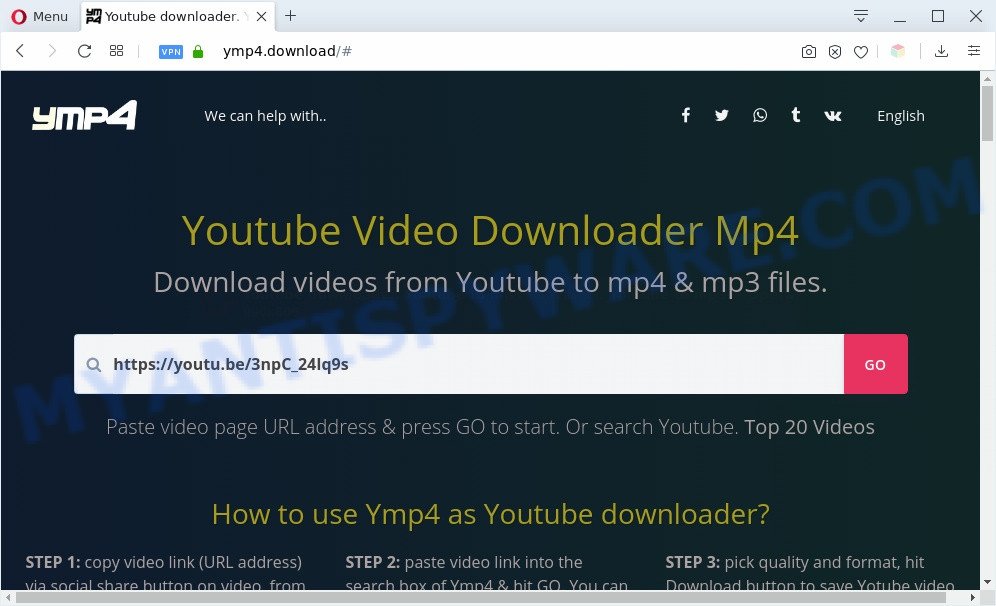
During the research, Ymp4.download redirected users to labferour.club, icyyapemu.com, AliExpress, other unwanted and suspicious sites. Labferour.club and Icyyapemu.com are websites that uses social engineering to trick computer users into subscribing to spam notifications. It will show the ‘Show notifications’ prompt that attempts to get the user to click the ‘Allow’ button to subscribe to its notifications.
Ymp4.download opens labferour.club (GIF):
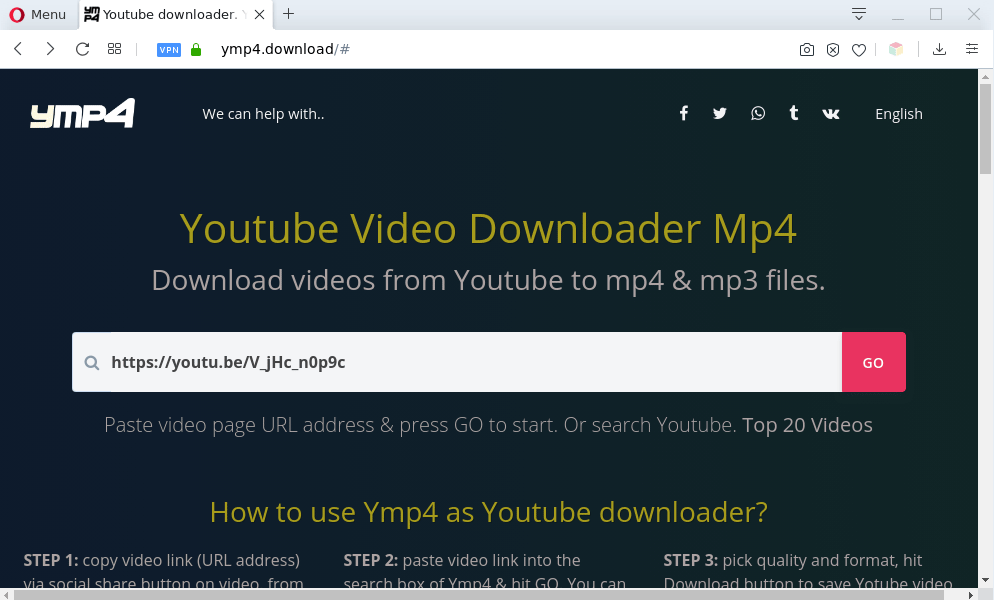
Ymp4.download opens icyyapemu.com (GIF):
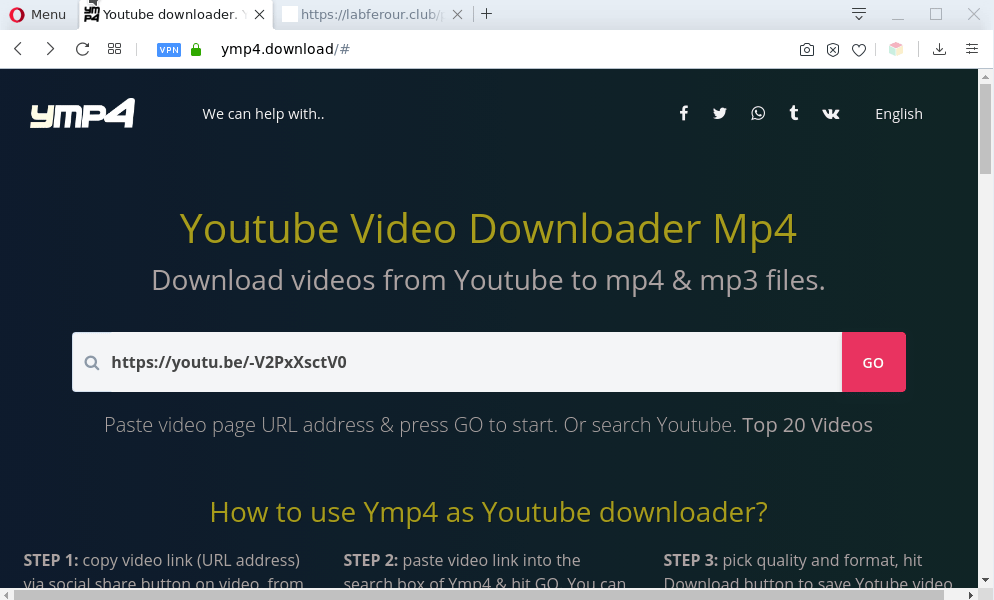
Of course, in addition to the websites shown above, Ymp4.download can redirect users to other dangerous sites, among which there may be sites offering to install PUPs, browser hijackers and adware. Browser hijacker is a malware that changes browser settings such as homepage and search engine. Adware can change computer settings, redirect the browser to unwanted web-pages, display pop-up ads from various third-party ad networks and these unwanted ads is difficult to shut down.
Threat Summary
| Name | Ads by Ymp4.download |
| Type | spam notifications ads, pop-ups, pop up advertisements, pop up virus |
| Distribution | potentially unwanted apps, misleading pop-up advertisements, social engineering attack, adwares |
| Symptoms |
|
| Removal | Ymp4.download removal guide |
Where the unwanted ads comes from
Adware is a form of malware which presents unwanted advertisements to the user of a PC. The advertisements produced by adware are sometimes in the form of a advertising link, pop-up or sometimes in an unclosable window.
Adware software commonly comes on the machine with free applications. Most often, it comes without the user’s knowledge. Therefore, many users aren’t even aware that their personal computer has been infected with potentially unwanted software and adware software. Please follow the easy rules in order to protect your PC from adware and PUPs: don’t install any suspicious software, read the user agreement and select only the Custom, Manual or Advanced installation method, don’t rush to press the Next button. Also, always try to find a review of the program on the Internet. Be careful and attentive!
If you are unfortunate have adware software or malware running on your machine, you can follow the guidance here to remove unwanted popup advertisements from your browser.
How to remove Adware and Unwanted ads
In order to get rid of adware and unwanted ads from the Google Chrome, Microsoft Internet Explorer, Edge and Mozilla Firefox, you need to reset the web-browser settings. Additionally, you should look up for other dubious entries, such as files, applications, web-browser extensions and shortcuts. However, if you want to remove unwanted advertisements easily, you should run reputable antimalware tool and let it do the job for you.
Uninstall potentially unwanted apps
The main cause of unwanted advertisements is potentially unwanted programs, adware software or other undesired applications that you may have unintentionally installed on the computer. You need to identify and uninstall all suspicious software.
|
|
|
|
See more details in the video guidance below.
Remove spam notifications from web browsers
If you’re getting browser notification spam, then you will have previously pressed the ‘Allow’ button. Below we’ll teach you how to turn them off.
|
|
|
|
|
|
Reset Google Chrome
Reset Chrome settings is a easy way to remove unwanted pop-up advertisements, malicious and ‘ad-supported’ extensions, web-browser’s default search engine, home page and newtab page that have been replaced by adware.

- First, run the Google Chrome and click the Menu icon (icon in the form of three dots).
- It will open the Google Chrome main menu. Choose More Tools, then click Extensions.
- You’ll see the list of installed plugins. If the list has the extension labeled with “Installed by enterprise policy” or “Installed by your administrator”, then complete the following guide: Remove Chrome extensions installed by enterprise policy.
- Now open the Google Chrome menu once again, press the “Settings” menu.
- Next, click “Advanced” link, that located at the bottom of the Settings page.
- On the bottom of the “Advanced settings” page, click the “Reset settings to their original defaults” button.
- The Chrome will show the reset settings prompt as shown on the screen above.
- Confirm the web browser’s reset by clicking on the “Reset” button.
- To learn more, read the blog post How to reset Chrome settings to default.
Reset Mozilla Firefox
If Mozilla Firefox settings are hijacked by the adware software, your browser displays annoying pop-up advertisements, then ‘Reset Mozilla Firefox’ could solve these problems. However, your saved bookmarks and passwords will not be lost. This will not affect your history, passwords, bookmarks, and other saved data.
First, start the Firefox and press ![]() button. It will open the drop-down menu on the right-part of the web-browser. Further, click the Help button (
button. It will open the drop-down menu on the right-part of the web-browser. Further, click the Help button (![]() ) such as the one below.
) such as the one below.

In the Help menu, select the “Troubleshooting Information” option. Another way to open the “Troubleshooting Information” screen – type “about:support” in the web-browser adress bar and press Enter. It will open the “Troubleshooting Information” page as on the image below. In the upper-right corner of this screen, click the “Refresh Firefox” button.

It will show the confirmation dialog box. Further, press the “Refresh Firefox” button. The Mozilla Firefox will start a procedure to fix your problems that caused by the Ymp4.download adware software. After, it is complete, click the “Finish” button.
Reset Internet Explorer
In order to restore the browser newtab URL, search engine by default and homepage you need to reset the Internet Explorer to the state, which was when the Windows was installed on your computer.
First, run the Internet Explorer, click ![]() ) button. Next, click “Internet Options” as shown on the screen below.
) button. Next, click “Internet Options” as shown on the screen below.

In the “Internet Options” screen select the Advanced tab. Next, click Reset button. The Microsoft Internet Explorer will display the Reset Internet Explorer settings dialog box. Select the “Delete personal settings” check box and press Reset button.

You will now need to reboot your PC system for the changes to take effect. It will get rid of adware related to unwanted ads, disable malicious and ad-supported internet browser’s extensions and restore the Internet Explorer’s settings like home page, new tab page and default search provider to default state.
Automatic Removal of Adware
Malware removal tools are pretty useful when you think your system is infected by adware. Below we will discover best utilities which can remove adware software and unwanted pop up advertisements from your PC and browser.
You can download and use the Zemana Anti-Malware (ZAM) for free. This anti malware tool will scan all the registry entries and files in your computer along with the system settings and browser add-ons. If it finds any malware, adware software or harmful extension that is responsible for unwanted ads then the Zemana will delete them from your computer completely.
Click the link below to download the latest version of Zemana Free for Microsoft Windows. Save it to your Desktop.
164782 downloads
Author: Zemana Ltd
Category: Security tools
Update: July 16, 2019
Once the download is done, close all applications and windows on your PC. Open a directory in which you saved it. Double-click on the icon that’s called Zemana.AntiMalware.Setup like below.
![]()
When the setup begins, you will see the “Setup wizard” that will allow you set up Zemana Free on your PC system.

Once setup is complete, you will see window as displayed below.

Now click the “Scan” button to start checking your computer for the adware that causes unwanted ads. While the Zemana is checking, you may see how many objects it has identified either as being malware.

After that process is done, it will show the Scan Results. You may delete items (move to Quarantine) by simply click “Next” button.

The Zemana Anti-Malware (ZAM) will remove adware and other unwanted software.
How to stay safe online
By installing an ad-blocker application such as AdGuard, you’re able to block suspicious websites, autoplaying video ads and delete a ton of distracting and unwanted ads on websites.
Visit the page linked below to download the latest version of AdGuard for MS Windows. Save it on your Desktop.
26839 downloads
Version: 6.4
Author: © Adguard
Category: Security tools
Update: November 15, 2018
When downloading is finished, double-click the downloaded file to start it. The “Setup Wizard” window will show up on the computer screen as displayed in the figure below.

Follow the prompts. AdGuard will then be installed and an icon will be placed on your desktop. A window will show up asking you to confirm that you want to see a quick guide as on the image below.

Click “Skip” button to close the window and use the default settings, or press “Get Started” to see an quick instructions that will help you get to know AdGuard better.
Each time, when you run your machine, AdGuard will start automatically and stop unwanted ads, block Ymp4.download, as well as other harmful or misleading web-sites. For an overview of all the features of the program, or to change its settings you can simply double-click on the AdGuard icon, that is located on your desktop.
To sum up
Now your PC system should be clean of the adware software that causes multiple undesired pop up ads. We suggest that you keep AdGuard (to help you stop unwanted ads and unwanted malicious web pages) and Zemana (to periodically scan your computer for new adwares and other malware). Probably you are running an older version of Java or Adobe Flash Player. This can be a security risk, so download and install the latest version right now.
If you are still having problems while trying to delete unwanted ads from the Chrome, Edge, Internet Explorer and Firefox, then ask for help here here.




















Thank you for this comprehensive guide! I was really struggling with the Ymp4.download ads popping up everywhere. Your step-by-step instructions made it much easier to remove the virus from my browser. I appreciate the clear explanations and the recommended tools. Keep up the good work!