What is Alert! You could have a virus?
Alert! You could have a virus pop-up is a fake virus warning that is used to deceive you and other computer users into downloading an unwanted software. When you click on this fake warning, the browser starts automatically, after which it opens a suspicious site. This site offers to renew your antivirus subscription to keep your computer protected from viruses and malware.
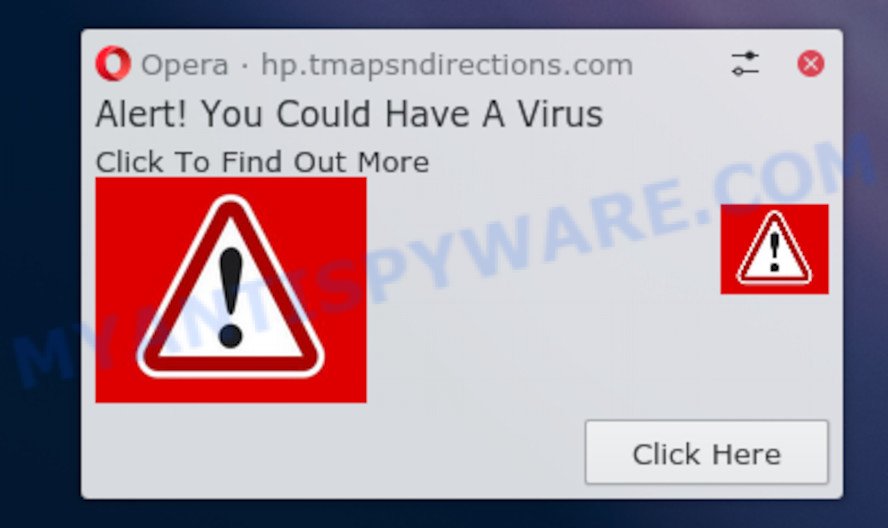
“Alert You could have a virus” pop-up is a fake warning
Downloading anything from such a site can cause viruses, malware, trojans, spyware – programs that collect information about the user, including address and credit card numbers – to be installed on the computer. These sites are not trustworthy; attackers use them to deceive visitors. Therefore, do not trust what these sites report, just try to close the browser window immediately.
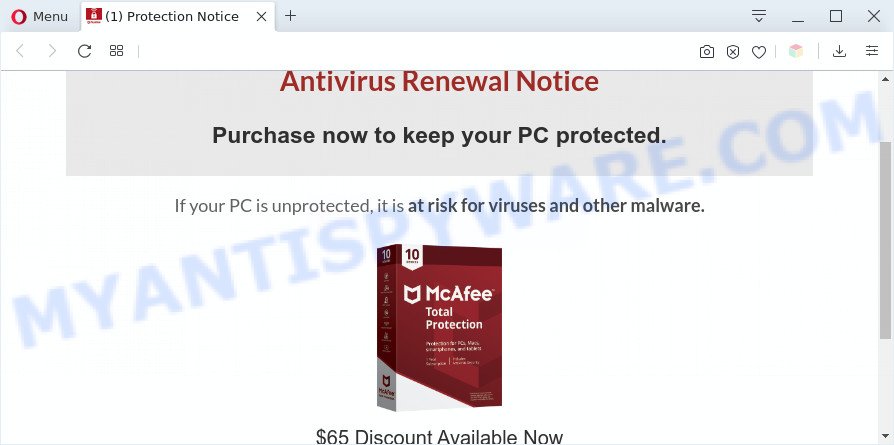
Most often, the “Alert! You could have a virus” pop-up and other fake warnings occur when a user accidentally subscribes to spam notifications. In this case, the heading of the window with a fake warning will indicate the website from which they are sent. There is another source of fake warnings – is adware. Adware is an advertising malicious software. It is designed just that: display numerous pop up deals, fake warnings and/or unwanted ads using intrusive and at times dangerous ways. Adware can also include other forms of malware. It can steal confidential info from the machine and pass it on to third parties. Adware software has also been the basis for hacking to gain access to the PC.
Usually, adware gets into a computer as part of a bundle with free programs, sharing files and other unsafe software that you downloaded from the Web. The authors of adware pays software makers for distributing adware within their programs. So, additional apps is often included as part of the setup file. In order to avoid the installation of any adware: select only Manual, Custom or Advanced installation mode and uncheck all optional apps in which you are unsure.
How to remove Alert! You could have a virus pop-ups from Chrome, Firefox, IE, Edge
There are a few solutions which can be used to remove “Alert! You could have a virus” popups. But, unfortunately, not always, fake warnings and unwanted ads can be completely removed using only manual methods. Most often you’re not able to uninstall PUPs and adware using standard Windows options. In order to remove “Alert! You could have a virus” pop ups you need complete a few manual steps and run reliable removal utilities. Most cyber security researchers states that Zemana Anti-Malware, MalwareBytes or Hitman Pro utilities are a right choice. These free malware removal tools are able to detect and remove adware related to the “Alert! You could have a virus” popup scam from the personal computer and return your web browser settings to defaults.
To remove Alert! You could have a virus pop ups, complete the steps below:
- How to manually get rid of Alert! You could have a virus scam
- Remove adware through the Microsoft Windows Control Panel
- Remove Alert! You could have a virus notifications from internet browsers
- Remove Alert! You could have a virus popup from Mozilla Firefox
- Remove Alert! You could have a virus popup from Google Chrome
- Delete Alert! You could have a virus pop up scam from Internet Explorer
- Automatic Removal of Alert! You could have a virus pop-up scam
- How to stop Alert! You could have a virus pop-ups
- To sum up
How to manually get rid of Alert! You could have a virus scam
The step-by-step guidance developed by our team will help you manually delete Alert! You could have a virus scam from a PC. If you are not good at computers, we advise that you use the free tools listed below.
Remove adware through the Microsoft Windows Control Panel
We advise that you begin the computer cleaning procedure by checking the list of installed applications and remove all unknown or suspicious software. This is a very important step, as mentioned above, very often the malicious programs such as adware and browser hijackers may be bundled with free software. Uninstall the unwanted applications can delete unwanted ads, fake warnings or browser redirects.
Windows 8, 8.1, 10
First, click Windows button

Once the ‘Control Panel’ opens, click the ‘Uninstall a program’ link under Programs category as on the image below.

You will see the ‘Uninstall a program’ panel like below.

Very carefully look around the entire list of software installed on your personal computer. Most likely, one of them is the adware that cause pop up scam. If you have many software installed, you can help simplify the search of harmful apps by sort the list by date of installation. Once you’ve found a questionable, unwanted or unused program, right click to it, after that click ‘Uninstall’.
Windows XP, Vista, 7
First, click ‘Start’ button and select ‘Control Panel’ at right panel similar to the one below.

After the Windows ‘Control Panel’ opens, you need to click ‘Uninstall a program’ under ‘Programs’ as displayed in the figure below.

You will see a list of software installed on your computer. We recommend to sort the list by date of installation to quickly find the software that were installed last. Most likely, it’s the adware related to the Alert! You could have a virus scam. If you are in doubt, you can always check the program by doing a search for her name in Google, Yahoo or Bing. When the program which you need to uninstall is found, simply click on its name, and then click ‘Uninstall’ as shown on the screen below.

Remove Alert! You could have a virus notifications from internet browsers
If you’re getting the “Alert! You could have a virus” popups, then maybe you accidentally subscribed to spam notifications. Below we’ll teach you how to turn them off.
Google Chrome:
- Just copy and paste the following text into the address bar of Google Chrome.
- chrome://settings/content/notifications
- Press Enter.
- Delete unknown and questionable URLs by clicking three vertical dots button next to each and selecting ‘Remove’.

Android:
- Tap ‘Settings’.
- Tap ‘Notifications’.
- Find and tap the browser which shows Alert! You could have a virus popups.
- Locate suspicious URLs and set the toggle button to ‘OFF’ on them one-by-one.

Mozilla Firefox:
- In the top-right corner, click the Menu button, represented by three bars.
- Choose ‘Options’ and click on ‘Privacy & Security’ on the left hand side of the screen.
- Scroll down to the ‘Permissions’ section and click the ‘Settings’ button next to ‘Notifications’.
- Locate suspicious URLs, other rogue notifications, click the drop-down menu and select ‘Block’.
- Click ‘Save Changes’ button.

Edge:
- In the right upper corner, click the Edge menu button (three dots).
- Scroll down, locate and click ‘Settings’. In the left side select ‘Advanced’.
- Click ‘Manage permissions’ button, located beneath ‘Website permissions’.
- Click the switch below a susupicious URL.

Internet Explorer:
- In the top right hand corner, click on the gear icon (menu button).
- In the drop-down menu select ‘Internet Options’.
- Select the ‘Privacy’ tab and click ‘Settings under ‘Pop-up Blocker’ section.
- Select susucpicious URLs below and delete them one by one by clicking the ‘Remove’ button.

Safari:
- On the top menu select ‘Safari’, then ‘Preferences’.
- Select the ‘Websites’ tab and then select ‘Notifications’ section on the left panel.
- Locate a suspicious domain and select it, click the ‘Deny’ button.
Remove Alert! You could have a virus popup from Mozilla Firefox
If the Firefox browser program is hijacked, then resetting its settings can help. The Reset feature is available on all modern version of Firefox. A reset can fix many issues by restoring Mozilla Firefox settings like new tab, startpage and search provider by default to their original settings. Your saved bookmarks, form auto-fill information and passwords won’t be cleared or changed.
Click the Menu button (looks like three horizontal lines), and press the blue Help icon located at the bottom of the drop down menu as displayed below.

A small menu will appear, click the “Troubleshooting Information”. On this page, press “Refresh Firefox” button as displayed in the figure below.

Follow the onscreen procedure to revert back your Firefox web browser settings to their default values.
Remove Alert! You could have a virus popup from Google Chrome
Reset Google Chrome settings to get rid of Alert! You could have a virus popup scam. If you are still experiencing problems with fake warnings removal, you need to reset Chrome browser to its default values. This step needs to be performed only if adware has not been removed by the previous steps.
First start the Google Chrome. Next, click the button in the form of three horizontal dots (![]() ).
).
It will show the Google Chrome menu. Select More Tools, then press Extensions. Carefully browse through the list of installed extensions. If the list has the extension signed with “Installed by enterprise policy” or “Installed by your administrator”, then complete the following guide: Remove Chrome extensions installed by enterprise policy.
Open the Google Chrome menu once again. Further, press the option named “Settings”.

The web-browser will display the settings screen. Another solution to open the Google Chrome’s settings – type chrome://settings in the web browser adress bar and press Enter
Scroll down to the bottom of the page and click the “Advanced” link. Now scroll down until the “Reset” section is visible, like below and click the “Reset settings to their original defaults” button.

The Chrome will show the confirmation dialog box as shown in the figure below.

You need to confirm your action, press the “Reset” button. The browser will start the process of cleaning. When it’s complete, the browser’s settings including startpage, default search engine and newtab page back to the values which have been when the Chrome was first installed on your computer.
Delete Alert! You could have a virus pop up scam from Internet Explorer
By resetting Internet Explorer web browser you return your internet browser settings to its default state. This is good initial when troubleshooting problems that might have been caused by adware software.
First, open the Internet Explorer, click ![]() ) button. Next, click “Internet Options” as displayed in the figure below.
) button. Next, click “Internet Options” as displayed in the figure below.

In the “Internet Options” screen select the Advanced tab. Next, click Reset button. The Internet Explorer will show the Reset Internet Explorer settings prompt. Select the “Delete personal settings” check box and click Reset button.

You will now need to restart your machine for the changes to take effect. It will get rid of the Alert! You could have a virus pop-ups, disable malicious and ad-supported web browser’s extensions and restore the Internet Explorer’s settings such as newtab page, search provider by default and homepage to default state.
Automatic Removal of Alert! You could have a virus pop-up scam
If the Alert! You could have a virus pop-ups are still there, the situation is more serious. But don’t worry. There are several utilities which are designed to search for and remove adware software from your web browser and system. If you are looking for a free way to adware removal, then Zemana AntiMalware is a good option. Also you can get Hitman Pro and MalwareBytes Free. Both programs also available for free unlimited scanning and for removal of detected malware, adware software and potentially unwanted software.
How to delete Alert! You could have a virus pop-ups with Zemana Anti-Malware
Zemana Anti Malware (ZAM) is an amazing utility to remove Alert! You could have a virus pop ups from the Microsoft Edge, Firefox, IE and Google Chrome. It also removes malware and adware from your computer. It improves your system’s performance by removing potentially unwanted applications.
- First, please go to the link below, then press the ‘Download’ button in order to download the latest version of Zemana.
Zemana AntiMalware
164783 downloads
Author: Zemana Ltd
Category: Security tools
Update: July 16, 2019
- Once you have downloaded the setup file, make sure to double click on the Zemana.AntiMalware.Setup. This would start the Zemana AntiMalware installation on your personal computer.
- Select setup language and click ‘OK’ button.
- On the next screen ‘Setup Wizard’ simply click the ‘Next’ button and follow the prompts.

- Finally, once the setup is complete, Zemana will launch automatically. Else, if doesn’t then double-click on the Zemana AntiMalware (ZAM) icon on your desktop.
- Now that you have successfully install Zemana, let’s see How to use Zemana Anti Malware to remove Alert! You could have a virus scam from your computer.
- After you have started the Zemana Anti-Malware, you will see a window as shown on the screen below, just click ‘Scan’ button to perform a system scan with this tool for the adware software.

- Now pay attention to the screen while Zemana scans your machine.

- Once Zemana AntiMalware completes the scan, you can check all threats detected on your computer. In order to delete all items, simply click ‘Next’ button.

- Zemana Anti-Malware may require a restart machine in order to complete the Alert! You could have a virus pop ups removal process.
- If you want to fully delete adware from your computer, then click ‘Quarantine’ icon, select all malware, adware, potentially unwanted software and other items and click Delete.
- Reboot your system to complete the adware software removal procedure.
Use Hitman Pro to get rid of Alert! You could have a virus scam
HitmanPro will help get rid of adware software that causes multiple intrusive pop-ups that slow down your machine. The browser hijacker infections, adware software and other potentially unwanted programs slow your browser down and try to force you into clicking on shady advertisements and links. Hitman Pro removes the adware and lets you enjoy your system without Alert! You could have a virus pop-ups.

- Please go to the link below to download HitmanPro. Save it on your Windows desktop or in any other place.
- After downloading is complete, launch the Hitman Pro, double-click the HitmanPro.exe file.
- If the “User Account Control” prompts, click Yes to continue.
- In the Hitman Pro window, press the “Next” to begin scanning your machine for the adware that causes the Alert! You could have a virus pop up scam. Depending on your system, the scan can take anywhere from a few minutes to close to an hour.
- After that process is finished, the results are displayed in the scan report. Once you’ve selected what you wish to remove from your PC system press “Next”. Now, press the “Activate free license” button to start the free 30 days trial to delete all malware found.
Run MalwareBytes AntiMalware to delete Alert! You could have a virus pop ups
If you are still having issues with the Alert! You could have a virus pop ups — or just wish to check your machine occasionally for adware and other malicious software — download MalwareBytes Free. It is free for home use, and scans for and deletes various undesired software that attacks your computer or degrades machine performance. MalwareBytes can remove adware software, PUPs as well as malware, including ransomware and trojans.
Installing the MalwareBytes is simple. First you’ll need to download MalwareBytes on your PC from the following link.
327041 downloads
Author: Malwarebytes
Category: Security tools
Update: April 15, 2020
When the downloading process is done, close all apps and windows on your computer. Double-click the set up file named mb3-setup. If the “User Account Control” dialog box pops up as on the image below, click the “Yes” button.

It will open the “Setup wizard” that will help you install MalwareBytes Anti Malware (MBAM) on your computer. Follow the prompts and don’t make any changes to default settings.

Once installation is finished successfully, click Finish button. MalwareBytes will automatically start and you can see its main screen as displayed below.

Now press the “Scan Now” button . MalwareBytes Free utility will start scanning the whole system to find out adware responsible for Alert! You could have a virus scam. This process may take quite a while, so please be patient. When a malicious software, adware or PUPs are found, the count of the security threats will change accordingly.

When the system scan is finished, MalwareBytes Anti-Malware will create a list of unwanted applications and adware. Make sure to check mark the items which are unsafe and then click “Quarantine Selected” button. The MalwareBytes AntiMalware will remove adware responsible for Alert! You could have a virus pop ups. After the cleaning process is complete, you may be prompted to reboot the PC system.

We recommend you look at the following video, which completely explains the procedure of using the MalwareBytes Free to remove adware, browser hijacker infection and other malware.
How to stop Alert! You could have a virus popups
Use ad blocker application such as AdGuard in order to block ads, malvertisements, pop-ups and online trackers, avoid having to install harmful and adware browser plug-ins and add-ons that affect your PC performance and impact your system security. Browse the World Wide Web anonymously and stay safe online!
- Installing the AdGuard is simple. First you will need to download AdGuard on your PC system by clicking on the link below.
Adguard download
26839 downloads
Version: 6.4
Author: © Adguard
Category: Security tools
Update: November 15, 2018
- After downloading it, run the downloaded file. You will see the “Setup Wizard” program window. Follow the prompts.
- Once the installation is finished, click “Skip” to close the setup application and use the default settings, or press “Get Started” to see an quick tutorial which will assist you get to know AdGuard better.
- In most cases, the default settings are enough and you don’t need to change anything. Each time, when you start your computer, AdGuard will start automatically and stop unwanted advertisements, block Alert! You could have a virus popups, as well as other malicious or misleading web-sites. For an overview of all the features of the application, or to change its settings you can simply double-click on the icon named AdGuard, which is located on your desktop.
To sum up
Once you have complete the step-by-step guide above, your personal computer should be free from adware software related to the Alert! You could have a virus pop up scam and other malware. The Microsoft Internet Explorer, Firefox, Chrome and MS Edge will no longer display the Alert! You could have a virus popups. Unfortunately, if the few simple steps does not help you, then you have caught a new adware software, and then the best way – ask for help here.
























