According to cyber threat analysts, Thofandew.com is a web-site that uses social engineering methods to lure users to accept browser notification spam via the web browser. When you visit the Thofandew.com web site which wants to send you spam notifications, you’ll be greeted with a pop up that asks whether you want to agree to them or not. Your options will be ‘Block’ and ‘Allow’.
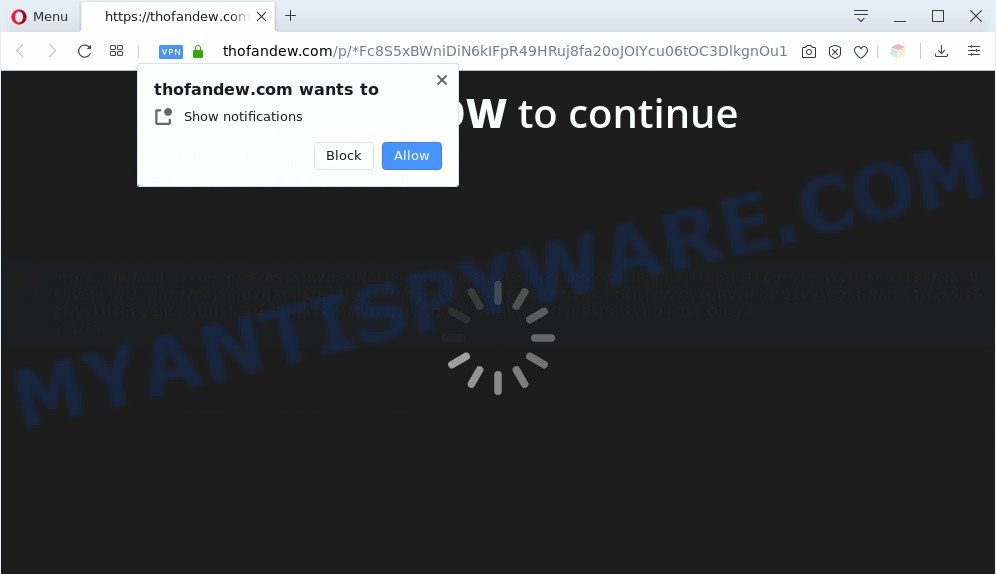
Once you click on the ‘Allow’, the Thofandew.com web-site starts sending tons of push notifications on your the browser screen. You will see the popup adverts even when the browser is closed. The browser notification spam will promote ‘free’ online games, free gifts scams, dubious browser extensions, adult web-pages, and fake downloads as displayed on the image below.

The best method to unsubscribe from Thofandew.com push notifications open your internet browser’s settings and complete the Thofandew.com removal instructions below. Once you remove Thofandew.com subscription, the spam notifications will no longer show on your desktop.
Threat Summary
| Name | Thofandew.com pop up |
| Type | browser notification spam advertisements, pop up virus, pop-ups, popup advertisements |
| Distribution | adwares, PUPs, shady popup advertisements, social engineering attack |
| Symptoms |
|
| Removal | Thofandew.com removal guide |
How does your computer get infected with Thofandew.com popups
Some research has shown that users can be redirected to Thofandew.com from shady ads or by potentially unwanted apps and adware software. Adware can cause issues for your PC. Adware can show unwanted advertising on your web-browser so that your cannot stop them, redirect your internet browser to shady web-pages, and it can cause unwanted web-pages to pop up on your web-browser. Adware might end up on your system after you download and install free programs from a suspicious source.
Adware usually come as a part of some free software that you download off of the Net. So, think back, have you ever download and run any free applications. In order to avoid infection, in the Setup wizard, you should be be proactive and carefully read the ‘Terms of use’, the ‘license agreement’ and other setup screens, as well as to always choose the ‘Manual’ or ‘Advanced’ setup type, when installing anything downloaded from the Internet.
As evident, the adware does not really have beneficial features. So, we advise you remove adware that causes Thofandew.com popups in your web-browser as soon as possible. This will also prevent the adware software from tracking your online activities. A full Thofandew.com pop-ups removal can be easily carried out using manual or automatic method listed below.
How to remove Thofandew.com pop-ups (removal guide)
As with removing adware, malware or PUPs, there are few steps you can do. We suggest trying them all. If you do only one part of the instructions, then it should be use malicious software removal utility, because it should get rid of adware software and block any further infection. But to completely remove Thofandew.com pop ups you’ll have to at least reset your web browser settings like startpage, default search provider and new tab to default state, disinfect personal computer’s web-browsers shortcuts, delete all unwanted and suspicious apps, and get rid of adware software with malware removal utilities. Read this manual carefully, bookmark it or open this page on your smartphone, because you may need to shut down your web-browser or restart your machine.
To remove Thofandew.com pop ups, use the following steps:
- How to manually remove Thofandew.com
- Automatic Removal of Thofandew.com popups
- Block Thofandew.com and other intrusive web pages
- Finish words
How to manually remove Thofandew.com
This part of the article is a step-by-step tutorial that will allow you to delete Thofandew.com pop up ads manually. You just need to carefully complete each step. In this case, you do not need to download any additional utilities.
Remove newly added adware
Some of PUPs, adware and hijackers can be uninstalled using the Add/Remove programs tool that is located in the Windows Control Panel. So, if you are running any version of Microsoft Windows and you have noticed an unwanted program, then first try to get rid of it through Add/Remove programs.
Make sure you have closed all browsers and other applications. Next, delete any undesired and suspicious programs from your Control panel.
Windows 10, 8.1, 8
Now, press the Windows button, type “Control panel” in search and press Enter. Select “Programs and Features”, then “Uninstall a program”.

Look around the entire list of applications installed on your PC system. Most probably, one of them is the adware software related to the Thofandew.com popups. Select the suspicious program or the program that name is not familiar to you and uninstall it.
Windows Vista, 7
From the “Start” menu in Windows, select “Control Panel”. Under the “Programs” icon, choose “Uninstall a program”.

Select the dubious or any unknown software, then click “Uninstall/Change” button to delete this unwanted program from your PC.
Windows XP
Click the “Start” button, select “Control Panel” option. Click on “Add/Remove Programs”.

Select an unwanted program, then press “Change/Remove” button. Follow the prompts.
Remove Thofandew.com notifications from web-browsers
If you’ve clicked the “Allow” button in the Thofandew.com popup and gave a notification permission, you should delete this notification permission first from your web browser settings. To delete the Thofandew.com permission to send spam notifications to your machine, complete the steps below. These steps are for MS Windows, Mac OS and Android.
|
|
|
|
|
|
Get rid of Thofandew.com pop-up advertisements from Internet Explorer
In order to restore all internet browser search engine by default, home page and new tab you need to reset the Internet Explorer to the state, which was when the Windows was installed on your system.
First, run the Microsoft Internet Explorer. Next, click the button in the form of gear (![]() ). It will show the Tools drop-down menu, press the “Internet Options” as shown in the figure below.
). It will show the Tools drop-down menu, press the “Internet Options” as shown in the figure below.

In the “Internet Options” window click on the Advanced tab, then click the Reset button. The Internet Explorer will show the “Reset Internet Explorer settings” window as on the image below. Select the “Delete personal settings” check box, then click “Reset” button.

You will now need to reboot your personal computer for the changes to take effect.
Remove Thofandew.com from Firefox by resetting web browser settings
If the Mozilla Firefox web browser application is hijacked, then resetting its settings can help. The Reset feature is available on all modern version of Firefox. A reset can fix many issues by restoring Firefox settings like default search provider, homepage and new tab page to their default state. It will save your personal information such as saved passwords, bookmarks, auto-fill data and open tabs.
Run the Mozilla Firefox and click the menu button (it looks like three stacked lines) at the top right of the web browser screen. Next, click the question-mark icon at the bottom of the drop-down menu. It will display the slide-out menu.

Select the “Troubleshooting information”. If you are unable to access the Help menu, then type “about:support” in your address bar and press Enter. It bring up the “Troubleshooting Information” page as shown on the screen below.

Click the “Refresh Firefox” button at the top right of the Troubleshooting Information page. Select “Refresh Firefox” in the confirmation prompt. The Mozilla Firefox will start a procedure to fix your problems that caused by the Thofandew.com adware. When, it’s finished, click the “Finish” button.
Remove Thofandew.com ads from Chrome
Annoying Thofandew.com pop ups or other symptom of having adware in your web-browser is a good reason to reset Chrome. This is an easy way to restore the Chrome settings and not lose any important information.
Open the Google Chrome menu by clicking on the button in the form of three horizontal dotes (![]() ). It will show the drop-down menu. Choose More Tools, then click Extensions.
). It will show the drop-down menu. Choose More Tools, then click Extensions.
Carefully browse through the list of installed extensions. If the list has the add-on labeled with “Installed by enterprise policy” or “Installed by your administrator”, then complete the following tutorial: Remove Google Chrome extensions installed by enterprise policy otherwise, just go to the step below.
Open the Google Chrome main menu again, click to “Settings” option.

Scroll down to the bottom of the page and click on the “Advanced” link. Now scroll down until the Reset settings section is visible, as displayed in the following example and press the “Reset settings to their original defaults” button.

Confirm your action, click the “Reset” button.
Automatic Removal of Thofandew.com popups
AntiMalware programs differ from each other by many features such as performance, scheduled scans, automatic updates, virus signature database, technical support, compatibility with other antivirus applications and so on. We recommend you run the following free programs: Zemana AntiMalware (ZAM), MalwareBytes AntiMalware and Hitman Pro. Each of these programs has all of needed features, but most importantly, they can be used to identify the adware and remove Thofandew.com advertisements from the Chrome, IE, Microsoft Edge and Firefox.
Run Zemana Anti-Malware to remove Thofandew.com pop-up ads
Zemana is a lightweight tool which made to use alongside your antivirus software, detecting and deleting malicious software, adware software and PUPs that other programs miss. Zemana Free is easy to use, fast, does not use many resources and have great detection and removal rates.
Now you can install and use Zemana Free to get rid of Thofandew.com popup advertisements from your internet browser by following the steps below:
Click the following link to download Zemana Anti-Malware (ZAM) installer called Zemana.AntiMalware.Setup on your PC. Save it on your MS Windows desktop or in any other place.
164782 downloads
Author: Zemana Ltd
Category: Security tools
Update: July 16, 2019
Run the installation package after it has been downloaded successfully and then follow the prompts to install this tool on your PC.

During setup you can change certain settings, but we recommend you do not make any changes to default settings.
When installation is finished, this malware removal tool will automatically launch and update itself. You will see its main window as on the image below.

Now click the “Scan” button to perform a system scan for the adware responsible for Thofandew.com popups. A system scan can take anywhere from 5 to 30 minutes, depending on your computer. When a threat is detected, the number of the security threats will change accordingly.

When Zemana Anti Malware (ZAM) is done scanning your personal computer, Zemana AntiMalware (ZAM) will display you the results. All detected items will be marked. You can remove them all by simply click “Next” button.

The Zemana Anti Malware will remove adware that causes Thofandew.com pop up advertisements and add items to the Quarantine. Once finished, you can be prompted to restart your machine to make the change take effect.
Get rid of Thofandew.com pop-up ads and harmful extensions with HitmanPro
If the Thofandew.com advertisements issue persists, run the HitmanPro and check if your personal computer is infected by adware. The HitmanPro is a downloadable security utility that provides on-demand scanning and helps get rid of adware, PUPs, and other malware. It works with your existing antivirus software.
First, please go to the following link, then press the ‘Download’ button in order to download the latest version of Hitman Pro.
Download and use Hitman Pro on your machine. Once started, press “Next” button . Hitman Pro tool will begin scanning the whole personal computer to find out adware which cause popups. While the Hitman Pro is scanning, you can see number of objects it has identified either as being malicious software..

When Hitman Pro is done scanning your PC system, you’ll be displayed the list of all detected threats on your system.

Make sure all threats have ‘checkmark’ and press Next button.
It will display a dialog box, click the “Activate free license” button to begin the free 30 days trial to get rid of all malware found.
Get rid of Thofandew.com advertisements with MalwareBytes
We advise using the MalwareBytes AntiMalware (MBAM). You can download and install MalwareBytes to scan for adware software and thereby remove Thofandew.com popups from your web-browsers. When installed and updated, this free malicious software remover automatically finds and removes all threats exist on the computer.
MalwareBytes Free can be downloaded from the following link. Save it on your Windows desktop or in any other place.
327040 downloads
Author: Malwarebytes
Category: Security tools
Update: April 15, 2020
After downloading is finished, close all programs and windows on your computer. Open a directory in which you saved it. Double-click on the icon that’s called mb3-setup like the one below.
![]()
When the setup begins, you’ll see the “Setup wizard” which will help you install Malwarebytes on your machine.

Once installation is done, you will see window like below.

Now click the “Scan Now” button to perform a system scan with this utility for the adware software which causes unwanted Thofandew.com pop up advertisements. While the MalwareBytes Anti-Malware utility is checking, you may see number of objects it has identified as being infected by malicious software.

After MalwareBytes Anti Malware (MBAM) completes the scan, MalwareBytes Anti-Malware will open a list of detected threats. In order to delete all threats, simply click “Quarantine Selected” button.

The Malwarebytes will now start to remove adware responsible for Thofandew.com pop-up ads. When the procedure is complete, you may be prompted to reboot your machine.

The following video explains tutorial on how to remove hijacker infection, adware software and other malware with MalwareBytes AntiMalware (MBAM).
Block Thofandew.com and other intrusive web pages
In order to increase your security and protect your PC system against new unwanted ads and malicious web pages, you need to use ad-blocker program that stops an access to malicious ads and web pages. Moreover, the program may block the open of intrusive advertising, which also leads to faster loading of web-pages and reduce the consumption of web traffic.
Please go to the following link to download AdGuard. Save it directly to your MS Windows Desktop.
26839 downloads
Version: 6.4
Author: © Adguard
Category: Security tools
Update: November 15, 2018
After downloading it, double-click the downloaded file to launch it. The “Setup Wizard” window will show up on the computer screen as shown in the following example.

Follow the prompts. AdGuard will then be installed and an icon will be placed on your desktop. A window will show up asking you to confirm that you want to see a quick instructions as displayed below.

Click “Skip” button to close the window and use the default settings, or press “Get Started” to see an quick tutorial that will assist you get to know AdGuard better.
Each time, when you run your PC, AdGuard will launch automatically and stop unwanted ads, block Thofandew.com, as well as other malicious or misleading web pages. For an overview of all the features of the application, or to change its settings you can simply double-click on the AdGuard icon, that is located on your desktop.
Finish words
Now your PC should be free of the adware software that cause pop ups. We suggest that you keep AdGuard (to help you stop unwanted popup advertisements and undesired malicious web-sites) and Zemana (to periodically scan your PC system for new malicious software, browser hijackers and adware). Make sure that you have all the Critical Updates recommended for MS Windows OS. Without regular updates you WILL NOT be protected when new browser hijacker infections, malicious programs and adware software are released.
If you are still having problems while trying to delete Thofandew.com ads from your internet browser, then ask for help here.




















