Uitabletublis.info pop up is a browser-based scam which tries to deceive unsuspecting users into registering for its push notifications that go directly to the desktop or the web browser. It will display the ‘Show notifications’ confirmation request that attempts to get the user to press the ‘Allow’ button to subscribe to its notifications.
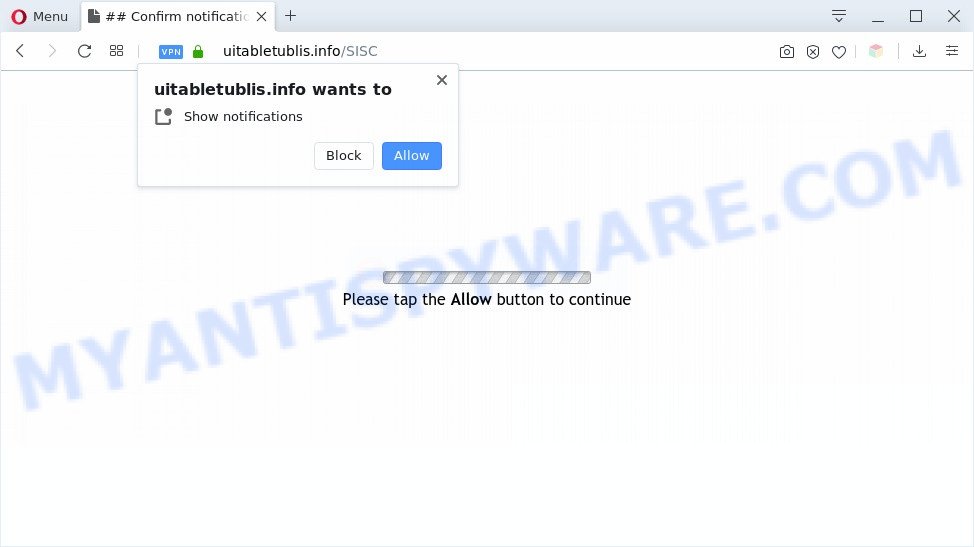
Once you press on the ‘Allow’ button, then your web browser will be configured to display annoying ads on your desktop, even when the browser is closed. The spam notifications will promote ‘free’ online games, prize & lottery scams, suspicious internet browser extensions, adult web-sites, and fake downloads as on the image below.

The best method to unsubscribe from Uitabletublis.info push notifications open your internet browser’s settings and complete the Uitabletublis.info removal tutorial below. Once you delete Uitabletublis.info subscription, the spam notifications will no longer appear on your screen.
Threat Summary
| Name | Uitabletublis.info pop up |
| Type | spam notifications advertisements, pop-up ads, popups, pop up virus |
| Distribution | misleading pop up advertisements, adware softwares, social engineering attack, potentially unwanted programs |
| Symptoms |
|
| Removal | Uitabletublis.info removal guide |
How did you get infected with Uitabletublis.info pop-ups
These Uitabletublis.info popups are caused by misleading ads on the web-sites you visit or adware. Adware is not a malicious application like trojan or other malicious software, but its presence can bring constant pop up windows and/or annoying adverts. Actually creators of adware software is associated with some merchants and by displaying advertising to users they earn profit for yourself. These ads not only bother your browsing experience but also reroute you to misleading web-pages.
These days some free applications developers bundle PUPs or adware with a view to making some money. These are not freeware as install an unwanted programs on to your Windows computer. So whenever you install a new free software that downloaded from the Web, be very careful during installation. Carefully read the EULA (a text with I ACCEPT/I DECLINE button), select custom or manual install type, disable all bundled applications.
Therefore, the adware does not really have beneficial features. So, we recommend you remove adware related to the Uitabletublis.info pop-up advertisements as soon as possible. This will also prevent the adware from tracking your online activities. A full Uitabletublis.info popups removal can be easily carried out using manual or automatic method listed below.
How to remove Uitabletublis.info advertisements (removal tutorial)
In order to get rid of Uitabletublis.info ads from the Firefox, Chrome, MS Edge and Internet Explorer, you need to reset the web browser settings. Additionally, you should look up for other suspicious entries, such as files, programs, web-browser extensions and shortcuts. However, if you want to delete Uitabletublis.info ads easily, you should run reputable anti-malware tool and let it do the job for you.
To remove Uitabletublis.info pop ups, follow the steps below:
- How to get rid of Uitabletublis.info ads without any software
- Automatic Removal of Uitabletublis.info popup advertisements
- How to stop Uitabletublis.info advertisements
- Finish words
How to get rid of Uitabletublis.info ads without any software
In most cases, it is possible to manually delete Uitabletublis.info advertisements. This way does not involve the use of any tricks or removal utilities. You just need to restore the normal settings of the computer and web browser. This can be done by following a few simple steps below. If you want to quickly get rid of Uitabletublis.info pop up ads, as well as perform a full scan of your computer, we recommend that you use adware removal utilities, which are listed below.
Uninstall newly added PUPs
First, you should try to identify and remove the program that causes the appearance of unwanted ads or web-browser redirect, using the ‘Uninstall a program’ which is located in the ‘Control panel’.
Windows 10, 8.1, 8
Click the Windows logo, and then click Search ![]() . Type ‘Control panel’and press Enter like below.
. Type ‘Control panel’and press Enter like below.

After the ‘Control Panel’ opens, click the ‘Uninstall a program’ link under Programs category like below.

Windows 7, Vista, XP
Open Start menu and choose the ‘Control Panel’ at right like below.

Then go to ‘Add/Remove Programs’ or ‘Uninstall a program’ (Microsoft Windows 7 or Vista) as shown in the following example.

Carefully browse through the list of installed software and get rid of all dubious and unknown apps. We advise to click ‘Installed programs’ and even sorts all installed programs by date. After you have found anything suspicious that may be the adware which causes unwanted Uitabletublis.info advertisements or other PUP (potentially unwanted program), then choose this program and click ‘Uninstall’ in the upper part of the window. If the questionable program blocked from removal, then run Revo Uninstaller Freeware to completely remove it from your personal computer.
Remove Uitabletublis.info notifications from web browsers
If you’ve clicked the “Allow” button in the Uitabletublis.info popup and gave a notification permission, you should delete this notification permission first from your web browser settings. To delete the Uitabletublis.info permission to send browser notification spam to your computer, execute the steps below. These steps are for Microsoft Windows, Mac OS and Android.
Google Chrome:
- In the top-right corner, click on Google Chrome’s main menu button, represented by three vertical dots.
- Select ‘Settings’. Then, scroll down to the bottom where it says ‘Advanced’.
- In the ‘Privacy and Security’ section, click on ‘Site settings’.
- Go to Notifications settings.
- Click ‘three dots’ button on the right hand side of Uitabletublis.info site or other suspicious URL and click ‘Remove’.

Android:
- Tap ‘Settings’.
- Tap ‘Notifications’.
- Find and tap the web-browser which shows Uitabletublis.info push notifications advertisements.
- Locate Uitabletublis.info site, other rogue notifications and set the toggle button to ‘OFF’ on them one-by-one.

Mozilla Firefox:
- In the top right corner of the browser window, click on the three horizontal stripes to expand the Main menu.
- In the menu go to ‘Options’, in the menu on the left go to ‘Privacy & Security’.
- Scroll down to ‘Permissions’ and then to ‘Settings’ next to ‘Notifications’.
- Find sites you down’t want to see notifications from (for example, Uitabletublis.info), click on drop-down menu next to each and select ‘Block’.
- Click ‘Save Changes’ button.

Edge:
- Click the More button (three dots) in the top right corner of the screen.
- Scroll down, locate and click ‘Settings’. In the left side select ‘Advanced’.
- Click ‘Manage permissions’ button under ‘Website permissions’.
- Click the switch under the Uitabletublis.info and each suspicious site.

Internet Explorer:
- In the top-right corner of the screen, click on the menu button (gear icon).
- In the drop-down menu select ‘Internet Options’.
- Select the ‘Privacy’ tab and click ‘Settings below ‘Pop-up Blocker’ section.
- Select the Uitabletublis.info and other dubious sites below and delete them one by one by clicking the ‘Remove’ button.

Safari:
- On the top menu select ‘Safari’, then ‘Preferences’.
- Select the ‘Websites’ tab and then select ‘Notifications’ section on the left panel.
- Find the Uitabletublis.info domain and select it, click the ‘Deny’ button.
Remove Uitabletublis.info advertisements from Chrome
If you have adware, Uitabletublis.info ads problems or Chrome is running slow, then reset Chrome can help you. In this guide we’ll show you the method to reset your Google Chrome settings and data to original state without reinstall.
Open the Google Chrome menu by clicking on the button in the form of three horizontal dotes (![]() ). It will open the drop-down menu. Select More Tools, then click Extensions.
). It will open the drop-down menu. Select More Tools, then click Extensions.
Carefully browse through the list of installed extensions. If the list has the add-on labeled with “Installed by enterprise policy” or “Installed by your administrator”, then complete the following guide: Remove Chrome extensions installed by enterprise policy otherwise, just go to the step below.
Open the Chrome main menu again, press to “Settings” option.

Scroll down to the bottom of the page and click on the “Advanced” link. Now scroll down until the Reset settings section is visible, as shown on the screen below and press the “Reset settings to their original defaults” button.

Confirm your action, click the “Reset” button.
Delete Uitabletublis.info advertisements from IE
By resetting Internet Explorer internet browser you restore your web browser settings to its default state. This is basic when troubleshooting problems that might have been caused by adware which causes annoying Uitabletublis.info popups.
First, run the IE, then click ‘gear’ icon ![]() . It will show the Tools drop-down menu on the right part of the web browser, then click the “Internet Options” as displayed in the figure below.
. It will show the Tools drop-down menu on the right part of the web browser, then click the “Internet Options” as displayed in the figure below.

In the “Internet Options” screen, select the “Advanced” tab, then press the “Reset” button. The Internet Explorer will display the “Reset Internet Explorer settings” dialog box. Further, click the “Delete personal settings” check box to select it. Next, click the “Reset” button as shown below.

After the process is complete, click “Close” button. Close the Internet Explorer and restart your computer for the changes to take effect. This step will help you to restore your browser’s newtab, start page and default search engine to default state.
Get rid of Uitabletublis.info ads from Mozilla Firefox
Resetting Mozilla Firefox web-browser will reset all the settings to their original state and will remove Uitabletublis.info pop ups, malicious add-ons and extensions. Essential information like bookmarks, browsing history, passwords, cookies, auto-fill data and personal dictionaries will not be removed.
Click the Menu button (looks like three horizontal lines), and press the blue Help icon located at the bottom of the drop down menu as displayed on the image below.

A small menu will appear, click the “Troubleshooting Information”. On this page, click “Refresh Firefox” button as shown on the image below.

Follow the onscreen procedure to revert back your Firefox browser settings to their original state.
Automatic Removal of Uitabletublis.info popup advertisements
The manual instructions above is tedious to follow and can not always help to fully delete the Uitabletublis.info pop-ups. Here I am telling you an automatic way to remove this adware from your computer completely. Zemana Anti-Malware (ZAM), MalwareBytes Free and HitmanPro are anti-malware utilities that can be used to search for and get rid of all kinds of malware including adware that causes annoying Uitabletublis.info advertisements.
Run Zemana Free to remove Uitabletublis.info pop-up ads
Thinking about delete Uitabletublis.info pop ups from your internet browser? Then pay attention to Zemana Free. This is a well-known tool, originally created just to find and delete malicious software, adware and PUPs. But by now it has seriously changed and can not only rid you of malware, but also protect your PC from malicious software and adware, as well as find and delete common viruses and trojans.
Zemana Anti-Malware (ZAM) can be downloaded from the following link. Save it directly to your Microsoft Windows Desktop.
164783 downloads
Author: Zemana Ltd
Category: Security tools
Update: July 16, 2019
Once downloading is complete, close all windows on your computer. Further, open the install file called Zemana.AntiMalware.Setup. If the “User Account Control” dialog box pops up as on the image below, click the “Yes” button.

It will show the “Setup wizard” which will help you install Zemana on the computer. Follow the prompts and do not make any changes to default settings.

Once installation is complete successfully, Zemana AntiMalware will automatically launch and you can see its main window as displayed on the image below.

Next, click the “Scan” button to locate adware that causes multiple unwanted popups. Depending on your computer, the scan may take anywhere from a few minutes to close to an hour. When a threat is detected, the number of the security threats will change accordingly. Wait until the the checking is finished.

When Zemana Anti-Malware is complete scanning your personal computer, it will show the Scan Results. All found threats will be marked. You can remove them all by simply click “Next” button.

The Zemana Free will delete adware software that causes Uitabletublis.info pop ups in your internet browser. When the procedure is complete, you can be prompted to reboot your PC system.
Delete Uitabletublis.info pop-ups and malicious extensions with Hitman Pro
The Hitman Pro tool is free (30 day trial) and easy to use. It may scan and remove malicious software, potentially unwanted programs and adware software in Internet Explorer, Firefox, Chrome and Edge internet browsers and thereby get rid of all intrusive Uitabletublis.info pop up advertisements. Hitman Pro is powerful enough to find and remove harmful registry entries and files that are hidden on the PC system.
Click the following link to download HitmanPro. Save it on your Microsoft Windows desktop.
When downloading is done, open the folder in which you saved it. You will see an icon like below.

Double click the Hitman Pro desktop icon. After the tool is started, you will see a screen like below.

Further, press “Next” button to start checking your PC for the adware that causes multiple intrusive pop ups. A system scan can take anywhere from 5 to 30 minutes, depending on your PC. After Hitman Pro completes the scan, the results are displayed in the scan report as displayed in the following example.

Make sure to check mark the items that are unsafe and then click “Next” button. It will open a prompt, click the “Activate free license” button.
Remove Uitabletublis.info ads with MalwareBytes Free
We suggest using the MalwareBytes AntiMalware (MBAM). You may download and install MalwareBytes Anti-Malware (MBAM) to search for adware software and thereby remove Uitabletublis.info ads from your web browsers. When installed and updated, this free malware remover automatically detects and deletes all threats exist on the computer.
Click the following link to download MalwareBytes Anti Malware. Save it on your Microsoft Windows desktop or in any other place.
327041 downloads
Author: Malwarebytes
Category: Security tools
Update: April 15, 2020
After the download is done, close all windows on your personal computer. Further, start the file called mb3-setup. If the “User Account Control” prompt pops up as shown on the image below, click the “Yes” button.

It will display the “Setup wizard” that will assist you set up MalwareBytes on the personal computer. Follow the prompts and don’t make any changes to default settings.

Once installation is finished successfully, click Finish button. Then MalwareBytes Anti-Malware will automatically start and you can see its main window as shown in the following example.

Next, press the “Scan Now” button to perform a system scan for the adware which causes intrusive Uitabletublis.info pop-ups. While the utility is scanning, you can see number of objects and files has already scanned.

When MalwareBytes AntiMalware is finished scanning your PC system, MalwareBytes Anti Malware will display a scan report. All detected threats will be marked. You can delete them all by simply click “Quarantine Selected” button.

The MalwareBytes Free will get rid of adware that causes Uitabletublis.info popups in your web browser and move threats to the program’s quarantine. Once the cleaning procedure is finished, you can be prompted to reboot your personal computer. We recommend you look at the following video, which completely explains the process of using the MalwareBytes to get rid of browser hijackers, adware and other malicious software.
How to stop Uitabletublis.info advertisements
By installing an ad blocker program such as AdGuard, you are able to stop Uitabletublis.info, autoplaying video ads and remove a huge number of distracting and unwanted ads on web sites.
Click the link below to download the latest version of AdGuard for Microsoft Windows. Save it on your Microsoft Windows desktop.
26839 downloads
Version: 6.4
Author: © Adguard
Category: Security tools
Update: November 15, 2018
When downloading is complete, double-click the downloaded file to launch it. The “Setup Wizard” window will show up on the computer screen as shown on the image below.

Follow the prompts. AdGuard will then be installed and an icon will be placed on your desktop. A window will show up asking you to confirm that you want to see a quick guide as displayed in the following example.

Click “Skip” button to close the window and use the default settings, or press “Get Started” to see an quick tutorial which will allow you get to know AdGuard better.
Each time, when you start your computer, AdGuard will launch automatically and stop unwanted advertisements, block Uitabletublis.info, as well as other harmful or misleading web sites. For an overview of all the features of the program, or to change its settings you can simply double-click on the AdGuard icon, that is located on your desktop.
Finish words
Now your computer should be free of the adware software which causes unwanted Uitabletublis.info pop-ups. We suggest that you keep AdGuard (to help you stop unwanted popup advertisements and undesired harmful webpages) and Zemana AntiMalware (to periodically scan your PC for new adware softwares and other malware). Probably you are running an older version of Java or Adobe Flash Player. This can be a security risk, so download and install the latest version right now.
If you are still having problems while trying to remove Uitabletublis.info popup ads from the MS Edge, Google Chrome, Mozilla Firefox and Internet Explorer, then ask for help here here.




















