What is “Antivirus Renewal Notice”?
Antivirus Renewal Notice popups are fake virus warning popups that are used to deceive computer users into downloading an unwanted software. When you click on this fake warning, the browser redirects to a suspicious site that offers to renew your antivirus subscription to keep your computer protected from viruses and malware.
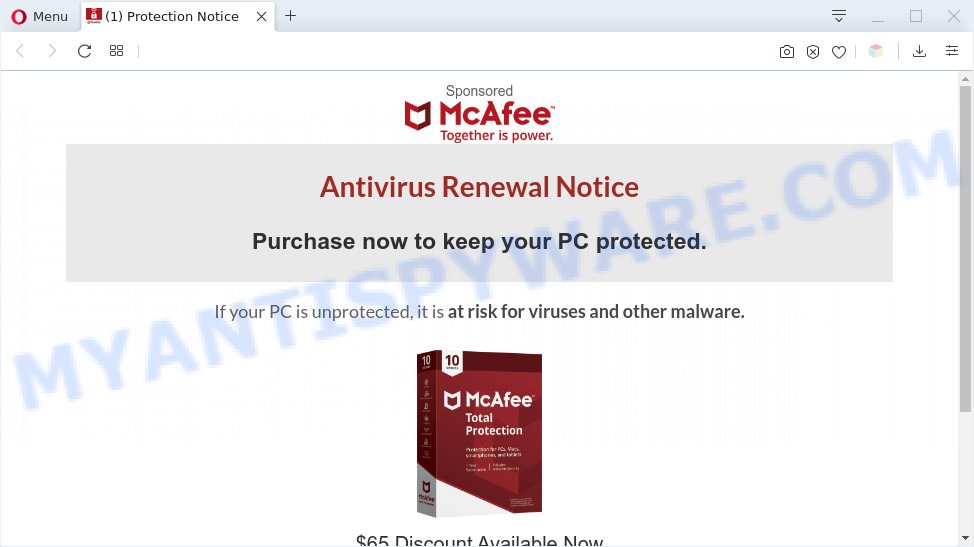
Antivirus Renewal Notice is a fake warning
Downloading anything from such a site can cause viruses, malware, trojans, spyware – programs that collect information about the user, including address and credit card numbers – to be installed on the computer. These sites are not trustworthy; attackers use them to deceive visitors. Therefore, do not trust what these sites report, just try to close the browser window immediately.
The full text of the Antivirus Renewal Notice popup scam:
Sponsored
Antivirus Renewal Notice
Purchase now to keep your PC protected.
If your PC is unprotected, it is at risk for viruses and other malware.
$65 Discount Available Now
Renew Now
Threat Summary
| Name | Antivirus Renewal Notice |
| Type | fake warning, adware, PUP (potentially unwanted program), pop up advertisements, pop up virus, popups |
| Symptoms |
|
| Removal | Antivirus Renewal Notice removal guide |
Where the Antivirus Renewal Notice pop-ups comes from
Computer security professionals have determined that users are rerouted to the Antivirus Renewal Notice Scam by adware or from misleading ads. Many users consider adware, PUPs, spyware, trojans as the same thing. They are all forms of malicious software that each behave differently. The word ‘adware’ is a combination of two words ‘ad’ and ‘software’. Adware presents ads and pop-up deals on an affected PC system. Not very dangerous for users, but very profitable for the the software producers.
Adware is usually gets on your personal computer as a part of free applications. So, when you installing free software, carefully read the disclaimers, select the Custom or Advanced installation mode to watch for optional applications that are being installed, because some of the applications are potentially unwanted programs and adware.
If you found any of the symptoms mentioned above, we advise you to follow steps below to get rid of the adware software and remove Antivirus Renewal Notice popups from your web browser.
How to remove Antivirus Renewal Notice popup from Chrome, Firefox, IE, Edge
In many cases adware requires more than a simple uninstall through the use of MS Windows Control panel in order to be fully removed. For that reason, our team created several removal methods which we’ve summarized in a detailed tutorial. Therefore, if you have the undesired Antivirus Renewal Notice pop-ups on your computer and are currently trying to have it deleted then feel free to follow the steps below in order to resolve your problem. Read this manual carefully, bookmark it or open this page on your smartphone, because you may need to shut down your internet browser or reboot your PC system.
To remove Antivirus Renewal Notice, execute the steps below:
- Manual Antivirus Renewal Notice pop-ups removal
- Automatic Removal of Antivirus Renewal Notice pop ups
- Stop Antivirus Renewal Notice popups
- Finish words
Manual Antivirus Renewal Notice pop-ups removal
In most cases, it’s possible to manually remove Antivirus Renewal Notice pop-up. This way does not involve the use of any tricks or removal utilities. You just need to restore the normal settings of the system and web browser. This can be done by following a few simple steps below. If you want to quickly get rid of Antivirus Renewal Notice pop-ups, as well as perform a full scan of your computer, we recommend that you use adware removal utilities, which are listed below.
Remove dubious programs using Microsoft Windows Control Panel
First of all, check the list of installed apps on your personal computer and delete all unknown and recently installed programs. If you see an unknown program with incorrect spelling or varying capital letters, it have most likely been installed by malicious software and you should clean it off first with malicious software removal utility such as Zemana Free.
Windows 8, 8.1, 10
First, click Windows button

When the ‘Control Panel’ opens, click the ‘Uninstall a program’ link under Programs category as shown on the screen below.

You will see the ‘Uninstall a program’ panel as shown on the screen below.

Very carefully look around the entire list of applications installed on your system. Most probably, one of them is the adware that causes Antivirus Renewal Notice popup in your web-browser. If you have many software installed, you can help simplify the search of malicious applications by sort the list by date of installation. Once you’ve found a suspicious, unwanted or unused application, right click to it, after that click ‘Uninstall’.
Windows XP, Vista, 7
First, click ‘Start’ button and select ‘Control Panel’ at right panel as displayed below.

After the Windows ‘Control Panel’ opens, you need to press ‘Uninstall a program’ under ‘Programs’ as shown on the image below.

You will see a list of applications installed on your machine. We recommend to sort the list by date of installation to quickly find the apps that were installed last. Most probably, it is the adware software that causes Antivirus Renewal Notice pop-ups in your internet browser. If you’re in doubt, you can always check the program by doing a search for her name in Google, Yahoo or Bing. Once the application which you need to delete is found, simply click on its name, and then click ‘Uninstall’ as displayed in the following example.

Remove Antivirus Renewal Notice from Mozilla Firefox by resetting web browser settings
Resetting your Firefox is first troubleshooting step for any issues with your web-browser program, including the redirect to Antivirus Renewal Notice web-page. When using the reset feature, your personal information such as passwords, bookmarks, browsing history and web form auto-fill data will be saved.
Click the Menu button (looks like three horizontal lines), and click the blue Help icon located at the bottom of the drop down menu as shown in the figure below.

A small menu will appear, press the “Troubleshooting Information”. On this page, click “Refresh Firefox” button like below.

Follow the onscreen procedure to return your Mozilla Firefox browser settings to their original state.
Remove Antivirus Renewal Notice pop-ups from Chrome
Reset Google Chrome settings to remove Antivirus Renewal Notice popups. If you’re still experiencing problems with Antivirus Renewal Notice pop ups removal, you need to reset Chrome browser to its default values. This step needs to be performed only if adware software has not been removed by the previous steps.

- First, start the Chrome and click the Menu icon (icon in the form of three dots).
- It will open the Google Chrome main menu. Choose More Tools, then click Extensions.
- You will see the list of installed add-ons. If the list has the extension labeled with “Installed by enterprise policy” or “Installed by your administrator”, then complete the following guide: Remove Chrome extensions installed by enterprise policy.
- Now open the Chrome menu once again, click the “Settings” menu.
- Next, click “Advanced” link, that located at the bottom of the Settings page.
- On the bottom of the “Advanced settings” page, click the “Reset settings to their original defaults” button.
- The Chrome will open the reset settings dialog box as shown on the screen above.
- Confirm the web-browser’s reset by clicking on the “Reset” button.
- To learn more, read the blog post How to reset Google Chrome settings to default.
Remove Antivirus Renewal Notice popups from IE
If you find that IE web-browser settings like home page, newtab and default search engine had been replaced by adware software that causes Antivirus Renewal Notice pop-ups, then you may restore your settings, via the reset browser procedure.
First, start the Internet Explorer, click ![]() ) button. Next, press “Internet Options” as on the image below.
) button. Next, press “Internet Options” as on the image below.

In the “Internet Options” screen select the Advanced tab. Next, click Reset button. The Microsoft Internet Explorer will show the Reset Internet Explorer settings dialog box. Select the “Delete personal settings” check box and press Reset button.

You will now need to restart your system for the changes to take effect. It will get rid of adware which cause undesired Antivirus Renewal Notice pop up, disable malicious and ad-supported internet browser’s extensions and restore the Internet Explorer’s settings like newtab, homepage and search provider by default to default state.
Automatic Removal of Antivirus Renewal Notice pop ups
Is your Microsoft Windows PC infected by adware? Then do not worry, in the steps listed below, we’re sharing best malicious software removal utilities that can remove Antivirus Renewal Notice pop-ups from the Chrome, MS Edge, Microsoft Internet Explorer and Firefox and your computer.
How to remove Antivirus Renewal Notice pop-ups with Zemana Anti Malware (ZAM)
Zemana Anti Malware is free full featured malicious software removal tool. It can scan your files and Windows registry in real-time. Zemana can help to get rid of Antivirus Renewal Notice popups, other PUPs, malware and adware software. It uses 1% of your machine resources. This utility has got simple and beautiful interface and at the same time best possible protection for your PC.
Now you can install and run Zemana AntiMalware to remove Antivirus Renewal Notice pop up from your internet browser by following the steps below:
Visit the page linked below to download Zemana Anti-Malware install package called Zemana.AntiMalware.Setup on your machine. Save it on your MS Windows desktop.
164785 downloads
Author: Zemana Ltd
Category: Security tools
Update: July 16, 2019
Start the setup file after it has been downloaded successfully and then follow the prompts to install this utility on your PC system.

During installation you can change certain settings, but we advise you don’t make any changes to default settings.
When install is done, this malicious software removal tool will automatically start and update itself. You will see its main window as on the image below.

Now press the “Scan” button for scanning your machine for the adware that causes Antivirus Renewal Notice pop-ups. This process can take quite a while, so please be patient. While the tool is checking, you can see number of objects and files has already scanned.

After the scan get finished, the results are displayed in the scan report. Once you have selected what you wish to remove from your PC system click “Next” button.

The Zemana Free will remove adware that causes multiple unwanted popups and add items to the Quarantine. Once the clean-up is complete, you can be prompted to restart your personal computer to make the change take effect.
Use Hitman Pro to remove Antivirus Renewal Notice popups
Hitman Pro is one of the most useful utilities for uninstalling adware, potentially unwanted apps and other malicious software. It can detect hidden adware in your computer and remove all malicious folders and files linked to adware. HitmanPro will help you to delete Antivirus Renewal Notice pop-up from your system and Google Chrome, Internet Explorer, Microsoft Edge and Firefox. We strongly suggest you to download this utility as the creators are working hard to make it better.
First, please go to the link below, then click the ‘Download’ button in order to download the latest version of Hitman Pro.
When the download is done, open the file location and double-click the HitmanPro icon. It will run the HitmanPro utility. If the User Account Control prompt will ask you want to open the program, click Yes button to continue.

Next, press “Next” . HitmanPro application will scan through the whole machine for the adware which causes unwanted Antivirus Renewal Notice pop-ups. A system scan can take anywhere from 5 to 30 minutes, depending on your system. During the scan HitmanPro will detect threats exist on your machine.

Once HitmanPro has finished scanning, you may check all threats found on your PC as shown on the image below.

All detected items will be marked. You can remove them all by simply click “Next” button. It will open a prompt, press the “Activate free license” button. The Hitman Pro will delete adware that causes multiple annoying pop-ups and add items to the Quarantine. When that process is finished, the tool may ask you to reboot your PC.
Remove Antivirus Renewal Notice pop-ups with MalwareBytes Free
Delete Antivirus Renewal Notice pop ups manually is difficult and often the adware is not fully removed. Therefore, we suggest you to run the MalwareBytes AntiMalware that are completely clean your PC. Moreover, this free program will allow you to delete malicious software, potentially unwanted apps, toolbars and browser hijacker infections that your machine can be infected too.
Visit the page linked below to download the latest version of MalwareBytes for Windows. Save it on your MS Windows desktop.
327041 downloads
Author: Malwarebytes
Category: Security tools
Update: April 15, 2020
When the download is finished, close all windows on your PC system. Further, open the file named mb3-setup. If the “User Account Control” dialog box pops up like below, press the “Yes” button.

It will open the “Setup wizard” which will help you setup MalwareBytes on the system. Follow the prompts and don’t make any changes to default settings.

Once installation is complete successfully, click Finish button. Then MalwareBytes Free will automatically launch and you can see its main window like the one below.

Next, click the “Scan Now” button for checking your computer for the adware that causes Antivirus Renewal Notice pop-ups in your browser. Depending on your computer, the scan can take anywhere from a few minutes to close to an hour. When a threat is detected, the number of the security threats will change accordingly. Wait until the the checking is done.

After the scan is finished, MalwareBytes will show a list of found threats. Review the scan results and then click “Quarantine Selected” button.

The MalwareBytes will begin to remove adware related to the Antivirus Renewal Notice pop-up. Once that process is finished, you may be prompted to restart your computer. We recommend you look at the following video, which completely explains the process of using the MalwareBytes AntiMalware (MBAM) to remove browser hijacker infections, adware and other malicious software.
Stop Antivirus Renewal Notice popups
If you surf the Internet, you can’t avoid malicious advertising. But you can protect your browser against it. Download and run an ad blocker program. AdGuard is an ad blocking which can filter out a large amount of of the malvertising, blocking dynamic scripts from loading malicious content.
Click the link below to download AdGuard. Save it on your MS Windows desktop or in any other place.
26839 downloads
Version: 6.4
Author: © Adguard
Category: Security tools
Update: November 15, 2018
After downloading it, run the downloaded file. You will see the “Setup Wizard” screen as shown below.

Follow the prompts. Once the setup is complete, you will see a window as displayed below.

You can press “Skip” to close the installation program and use the default settings, or press “Get Started” button to see an quick tutorial that will assist you get to know AdGuard better.
In most cases, the default settings are enough and you do not need to change anything. Each time, when you run your machine, AdGuard will launch automatically and stop unwanted ads, block Antivirus Renewal Notice popup scam, as well as other harmful or misleading web-sites. For an overview of all the features of the program, or to change its settings you can simply double-click on the AdGuard icon, that may be found on your desktop.
Finish words
Once you’ve finished the steps shown above, your PC should be free from adware that cause popups and other malicious software. The Microsoft Internet Explorer, Edge, Google Chrome and Firefox will no longer reroute you to various suspicious websites similar to the Antivirus Renewal Notice scam. Unfortunately, if the steps does not help you, then you have caught a new adware software, and then the best way – ask for help here.




















