Overiesarticu.info pop ups are a social engineering attack that lures computer users into signing up for its browser notification spam. This webpage shows the message ‘Click Allow to’ (enable Flash Player, connect to the Internet, download a file, watch a video, access the content of the web-page), asking you to subscribe to notifications.
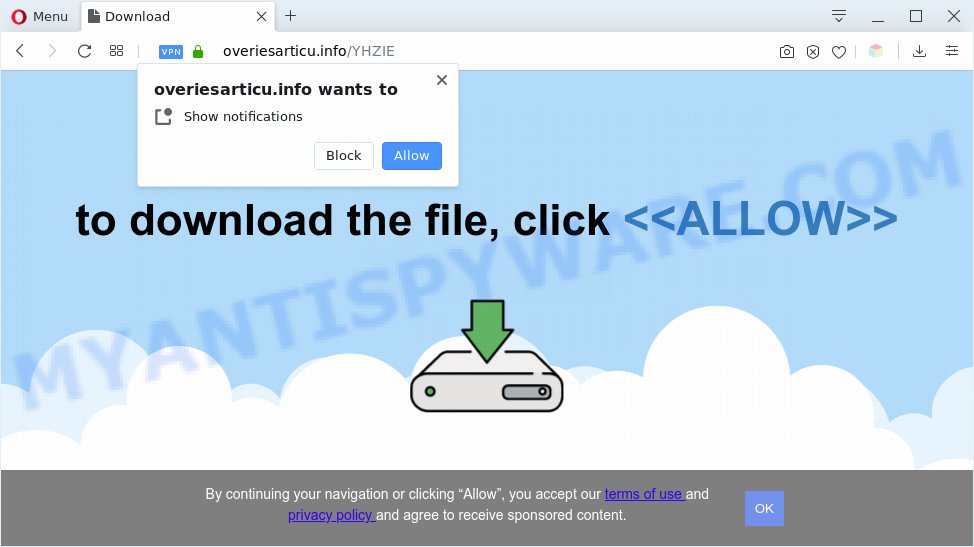
Once you press the ‘Allow’, then your internet browser will be configured to show pop up advertisements in the right bottom corner of your desktop. The devs behind Overiesarticu.info use these push notifications to bypass protection against pop-ups in the web browser and therefore display a lot of unwanted adverts. These advertisements are used to promote suspicious web browser plugins, free gifts scams, fake downloads, and adult web-sites.

To end this intrusive behavior and remove Overiesarticu.info push notifications, you need to modify browser settings that got changed by adware. For that, complete the Overiesarticu.info removal instructions below. Once you delete Overiesarticu.info subscription, the spam notifications will no longer appear on your desktop.
Threat Summary
| Name | Overiesarticu.info popup |
| Type | push notifications ads, popup advertisements, popups, popup virus |
| Distribution | adware softwares, social engineering attack, potentially unwanted applications, suspicious pop up advertisements |
| Symptoms |
|
| Removal | Overiesarticu.info removal guide |
How did you get infected with Overiesarticu.info pop ups
Security specialists have determined that users are redirected to Overiesarticu.info by adware software or from suspicious ads. Adware is form of malicious software that can cause issues for your PC system. It can generate numerous additional popup, banner, pop-under and in-text link ads flooding on your browser; gather your personal information like login details, online searches, etc; run in the background and drag down your PC system running speed; give more chances for other adware, potentially unwanted apps even malicious software to get on your computer.
Adware come as a part of various free software. This means that you need to be very careful when installing software downloaded from the Net, even from a large proven hosting. Be sure to read the Terms of Use and the Software license, choose only the Manual, Advanced or Custom install type, switch off all unneeded modules and apps are offered to install.
If you are unfortunate have adware or malware running on your computer, you can follow the suggestions here to remove Overiesarticu.info pop-up advertisements from your browser.
How to remove Overiesarticu.info popups (removal steps)
There are a few methods which can be used to remove Overiesarticu.info ads. But, not all potentially unwanted programs like this adware can be completely removed utilizing only manual solutions. Most often you’re not able to uninstall any adware software using standard Windows options. In order to delete Overiesarticu.info pop-ups you need complete a few manual steps and use reliable removal utilities. Most cyber threat analysts states that Zemana Free, MalwareBytes or HitmanPro utilities are a right choice. These free programs are able to look for and delete Overiesarticu.info pop-ups from your computer and restore your browser settings to defaults.
To remove Overiesarticu.info pop ups, perform the following steps:
- How to get rid of Overiesarticu.info ads without any software
- Uninstall adware software through the MS Windows Control Panel
- Remove Overiesarticu.info notifications from internet browsers
- Delete Overiesarticu.info from Firefox by resetting internet browser settings
- Remove Overiesarticu.info popups from Google Chrome
- Remove Overiesarticu.info ads from Microsoft Internet Explorer
- Automatic Removal of Overiesarticu.info advertisements
- Run AdBlocker to stop Overiesarticu.info advertisements and stay safe online
- To sum up
How to get rid of Overiesarticu.info ads without any software
In this section of the post, we have posted the steps that will allow to get rid of Overiesarticu.info pop ups manually. Although compared to removal utilities, this solution loses in time, but you don’t need to download anything on the system. It will be enough for you to follow the detailed instructions with images. We tried to describe each step in detail, but if you realized that you might not be able to figure it out, or simply do not want to change the MS Windows and web-browser settings, then it’s better for you to run utilities from trusted developers, which are listed below.
Uninstall adware software through the MS Windows Control Panel
Check out the Windows Control Panel (Programs and Features section) to see all installed apps. We recommend to click on the “Date Installed” in order to sort the list of applications by the date you installed them. If you see any unknown and questionable programs, they are the ones you need to remove.
Windows 10, 8.1, 8
Click the MS Windows logo, and then press Search ![]() . Type ‘Control panel’and press Enter as shown on the image below.
. Type ‘Control panel’and press Enter as shown on the image below.

Once the ‘Control Panel’ opens, click the ‘Uninstall a program’ link under Programs category as displayed on the image below.

Windows 7, Vista, XP
Open Start menu and select the ‘Control Panel’ at right as shown on the image below.

Then go to ‘Add/Remove Programs’ or ‘Uninstall a program’ (Windows 7 or Vista) as displayed on the image below.

Carefully browse through the list of installed apps and get rid of all dubious and unknown apps. We suggest to press ‘Installed programs’ and even sorts all installed applications by date. When you have found anything dubious that may be the adware which causes unwanted Overiesarticu.info popups or other PUP (potentially unwanted program), then select this application and click ‘Uninstall’ in the upper part of the window. If the dubious application blocked from removal, then use Revo Uninstaller Freeware to completely delete it from your system.
Remove Overiesarticu.info notifications from internet browsers
If you have clicked the “Allow” button in the Overiesarticu.info popup and gave a notification permission, you should remove this notification permission first from your web browser settings. To remove the Overiesarticu.info permission to send push notifications to your PC system, use the following steps. These steps are for Windows, Apple Mac and Android.
|
|
|
|
|
|
Delete Overiesarticu.info from Firefox by resetting internet browser settings
If Mozilla Firefox settings are hijacked by the adware, your internet browser shows annoying pop-up ads, then ‘Reset Firefox’ could solve these problems. However, your themes, bookmarks, history, passwords, and web form auto-fill information will not be deleted.
Click the Menu button (looks like three horizontal lines), and press the blue Help icon located at the bottom of the drop down menu as displayed in the following example.

A small menu will appear, click the “Troubleshooting Information”. On this page, click “Refresh Firefox” button as on the image below.

Follow the onscreen procedure to restore your Mozilla Firefox web browser settings to their original settings.
Remove Overiesarticu.info popups from Google Chrome
Reset Chrome settings can help you solve some problems caused by adware and remove Overiesarticu.info pop-ups from web browser. This will also disable malicious extensions as well as clear cookies and site data. It will keep your personal information such as browsing history, bookmarks, passwords and web form auto-fill data.
Open the Chrome menu by clicking on the button in the form of three horizontal dotes (![]() ). It will open the drop-down menu. Select More Tools, then click Extensions.
). It will open the drop-down menu. Select More Tools, then click Extensions.
Carefully browse through the list of installed extensions. If the list has the extension labeled with “Installed by enterprise policy” or “Installed by your administrator”, then complete the following instructions: Remove Google Chrome extensions installed by enterprise policy otherwise, just go to the step below.
Open the Chrome main menu again, click to “Settings” option.

Scroll down to the bottom of the page and click on the “Advanced” link. Now scroll down until the Reset settings section is visible, as shown on the screen below and click the “Reset settings to their original defaults” button.

Confirm your action, click the “Reset” button.
Remove Overiesarticu.info ads from Microsoft Internet Explorer
By resetting Internet Explorer web-browser you revert back your web-browser settings to its default state. This is good initial when troubleshooting problems that might have been caused by adware that causes Overiesarticu.info ads.
First, open the IE, then click ‘gear’ icon ![]() . It will display the Tools drop-down menu on the right part of the web-browser, then click the “Internet Options” as on the image below.
. It will display the Tools drop-down menu on the right part of the web-browser, then click the “Internet Options” as on the image below.

In the “Internet Options” screen, select the “Advanced” tab, then click the “Reset” button. The IE will open the “Reset Internet Explorer settings” dialog box. Further, click the “Delete personal settings” check box to select it. Next, click the “Reset” button as displayed in the following example.

Once the task is done, press “Close” button. Close the Microsoft Internet Explorer and restart your PC for the changes to take effect. This step will help you to restore your web browser’s startpage, search engine and newtab page to default state.
Automatic Removal of Overiesarticu.info advertisements
Manual removal steps does not always help to fully remove the adware software, as it’s not easy to identify and remove components of adware and all malicious files from hard disk. Therefore, it is recommended that you use malware removal utility to fully remove Overiesarticu.info off your browser. Several free malware removal utilities are currently available that can be used against the adware. The optimum way would be to use Zemana Anti-Malware (ZAM), MalwareBytes Anti Malware (MBAM) and HitmanPro.
Run Zemana AntiMalware to delete Overiesarticu.info advertisements
Zemana Anti-Malware is a lightweight utility that developed to run alongside your antivirus software, detecting and removing malware, adware and PUPs that other applications miss. Zemana Anti-Malware (ZAM) is easy to use, fast, does not use many resources and have great detection and removal rates.
Now you can install and run Zemana to get rid of Overiesarticu.info popups from your web browser by following the steps below:
Visit the page linked below to download Zemana setup package called Zemana.AntiMalware.Setup on your computer. Save it to your Desktop.
164783 downloads
Author: Zemana Ltd
Category: Security tools
Update: July 16, 2019
Launch the setup file after it has been downloaded successfully and then follow the prompts to install this utility on your personal computer.

During install you can change certain settings, but we recommend you do not make any changes to default settings.
When installation is finished, this malicious software removal utility will automatically start and update itself. You will see its main window as on the image below.

Now press the “Scan” button to perform a system scan with this tool for the adware that causes multiple intrusive pop-ups. A system scan can take anywhere from 5 to 30 minutes, depending on your computer. When a threat is detected, the number of the security threats will change accordingly.

After the scan get completed, it will show the Scan Results. Review the scan results and then press “Next” button.

The Zemana Anti Malware (ZAM) will delete adware that cause pop ups and add threats to the Quarantine. Once the clean-up is finished, you can be prompted to restart your PC system to make the change take effect.
Delete Overiesarticu.info popups from web browsers with Hitman Pro
The HitmanPro tool is free (30 day trial) and easy to use. It may check and delete malware, PUPs and adware software in Chrome, MS Edge, Internet Explorer and Mozilla Firefox browsers and thereby get rid of all annoying Overiesarticu.info advertisements. Hitman Pro is powerful enough to find and get rid of harmful registry entries and files that are hidden on the machine.
HitmanPro can be downloaded from the following link. Save it on your Windows desktop.
Once downloading is done, open the file location and double-click the Hitman Pro icon. It will launch the HitmanPro tool. If the User Account Control dialog box will ask you want to start the program, press Yes button to continue.

Next, press “Next” to begin scanning your personal computer for the adware software related to the Overiesarticu.info popup advertisements. A system scan may take anywhere from 5 to 30 minutes, depending on your PC. While the HitmanPro program is scanning, you can see how many objects it has identified as threat.

After the scan is done, you may check all threats detected on your computer like below.

Make sure all threats have ‘checkmark’ and click “Next” button. It will show a dialog box, press the “Activate free license” button. The Hitman Pro will start to remove adware related to the Overiesarticu.info pop-up advertisements. After the clean up is complete, the tool may ask you to reboot your PC.
Run MalwareBytes Free to get rid of Overiesarticu.info advertisements
Get rid of Overiesarticu.info pop-up advertisements manually is difficult and often the adware software is not fully removed. Therefore, we advise you to use the MalwareBytes AntiMalware (MBAM) that are completely clean your computer. Moreover, this free program will help you to remove malware, PUPs, toolbars and hijackers that your PC can be infected too.
Visit the following page to download the latest version of MalwareBytes for Windows. Save it directly to your Windows Desktop.
327041 downloads
Author: Malwarebytes
Category: Security tools
Update: April 15, 2020
Once the download is done, close all windows on your computer. Further, launch the file called mb3-setup. If the “User Account Control” dialog box pops up similar to the one below, click the “Yes” button.

It will open the “Setup wizard” that will assist you set up MalwareBytes AntiMalware (MBAM) on the computer. Follow the prompts and don’t make any changes to default settings.

Once installation is complete successfully, click Finish button. Then MalwareBytes Free will automatically start and you may see its main window as displayed on the screen below.

Next, click the “Scan Now” button to perform a system scan with this tool for the adware software related to the Overiesarticu.info popup ads. Depending on your machine, the scan can take anywhere from a few minutes to close to an hour. When a malware, adware software or PUPs are found, the number of the security threats will change accordingly.

When that process is done, MalwareBytes will display you the results. Make sure to check mark the threats which are unsafe and then press “Quarantine Selected” button.

The MalwareBytes Anti Malware (MBAM) will begin to delete adware that cause undesired Overiesarticu.info pop up ads. After that process is finished, you can be prompted to restart your PC system. We recommend you look at the following video, which completely explains the process of using the MalwareBytes Anti Malware (MBAM) to remove browser hijacker infections, adware and other malicious software.
Run AdBlocker to stop Overiesarticu.info advertisements and stay safe online
If you want to delete undesired ads, internet browser redirects and pop-ups, then install an adblocker application such as AdGuard. It can stop Overiesarticu.info, advertisements, pop ups and block web-sites from tracking your online activities when using the MS Edge, Internet Explorer, Mozilla Firefox and Chrome. So, if you like browse the Net, but you don’t like unwanted advertisements and want to protect your machine from harmful web-pages, then the AdGuard is your best choice.
- Installing the AdGuard is simple. First you’ll need to download AdGuard on your computer from the following link.
Adguard download
26839 downloads
Version: 6.4
Author: © Adguard
Category: Security tools
Update: November 15, 2018
- When the downloading process is complete, start the downloaded file. You will see the “Setup Wizard” program window. Follow the prompts.
- Once the install is complete, press “Skip” to close the installation program and use the default settings, or click “Get Started” to see an quick tutorial that will help you get to know AdGuard better.
- In most cases, the default settings are enough and you do not need to change anything. Each time, when you start your system, AdGuard will launch automatically and stop unwanted advertisements, block Overiesarticu.info, as well as other malicious or misleading webpages. For an overview of all the features of the application, or to change its settings you can simply double-click on the icon named AdGuard, which is located on your desktop.
To sum up
Now your PC should be clean of the adware software which cause annoying Overiesarticu.info pop-up advertisements. We suggest that you keep Zemana AntiMalware (ZAM) (to periodically scan your system for new adwares and other malicious software) and AdGuard (to help you stop annoying pop up ads and malicious web pages). Moreover, to prevent any adware, please stay clear of unknown and third party apps, make sure that your antivirus program, turn on the option to detect potentially unwanted programs.
If you need more help with Overiesarticu.info pop ups related issues, go to here.




















