Sbroughhig.info is a deceptive web-page which tricks unsuspecting users into signing up for its push notifications so that it can send unwanted adverts to the desktop. This web-site will show the message ‘Click Allow to’ (watch a video, access the content of the website, download a file, connect to the Internet, enable Flash Player), asking you to subscribe to notifications.
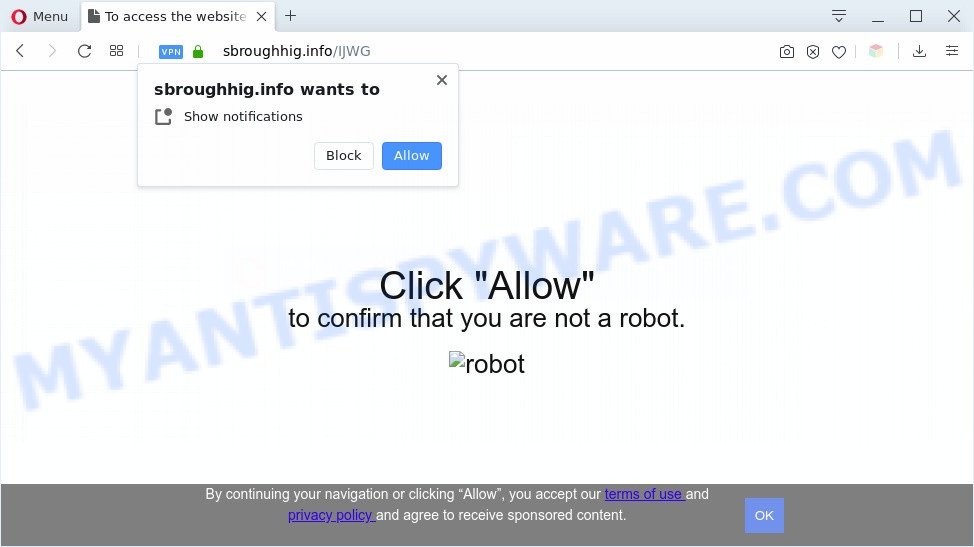
Once you click on the ‘Allow’, the Sbroughhig.info webpage starts sending lots of browser notification spam on your the browser screen. You will see the pop-up advertisements even when you are not using the internet browser. The push notifications will promote ‘free’ online games, free gifts scams, suspicious browser extensions, adult webpages, and fake downloads as shown in the figure below.

If you’re receiving push notifications, you can delete Sbroughhig.info subscription by going into your internet browser’s settings and completing the Sbroughhig.info removal guide below. Once you remove Sbroughhig.info subscription, the browser notification spam will no longer show on your desktop.
Threat Summary
| Name | Sbroughhig.info pop-up |
| Type | spam notifications ads, popup virus, popup advertisements, pop-ups |
| Distribution | misleading pop up advertisements, social engineering attack, adwares, potentially unwanted apps |
| Symptoms |
|
| Removal | Sbroughhig.info removal guide |
How does your system get infected with Sbroughhig.info pop-ups
These Sbroughhig.info pop ups are caused by shady ads on the web sites you visit or adware. Many PC users consider adware, PUPs, spyware, trojans as the same thing. They are all types of malicious software that each behave differently. The word ‘adware’ is a combination of two words ‘ad’ and ‘software’. Adware presents advertisements on an infected machine. Not very dangerous for users, but very profitable for the the software producers.
Usually, adware gets into your computer as part of a bundle with freeware, sharing files and other unsafe software which you downloaded from the Web. The creators of adware pays software developers for distributing adware within their applications. So, optional applications is often included as part of the setup file. In order to avoid the install of any adware: select only Manual, Custom or Advanced install type and reject all additional applications in which you are unsure.
If you are unfortunate have adware software, you can follow the step-by-step instructions below that will allow you to get rid of adware software and thus remove Sbroughhig.info pop ups from your browser.
How to remove Sbroughhig.info ads from Chrome, Firefox, IE, Edge
In order to get rid of Sbroughhig.info ads, start by closing any programs and popups that are open. If a pop up won’t close, then close your web browser (Firefox, Chrome, Microsoft Internet Explorer and Microsoft Edge). If a program won’t close then please reboot your system. Next, follow the steps below.
To remove Sbroughhig.info pop ups, execute the following steps:
- How to manually remove Sbroughhig.info
- Automatic Removal of Sbroughhig.info advertisements
- Stop Sbroughhig.info ads
- Finish words
How to manually remove Sbroughhig.info
This part of the post is a step-by-step instructions that will help you to get rid of Sbroughhig.info ads manually. You just need to follow every step. In this case, you do not need to download any additional utilities.
Uninstall potentially unwanted programs using Windows Control Panel
One of the first things to attempt for removal of adware is to check your PC system installed programs screen and look for undesired and suspicious apps. If there are any programs you do not recognize or are no longer using, you should uninstall them. If that doesn’t work, then you may need to run adware removal utility such as Zemana.
Windows 10, 8.1, 8
Click the MS Windows logo, and then click Search ![]() . Type ‘Control panel’and press Enter as shown in the following example.
. Type ‘Control panel’and press Enter as shown in the following example.

After the ‘Control Panel’ opens, click the ‘Uninstall a program’ link under Programs category as displayed in the following example.

Windows 7, Vista, XP
Open Start menu and select the ‘Control Panel’ at right as displayed on the image below.

Then go to ‘Add/Remove Programs’ or ‘Uninstall a program’ (Microsoft Windows 7 or Vista) as on the image below.

Carefully browse through the list of installed apps and remove all questionable and unknown software. We recommend to click ‘Installed programs’ and even sorts all installed software by date. After you have found anything questionable that may be the adware related to the Sbroughhig.info pop up advertisements or other potentially unwanted application (PUA), then select this program and click ‘Uninstall’ in the upper part of the window. If the dubious program blocked from removal, then run Revo Uninstaller Freeware to completely delete it from your PC.
Remove Sbroughhig.info notifications from web-browsers
if you became a victim of cyber criminals and clicked on the “Allow” button, then your browser was configured to show undesired advertisements. To remove the advertisements, you need to get rid of the notification permission that you gave the Sbroughhig.info webpage to send push notifications.
Google Chrome:
- Just copy and paste the following text into the address bar of Chrome.
- chrome://settings/content/notifications
- Press Enter.
- Delete the Sbroughhig.info site and other rogue notifications by clicking three vertical dots button next to each and selecting ‘Remove’.

Android:
- Tap ‘Settings’.
- Tap ‘Notifications’.
- Find and tap the browser that shows Sbroughhig.info push notifications ads.
- Locate Sbroughhig.info URL in the list and disable it.

Mozilla Firefox:
- In the top-right corner, click the Firefox menu (three horizontal stripes).
- In the drop-down menu select ‘Options’. In the left side select ‘Privacy & Security’.
- Scroll down to ‘Permissions’ section and click ‘Settings…’ button next to ‘Notifications’.
- Select the Sbroughhig.info domain from the list and change the status to ‘Block’.
- Click ‘Save Changes’ button.

Edge:
- Click the More button (three dots) in the top right corner of the screen.
- Scroll down, find and click ‘Settings’. In the left side select ‘Advanced’.
- Click ‘Manage permissions’ button under ‘Website permissions’.
- Click the switch under the Sbroughhig.info and each dubious site.

Internet Explorer:
- Click the Gear button on the top right corner of the Internet Explorer.
- In the drop-down menu select ‘Internet Options’.
- Select the ‘Privacy’ tab and click ‘Settings under ‘Pop-up Blocker’ section.
- Select the Sbroughhig.info URL and other questionable sites below and remove them one by one by clicking the ‘Remove’ button.

Safari:
- Click ‘Safari’ button on the top left corner and select ‘Preferences’.
- Open ‘Websites’ tab, then in the left menu click on ‘Notifications’.
- Check for Sbroughhig.info domain, other questionable URLs and apply the ‘Deny’ option for each.
Delete Sbroughhig.info pop up advertisements from Mozilla Firefox
If the Firefox settings such as search provider, homepage and new tab page have been replaced by the adware software, then resetting it to the default state can help. However, your themes, bookmarks, history, passwords, and web form auto-fill information will not be deleted.
First, open the Mozilla Firefox. Next, click the button in the form of three horizontal stripes (![]() ). It will display the drop-down menu. Next, press the Help button (
). It will display the drop-down menu. Next, press the Help button (![]() ).
).

In the Help menu click the “Troubleshooting Information”. In the upper-right corner of the “Troubleshooting Information” page click on “Refresh Firefox” button as on the image below.

Confirm your action, press the “Refresh Firefox”.
Remove Sbroughhig.info pop ups from Google Chrome
In this step we are going to show you how to reset Google Chrome settings. PUPs like the adware can make changes to your web browser settings, add toolbars and unwanted extensions. By resetting Google Chrome settings you will get rid of Sbroughhig.info ads and reset unwanted changes caused by adware software. When using the reset feature, your personal information such as passwords, bookmarks, browsing history and web form auto-fill data will be saved.

- First, launch the Chrome and click the Menu icon (icon in the form of three dots).
- It will show the Chrome main menu. Choose More Tools, then click Extensions.
- You’ll see the list of installed add-ons. If the list has the extension labeled with “Installed by enterprise policy” or “Installed by your administrator”, then complete the following instructions: Remove Chrome extensions installed by enterprise policy.
- Now open the Chrome menu once again, click the “Settings” menu.
- Next, click “Advanced” link, that located at the bottom of the Settings page.
- On the bottom of the “Advanced settings” page, click the “Reset settings to their original defaults” button.
- The Google Chrome will open the reset settings prompt as shown on the image above.
- Confirm the web-browser’s reset by clicking on the “Reset” button.
- To learn more, read the post How to reset Chrome settings to default.
Remove Sbroughhig.info pop ups from Internet Explorer
If you find that Microsoft Internet Explorer web-browser settings like search engine, newtab page and homepage had been modified by adware software which cause popups, then you may return your settings, via the reset web browser procedure.
First, start the Internet Explorer, press ![]() ) button. Next, press “Internet Options” as displayed in the following example.
) button. Next, press “Internet Options” as displayed in the following example.

In the “Internet Options” screen select the Advanced tab. Next, click Reset button. The IE will open the Reset Internet Explorer settings prompt. Select the “Delete personal settings” check box and click Reset button.

You will now need to restart your personal computer for the changes to take effect. It will get rid of adware software related to the Sbroughhig.info pop ups, disable malicious and ad-supported web-browser’s extensions and restore the IE’s settings like new tab page, default search engine and start page to default state.
Automatic Removal of Sbroughhig.info advertisements
If the Sbroughhig.info popups are still there, the situation is more serious. But do not worry. There are several tools which are made to find and remove adware software from your web browser and system. If you’re searching for a free way to adware software removal, then Zemana AntiMalware is a good option. Also you can get Hitman Pro and MalwareBytes AntiMalware (MBAM). Both programs also available for free unlimited scanning and for removal of found malicious software, adware and potentially unwanted applications.
How to remove Sbroughhig.info popups with Zemana AntiMalware (ZAM)
You can download and use the Zemana AntiMalware for free. This anti-malware tool will scan all the registry items and files in your system along with the system settings and browser addons. If it finds any malware, adware or malicious extension that is causing undesired Sbroughhig.info pop up ads then the Zemana Anti-Malware will delete them from your PC system completely.
Download Zemana on your Windows Desktop by clicking on the following link.
164820 downloads
Author: Zemana Ltd
Category: Security tools
Update: July 16, 2019
When downloading is complete, start it and follow the prompts. Once installed, the Zemana will try to update itself and when this procedure is complete, click the “Scan” button to perform a system scan with this tool for the adware which causes unwanted Sbroughhig.info pop-ups.

Make sure all items have ‘checkmark’ and click “Next” button.

The Zemana Anti Malware (ZAM) will get rid of adware that causes Sbroughhig.info pop-up advertisements in your internet browser and move items to the program’s quarantine.
Remove Sbroughhig.info ads and malicious extensions with Hitman Pro
Hitman Pro is a free removal tool. It removes PUPs, adware software, hijackers and unwanted web-browser extensions. It will identify and remove adware which cause pop ups. HitmanPro uses very small personal computer resources and is a portable program. Moreover, Hitman Pro does add another layer of malware protection.
First, visit the page linked below, then click the ‘Download’ button in order to download the latest version of HitmanPro.
When downloading is done, open the file location and double-click the HitmanPro icon. It will start the Hitman Pro utility. If the User Account Control prompt will ask you want to start the application, click Yes button to continue.

Next, press “Next” for checking your computer for the adware that causes Sbroughhig.info advertisements. When a malicious software, adware or potentially unwanted applications are found, the number of the security threats will change accordingly. Wait until the the scanning is done.

When the scan get completed, you’ll be displayed the list of all detected items on your computer as displayed on the screen below.

In order to delete all items, simply click “Next” button. It will open a dialog box, click the “Activate free license” button. The Hitman Pro will get rid of adware responsible for Sbroughhig.info pop up ads and add threats to the Quarantine. When the clean-up is finished, the tool may ask you to reboot your personal computer.
Remove Sbroughhig.info pop ups with MalwareBytes
We suggest using the MalwareBytes AntiMalware that are fully clean your system of the adware software. The free utility is an advanced malware removal application made by (c) Malwarebytes lab. This program uses the world’s most popular anti malware technology. It is able to help you delete undesired Sbroughhig.info advertisements from your internet browsers, PUPs, malicious software, browser hijackers, toolbars, ransomware and other security threats from your computer for free.

- MalwareBytes Anti-Malware can be downloaded from the following link. Save it on your Microsoft Windows desktop.
Malwarebytes Anti-malware
327077 downloads
Author: Malwarebytes
Category: Security tools
Update: April 15, 2020
- At the download page, click on the Download button. Your browser will show the “Save as” prompt. Please save it onto your Windows desktop.
- When downloading is finished, please close all applications and open windows on your machine. Double-click on the icon that’s named mb3-setup.
- This will start the “Setup wizard” of MalwareBytes AntiMalware onto your computer. Follow the prompts and don’t make any changes to default settings.
- When the Setup wizard has finished installing, the MalwareBytes Anti-Malware will run and show the main window.
- Further, press the “Scan Now” button to look for adware related to the Sbroughhig.info popups. A system scan may take anywhere from 5 to 30 minutes, depending on your personal computer. When a threat is detected, the number of the security threats will change accordingly. Wait until the the scanning is finished.
- As the scanning ends, a list of all items detected is prepared.
- In order to delete all threats, simply press the “Quarantine Selected” button. After the clean up is complete, you may be prompted to restart the machine.
- Close the AntiMalware and continue with the next step.
Video instruction, which reveals in detail the steps above.
Stop Sbroughhig.info ads
One of the worst things is the fact that you cannot stop all those annoying websites like Sbroughhig.info using only built-in Microsoft Windows capabilities. However, there is a program out that you can use to block unwanted internet browser redirects, ads and pop-ups in any modern internet browsers including Microsoft Internet Explorer, MS Edge, Chrome and Firefox. It is called Adguard and it works very well.
Download AdGuard on your Windows Desktop from the following link.
26849 downloads
Version: 6.4
Author: © Adguard
Category: Security tools
Update: November 15, 2018
After downloading it, double-click the downloaded file to run it. The “Setup Wizard” window will show up on the computer screen as displayed on the image below.

Follow the prompts. AdGuard will then be installed and an icon will be placed on your desktop. A window will show up asking you to confirm that you want to see a quick guidance as on the image below.

Press “Skip” button to close the window and use the default settings, or press “Get Started” to see an quick tutorial that will allow you get to know AdGuard better.
Each time, when you start your computer, AdGuard will run automatically and stop unwanted advertisements, block Sbroughhig.info, as well as other harmful or misleading web pages. For an overview of all the features of the program, or to change its settings you can simply double-click on the AdGuard icon, which can be found on your desktop.
Finish words
Once you’ve done the guidance outlined above, your machine should be free from adware related to the Sbroughhig.info popups and other malware. The Mozilla Firefox, MS Edge, Internet Explorer and Google Chrome will no longer redirect you to various unwanted web pages like Sbroughhig.info. Unfortunately, if the guide does not help you, then you have caught a new adware, and then the best way – ask for help here.


















