What is Mxss.xyz?
Mxss.xyz is a website which always redirects you to a variety of advertising web-sites. Some of them can be dubious or misleading websites. IT security researchers have determined that users are re-directed to Mxss.xyz by various PUPs from the adware (also known as ‘adware software’) category.
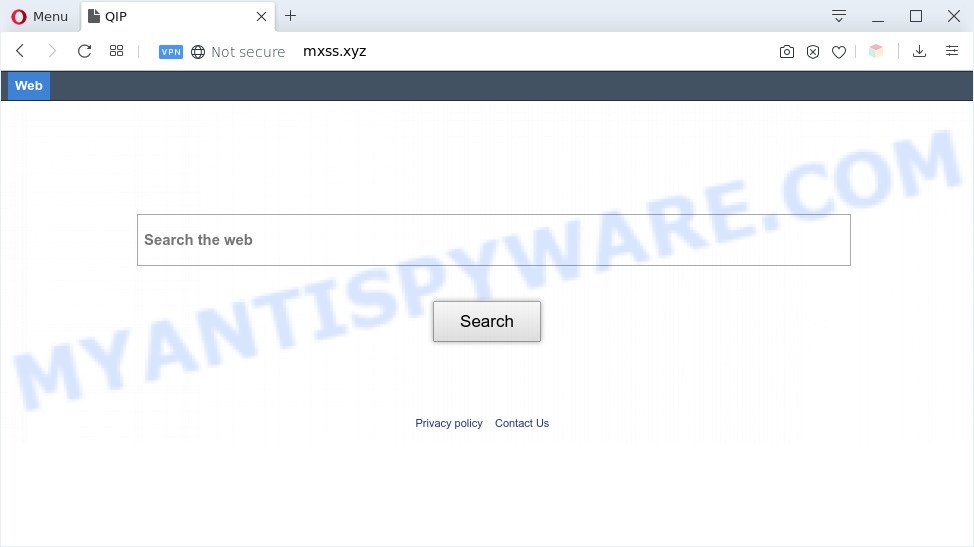
Mxss.xyz redirect is a sign of adware infection
How can Adware be dangerous to your computer? Adware is form of malicious software that can cause problems for your PC. It can generate numerous additional pop up, banner, pop-under and in-text link ads flooding on your internet browser; collect your personal information like login details, online searches, etc; run in the background and drag down your PC running speed; give more chances for other adware, potentially unwanted software even malicious software to get on your machine.

Unwanted search ads
The worst is, adware software is often harmless, but sometimes the adware you inadvertently download can also be spyware. Spyware can sometimes seek out your confidential data stored on the computer, gather this information and use it to steal your identity.
Threat Summary
| Name | Mxss.xyz |
| Type | adware software, PUP (potentially unwanted program), popup virus, popups, popup advertisements |
| Symptoms |
|
| Removal | Mxss.xyz removal guide |
How does Adware get on your PC
Adware spreads with a simple but quite effective way. It’s integrated into the setup file of various freeware. Thus on the process of installation, it will be installed onto your computer and/or browser. In order to avoid adware, you just need to follow a few simple rules: carefully read the Terms of Use and the license, select only a Manual, Custom or Advanced setup option, which enables you to make sure that the program you want to install, thereby protect your machine from adware.
We strongly recommend that you perform the step-by-step tutorial below which will help you to get rid of Mxss.xyz redirect using the standard features of Windows and some proven freeware.
How to remove Mxss.xyz redirect (removal steps)
In many cases adware software requires more than a simple uninstall with the help of Microsoft Windows Control panel in order to be fully removed. For that reason, our team developed several removal methods that we have summarized in a detailed tutorial. Therefore, if you’ve the intrusive Mxss.xyz redirect on your PC system and are currently trying to have it deleted then feel free to follow the step-by-step instructions below in order to resolve your problem. Read this manual carefully, bookmark it or open this page on your smartphone, because you may need to shut down your web browser or restart your computer.
To remove Mxss.xyz, execute the following steps:
- Manual Mxss.xyz redirect removal
- Automatic Removal of Mxss.xyz redirect
- Run AdBlocker to stop Mxss.xyz redirect and stay safe online
- To sum up
Manual Mxss.xyz redirect removal
Looking for a method to delete Mxss.xyz redirect manually without installing any apps? Then this section of the blog post is just for you. Below are some simple steps you can take. Performing these steps requires basic knowledge of web browser and Windows setup. If you doubt that you can follow them, it is better to use free utilities listed below that can allow you delete Mxss.xyz redirect.
Remove unwanted or newly installed apps
When troubleshooting a system, one common step is go to Microsoft Windows Control Panel and uninstall questionable software. The same approach will be used in the removal of Mxss.xyz redirect. Please use instructions based on your Windows version.
|
|
|
|
Remove Mxss.xyz redirect from Chrome
Resetting Google Chrome to default state is useful in deleting the Mxss.xyz redirect from your browser. This method is always useful to perform if you have difficulty in removing changes caused by adware software.

- First, launch the Google Chrome and click the Menu icon (icon in the form of three dots).
- It will show the Google Chrome main menu. Select More Tools, then click Extensions.
- You will see the list of installed extensions. If the list has the add-on labeled with “Installed by enterprise policy” or “Installed by your administrator”, then complete the following instructions: Remove Chrome extensions installed by enterprise policy.
- Now open the Google Chrome menu once again, click the “Settings” menu.
- Next, click “Advanced” link, which located at the bottom of the Settings page.
- On the bottom of the “Advanced settings” page, press the “Reset settings to their original defaults” button.
- The Chrome will display the reset settings prompt as shown on the screen above.
- Confirm the internet browser’s reset by clicking on the “Reset” button.
- To learn more, read the post How to reset Chrome settings to default.
Remove Mxss.xyz redirect from Mozilla Firefox
Resetting your Mozilla Firefox is first troubleshooting step for any issues with your browser application, including the redirect to Mxss.xyz web-site. However, your saved passwords and bookmarks will not be changed, deleted or cleared.
Start the Mozilla Firefox and press the menu button (it looks like three stacked lines) at the top right of the internet browser screen. Next, click the question-mark icon at the bottom of the drop-down menu. It will show the slide-out menu.

Select the “Troubleshooting information”. If you’re unable to access the Help menu, then type “about:support” in your address bar and press Enter. It bring up the “Troubleshooting Information” page like below.

Click the “Refresh Firefox” button at the top right of the Troubleshooting Information page. Select “Refresh Firefox” in the confirmation dialog box. The Mozilla Firefox will begin a task to fix your problems that caused by the Mxss.xyz adware. When, it is complete, click the “Finish” button.
Delete Mxss.xyz redirect from Microsoft Internet Explorer
In order to recover all internet browser startpage, new tab and search engine by default you need to reset the IE to the state, that was when the MS Windows was installed on your system.
First, run the IE. Next, press the button in the form of gear (![]() ). It will display the Tools drop-down menu, click the “Internet Options” as on the image below.
). It will display the Tools drop-down menu, click the “Internet Options” as on the image below.

In the “Internet Options” window click on the Advanced tab, then press the Reset button. The Microsoft Internet Explorer will display the “Reset Internet Explorer settings” window as shown below. Select the “Delete personal settings” check box, then click “Reset” button.

You will now need to restart your computer for the changes to take effect.
Automatic Removal of Mxss.xyz redirect
Manual removal steps does not always help to fully get rid of the adware, as it’s not easy to identify and delete components of adware and all malicious files from hard disk. Therefore, it’s recommended that you run malware removal tool to completely delete Mxss.xyz off your browser. Several free malware removal utilities are currently available that may be used against the adware software. The optimum way would be to use Zemana Free, MalwareBytes and HitmanPro.
Run Zemana Anti-Malware (ZAM) to delete Mxss.xyz redirect
Does Zemana Free remove adware software related to Mxss.xyz redirect? The adware is often downloaded with malicious software that can cause you to install an program such as browser hijackers you don’t want. Therefore, suggest using the Zemana. It’s a utility made to scan and get rid of adware software and other malicious software from your PC system for free.
- Download Zemana Anti-Malware (ZAM) by clicking on the link below. Save it on your Desktop.
Zemana AntiMalware
164820 downloads
Author: Zemana Ltd
Category: Security tools
Update: July 16, 2019
- Once you have downloaded the install file, make sure to double click on the Zemana.AntiMalware.Setup. This would start the Zemana Free installation on your PC.
- Select setup language and click ‘OK’ button.
- On the next screen ‘Setup Wizard’ simply click the ‘Next’ button and follow the prompts.

- Finally, once the setup is complete, Zemana Anti Malware (ZAM) will run automatically. Else, if doesn’t then double-click on the Zemana Anti Malware (ZAM) icon on your desktop.
- Now that you have successfully install Zemana AntiMalware, let’s see How to use Zemana to remove Mxss.xyz redirect from your computer.
- After you have started the Zemana Free, you will see a window like below, just click ‘Scan’ button to start scanning your PC for the adware software.

- Now pay attention to the screen while Zemana AntiMalware scans your system.

- As the scanning ends, Zemana Anti Malware (ZAM) will show a scan report. In order to remove all items, simply click ‘Next’ button.

- Zemana Anti Malware (ZAM) may require a restart computer in order to complete the Mxss.xyz redirect removal procedure.
- If you want to permanently remove adware software from your personal computer, then press ‘Quarantine’ icon, select all malware, adware software, PUPs and other threats and click Delete.
- Reboot your PC system to complete the adware removal procedure.
Delete Mxss.xyz redirect from internet browsers with Hitman Pro
Hitman Pro is a free program which developed to remove malicious software, potentially unwanted apps, browser hijacker infections and adware from your PC running Microsoft Windows 10, 8, 7, XP (32-bit and 64-bit). It’ll help to identify and get rid of adware which redirects your browser to the intrusive Mxss.xyz website, including its files, folders and registry keys.
Please go to the link below to download HitmanPro. Save it on your Microsoft Windows desktop.
Once downloading is complete, open the file location and double-click the HitmanPro icon. It will launch the HitmanPro tool. If the User Account Control prompt will ask you want to launch the program, press Yes button to continue.

Next, click “Next” to start scanning your system for the adware software which causes Mxss.xyz redirect. Depending on your system, the scan can take anywhere from a few minutes to close to an hour. While the HitmanPro program is checking, you can see how many objects it has identified as threat.

After HitmanPro has finished scanning, HitmanPro will display a screen that contains a list of malware that has been found as displayed in the following example.

Next, you need to click “Next” button. It will open a dialog box, click the “Activate free license” button. The Hitman Pro will begin to delete adware responsible for Mxss.xyz redirect. When the cleaning process is finished, the utility may ask you to reboot your computer.
How to remove Mxss.xyz with MalwareBytes
If you are having problems with Mxss.xyz redirect removal, then check out MalwareBytes AntiMalware. This is a utility that can help clean up your computer and improve your speeds for free. Find out more below.

Visit the page linked below to download MalwareBytes. Save it on your Microsoft Windows desktop or in any other place.
327077 downloads
Author: Malwarebytes
Category: Security tools
Update: April 15, 2020
Once the downloading process is complete, run it and follow the prompts. Once installed, the MalwareBytes Anti Malware will try to update itself and when this procedure is done, press the “Scan Now” button to search for adware responsible for Mxss.xyz redirect. This procedure can take quite a while, so please be patient. While the MalwareBytes Anti-Malware utility is checking, you can see how many objects it has identified as being affected by malicious software. Make sure to check mark the items which are unsafe and then click “Quarantine Selected” button.
The MalwareBytes is a free program that you can use to get rid of all detected folders, files, services, registry entries and so on. To learn more about this malicious software removal tool, we suggest you to read and follow the steps or the video guide below.
Run AdBlocker to stop Mxss.xyz redirect and stay safe online
It’s important to run ad blocker apps such as AdGuard to protect your system from malicious web sites. Most security experts says that it is okay to stop advertisements. You should do so just to stay safe! And, of course, the AdGuard can to stop Mxss.xyz and other undesired web sites.
Visit the page linked below to download the latest version of AdGuard for MS Windows. Save it to your Desktop so that you can access the file easily.
26849 downloads
Version: 6.4
Author: © Adguard
Category: Security tools
Update: November 15, 2018
Once downloading is done, start the downloaded file. You will see the “Setup Wizard” screen as on the image below.

Follow the prompts. When the installation is done, you will see a window as shown below.

You can click “Skip” to close the installation program and use the default settings, or click “Get Started” button to see an quick tutorial that will help you get to know AdGuard better.
In most cases, the default settings are enough and you do not need to change anything. Each time, when you launch your PC, AdGuard will start automatically and stop undesired ads, block Mxss.xyz, as well as other harmful or misleading web-sites. For an overview of all the features of the application, or to change its settings you can simply double-click on the AdGuard icon, that can be found on your desktop.
To sum up
Now your machine should be clean of the adware that causes Mxss.xyz redirect in your web browser. We suggest that you keep Zemana Free (to periodically scan your PC for new adwares and other malware) and AdGuard (to help you block unwanted web-page and harmful web-sites). Moreover, to prevent any adware, please stay clear of unknown and third party programs, make sure that your antivirus application, turn on the option to detect potentially unwanted software.
If you need more help with Mxss.xyz redirect related issues, go to here.






















