1wordsql.monster pop-up is a browser-based scam which is designed to deceive you and other unsuspecting victims into subscribing to spam notifications from this or similar web-sites that will in turn bombard users with pop up ads usually related to adware, adult websites and other click fraud schemes. It states that the user need to subscribe to its notifications in order to download a file, watch a video, connect to the Internet, access the content of the webpage, enable Flash Player, and so on.
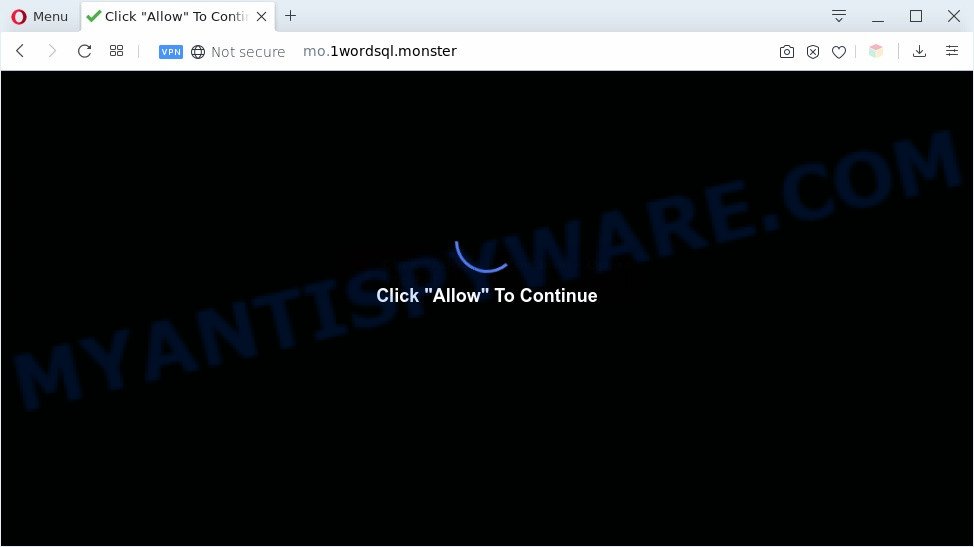
If click on the ‘Allow’ button, the 1wordsql.monster web site gets your permission to send spam notifications in form of popup advertisements in the right bottom corner of your screen. Push notifications are originally developed to alert the user of recently published blog posts. Cyber criminals abuse ‘push notifications’ to avoid anti-virus and ad-blocker apps by showing unwanted ads. These ads are displayed in the lower right corner of the screen urges users to play online games, visit suspicious websites, install web browser extensions & so on.

To end this intrusive behavior and delete 1wordsql.monster browser notification spam, you need to change browser settings that got changed by adware software. For that, complete the 1wordsql.monster removal instructions below. Once you remove notifications subscription, the 1wordsql.monster pop ups advertisements will no longer display on the screen.
Threat Summary
| Name | 1wordsql.monster pop up |
| Type | push notifications ads, pop-ups, pop-up advertisements, pop-up virus |
| Distribution | PUPs, shady popup ads, social engineering attack, adware softwares |
| Symptoms |
|
| Removal | 1wordsql.monster removal guide |
Where the 1wordsql.monster pop-ups comes from
Computer security professionals have determined that users are re-directed to 1wordsql.monster by adware or from dubious ads. Adware is a form of malicious applications. It does not delete files or infect them, but can show undesired advertisements, alter system settings, download and install harmful browser plugins. All the time, while adware is running, your web-browser will be fill with annoying advertisements. Most likely, adware has been installed on your system without your’s permission and you do not even know how and where adware has got into your computer
Usually, adware gets into your PC as part of a bundle with free applications, sharing files and other unsafe software which you downloaded from the Internet. The creators of adware software pays software authors for distributing adware software within their software. So, bundled applications is often included as part of the installation package. In order to avoid the installation of any adware: choose only Manual, Custom or Advanced installation method and uncheck all additional apps in which you are unsure.
If you would like to free your personal computer of adware software and thereby remove 1wordsql.monster pop up ads and are unable to do so, you can follow the steps below to look for and remove adware and any other malware for free.
How to remove 1wordsql.monster ads from Chrome, Firefox, IE, Edge
Not all undesired programs like adware that causes annoying 1wordsql.monster pop-up ads are easily uninstallable. You might see pop-ups, deals, text links, in-text ads, banners and other type of advertisements in the Microsoft Edge, Microsoft Internet Explorer, Chrome and Firefox and might not be able to figure out the application responsible for this activity. The reason for this is that many unwanted programs neither appear in Microsoft Windows Control Panel. Therefore in order to fully delete 1wordsql.monster popups, you need to use the following steps. Certain of the steps below will require you to close this web-site. So, please read the guide carefully, after that bookmark it or open it on your smartphone for later reference.
To remove 1wordsql.monster pop ups, perform the following steps:
- Manual 1wordsql.monster pop ups removal
- Automatic Removal of 1wordsql.monster pop-up ads
- Run AdBlocker to block 1wordsql.monster and stay safe online
- Finish words
Manual 1wordsql.monster pop ups removal
First try to remove 1wordsql.monster pop-up advertisements manually; to do this, follow the steps below. Of course, manual adware removal requires more time and may not be suitable for those who are poorly versed in system settings. In this case, we suggest that you scroll down to the section that describes how to get rid of 1wordsql.monster ads using free tools.
Uninstall newly added adware software
In order to remove PUPs like this adware, open the Microsoft Windows Control Panel and click on “Uninstall a program”. Check the list of installed software. For the ones you do not know, run an Internet search to see if they are adware, browser hijacker or potentially unwanted applications. If yes, remove them off. Even if they are just a software that you do not use, then uninstalling them off will increase your machine start up time and speed dramatically.
- If you are using Windows 8, 8.1 or 10 then click Windows button, next click Search. Type “Control panel”and press Enter.
- If you are using Windows XP, Vista, 7, then click “Start” button and click “Control Panel”.
- It will display the Windows Control Panel.
- Further, press “Uninstall a program” under Programs category.
- It will open a list of all programs installed on the machine.
- Scroll through the all list, and uninstall questionable and unknown apps. To quickly find the latest installed software, we recommend sort applications by date.
See more details in the video tutorial below.
Remove 1wordsql.monster notifications from web browsers
if you became a victim of online criminals and clicked on the “Allow” button, then your internet browser was configured to show intrusive advertisements. To remove the advertisements, you need to delete the notification permission that you gave the 1wordsql.monster web-page to send spam notifications.
Google Chrome:
- Just copy and paste the following text into the address bar of Google Chrome.
- chrome://settings/content/notifications
- Press Enter.
- Remove the 1wordsql.monster site and other rogue notifications by clicking three vertical dots button next to each and selecting ‘Remove’.

Android:
- Open Chrome.
- In the top right corner, tap on Chrome’s main menu button, represented by three vertical dots.
- In the menu tap ‘Settings’, scroll down to ‘Advanced’.
- Tap on ‘Site settings’ and then ‘Notifications’. In the opened window, locate the 1wordsql.monster URL, other dubious sites and tap on them one-by-one.
- Tap the ‘Clean & Reset’ button and confirm.

Mozilla Firefox:
- In the top right corner, click on the three bars to expand the Main menu.
- Select ‘Options’ and click on ‘Privacy & Security’ on the left hand side of the Firefox.
- Scroll down to ‘Permissions’ section and click ‘Settings…’ button next to ‘Notifications’.
- Select the 1wordsql.monster domain from the list and change the status to ‘Block’.
- Click ‘Save Changes’ button.

Edge:
- Click the More button (three dots) in the right upper corner of the screen.
- Scroll down, locate and click ‘Settings’. In the left side select ‘Advanced’.
- Click ‘Manage permissions’ button, located beneath ‘Website permissions’.
- Click the switch under the 1wordsql.monster and each questionable domain.

Internet Explorer:
- In the top right hand corner of the browser, click on the menu button (gear icon).
- In the drop-down menu select ‘Internet Options’.
- Click on the ‘Privacy’ tab and select ‘Settings’ in the pop-up blockers section.
- Select the 1wordsql.monster domain and other suspicious sites under and delete them one by one by clicking the ‘Remove’ button.

Safari:
- Go to ‘Preferences’ in the Safari menu.
- Select the ‘Websites’ tab and then select ‘Notifications’ section on the left panel.
- Locate the 1wordsql.monster and select it, click the ‘Deny’ button.
Get rid of 1wordsql.monster pop ups from IE
In order to restore all internet browser start page, default search engine and new tab you need to reset the IE to the state, that was when the Windows was installed on your personal computer.
First, launch the Internet Explorer, then click ‘gear’ icon ![]() . It will display the Tools drop-down menu on the right part of the internet browser, then click the “Internet Options” such as the one below.
. It will display the Tools drop-down menu on the right part of the internet browser, then click the “Internet Options” such as the one below.

In the “Internet Options” screen, select the “Advanced” tab, then click the “Reset” button. The Microsoft Internet Explorer will open the “Reset Internet Explorer settings” dialog box. Further, click the “Delete personal settings” check box to select it. Next, press the “Reset” button as shown on the image below.

After the task is done, press “Close” button. Close the IE and reboot your computer for the changes to take effect. This step will help you to restore your internet browser’s newtab page, search engine by default and startpage to default state.
Remove 1wordsql.monster pop ups from Mozilla Firefox
The Firefox reset will delete redirects to undesired 1wordsql.monster web-site, modified preferences, extensions and security settings. It will save your personal information like saved passwords, bookmarks, auto-fill data and open tabs.
Click the Menu button (looks like three horizontal lines), and press the blue Help icon located at the bottom of the drop down menu such as the one below.

A small menu will appear, click the “Troubleshooting Information”. On this page, click “Refresh Firefox” button like the one below.

Follow the onscreen procedure to return your Firefox web browser settings to their original state.
Remove 1wordsql.monster pop up ads from Google Chrome
Reset Chrome settings will help you to completely reset your internet browser. The result of activating this function will bring Chrome settings back to its original settings. This can remove 1wordsql.monster popup advertisements and disable harmful addons. Your saved bookmarks, form auto-fill information and passwords won’t be cleared or changed.
First launch the Google Chrome. Next, click the button in the form of three horizontal dots (![]() ).
).
It will display the Chrome menu. Select More Tools, then press Extensions. Carefully browse through the list of installed addons. If the list has the extension signed with “Installed by enterprise policy” or “Installed by your administrator”, then complete the following tutorial: Remove Chrome extensions installed by enterprise policy.
Open the Chrome menu once again. Further, click the option named “Settings”.

The browser will display the settings screen. Another method to show the Chrome’s settings – type chrome://settings in the web-browser adress bar and press Enter
Scroll down to the bottom of the page and click the “Advanced” link. Now scroll down until the “Reset” section is visible, as on the image below and press the “Reset settings to their original defaults” button.

The Google Chrome will open the confirmation prompt as displayed below.

You need to confirm your action, click the “Reset” button. The web-browser will start the procedure of cleaning. Once it is done, the browser’s settings including search engine by default, newtab and homepage back to the values which have been when the Chrome was first installed on your machine.
Automatic Removal of 1wordsql.monster pop-up ads
In order to fully delete 1wordsql.monster, you not only need to uninstall adware from your PC system, but also delete all its components in your system including Windows registry entries. We advise to download and run free removal utilities to automatically clean your personal computer of adware that causes 1wordsql.monster popups in your browser.
Remove 1wordsql.monster popup advertisements with Zemana AntiMalware
Zemana AntiMalware (ZAM) is extremely fast and ultra light weight malicious software removal tool. It will assist you remove 1wordsql.monster popups, adware, potentially unwanted apps and other malware. This application gives real-time protection that never slow down your personal computer. Zemana Free is created for experienced and beginner computer users. The interface of this tool is very easy to use, simple and minimalist.
First, visit the following page, then click the ‘Download’ button in order to download the latest version of Zemana Anti-Malware (ZAM).
164818 downloads
Author: Zemana Ltd
Category: Security tools
Update: July 16, 2019
After the downloading process is complete, close all programs and windows on your personal computer. Open a directory in which you saved it. Double-click on the icon that’s called Zemana.AntiMalware.Setup as shown below.
![]()
When the installation begins, you will see the “Setup wizard” that will help you install Zemana Anti Malware on your PC.

Once installation is complete, you will see window as displayed on the image below.

Now click the “Scan” button to perform a system scan with this utility for the adware software which causes annoying 1wordsql.monster pop up ads. A system scan can take anywhere from 5 to 30 minutes, depending on your computer. While the Zemana Anti Malware (ZAM) program is scanning, you can see number of objects it has identified as threat.

After Zemana completes the scan, the results are displayed in the scan report. When you are ready, click “Next” button.

The Zemana AntiMalware will remove adware software that causes 1wordsql.monster pop ups and move items to the program’s quarantine.
Get rid of 1wordsql.monster popups from internet browsers with HitmanPro
HitmanPro is a free portable program that scans your computer for adware that causes undesired 1wordsql.monster ads, potentially unwanted apps and browser hijackers and allows get rid of them easily. Moreover, it will also help you get rid of any malicious browser extensions and add-ons.
Installing the HitmanPro is simple. First you will need to download Hitman Pro on your personal computer from the link below.
When the download is done, open the directory in which you saved it and double-click the HitmanPro icon. It will start the HitmanPro tool. If the User Account Control prompt will ask you want to run the program, click Yes button to continue.

Next, press “Next” to perform a system scan for the adware related to the 1wordsql.monster popup advertisements. Depending on your PC, the scan can take anywhere from a few minutes to close to an hour. While the Hitman Pro program is scanning, you can see how many objects it has identified as threat.

When the system scan is complete, Hitman Pro will display you the results as shown in the following example.

Review the report and then press “Next” button. It will show a prompt, click the “Activate free license” button. The HitmanPro will begin to remove adware software that causes 1wordsql.monster pop ups in your web browser. When the cleaning process is done, the tool may ask you to restart your computer.
Run MalwareBytes to remove 1wordsql.monster popups
Manual 1wordsql.monster pop-ups removal requires some computer skills. Some files and registry entries that created by the adware software may be not fully removed. We suggest that run the MalwareBytes AntiMalware (MBAM) that are fully free your PC system of adware software. Moreover, the free application will allow you to remove malicious software, PUPs, hijacker infections and toolbars that your PC system may be infected too.

- Installing the MalwareBytes AntiMalware is simple. First you will need to download MalwareBytes AntiMalware by clicking on the link below.
Malwarebytes Anti-malware
327077 downloads
Author: Malwarebytes
Category: Security tools
Update: April 15, 2020
- After the downloading process is done, close all applications and windows on your PC system. Open a folder in which you saved it. Double-click on the icon that’s named mb3-setup.
- Further, click Next button and follow the prompts.
- Once installation is finished, click the “Scan Now” button to look for adware that cause intrusive 1wordsql.monster popups. This process can take some time, so please be patient. While the MalwareBytes Anti-Malware (MBAM) is checking, you can see number of objects it has identified either as being malicious software.
- Once MalwareBytes completes the scan, you may check all items detected on your PC system. Once you’ve selected what you wish to remove from your system press “Quarantine Selected”. When finished, you can be prompted to restart your PC system.
The following video offers a step-by-step guidance on how to remove hijacker infections, adware and other malicious software with MalwareBytes Anti Malware (MBAM).
Run AdBlocker to block 1wordsql.monster and stay safe online
In order to increase your security and protect your PC against new undesired ads and harmful web-pages, you need to use ad blocker program that stops an access to malicious ads and web-pages. Moreover, the program can stop the open of intrusive advertising, that also leads to faster loading of web pages and reduce the consumption of web traffic.
AdGuard can be downloaded from the following link. Save it on your Microsoft Windows desktop.
26849 downloads
Version: 6.4
Author: © Adguard
Category: Security tools
Update: November 15, 2018
Once downloading is finished, double-click the downloaded file to run it. The “Setup Wizard” window will show up on the computer screen as on the image below.

Follow the prompts. AdGuard will then be installed and an icon will be placed on your desktop. A window will show up asking you to confirm that you want to see a quick tutorial as shown in the following example.

Click “Skip” button to close the window and use the default settings, or press “Get Started” to see an quick guidance that will help you get to know AdGuard better.
Each time, when you start your computer, AdGuard will start automatically and stop undesired advertisements, block 1wordsql.monster, as well as other malicious or misleading websites. For an overview of all the features of the program, or to change its settings you can simply double-click on the AdGuard icon, which is located on your desktop.
Finish words
Now your system should be clean of the adware that causes multiple intrusive pop ups. We suggest that you keep AdGuard (to help you block unwanted ads and intrusive harmful web pages) and Zemana Free (to periodically scan your personal computer for new malware, browser hijackers and adware). Make sure that you have all the Critical Updates recommended for Windows operating system. Without regular updates you WILL NOT be protected when new hijacker infections, harmful programs and adware software are released.
If you are still having problems while trying to remove 1wordsql.monster pop-ups from your web browser, then ask for help here.


















