Gleguidat.info is a web-page which uses social engineering to trick unsuspecting users into allowing its browser notification spam that go directly to the desktop or the web-browser. This web-page will display the ‘Show notifications’ popup claims that clicking ‘Allow’ button will let you connect to the Internet, watch a video, enable Flash Player, access the content of the web page, download a file, and so on.
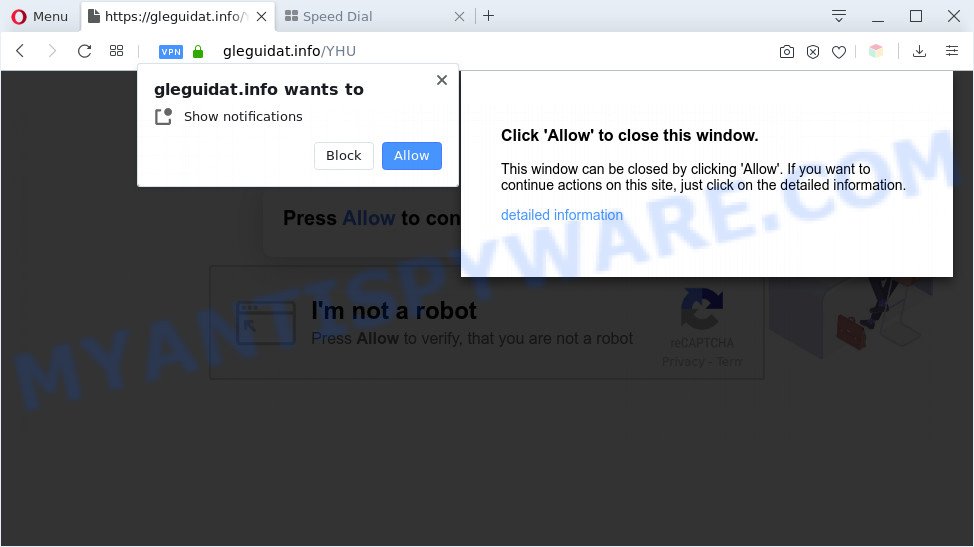
Once you click on the ‘Allow’ button, the Gleguidat.info web-site starts sending a ton of spam notifications on your the browser screen. You will see the pop up advertisements even when you are not using the web-browser. The browser notification spam will promote ‘free’ online games, fake prizes scams, questionable web-browser extensions, adult webpages, and fake software like below.

In order to delete Gleguidat.info push notifications open the browser’s settings and follow the Gleguidat.info removal tutorial below. Once you delete Gleguidat.info subscription, the browser notification spam will no longer show on your screen.
Threat Summary
| Name | Gleguidat.info pop up |
| Type | spam notifications ads, popups, popup advertisements, pop up virus |
| Distribution | dubious pop-up advertisements, potentially unwanted apps, adwares, social engineering attack |
| Symptoms |
|
| Removal | Gleguidat.info removal guide |
Where the Gleguidat.info popups comes from
Cyber threat analysts have determined that users are rerouted to Gleguidat.info by adware software or from misleading ads. Adware is considered by many to be synonymous with ‘malicious software’. It is a malicious program which presents undesired advertisements to computer users. Some examples include pop-up ads, push notifications or unclosable windows. Adware software can be installed onto your PC via infected web pages, when you open email attachments, anytime you download and install free programs.
Adware spreads with a simple but quite effective way. It’s integrated into the setup package of various free programs. Thus on the process of installation, it will be added onto your personal computer and/or browser. In order to avoid adware, you just need to follow a few simple rules: carefully read the Terms of Use and the license, select only a Manual, Custom or Advanced setup method, which enables you to make sure that the program you want to install, thereby protect your PC system from adware software.
We advise you to get rid of adware and clean your personal computer from Gleguidat.info pop-ups immediately, until the presence of the adware has not led to even worse consequences. You need to follow the few simple steps below that will help you to completely get rid of the redirect to Gleguidat.info undesired web page, using only the built-in Microsoft Windows features and several free malicious software removal utilities of well-known antivirus software companies.
How to remove Gleguidat.info pop-ups from Chrome, Firefox, IE, Edge
We are presenting various methods to remove Gleguidat.info advertisements from the Microsoft Edge, Mozilla Firefox, Google Chrome and Microsoft Internet Explorer using only internal MS Windows functions. Most of adware software and potentially unwanted programs can be uninstalled via these processes. If these steps does not help to delete Gleguidat.info pop-up advertisements, then it’s better to use a free malicious software removal tools linked below.
To remove Gleguidat.info pop ups, use the steps below:
- Manual Gleguidat.info ads removal
- Uninstall potentially unwanted applications through the MS Windows Control Panel
- Remove Gleguidat.info notifications from web browsers
- Delete Gleguidat.info popups from Microsoft Internet Explorer
- Remove Gleguidat.info ads from Chrome
- Delete Gleguidat.info from Firefox by resetting web browser settings
- Automatic Removal of Gleguidat.info advertisements
- Block Gleguidat.info and other undesired webpages
- To sum up
Manual Gleguidat.info ads removal
First try to remove Gleguidat.info ads manually; to do this, follow the steps below. Of course, manual adware removal requires more time and may not be suitable for those who are poorly versed in computer settings. In this case, we suggest that you scroll down to the section that describes how to remove Gleguidat.info advertisements using free utilities.
Uninstall potentially unwanted applications through the MS Windows Control Panel
Check out the MS Windows Control Panel (Programs and Features section) to see all installed applications. We suggest to click on the “Date Installed” in order to sort the list of programs by the date you installed them. If you see any unknown and questionable programs, they are the ones you need to remove.
Press Windows button ![]() , then click Search
, then click Search ![]() . Type “Control panel”and press Enter. If you using Windows XP or Windows 7, then click “Start” and select “Control Panel”. It will display the Windows Control Panel as shown below.
. Type “Control panel”and press Enter. If you using Windows XP or Windows 7, then click “Start” and select “Control Panel”. It will display the Windows Control Panel as shown below.

Further, click “Uninstall a program” ![]()
It will show a list of all apps installed on your computer. Scroll through the all list, and uninstall any dubious and unknown applications.
Remove Gleguidat.info notifications from web browsers
If you’ve clicked the “Allow” button in the Gleguidat.info pop-up and gave a notification permission, you should remove this notification permission first from your internet browser settings. To delete the Gleguidat.info permission to send browser notification spam to your PC, complete the following steps. These steps are for MS Windows, Mac OS and Android.
|
|
|
|
|
|
Delete Gleguidat.info popups from Microsoft Internet Explorer
In order to recover all browser new tab page, start page and search engine by default you need to reset the IE to the state, which was when the Microsoft Windows was installed on your PC.
First, run the Microsoft Internet Explorer. Next, press the button in the form of gear (![]() ). It will open the Tools drop-down menu, click the “Internet Options” as displayed below.
). It will open the Tools drop-down menu, click the “Internet Options” as displayed below.

In the “Internet Options” window click on the Advanced tab, then click the Reset button. The Internet Explorer will open the “Reset Internet Explorer settings” window as shown on the image below. Select the “Delete personal settings” check box, then press “Reset” button.

You will now need to restart your PC for the changes to take effect.
Remove Gleguidat.info ads from Chrome
If you are getting Gleguidat.info pop-ups, then you can try to remove it by resetting Google Chrome to its original state. It will also clear cookies, content and site data, temporary and cached data. However, your saved bookmarks and passwords will not be lost. This will not affect your history, passwords, bookmarks, and other saved data.
First open the Google Chrome. Next, press the button in the form of three horizontal dots (![]() ).
).
It will display the Chrome menu. Choose More Tools, then click Extensions. Carefully browse through the list of installed plugins. If the list has the add-on signed with “Installed by enterprise policy” or “Installed by your administrator”, then complete the following instructions: Remove Chrome extensions installed by enterprise policy.
Open the Chrome menu once again. Further, click the option named “Settings”.

The browser will display the settings screen. Another solution to show the Google Chrome’s settings – type chrome://settings in the web-browser adress bar and press Enter
Scroll down to the bottom of the page and click the “Advanced” link. Now scroll down until the “Reset” section is visible, as shown on the image below and press the “Reset settings to their original defaults” button.

The Chrome will show the confirmation dialog box as on the image below.

You need to confirm your action, click the “Reset” button. The browser will launch the task of cleaning. Once it’s done, the web-browser’s settings including newtab page, start page and search engine by default back to the values that have been when the Google Chrome was first installed on your system.
Delete Gleguidat.info from Firefox by resetting web browser settings
Resetting your Mozilla Firefox is good initial troubleshooting step for any issues with your web browser program, including the redirect to Gleguidat.info website. When using the reset feature, your personal information like passwords, bookmarks, browsing history and web form auto-fill data will be saved.
Press the Menu button (looks like three horizontal lines), and click the blue Help icon located at the bottom of the drop down menu as shown in the following example.

A small menu will appear, press the “Troubleshooting Information”. On this page, click “Refresh Firefox” button as shown in the figure below.

Follow the onscreen procedure to revert back your Mozilla Firefox internet browser settings to their default values.
Automatic Removal of Gleguidat.info advertisements
The manual tutorial above is tedious to use and can not always help to completely get rid of the Gleguidat.info advertisements. Here I am telling you an automatic solution to get rid of this adware software from your machine completely. Zemana Free, MalwareBytes Anti-Malware (MBAM) and Hitman Pro are anti malware utilities that can scan for and remove all kinds of malicious software including adware related to the Gleguidat.info pop ups.
How to remove Gleguidat.info pop ups with Zemana
Zemana Anti Malware (ZAM) is a free tool that performs a scan of your personal computer and displays if there are existing adware, browser hijackers, viruses, worms, spyware, trojans and other malicious software residing on your system. If malware is found, Zemana can automatically remove it. Zemana doesn’t conflict with other antimalware and antivirus software installed on your machine.
Now you can setup and use Zemana to delete Gleguidat.info ads from your web-browser by following the steps below:
Please go to the following link to download Zemana Free installer called Zemana.AntiMalware.Setup on your system. Save it on your Microsoft Windows desktop.
164752 downloads
Author: Zemana Ltd
Category: Security tools
Update: July 16, 2019
Run the setup package after it has been downloaded successfully and then follow the prompts to set up this utility on your system.

During setup you can change certain settings, but we recommend you do not make any changes to default settings.
When installation is finished, this malware removal tool will automatically start and update itself. You will see its main window like below.

Now press the “Scan” button to perform a system scan with this utility for the adware related to the Gleguidat.info pop-up ads. While the utility is checking, you may see how many objects and files has already scanned.

Once Zemana Anti-Malware has completed scanning your machine, you’ll be shown the list of all found threats on your PC system. Next, you need to click “Next” button.

The Zemana AntiMalware will remove adware that cause undesired Gleguidat.info popup ads and add items to the Quarantine. After the process is done, you can be prompted to reboot your PC to make the change take effect.
Remove Gleguidat.info popups from web browsers with Hitman Pro
All-in-all, HitmanPro is a fantastic utility to clean your PC system from any unwanted software like adware related to the Gleguidat.info pop up advertisements. The Hitman Pro is portable application that meaning, you don’t need to install it to use it. Hitman Pro is compatible with all versions of MS Windows operating system from MS Windows XP to Windows 10. Both 64-bit and 32-bit systems are supported.

- Visit the following page to download the latest version of Hitman Pro for Windows. Save it on your Desktop.
- When the download is done, start the HitmanPro, double-click the HitmanPro.exe file.
- If the “User Account Control” prompts, click Yes to continue.
- In the HitmanPro window, click the “Next” to begin scanning your computer for the adware software which cause pop-ups. Depending on your PC system, the scan can take anywhere from a few minutes to close to an hour. During the scan Hitman Pro will search for threats present on your machine.
- As the scanning ends, HitmanPro will open a screen which contains a list of malware that has been found. In order to remove all threats, simply click “Next”. Now, click the “Activate free license” button to begin the free 30 days trial to remove all malicious software found.
How to get rid of Gleguidat.info with MalwareBytes Free
You can delete Gleguidat.info popup advertisements automatically with a help of MalwareBytes Anti-Malware. We advise this free malicious software removal utility because it can easily remove hijacker infections, adware software, potentially unwanted programs and toolbars with all their components such as files, folders and registry entries.

- Visit the page linked below to download the latest version of MalwareBytes AntiMalware for MS Windows. Save it to your Desktop.
Malwarebytes Anti-malware
327016 downloads
Author: Malwarebytes
Category: Security tools
Update: April 15, 2020
- Once the download is complete, close all applications and windows on your computer. Open a file location. Double-click on the icon that’s named mb3-setup.
- Further, click Next button and follow the prompts.
- Once install is finished, click the “Scan Now” button . MalwareBytes Anti Malware tool will begin scanning the whole computer to find out adware that causes Gleguidat.info advertisements. A system scan can take anywhere from 5 to 30 minutes, depending on your system. While the MalwareBytes AntiMalware tool is scanning, you can see count of objects it has identified as being infected by malicious software.
- When MalwareBytes Anti Malware has completed scanning your PC system, MalwareBytes Free will show a scan report. Review the scan results and then press “Quarantine Selected”. When that process is complete, you can be prompted to restart your system.
The following video offers a step-by-step guidance on how to get rid of browser hijackers, adware and other malware with MalwareBytes Anti-Malware.
Block Gleguidat.info and other undesired webpages
If you browse the Internet, you cannot avoid malicious advertising. But you can protect your browser against it. Download and run an ad blocker application. AdGuard is an adblocker which can filter out a ton of of the malvertising, stoping dynamic scripts from loading harmful content.
AdGuard can be downloaded from the following link. Save it directly to your Microsoft Windows Desktop.
26828 downloads
Version: 6.4
Author: © Adguard
Category: Security tools
Update: November 15, 2018
Once the download is complete, double-click the downloaded file to start it. The “Setup Wizard” window will show up on the computer screen as shown in the following example.

Follow the prompts. AdGuard will then be installed and an icon will be placed on your desktop. A window will show up asking you to confirm that you want to see a quick tutorial as shown below.

Press “Skip” button to close the window and use the default settings, or click “Get Started” to see an quick guidance that will help you get to know AdGuard better.
Each time, when you start your system, AdGuard will start automatically and stop undesired ads, block Gleguidat.info, as well as other harmful or misleading webpages. For an overview of all the features of the program, or to change its settings you can simply double-click on the AdGuard icon, that is located on your desktop.
To sum up
Now your PC system should be free of the adware related to the Gleguidat.info advertisements. We suggest that you keep AdGuard (to help you block unwanted pop ups and undesired malicious webpages) and Zemana (to periodically scan your computer for new malicious software, browser hijackers and adware). Make sure that you have all the Critical Updates recommended for Microsoft Windows operating system. Without regular updates you WILL NOT be protected when new hijacker infections, malicious software and adware are released.
If you are still having problems while trying to remove Gleguidat.info popups from your web browser, then ask for help here.




















