According to security researchers, Resissylvespu.info is a website that uses social engineering methods to lure people to accept browser notification spam via the web browser. This web page delivers the message stating that the user should click ‘Allow’ in order to watch a video, download a file, enable Flash Player, connect to the Internet, access the content of the webpage, and so on.
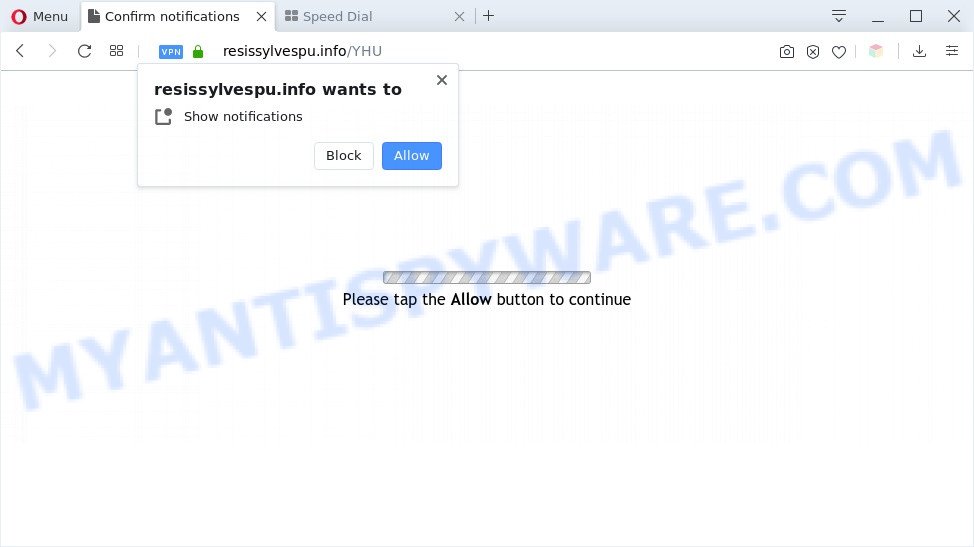
Once you press on the ‘Allow’, then your web browser will be configured to show annoying ads on your desktop, even when the browser is closed. The push notifications will promote ‘free’ online games, fake prizes scams, dubious web browser extensions, adult web sites, and adware bundles as on the image below.

If you are getting spam notifications, you can remove Resissylvespu.info subscription by going into your web browser’s settings and completing the Resissylvespu.info removal steps below. Once you delete Resissylvespu.info subscription, the browser notification spam will no longer display on the screen.
Threat Summary
| Name | Resissylvespu.info pop-up |
| Type | browser notification spam advertisements, popups, pop-up advertisements, popup virus |
| Distribution | social engineering attack, potentially unwanted apps, adwares, shady popup advertisements |
| Symptoms |
|
| Removal | Resissylvespu.info removal guide |
How does your machine get infected with Resissylvespu.info pop-ups
Some research has shown that users can be redirected to Resissylvespu.info from malicious advertisements or by PUPs and adware. Adware software’s basic purpose is to show advertisements. These ads are often shown as in-text links, unclosable windows or push notifications. Clicks on the advertisements produce a monetary payoff for the software producers. Adware may work like Spyware, since it sends confidential data such as searches and trends to advertisers.
Adware software usually spreads along with another program in the same setup file. The risk of this is especially high for the various freeware downloaded from the Internet. The authors of the software are hoping that users will use the quick installation method, that is simply to press the Next button, without paying attention to the information on the screen and don’t carefully considering every step of the installation procedure. Thus, adware software can infiltrate your personal computer without your knowledge. Therefore, it’s very important to read all the information that tells the program during installation, including the ‘Terms of Use’ and ‘Software license’. Use only the Manual, Custom or Advanced setup method. This method will help you to disable all optional and unwanted applications and components.
If you are unfortunate have adware software, you can follow the guide below that will assist you to delete adware and thus delete Resissylvespu.info pop up ads from your browser.
How to remove Resissylvespu.info pop ups from Chrome, Firefox, IE, Edge
In the step-by-step tutorial below we will have a look at the adware and how to remove Resissylvespu.info from Internet Explorer, Edge, Chrome and Mozilla Firefox internet browsers for MS Windows OS, natively or by using a few free removal tools. Some of the steps will require you to restart your PC or shut down this web-site. So, read this tutorial carefully, then bookmark this page or open it on your smartphone for later reference.
To remove Resissylvespu.info pop ups, perform the steps below:
- How to manually get rid of Resissylvespu.info
- Automatic Removal of Resissylvespu.info popups
- How to stop Resissylvespu.info pop ups
- To sum up
How to manually get rid of Resissylvespu.info
In most cases, it is possible to manually get rid of Resissylvespu.info pop-ups. This solution does not involve the use of any tricks or removal tools. You just need to restore the normal settings of the system and browser. This can be done by following a few simple steps below. If you want to quickly delete Resissylvespu.info advertisements, as well as perform a full scan of your machine, we recommend that you use adware software removal utilities, which are listed below.
Uninstall newly installed adware
It’s of primary importance to first identify and get rid of all PUPs, adware applications and hijacker infections through ‘Add/Remove Programs’ (Windows XP) or ‘Uninstall a program’ (Windows 10, 8, 7) section of your Windows Control Panel.
|
|
|
|
Remove Resissylvespu.info notifications from web browsers
If you’re getting spam notifications from the Resissylvespu.info or another annoying webpage, you will have previously pressed the ‘Allow’ button. Below we will teach you how to turn them off.
|
|
|
|
|
|
Delete Resissylvespu.info advertisements from Microsoft Internet Explorer
The IE reset is great if your browser is hijacked or you have unwanted add-ons or toolbars on your browser, which installed by an malware.
First, launch the Internet Explorer, then click ‘gear’ icon ![]() . It will open the Tools drop-down menu on the right part of the web-browser, then click the “Internet Options” like below.
. It will open the Tools drop-down menu on the right part of the web-browser, then click the “Internet Options” like below.

In the “Internet Options” screen, select the “Advanced” tab, then click the “Reset” button. The IE will display the “Reset Internet Explorer settings” dialog box. Further, press the “Delete personal settings” check box to select it. Next, click the “Reset” button like below.

When the process is complete, press “Close” button. Close the IE and reboot your machine for the changes to take effect. This step will help you to restore your web browser’s new tab page, default search engine and homepage to default state.
Remove Resissylvespu.info advertisements from Google Chrome
Run the Reset browser tool of the Chrome to reset all its settings such as new tab page, homepage and default search engine to original defaults. This is a very useful utility to use, in the case of web browser redirects to annoying ad websites like Resissylvespu.info.
First launch the Google Chrome. Next, click the button in the form of three horizontal dots (![]() ).
).
It will show the Google Chrome menu. Choose More Tools, then click Extensions. Carefully browse through the list of installed extensions. If the list has the extension signed with “Installed by enterprise policy” or “Installed by your administrator”, then complete the following instructions: Remove Google Chrome extensions installed by enterprise policy.
Open the Chrome menu once again. Further, click the option named “Settings”.

The web browser will display the settings screen. Another way to display the Google Chrome’s settings – type chrome://settings in the web browser adress bar and press Enter
Scroll down to the bottom of the page and click the “Advanced” link. Now scroll down until the “Reset” section is visible, as shown on the image below and click the “Reset settings to their original defaults” button.

The Chrome will display the confirmation prompt as displayed on the image below.

You need to confirm your action, click the “Reset” button. The browser will start the task of cleaning. Once it is done, the browser’s settings including search engine by default, start page and newtab page back to the values that have been when the Google Chrome was first installed on your computer.
Get rid of Resissylvespu.info advertisements from Firefox
If Firefox settings are hijacked by the adware, your web browser displays intrusive pop up advertisements, then ‘Reset Firefox’ could solve these problems. However, your saved bookmarks and passwords will not be lost. This will not affect your history, passwords, bookmarks, and other saved data.
Press the Menu button (looks like three horizontal lines), and click the blue Help icon located at the bottom of the drop down menu as on the image below.

A small menu will appear, click the “Troubleshooting Information”. On this page, press “Refresh Firefox” button as displayed in the figure below.

Follow the onscreen procedure to return your Firefox web-browser settings to their original settings.
Automatic Removal of Resissylvespu.info popups
We’ve compiled some of the best adware removing utilities which have the ability to look for and delete Resissylvespu.info advertisements , undesired browser addons and PUPs.
Get rid of Resissylvespu.info popup advertisements with Zemana AntiMalware
Zemana is one of the best in its class, it can detect and remove a huge count of of different security threats, including adware, hijackers, spyware and trojans that masqueraded as legitimate computer applications. Also Zemana Free includes another utility called FRST – is a helpful program for manual removal of files and parts of the Windows registry created by malicious software.
Now you can install and run Zemana to remove Resissylvespu.info pop up advertisements from your web browser by following the steps below:
Click the following link to download Zemana Anti Malware (ZAM) installation package named Zemana.AntiMalware.Setup on your system. Save it to your Desktop.
164818 downloads
Author: Zemana Ltd
Category: Security tools
Update: July 16, 2019
Start the install package after it has been downloaded successfully and then follow the prompts to install this utility on your system.

During installation you can change some settings, but we recommend you don’t make any changes to default settings.
When install is finished, this malware removal utility will automatically run and update itself. You will see its main window as displayed in the following example.

Now press the “Scan” button to perform a system scan with this utility for the adware software responsible for Resissylvespu.info popup ads. While the Zemana Anti Malware is scanning, you can see count of objects it has identified either as being malicious software.

Once the scan get completed, the results are displayed in the scan report. Review the report and then press “Next” button.

The Zemana will delete adware which cause pop ups and move threats to the program’s quarantine. Once that process is complete, you can be prompted to restart your system to make the change take effect.
Remove Resissylvespu.info pop ups and malicious extensions with HitmanPro
HitmanPro is a portable tool which detects and deletes unwanted applications like browser hijackers, adware, toolbars, other web browser addons and other malicious software. It scans your PC for adware related to the Resissylvespu.info popup advertisements and produces a list of threats marked for removal. Hitman Pro will only erase those unwanted applications that you wish to be removed.
Download HitmanPro on your PC from the link below.
When the download is done, open the directory in which you saved it and double-click the HitmanPro icon. It will start the Hitman Pro utility. If the User Account Control prompt will ask you want to launch the program, press Yes button to continue.

Next, click “Next” to perform a system scan for the adware that causes multiple intrusive popups. While the Hitman Pro tool is scanning, you can see number of objects it has identified as being affected by malicious software.

Once the scan is finished, it will display the Scan Results as shown on the image below.

Make sure to check mark the threats which are unsafe and then click “Next” button. It will display a prompt, press the “Activate free license” button. The HitmanPro will begin to remove adware that causes Resissylvespu.info ads in your browser. When the task is complete, the tool may ask you to restart your computer.
How to get rid of Resissylvespu.info with MalwareBytes Anti-Malware (MBAM)
Remove Resissylvespu.info ads manually is difficult and often the adware is not completely removed. Therefore, we advise you to run the MalwareBytes Anti Malware which are fully clean your PC system. Moreover, this free program will help you to remove malware, PUPs, toolbars and hijackers that your system can be infected too.
Download MalwareBytes on your machine from the following link.
327077 downloads
Author: Malwarebytes
Category: Security tools
Update: April 15, 2020
Once downloading is complete, close all windows on your computer. Further, open the file called mb3-setup. If the “User Account Control” prompt pops up like below, click the “Yes” button.

It will show the “Setup wizard” which will assist you setup MalwareBytes Anti-Malware on the computer. Follow the prompts and do not make any changes to default settings.

Once installation is complete successfully, click Finish button. Then MalwareBytes Anti Malware (MBAM) will automatically launch and you can see its main window similar to the one below.

Next, click the “Scan Now” button to scan for adware that causes Resissylvespu.info pop ups in your web-browser. This procedure can take some time, so please be patient.

Once MalwareBytes Anti Malware has finished scanning, the results are displayed in the scan report. All found items will be marked. You can delete them all by simply click “Quarantine Selected” button.

The MalwareBytes Free will remove adware that causes intrusive Resissylvespu.info pop-ups and add threats to the Quarantine. When disinfection is done, you may be prompted to restart your PC system. We recommend you look at the following video, which completely explains the process of using the MalwareBytes Free to remove hijackers, adware software and other malicious software.
How to stop Resissylvespu.info pop ups
It’s also critical to protect your browsers from malicious web-pages and ads by using an ad blocking application such as AdGuard. Security experts says that it will greatly reduce the risk of malicious software, and potentially save lots of money. Additionally, the AdGuard can also protect your privacy by blocking almost all trackers.
Download AdGuard on your system from the link below.
26848 downloads
Version: 6.4
Author: © Adguard
Category: Security tools
Update: November 15, 2018
After downloading it, double-click the downloaded file to start it. The “Setup Wizard” window will show up on the computer screen as displayed on the screen below.

Follow the prompts. AdGuard will then be installed and an icon will be placed on your desktop. A window will show up asking you to confirm that you want to see a quick guidance as displayed on the image below.

Click “Skip” button to close the window and use the default settings, or press “Get Started” to see an quick guidance that will assist you get to know AdGuard better.
Each time, when you start your computer, AdGuard will start automatically and stop undesired advertisements, block Resissylvespu.info, as well as other malicious or misleading web sites. For an overview of all the features of the program, or to change its settings you can simply double-click on the AdGuard icon, that can be found on your desktop.
To sum up
Now your personal computer should be clean of the adware which cause annoying Resissylvespu.info pop up ads. We suggest that you keep AdGuard (to help you block unwanted pop-up ads and unwanted harmful web-sites) and Zemana (to periodically scan your PC system for new adware softwares and other malicious software). Probably you are running an older version of Java or Adobe Flash Player. This can be a security risk, so download and install the latest version right now.
If you are still having problems while trying to get rid of Resissylvespu.info advertisements from the Edge, Mozilla Firefox, Chrome and Internet Explorer, then ask for help here here.


















