According to the security researches, Select-search.net is a browser hijacker that makes changes to web-browser settings. The browser hijacker authors do so in order to make money via Google, Yahoo or Bing search provider. Thus, in order to force you to use the Select-search.net ‘search services’ as often as possible the browser hijacker can change your homepage, default search engine and newtab page URL.
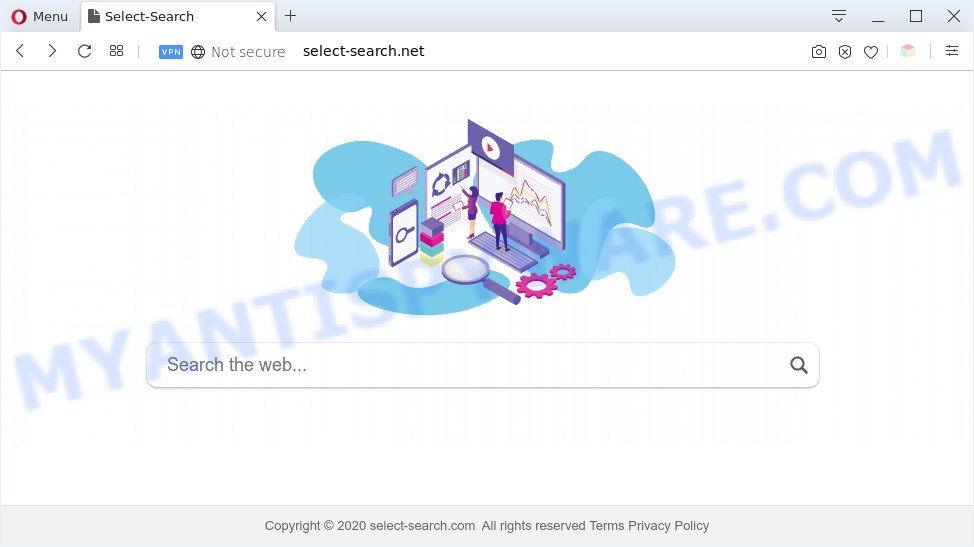
Select-search.net is a browser hijacker that changes browser homepage and search engine
Most often, browser hijackers promote fake search providers by setting their address as the default search provider. In this case, the browser hijacker installs Select-search.net as a search provider. This means that users whose browser is hijacked with the browser hijacker are forced to visit Select-search.net each time they search in the Web, open a new window or tab. And since Select-search.net is not a real search engine and does not have the ability to find the information users need, this website redirects the user’s web-browser to the Google or Yahoo search engine. The browser hijacker authors do so in order to generate revenue via Google AdSense, Yahoo or another third-party ad network. Thus every your click on advertisements that placed on the Select-search.net generates profit for them.

Unwanted search ads
And finally, the Select-search.net browser hijacker has the ability to collect privacy information about you like what web sites you’re opening, what you’re looking for the Internet and so on. This information, in the future, can be sold to third party companies.
Threat Summary
| Name | Select-search.net |
| Type | browser hijacker, search provider hijacker, homepage hijacker, toolbar, unwanted new tab, redirect virus |
| Symptoms |
|
| Removal | Select-search.net removal guide |
How can a browser hijacker get on your personal computer
It’s very important to pay attention to additional checkboxes during the installation of free software to avoid installing of PUPs, adware, hijackers or other undesired software. Never install the bundled programs that the program wants to install with it. Inattentive free software download can result in install of unwanted program such as this hijacker infection responsible for redirecting your internet browser to Select-search.net web-page.
If you realized any of the symptoms mentioned above, we recommend you to perform steps below to delete the hijacker and remove Select-search.net from your web-browser settings.
How to remove Select-search.net redirect (removal steps)
Fortunately, it is not hard to remove the Select-search.net hijacker. In the following instructions, we will provide two methods to clean your PC system of this browser hijacker infection. One is the manual removal solution and the other is automatic removal solution. You can select the method that best fits you. Please follow the removal steps below to remove Select-search.net right now!
To remove Select-search.net, use the steps below:
- How to get rid of Select-search.net without any software
- Automatic Removal of Select-search.net browser hijacker
- Use AdBlocker to block Select-search.net and stay safe online
- To sum up
How to get rid of Select-search.net without any software
Most common browser hijackers may be deleted without any antivirus applications. The manual hijacker infection removal is guidance that will teach you how to remove Select-search.net redirect. If you do not want to get rid of Select-search.net in the manually due to the fact that you are an unskilled computer user, then you can use free removal tools listed below.
Remove PUPs through the Windows Control Panel
In order to get rid of Select-search.net, first thing you need to do is to remove unknown and questionable applications from your computer using Microsoft Windows control panel. When deleting this hijacker, check the list of installed applications and try to find dubious programs and delete them all. Pay special attention to newly installed programs, as it is most likely that the Select-search.net hijacker сame along with it.
Windows 10, 8.1, 8
Click the Microsoft Windows logo, and then click Search ![]() . Type ‘Control panel’and press Enter similar to the one below.
. Type ‘Control panel’and press Enter similar to the one below.

When the ‘Control Panel’ opens, press the ‘Uninstall a program’ link under Programs category like below.

Windows 7, Vista, XP
Open Start menu and choose the ‘Control Panel’ at right like below.

Then go to ‘Add/Remove Programs’ or ‘Uninstall a program’ (Windows 7 or Vista) similar to the one below.

Carefully browse through the list of installed apps and delete all dubious and unknown programs. We suggest to click ‘Installed programs’ and even sorts all installed software by date. When you have found anything dubious that may be the Select-search.net hijacker and other web-browser’s malicious extensions or other potentially unwanted application (PUA), then choose this program and press ‘Uninstall’ in the upper part of the window. If the questionable application blocked from removal, then use Revo Uninstaller Freeware to fully remove it from your computer.
Remove Select-search.net redirect from web-browsers
Annoying Select-search.net redirect or other symptoms of hijacker in your web-browser is a good reason to locate and delete malicious extensions. This is an easy way to recover web browsers settings and not lose any important information.
You can also try to remove Select-search.net redirect by reset Google Chrome settings. |
If you are still experiencing issues with Select-search.net homepage removal, you need to reset Mozilla Firefox browser. |
Another method to delete Select-search.net start page from Internet Explorer is reset Internet Explorer settings. |
|
Automatic Removal of Select-search.net browser hijacker
If your personal computer is still infected with the Select-search.net browser hijacker, then the best way of detection and removal is to run an anti malware scan on the personal computer. Download free malicious software removal utilities below and start a full system scan. It will help you get rid of all components of the hijacker from hardisk and Windows registry.
Run Zemana to remove Select-search.net hijacker
Zemana Free is extremely fast and ultra light weight malicious software removal tool. It will allow you get rid of Select-search.net hijacker, adware, potentially unwanted apps and other malicious software. This application gives real-time protection which never slow down your PC system. Zemana Free is made for experienced and beginner computer users. The interface of this utility is very easy to use, simple and minimalist.
Now you can install and run Zemana Free to remove Select-search.net startpage from your web-browser by following the steps below:
Click the following link to download Zemana Free installer called Zemana.AntiMalware.Setup on your personal computer. Save it on your Microsoft Windows desktop.
164818 downloads
Author: Zemana Ltd
Category: Security tools
Update: July 16, 2019
Start the installer after it has been downloaded successfully and then follow the prompts to set up this utility on your machine.

During installation you can change certain settings, but we suggest you don’t make any changes to default settings.
When installation is finished, this malicious software removal utility will automatically start and update itself. You will see its main window as displayed in the following example.

Now click the “Scan” button . Zemana Free application will scan through the whole machine for the hijacker that responsible for web-browser redirect to the the Select-search.net webpage. A scan can take anywhere from 10 to 30 minutes, depending on the number of files on your machine and the speed of your personal computer. While the Zemana Free program is checking, you can see how many objects it has identified as threat.

When Zemana Anti-Malware is done scanning your computer, you can check all items detected on your system. Next, you need to click “Next” button.

The Zemana will get rid of hijacker responsible for redirections to Select-search.net. After finished, you can be prompted to reboot your PC to make the change take effect.
Delete Select-search.net homepage from browsers with HitmanPro
HitmanPro is a free program that designed to remove malicious software, potentially unwanted apps, adware software and hijacker infections from your system running Microsoft Windows 10, 8, 7, XP (32-bit and 64-bit). It’ll allow to identify and get rid of Select-search.net browser hijacker and other browser’s harmful extensions, including its files, folders and registry keys.

- Hitman Pro can be downloaded from the following link. Save it directly to your Windows Desktop.
- After downloading is finished, double click the HitmanPro icon. Once this tool is started, press “Next” button . Hitman Pro utility will begin scanning the whole personal computer to find out hijacker that cause Select-search.net web page to appear. A system scan can take anywhere from 5 to 30 minutes, depending on your PC system. While the Hitman Pro program is checking, you can see how many objects it has identified as threat.
- Once finished, a list of all items detected is prepared. In order to delete all threats, simply click “Next” button. Now click the “Activate free license” button to start the free 30 days trial to remove all malicious software found.
Remove Select-search.net with MalwareBytes AntiMalware (MBAM)
If you’re still having problems with the Select-search.net redirect — or just wish to scan your computer occasionally for hijacker and other malware — download MalwareBytes AntiMalware (MBAM). It’s free for home use, and scans for and deletes various unwanted apps that attacks your system or degrades system performance. MalwareBytes can remove adware software, PUPs as well as malware, including ransomware and trojans.
Download MalwareBytes Anti Malware (MBAM) by clicking on the link below.
327075 downloads
Author: Malwarebytes
Category: Security tools
Update: April 15, 2020
When downloading is complete, close all apps and windows on your machine. Open a directory in which you saved it. Double-click on the icon that’s named mb3-setup as displayed on the screen below.
![]()
When the install begins, you’ll see the “Setup wizard” that will help you set up Malwarebytes on your personal computer.

Once install is done, you’ll see window as displayed on the image below.

Now click the “Scan Now” button . MalwareBytes application will scan through the whole personal computer for the browser hijacker infection responsible for redirecting user searches to Select-search.net. A scan can take anywhere from 10 to 30 minutes, depending on the count of files on your system and the speed of your computer. When a threat is found, the number of the security threats will change accordingly.

When MalwareBytes Anti Malware is complete scanning your system, MalwareBytes will open you the results. Review the report and then click “Quarantine Selected” button.

The Malwarebytes will now begin to remove browser hijacker that redirects your web-browser to the unwanted Select-search.net web page. When the clean-up is done, you may be prompted to restart your computer.

The following video explains steps on how to get rid of hijacker, adware and other malware with MalwareBytes Free.
Use AdBlocker to block Select-search.net and stay safe online
Running an adblocker program such as AdGuard is an effective way to alleviate the risks. Additionally, adblocker programs will also protect you from harmful ads and web pages, and, of course, block redirection chain to Select-search.net and similar web-pages.
AdGuard can be downloaded from the following link. Save it directly to your Windows Desktop.
26848 downloads
Version: 6.4
Author: © Adguard
Category: Security tools
Update: November 15, 2018
When the download is done, launch the downloaded file. You will see the “Setup Wizard” screen as displayed on the image below.

Follow the prompts. After the installation is complete, you will see a window as displayed on the image below.

You can press “Skip” to close the install program and use the default settings, or click “Get Started” button to see an quick tutorial that will assist you get to know AdGuard better.
In most cases, the default settings are enough and you do not need to change anything. Each time, when you launch your computer, AdGuard will launch automatically and stop undesired advertisements, block Select-search.net, as well as other harmful or misleading web-sites. For an overview of all the features of the application, or to change its settings you can simply double-click on the AdGuard icon, which may be found on your desktop.
To sum up
Now your computer should be clean of the Select-search.net browser hijacker and other web-browser’s harmful addons. We suggest that you keep AdGuard (to help you stop unwanted popup advertisements and annoying harmful web-pages) and Zemana Anti-Malware (ZAM) (to periodically scan your machine for new hijacker infections and other malicious software). Probably you are running an older version of Java or Adobe Flash Player. This can be a security risk, so download and install the latest version right now.
If you are still having problems while trying to remove Select-search.net redirect from the Mozilla Firefox, Chrome, IE and Microsoft Edge, then ask for help here here.


















