Welsworn.info is a website which deceives you into signing up for its browser notification spam so that it can deliver unwanted adverts directly to the web browser. This web page will display the ‘Confirm notifications’ prompt that attempts to get the user to press the ‘Allow’ to subscribe to its notifications.
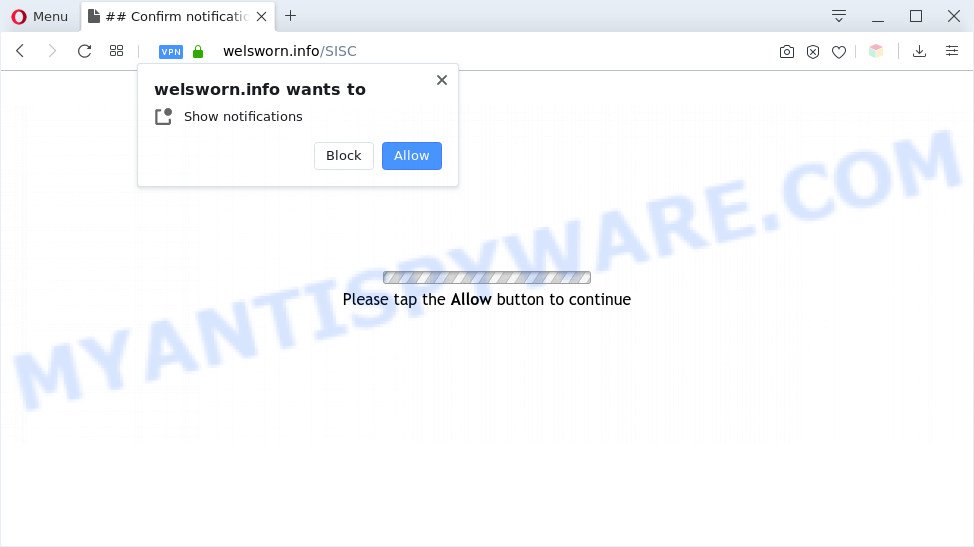
If click on the ‘Allow’ button, the Welsworn.info web site gets your permission to send push notifications in form of pop-up adverts in the lower right corner of your screen. The spam notifications will promote ‘free’ online games, fake prizes scams, suspicious internet browser plugins, adult web pages, and fake software similar to the one below.

The best method to unsubscribe from Welsworn.info browser notification spam open your web-browser’s settings and complete the Welsworn.info removal guide below. Once you remove Welsworn.info subscription, the browser notification spam will no longer appear on your browser.
Threat Summary
| Name | Welsworn.info popup |
| Type | browser notification spam ads, popups, popup ads, pop-up virus |
| Distribution | adware softwares, PUPs, malicious popup ads, social engineering attack |
| Symptoms |
|
| Removal | Welsworn.info removal guide |
Where the Welsworn.info popups comes from
These Welsworn.info popups are caused by suspicious ads on the websites you visit or adware. Adware is a part of malicious software. When adware gets inside your computer, it might carry out various malicious tasks. Some of the more common acts on PC systems include: adware software can present constant popup windows and/or annoying advertisements;adware can redirect your web-browser to shady web-sites; adware software can slow down your computer; adware software can modify web-browser settings.
Adware usually come bundled with some free applications that you download off of the World Wide Web. So, think back, have you ever download and run any free applications. In order to avoid infection, in the Setup wizard, you should be be proactive and carefully read the ‘Terms of use’, the ‘license agreement’ and other install screens, as well as to always choose the ‘Manual’ or ‘Advanced’ install mode, when installing anything downloaded from the World Wide Web.
Computer geeks and Myantispyware lab have teamed up to create the steps that help users remove Welsworn.info advertisements for free.
How to remove Welsworn.info ads from Chrome, Firefox, IE, Edge
In order to remove Welsworn.info pop-ups from the Mozilla Firefox, Google Chrome, MS Edge and IE, you need to reset the web-browser settings. Additionally, you should look up for other questionable entries, such as files, programs, browser addons and shortcut files. However, if you want to get rid of Welsworn.info pop ups easily, you should run reputable anti-malware utility and let it do the job for you.
To remove Welsworn.info pop ups, perform the following steps:
- Manual Welsworn.info advertisements removal
- Automatic Removal of Welsworn.info pop-ups
- Use AdBlocker to stop Welsworn.info pop up advertisements and stay safe online
- To sum up
Manual Welsworn.info advertisements removal
Most adware can be deleted manually, without the use of anti-virus or other removal utilities. The manual steps below will show you how to delete Welsworn.info advertisements step by step. Although each of the steps is very simple and does not require special knowledge, but you doubt that you can finish them, then use the free tools, a list of which is given below.
Delete recently installed adware
You can manually delete most nonaggressive adware by removing the program that it came with or removing the adware software itself using ‘Add/Remove programs’ or ‘Uninstall a program’ option in MS Windows Control Panel.
Windows 10, 8.1, 8
Click the Microsoft Windows logo, and then press Search ![]() . Type ‘Control panel’and press Enter as shown below.
. Type ‘Control panel’and press Enter as shown below.

Once the ‘Control Panel’ opens, press the ‘Uninstall a program’ link under Programs category as displayed below.

Windows 7, Vista, XP
Open Start menu and choose the ‘Control Panel’ at right as displayed below.

Then go to ‘Add/Remove Programs’ or ‘Uninstall a program’ (Windows 7 or Vista) similar to the one below.

Carefully browse through the list of installed applications and remove all dubious and unknown software. We recommend to click ‘Installed programs’ and even sorts all installed applications by date. When you have found anything questionable that may be the adware that causes Welsworn.info popup advertisements in your web browser or other PUP (potentially unwanted program), then select this application and click ‘Uninstall’ in the upper part of the window. If the suspicious program blocked from removal, then use Revo Uninstaller Freeware to fully get rid of it from your system.
Remove Welsworn.info notifications from browsers
If you have allowed the Welsworn.info site to send browser notification spam to your internet browser, then we’ll need to remove these permissions. Depending on internet browser, you can perform the steps below to get rid of the Welsworn.info permissions to send spam notifications.
|
|
|
|
|
|
Remove Welsworn.info advertisements from Chrome
If adware, other program or addons changed your Chrome settings without your knowledge, then you can remove Welsworn.info pop-up advertisements and restore your browser settings in Chrome at any time. However, your saved passwords and bookmarks will not be changed, deleted or cleared.

- First run the Chrome and click Menu button (small button in the form of three dots).
- It will open the Google Chrome main menu. Choose More Tools, then press Extensions.
- You’ll see the list of installed add-ons. If the list has the addon labeled with “Installed by enterprise policy” or “Installed by your administrator”, then complete the following instructions: Remove Chrome extensions installed by enterprise policy.
- Now open the Chrome menu once again, press the “Settings” menu.
- You will see the Google Chrome’s settings page. Scroll down and click “Advanced” link.
- Scroll down again and press the “Reset” button.
- The Chrome will display the reset profile settings page as shown on the image above.
- Next press the “Reset” button.
- Once this task is complete, your browser’s search provider, newtab page and homepage will be restored to their original defaults.
- To learn more, read the post How to reset Chrome settings to default.
Remove Welsworn.info pop-ups from IE
By resetting Internet Explorer browser you revert back your web-browser settings to its default state. This is basic when troubleshooting problems that might have been caused by adware that causes multiple undesired pop ups.
First, start the Internet Explorer, then click ‘gear’ icon ![]() . It will open the Tools drop-down menu on the right part of the web-browser, then click the “Internet Options” as displayed on the screen below.
. It will open the Tools drop-down menu on the right part of the web-browser, then click the “Internet Options” as displayed on the screen below.

In the “Internet Options” screen, select the “Advanced” tab, then click the “Reset” button. The IE will open the “Reset Internet Explorer settings” prompt. Further, click the “Delete personal settings” check box to select it. Next, click the “Reset” button as shown below.

After the task is complete, click “Close” button. Close the Internet Explorer and restart your computer for the changes to take effect. This step will help you to restore your browser’s default search engine, newtab page and startpage to default state.
Remove Welsworn.info pop up advertisements from Firefox
If your Firefox web browser is redirected to Welsworn.info without your permission or an unknown search provider opens results for your search, then it may be time to perform the web-browser reset. It’ll keep your personal information such as browsing history, bookmarks, passwords and web form auto-fill data.
Launch the Mozilla Firefox and click the menu button (it looks like three stacked lines) at the top right of the web-browser screen. Next, press the question-mark icon at the bottom of the drop-down menu. It will open the slide-out menu.

Select the “Troubleshooting information”. If you are unable to access the Help menu, then type “about:support” in your address bar and press Enter. It bring up the “Troubleshooting Information” page like below.

Click the “Refresh Firefox” button at the top right of the Troubleshooting Information page. Select “Refresh Firefox” in the confirmation dialog box. The Mozilla Firefox will begin a task to fix your problems that caused by the Welsworn.info adware. When, it is finished, click the “Finish” button.
Automatic Removal of Welsworn.info pop-ups
Computer security specialists have built efficient adware software removal tools to aid users in removing unexpected popups and unwanted advertisements. Below we will share with you the best malware removal tools that have the ability to detect and remove adware software which causes intrusive Welsworn.info pop ups.
Remove Welsworn.info popup advertisements with Zemana AntiMalware
Zemana is one of the best in its class, it can search for and remove a large amount of of different security threats, including adware software, hijackers, spyware and trojans that masqueraded as legitimate computer programs. Also Zemana Free includes another utility called FRST – is a helpful program for manual removal of files and parts of the Windows registry created by malicious software.
Zemana can be downloaded from the following link. Save it on your Windows desktop.
164818 downloads
Author: Zemana Ltd
Category: Security tools
Update: July 16, 2019
When downloading is finished, close all software and windows on your personal computer. Open a directory in which you saved it. Double-click on the icon that’s named Zemana.AntiMalware.Setup as shown on the screen below.
![]()
When the install starts, you will see the “Setup wizard” which will allow you install Zemana Anti Malware on your personal computer.

Once install is done, you will see window like below.

Now click the “Scan” button to perform a system scan for the adware software that causes Welsworn.info pop ups in your browser. A system scan can take anywhere from 5 to 30 minutes, depending on your machine. While the Zemana AntiMalware (ZAM) tool is checking, you can see how many objects it has identified as being infected by malware.

When that process is complete, Zemana Anti-Malware will open a list of all threats detected by the scan. Next, you need to click “Next” button.

The Zemana Anti-Malware (ZAM) will remove adware that causes Welsworn.info pop-ups in your web-browser.
Use HitmanPro to remove Welsworn.info advertisements
HitmanPro is a portable utility that finds and uninstalls undesired applications such as hijackers, adware, toolbars, other internet browser addons and other malware. It scans your machine for adware software that causes annoying Welsworn.info ads and produces a list of threats marked for removal. Hitman Pro will only erase those undesired apps that you wish to be removed.

- First, visit the following page, then click the ‘Download’ button in order to download the latest version of Hitman Pro.
- Once the downloading process is finished, run the Hitman Pro, double-click the HitmanPro.exe file.
- If the “User Account Control” prompts, click Yes to continue.
- In the HitmanPro window, click the “Next” to perform a system scan with this utility for the adware which cause pop ups. This task can take some time, so please be patient. While the tool is checking, you can see how many objects and files has already scanned.
- When the scan get finished, HitmanPro will create a list of unwanted applications and adware software. In order to delete all items, simply click “Next”. Now, click the “Activate free license” button to begin the free 30 days trial to delete all malware found.
Use MalwareBytes AntiMalware to delete Welsworn.info pop up advertisements
Manual Welsworn.info pop-up ads removal requires some computer skills. Some files and registry entries that created by the adware may be not completely removed. We advise that use the MalwareBytes Free that are completely clean your system of adware. Moreover, the free application will help you to get rid of malicious software, PUPs, browser hijacker infections and toolbars that your PC system can be infected too.
Download MalwareBytes Anti-Malware (MBAM) by clicking on the following link.
327075 downloads
Author: Malwarebytes
Category: Security tools
Update: April 15, 2020
When the downloading process is complete, close all windows on your PC. Further, launch the file called mb3-setup. If the “User Account Control” dialog box pops up as shown on the image below, press the “Yes” button.

It will open the “Setup wizard” which will allow you install MalwareBytes on the computer. Follow the prompts and do not make any changes to default settings.

Once installation is complete successfully, click Finish button. Then MalwareBytes will automatically launch and you may see its main window as on the image below.

Next, press the “Scan Now” button to perform a system scan for the adware which causes annoying Welsworn.info pop-up advertisements. Depending on your computer, the scan can take anywhere from a few minutes to close to an hour. While the utility is scanning, you may see count of objects and files has already scanned.

When MalwareBytes Free completes the scan, MalwareBytes Free will produce a list of unwanted programs and adware software. Review the results once the tool has done the system scan. If you think an entry should not be quarantined, then uncheck it. Otherwise, simply click “Quarantine Selected” button.

The MalwareBytes Anti Malware will get rid of adware that causes Welsworn.info pop-up advertisements and move items to the program’s quarantine. Once the procedure is complete, you can be prompted to reboot your computer. We recommend you look at the following video, which completely explains the procedure of using the MalwareBytes Anti-Malware (MBAM) to get rid of hijackers, adware and other malware.
Use AdBlocker to stop Welsworn.info pop up advertisements and stay safe online
Run an ad blocking utility such as AdGuard will protect you from harmful advertisements and content. Moreover, you can find that the AdGuard have an option to protect your privacy and block phishing and spam web-pages. Additionally, ad blocking applications will help you to avoid annoying ads and unverified links that also a good way to stay safe online.
Click the following link to download AdGuard. Save it on your MS Windows desktop.
26848 downloads
Version: 6.4
Author: © Adguard
Category: Security tools
Update: November 15, 2018
After the download is done, double-click the downloaded file to launch it. The “Setup Wizard” window will show up on the computer screen such as the one below.

Follow the prompts. AdGuard will then be installed and an icon will be placed on your desktop. A window will show up asking you to confirm that you want to see a quick guidance as displayed in the following example.

Press “Skip” button to close the window and use the default settings, or press “Get Started” to see an quick tutorial which will assist you get to know AdGuard better.
Each time, when you run your PC, AdGuard will start automatically and stop unwanted advertisements, block Welsworn.info, as well as other harmful or misleading websites. For an overview of all the features of the program, or to change its settings you can simply double-click on the AdGuard icon, which can be found on your desktop.
To sum up
Now your computer should be clean of the adware that cause pop ups. We suggest that you keep AdGuard (to help you stop unwanted pop up advertisements and unwanted malicious webpages) and Zemana Free (to periodically scan your system for new adware softwares and other malware). Probably you are running an older version of Java or Adobe Flash Player. This can be a security risk, so download and install the latest version right now.
If you are still having problems while trying to get rid of Welsworn.info pop-up advertisements from the Mozilla Firefox, MS Edge, Chrome and Internet Explorer, then ask for help here here.


















