According to cyber security specialists, 4sercher.biz is a web page which uses social engineering methods to deceive people into subscribing to browser notification spam that go directly to the desktop or the web-browser. It shows the message ‘Click Allow to’ (connect to the Internet, access the content of the web-page, enable Flash Player, watch a video, download a file), asking you to subscribe to notifications.
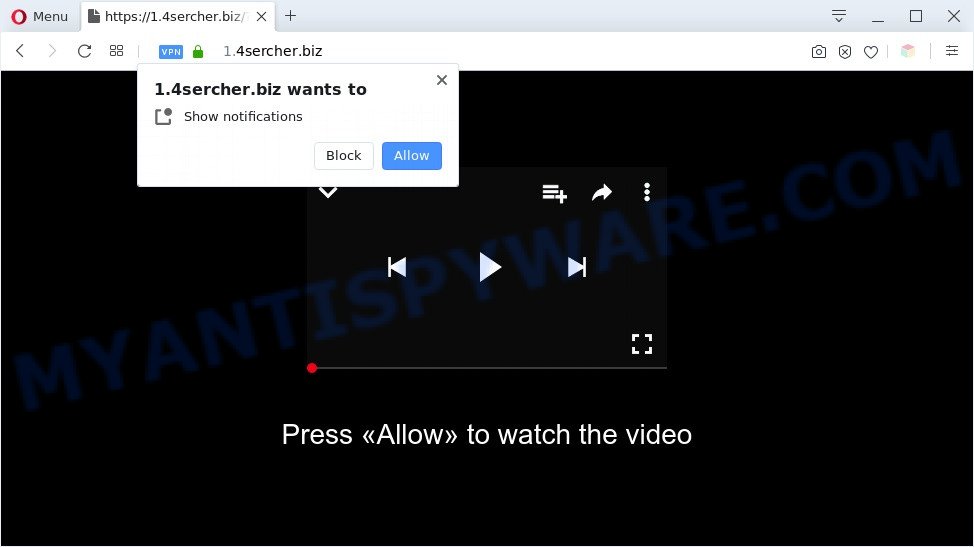
If you press the ‘Allow’, then your internet browser will be configured to display pop-up adverts in the right bottom corner of the desktop. The browser notification spam will promote ‘free’ online games, free gifts scams, questionable browser add-ons, adult websites, and fake software as shown on the screen below.

To end this intrusive behavior and get rid of 4sercher.biz browser notification spam, you need to change browser settings that got altered by adware. For that, follow the 4sercher.biz removal steps below. Once you delete notifications subscription, the 4sercher.biz pop ups advertisements will no longer appear on the screen.
Threat Summary
| Name | 4sercher.biz pop up |
| Type | browser notification spam ads, pop-up ads, popup virus, pop ups |
| Distribution | potentially unwanted software, social engineering attack, adwares, dubious pop up advertisements |
| Symptoms |
|
| Removal | 4sercher.biz removal guide |
How did you get infected with 4sercher.biz popups
Security professionals have determined that users are rerouted to 4sercher.biz by adware or from misleading advertisements. Adware is a form of malicious software. When adware hijacks your computer, it might carry out various malicious tasks. Some of the more common acts on personal computers include: adware can show constant popups and/or unwanted ads;adware can redirect your browser to misleading web sites; adware can slow down your computer; adware can alter web-browser settings.
Probably adware get installed onto your computer when you have installed some free software like E-Mail checker, PDF creator, video codec, etc. Because, in many cases, adware may be bundled within the setup files from Softonic, Cnet, Soft32, Brothersoft or other similar websites which hosts free programs. So, you should launch any files downloaded from the Net with great caution! Always carefully read the ‘User agreement’, ‘Software license’ and ‘Terms of use’. In the Setup wizard, you should choose the Advanced, Custom or Manual installation mode to control what components and bundled programs to be installed, otherwise you run the risk of infecting your personal computer with adware software or PUP (potentially unwanted program)
The guidance below explaining steps to remove 4sercher.biz ads problem. Feel free to use it for removal of the adware software that may attack Edge, Mozilla Firefox, Chrome and Internet Explorer and other popular internet browsers. The instructions will help you delete adware and thereby clean your web browser from all annoying ads.
How to remove 4sercher.biz pop ups (removal steps)
In order to remove 4sercher.biz advertisements from the Internet Explorer, Edge, Chrome and Mozilla Firefox, you need to reset the internet browser settings. Additionally, you should look up for other dubious entries, such as files, programs, browser extensions and shortcut files. However, if you want to remove 4sercher.biz pop up advertisements easily, you should run reputable antimalware utility and let it do the job for you.
To remove 4sercher.biz pop ups, perform the steps below:
- Manual 4sercher.biz popups removal
- Automatic Removal of 4sercher.biz advertisements
- Stop 4sercher.biz pop ups
- Finish words
Manual 4sercher.biz popups removal
First try to remove 4sercher.biz pop ups manually; to do this, follow the steps below. Of course, manual removal of adware software requires more time and may not be suitable for those who are poorly versed in computer settings. In this case, we recommend that you scroll down to the section that describes how to remove 4sercher.biz pop-ups using free tools.
Remove adware software through the MS Windows Control Panel
In order to remove PUPs like this adware, open the Microsoft Windows Control Panel and click on “Uninstall a program”. Check the list of installed software. For the ones you do not know, run an Internet search to see if they are adware, hijacker or PUPs. If yes, uninstall them off. Even if they are just a software that you do not use, then deleting them off will increase your PC system start up time and speed dramatically.
Make sure you have closed all internet browsers and other apps. Next, remove any unwanted and suspicious apps from your Control panel.
Windows 10, 8.1, 8
Now, click the Windows button, type “Control panel” in search and press Enter. Choose “Programs and Features”, then “Uninstall a program”.

Look around the entire list of apps installed on your PC system. Most probably, one of them is the adware software that causes multiple annoying pop ups. Choose the suspicious application or the program that name is not familiar to you and delete it.
Windows Vista, 7
From the “Start” menu in Windows, choose “Control Panel”. Under the “Programs” icon, choose “Uninstall a program”.

Select the questionable or any unknown software, then press “Uninstall/Change” button to delete this unwanted program from your computer.
Windows XP
Click the “Start” button, select “Control Panel” option. Click on “Add/Remove Programs”.

Choose an undesired application, then press “Change/Remove” button. Follow the prompts.
Remove 4sercher.biz notifications from web browsers
if you became a victim of online criminals and clicked on the “Allow” button, then your browser was configured to display unwanted ads. To remove the advertisements, you need to remove the notification permission that you gave the 4sercher.biz web-page to send browser notification spam.
|
|
|
|
|
|
Remove 4sercher.biz ads from IE
If you find that Internet Explorer browser settings such as new tab page, startpage and default search provider had been changed by adware software which cause popups, then you may restore your settings, via the reset browser procedure.
First, start the IE. Next, click the button in the form of gear (![]() ). It will open the Tools drop-down menu, click the “Internet Options” as displayed on the image below.
). It will open the Tools drop-down menu, click the “Internet Options” as displayed on the image below.

In the “Internet Options” window click on the Advanced tab, then click the Reset button. The IE will display the “Reset Internet Explorer settings” window as displayed in the figure below. Select the “Delete personal settings” check box, then click “Reset” button.

You will now need to restart your personal computer for the changes to take effect.
Remove 4sercher.biz popup advertisements from Chrome
Reset Google Chrome settings will help you to completely reset your web browser. The result of activating this function will bring Chrome settings back to its original state. This can remove 4sercher.biz ads and disable harmful extensions. It’ll save your personal information such as saved passwords, bookmarks, auto-fill data and open tabs.
First open the Chrome. Next, click the button in the form of three horizontal dots (![]() ).
).
It will open the Chrome menu. Choose More Tools, then click Extensions. Carefully browse through the list of installed add-ons. If the list has the plugin signed with “Installed by enterprise policy” or “Installed by your administrator”, then complete the following guide: Remove Google Chrome extensions installed by enterprise policy.
Open the Google Chrome menu once again. Further, click the option named “Settings”.

The browser will display the settings screen. Another solution to display the Google Chrome’s settings – type chrome://settings in the web browser adress bar and press Enter
Scroll down to the bottom of the page and click the “Advanced” link. Now scroll down until the “Reset” section is visible, as displayed below and click the “Reset settings to their original defaults” button.

The Google Chrome will show the confirmation prompt such as the one below.

You need to confirm your action, click the “Reset” button. The web browser will start the procedure of cleaning. After it is done, the browser’s settings including startpage, newtab page and default search provider back to the values that have been when the Chrome was first installed on your PC.
Delete 4sercher.biz from Firefox by resetting internet browser settings
If the Mozilla Firefox internet browser is redirected to 4sercher.biz and you want to restore the Mozilla Firefox settings back to their default state, then you should follow the steps below. Your saved bookmarks, form auto-fill information and passwords won’t be cleared or changed.
First, launch the Mozilla Firefox. Next, press the button in the form of three horizontal stripes (![]() ). It will open the drop-down menu. Next, press the Help button (
). It will open the drop-down menu. Next, press the Help button (![]() ).
).

In the Help menu press the “Troubleshooting Information”. In the upper-right corner of the “Troubleshooting Information” page click on “Refresh Firefox” button as displayed on the screen below.

Confirm your action, click the “Refresh Firefox”.
Automatic Removal of 4sercher.biz advertisements
The manual tutorial above is tedious to follow and can not always help to completely remove the 4sercher.biz advertisements. Here I am telling you an automatic method to remove this adware software from your computer completely. Zemana Free, MalwareBytes and Hitman Pro are antimalware tools that can detect and delete all kinds of malware including adware related to the 4sercher.biz popup advertisements.
Get rid of 4sercher.biz advertisements with Zemana
Zemana AntiMalware (ZAM) is a malicious software scanner that is very effective for detecting and removing adware that causes 4sercher.biz pop ups. The steps below will explain how to download, install, and use Zemana to scan and remove malicious software, spyware, adware, potentially unwanted programs, hijackers from your computer for free.
Visit the following page to download Zemana Free. Save it on your MS Windows desktop or in any other place.
164818 downloads
Author: Zemana Ltd
Category: Security tools
Update: July 16, 2019
When the downloading process is done, close all windows on your personal computer. Further, launch the set up file called Zemana.AntiMalware.Setup. If the “User Account Control” dialog box pops up such as the one below, click the “Yes” button.

It will open the “Setup wizard” which will help you install Zemana AntiMalware on the computer. Follow the prompts and do not make any changes to default settings.

Once installation is done successfully, Zemana will automatically start and you can see its main window similar to the one below.

Next, click the “Scan” button . Zemana AntiMalware tool will begin scanning the whole machine to find out adware which cause intrusive 4sercher.biz advertisements. Depending on your computer, the scan can take anywhere from a few minutes to close to an hour. During the scan Zemana Free will search for threats present on your computer.

When that process is finished, Zemana AntiMalware will display a list of detected threats. You may delete threats (move to Quarantine) by simply click “Next” button.

The Zemana Free will remove adware that causes multiple annoying pop-ups and move items to the program’s quarantine. Once disinfection is finished, you can be prompted to reboot your PC system.
Use HitmanPro to remove 4sercher.biz ads
HitmanPro is a free portable program that scans your machine for adware software which cause intrusive 4sercher.biz pop-up advertisements, potentially unwanted apps and browser hijackers and allows remove them easily. Moreover, it’ll also allow you remove any malicious web-browser extensions and add-ons.
HitmanPro can be downloaded from the following link. Save it on your Desktop.
Download and run HitmanPro on your computer. Once started, press “Next” button for checking your system for the adware that causes multiple undesired pop ups. Depending on your personal computer, the scan can take anywhere from a few minutes to close to an hour. When a threat is detected, the count of the security threats will change accordingly. Wait until the the scanning is finished..

After HitmanPro has finished scanning, HitmanPro will display a screen that contains a list of malware that has been found.

Make sure to check mark the items that are unsafe and then press Next button.
It will show a prompt, click the “Activate free license” button to start the free 30 days trial to remove all malware found.
How to get rid of 4sercher.biz with MalwareBytes Free
We recommend using the MalwareBytes AntiMalware. You may download and install MalwareBytes Anti-Malware (MBAM) to locate adware software and thereby delete 4sercher.biz pop-up ads from your web browsers. When installed and updated, this free malicious software remover automatically searches for and removes all threats present on the system.
Installing the MalwareBytes Free is simple. First you will need to download MalwareBytes on your Microsoft Windows Desktop by clicking on the link below.
327075 downloads
Author: Malwarebytes
Category: Security tools
Update: April 15, 2020
Once the download is done, close all programs and windows on your system. Open a directory in which you saved it. Double-click on the icon that’s named mb3-setup like below.
![]()
When the installation starts, you will see the “Setup wizard” which will help you set up Malwarebytes on your system.

Once installation is finished, you will see window like the one below.

Now press the “Scan Now” button for checking your computer for the adware that cause pop-ups. A system scan can take anywhere from 5 to 30 minutes, depending on your PC system. When a malicious software, adware or potentially unwanted software are found, the number of the security threats will change accordingly. Wait until the the scanning is done.

As the scanning ends, MalwareBytes will display a list of all items found by the scan. Make sure all items have ‘checkmark’ and click “Quarantine Selected” button.

The Malwarebytes will now remove adware related to the 4sercher.biz pop ups and add threats to the Quarantine. When that process is finished, you may be prompted to reboot your computer.

The following video explains step-by-step guidance on how to remove hijacker, adware and other malicious software with MalwareBytes.
Stop 4sercher.biz pop ups
It’s important to use ad-blocking software such as AdGuard to protect your PC from harmful websites. Most security experts says that it’s okay to block ads. You should do so just to stay safe! And, of course, the AdGuard may to stop 4sercher.biz and other annoying webpages.
- Download AdGuard from the link below.
Adguard download
26848 downloads
Version: 6.4
Author: © Adguard
Category: Security tools
Update: November 15, 2018
- When the download is complete, launch the downloaded file. You will see the “Setup Wizard” program window. Follow the prompts.
- When the installation is complete, press “Skip” to close the installation program and use the default settings, or click “Get Started” to see an quick tutorial that will assist you get to know AdGuard better.
- In most cases, the default settings are enough and you don’t need to change anything. Each time, when you run your machine, AdGuard will start automatically and stop undesired advertisements, block 4sercher.biz, as well as other harmful or misleading websites. For an overview of all the features of the program, or to change its settings you can simply double-click on the icon named AdGuard, which can be found on your desktop.
Finish words
Now your PC should be free of the adware which cause pop-ups. We suggest that you keep AdGuard (to help you stop unwanted pop-up advertisements and undesired harmful webpages) and Zemana Anti Malware (to periodically scan your PC for new adwares and other malware). Probably you are running an older version of Java or Adobe Flash Player. This can be a security risk, so download and install the latest version right now.
If you are still having problems while trying to get rid of 4sercher.biz advertisements from the Internet Explorer, Google Chrome, Mozilla Firefox and Microsoft Edge, then ask for help here here.


















