According to IT security specialists, Bestdealfor1.life is a website which uses social engineering methods to fool people into signing up for its spam notifications. This web site will deliver the message stating that the user should click ‘Allow’ button in order to access the content of the web-site, watch a video, download a file, connect to the Internet, enable Flash Player, and so on.
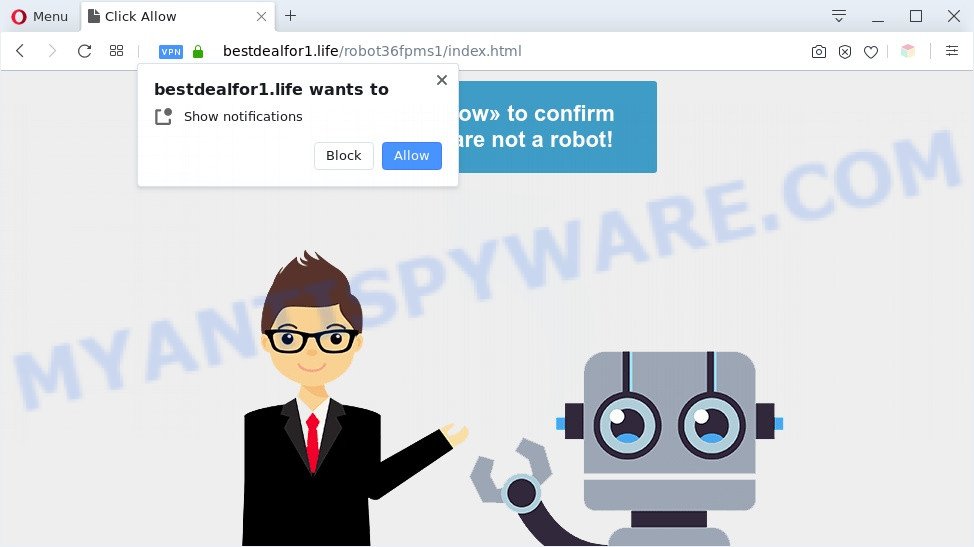
Once enabled, the Bestdealfor1.life browser notification spam will start popping up in the lower right corner of the desktop randomly and spam you with unwanted ads. The makers of Bestdealfor1.life use these push notifications to bypass pop up blocker and therefore show tons of unwanted adverts. These ads are used to promote suspicious browser plugins, fake prizes scams, fake downloads, and adult web sites.

To end this intrusive behavior and remove Bestdealfor1.life push notifications, you need to modify browser settings that got altered by adware. For that, complete the Bestdealfor1.life removal steps below. Once you delete Bestdealfor1.life subscription, the push notifications will no longer show on your web-browser.
Threat Summary
| Name | Bestdealfor1.life pop up |
| Type | spam notifications advertisements, popup ads, pop-ups, pop up virus |
| Distribution | social engineering attack, potentially unwanted apps, adware softwares, dubious pop up advertisements |
| Symptoms |
|
| Removal | Bestdealfor1.life removal guide |
How does your computer get infected with Bestdealfor1.life pop-ups
Computer security specialists have determined that users are redirected to Bestdealfor1.life by adware or from dubious advertisements. Adware is a term that originates from ‘ad supported’ software. In most cases, ‘adware’ is considered by many to be synonymous with ‘malware’. Its purpose is to make revenue for its author by presenting undesired ads to a user while the user is surfing the World Wide Web.
Adware gets on your machine as a part of various free applications. This means that you need to be very careful when installing applications downloaded from the Net, even from a large proven hosting. Be sure to read the Terms of Use and the Software license, choose only the Manual, Advanced or Custom installation type, switch off all unneeded modules and apps are offered to install.
The tutorial below explaining steps to remove Bestdealfor1.life advertisements problem. Feel free to use it for removal of the adware that may attack Microsoft Internet Explorer, Firefox, Google Chrome and MS Edge and other popular internet browsers. The few simple steps will allow you remove adware software and thus clean your internet browser from all intrusive advertisements.
How to remove Bestdealfor1.life pop-ups (removal guidance)
In the steps below we will have a look at the adware and how to delete Bestdealfor1.life from Internet Explorer, Chrome, Edge and Mozilla Firefox browsers for MS Windows OS, natively or by using a few free removal tools. Read it once, after doing so, please bookmark this page (or open it on your smartphone) as you may need to shut down your web-browser or reboot your computer.
To remove Bestdealfor1.life pop ups, follow the steps below:
- How to delete Bestdealfor1.life popup ads without any software
- Automatic Removal of Bestdealfor1.life popups
- Use AdBlocker to block Bestdealfor1.life and stay safe online
- To sum up
How to delete Bestdealfor1.life popup ads without any software
The step-by-step guidance will allow you manually remove Bestdealfor1.life advertisements from a system. If you have little experience in using computers, we recommend that you use the free utilities listed below.
Remove PUPs through the Windows Control Panel
The process of adware removal is generally the same across all versions of MS Windows OS from 10 to XP. To start with, it is necessary to check the list of installed software on your computer and delete all unused, unknown and dubious apps.
Make sure you have closed all browsers and other apps. Next, remove any unwanted and suspicious applications from your Control panel.
Windows 10, 8.1, 8
Now, click the Windows button, type “Control panel” in search and press Enter. Choose “Programs and Features”, then “Uninstall a program”.

Look around the entire list of programs installed on your computer. Most probably, one of them is the adware that causes multiple intrusive pop ups. Choose the dubious application or the program that name is not familiar to you and delete it.
Windows Vista, 7
From the “Start” menu in Windows, select “Control Panel”. Under the “Programs” icon, choose “Uninstall a program”.

Select the suspicious or any unknown apps, then click “Uninstall/Change” button to delete this undesired program from your computer.
Windows XP
Click the “Start” button, select “Control Panel” option. Click on “Add/Remove Programs”.

Choose an undesired program, then click “Change/Remove” button. Follow the prompts.
Remove Bestdealfor1.life notifications from web browsers
if you became a victim of fraudsters and clicked on the “Allow” button, then your internet browser was configured to display undesired ads. To remove the ads, you need to get rid of the notification permission that you gave the Bestdealfor1.life web-page to send push notifications.
Google Chrome:
- In the top-right corner, expand the Chrome menu.
- When the drop-down menu appears, click on ‘Settings’. Scroll to the bottom of the page and click on ‘Advanced’.
- At the ‘Privacy and Security’ section click ‘Site settings’.
- Go to Notifications settings.
- Click ‘three dots’ button on the right hand side of Bestdealfor1.life site or other suspicious URL and click ‘Remove’.

Android:
- Tap ‘Settings’.
- Tap ‘Notifications’.
- Find and tap the internet browser that shows Bestdealfor1.life push notifications ads.
- In the opened window, locate Bestdealfor1.life site, other rogue notifications and set the toggle button to ‘OFF’ on them one-by-one.

Mozilla Firefox:
- Click the Menu button (three bars) on the top right hand corner.
- Select ‘Options’ and click on ‘Privacy & Security’ on the left hand side.
- Scroll down to the ‘Permissions’ section and click the ‘Settings’ button next to ‘Notifications’.
- Select the Bestdealfor1.life domain from the list and change the status to ‘Block’.
- Click ‘Save Changes’ button.

Edge:
- Click the More button (it looks like three dots) in the top-right corner of the Edge.
- Scroll down to ‘Settings’. In the menu on the left go to ‘Advanced’.
- In the ‘Website permissions’ section click ‘Manage permissions’.
- Right-click the Bestdealfor1.life. Click ‘Delete’.

Internet Explorer:
- Click the Gear button on the top-right corner of the screen.
- When the drop-down menu appears, click on ‘Internet Options’.
- Select the ‘Privacy’ tab and click ‘Settings below ‘Pop-up Blocker’ section.
- Locate the Bestdealfor1.life site and click the ‘Remove’ button to remove the URL.

Safari:
- Click ‘Safari’ button on the top-left corner of the window and select ‘Preferences’.
- Open ‘Websites’ tab, then in the left menu click on ‘Notifications’.
- Check for Bestdealfor1.life URL, other suspicious URLs and apply the ‘Deny’ option for each.
Remove Bestdealfor1.life popup advertisements from Mozilla Firefox
If your Firefox web-browser is redirected to Bestdealfor1.life without your permission or an unknown search provider opens results for your search, then it may be time to perform the web-browser reset. It’ll keep your personal information like browsing history, bookmarks, passwords and web form auto-fill data.
Click the Menu button (looks like three horizontal lines), and press the blue Help icon located at the bottom of the drop down menu like the one below.

A small menu will appear, click the “Troubleshooting Information”. On this page, press “Refresh Firefox” button as shown in the figure below.

Follow the onscreen procedure to return your Mozilla Firefox internet browser settings to their original settings.
Remove Bestdealfor1.life pop-ups from IE
By resetting Internet Explorer browser you return your web browser settings to its default state. This is first when troubleshooting problems that might have been caused by adware software that causes Bestdealfor1.life pop up ads in your browser.
First, start the Internet Explorer. Next, press the button in the form of gear (![]() ). It will display the Tools drop-down menu, click the “Internet Options” as shown below.
). It will display the Tools drop-down menu, click the “Internet Options” as shown below.

In the “Internet Options” window click on the Advanced tab, then press the Reset button. The IE will open the “Reset Internet Explorer settings” window as shown in the following example. Select the “Delete personal settings” check box, then press “Reset” button.

You will now need to restart your computer for the changes to take effect.
Remove Bestdealfor1.life popups from Chrome
Like other modern browsers, the Google Chrome has the ability to reset the settings to their default values and thereby recover the web browser’s settings such as home page, new tab and search provider that have been modified by the adware that cause unwanted Bestdealfor1.life pop ups.

- First start the Google Chrome and click Menu button (small button in the form of three dots).
- It will show the Chrome main menu. Choose More Tools, then click Extensions.
- You’ll see the list of installed plugins. If the list has the plugin labeled with “Installed by enterprise policy” or “Installed by your administrator”, then complete the following guide: Remove Chrome extensions installed by enterprise policy.
- Now open the Chrome menu once again, press the “Settings” menu.
- You will see the Google Chrome’s settings page. Scroll down and click “Advanced” link.
- Scroll down again and press the “Reset” button.
- The Google Chrome will show the reset profile settings page as shown on the image above.
- Next click the “Reset” button.
- Once this task is complete, your web-browser’s homepage, newtab page and search provider will be restored to their original defaults.
- To learn more, read the post How to reset Chrome settings to default.
Automatic Removal of Bestdealfor1.life popups
Spyware, adware software, potentially unwanted software and hijackers can be difficult to remove manually. Do not try to get rid of this applications without the help of malware removal utilities. In order to completely delete adware from your computer, run professionally made tools, like Zemana Free, MalwareBytes Free and Hitman Pro.
How to get rid of Bestdealfor1.life advertisements with Zemana Anti Malware (ZAM)
Thinking about delete Bestdealfor1.life popup ads from your browser? Then pay attention to Zemana Free. This is a well-known utility, originally created just to locate and get rid of malware, adware and PUPs. But by now it has seriously changed and can not only rid you of malware, but also protect your computer from malicious software and adware software, as well as identify and delete common viruses and trojans.

- Please go to the link below to download Zemana Anti Malware. Save it to your Desktop.
Zemana AntiMalware
165499 downloads
Author: Zemana Ltd
Category: Security tools
Update: July 16, 2019
- Once the downloading process is complete, close all applications and windows on your computer. Open a file location. Double-click on the icon that’s named Zemana.AntiMalware.Setup.
- Further, press Next button and follow the prompts.
- Once installation is done, click the “Scan” button for scanning your personal computer for the adware responsible for Bestdealfor1.life advertisements. A system scan can take anywhere from 5 to 30 minutes, depending on your computer. When a malware, adware software or potentially unwanted programs are detected, the count of the security threats will change accordingly. Wait until the the scanning is done.
- Once Zemana has finished scanning your machine, it will display the Scan Results. Make sure to check mark the threats that are unsafe and then press “Next”. When that process is done, you can be prompted to reboot your computer.
Use Hitman Pro to remove Bestdealfor1.life popups
Hitman Pro is a free removal tool that can check your PC system for a wide range of security threats such as malicious software, adwares, PUPs as well as adware that causes Bestdealfor1.life pop up ads. It will perform a deep scan of your system including hard drives and MS Windows registry. After a malicious software is detected, it will allow you to remove all detected threats from your machine by a simple click.
First, click the link below, then click the ‘Download’ button in order to download the latest version of Hitman Pro.
After downloading is done, open the folder in which you saved it. You will see an icon like below.

Double click the Hitman Pro desktop icon. Once the utility is started, you will see a screen such as the one below.

Further, click “Next” button to start scanning your PC system for the adware related to the Bestdealfor1.life popup advertisements. Once HitmanPro has completed scanning, Hitman Pro will prepare a list of unwanted applications and adware as shown in the following example.

Review the report and then click “Next” button. It will display a dialog box, press the “Activate free license” button.
Run MalwareBytes Anti-Malware to remove Bestdealfor1.life popups
Trying to remove Bestdealfor1.life pop-ups can become a battle of wills between the adware infection and you. MalwareBytes Anti Malware can be a powerful ally, removing most of today’s adware, malicious software and potentially unwanted applications with ease. Here’s how to use MalwareBytes Anti-Malware (MBAM) will help you win.

- Visit the page linked below to download MalwareBytes Anti Malware. Save it directly to your MS Windows Desktop.
Malwarebytes Anti-malware
327717 downloads
Author: Malwarebytes
Category: Security tools
Update: April 15, 2020
- Once the download is finished, close all programs and windows on your computer. Open a folder in which you saved it. Double-click on the icon that’s named mb3-setup.
- Further, click Next button and follow the prompts.
- Once installation is complete, click the “Scan Now” button . MalwareBytes Anti-Malware program will scan through the whole computer for the adware that causes undesired Bestdealfor1.life ads. Depending on your system, the scan can take anywhere from a few minutes to close to an hour.
- Once the scan get completed, MalwareBytes Free will prepare a list of unwanted apps and adware. Make sure all threats have ‘checkmark’ and press “Quarantine Selected”. Once the clean up is done, you may be prompted to restart your computer.
The following video offers a step-by-step guidance on how to remove browser hijackers, adware software and other malware with MalwareBytes AntiMalware.
Use AdBlocker to block Bestdealfor1.life and stay safe online
Use ad-blocker application such as AdGuard in order to block advertisements, malvertisements, pop-ups and online trackers, avoid having to install malicious and adware browser plug-ins and add-ons that affect your computer performance and impact your PC system security. Surf the Internet anonymously and stay safe online!
AdGuard can be downloaded from the following link. Save it on your Microsoft Windows desktop.
27035 downloads
Version: 6.4
Author: © Adguard
Category: Security tools
Update: November 15, 2018
After downloading it, double-click the downloaded file to run it. The “Setup Wizard” window will show up on the computer screen like below.

Follow the prompts. AdGuard will then be installed and an icon will be placed on your desktop. A window will show up asking you to confirm that you want to see a quick guide as displayed on the image below.

Click “Skip” button to close the window and use the default settings, or click “Get Started” to see an quick instructions which will assist you get to know AdGuard better.
Each time, when you run your PC, AdGuard will launch automatically and stop undesired advertisements, block Bestdealfor1.life, as well as other harmful or misleading websites. For an overview of all the features of the application, or to change its settings you can simply double-click on the AdGuard icon, which is located on your desktop.
To sum up
Now your personal computer should be clean of the adware responsible for Bestdealfor1.life pop-up ads. We suggest that you keep AdGuard (to help you stop unwanted pop ups and intrusive harmful web sites) and Zemana AntiMalware (to periodically scan your PC for new malware, browser hijackers and adware). Make sure that you have all the Critical Updates recommended for MS Windows operating system. Without regular updates you WILL NOT be protected when new browser hijacker infections, harmful apps and adware are released.
If you are still having problems while trying to get rid of Bestdealfor1.life advertisements from your web browser, then ask for help here.


















