Edhappearer.info is a deceptive web page which misleads unsuspecting users into registering for its push notifications so that it can send unwanted ads directly to the browser. It shows the ‘Confirm notifications’ confirmation request that attempts to get the user to press the ‘Allow’ button to subscribe to its notifications.
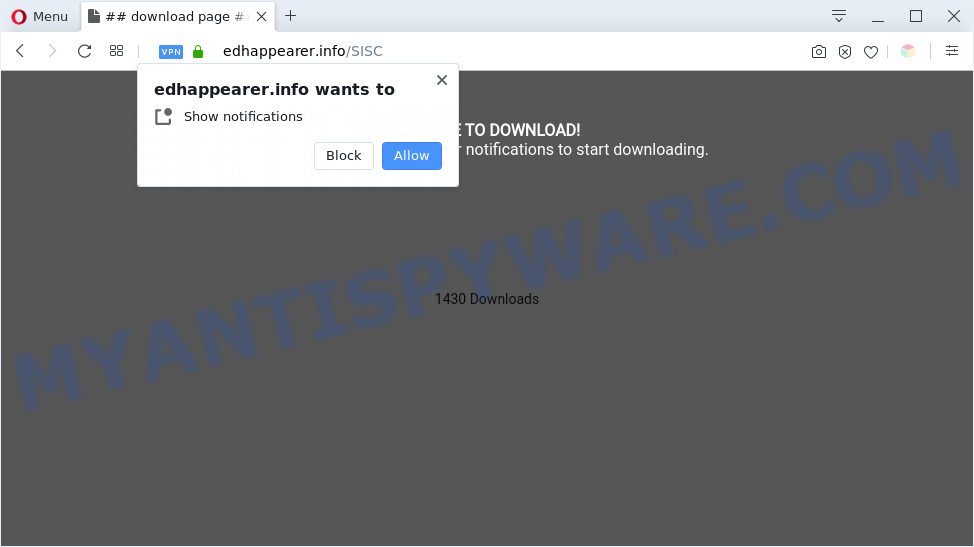
Once you press the ‘Allow’, then you will start seeing unwanted adverts in form of popups on the screen. The browser notification spam will essentially be advertisements for ‘free’ online games, giveaway scams, suspicious browser addons, adult web pages, and fake software as displayed below.

The best way to remove Edhappearer.info push notifications open the web-browser’s settings and perform the Edhappearer.info removal instructions below. Once you remove Edhappearer.info subscription, the spam notifications will no longer display on your desktop.
Threat Summary
| Name | Edhappearer.info pop up |
| Type | spam notifications advertisements, pop up virus, pop up advertisements, popups |
| Distribution | social engineering attack, malicious pop up ads, potentially unwanted applications, adwares |
| Symptoms |
|
| Removal | Edhappearer.info removal guide |
How does your PC system get infected with Edhappearer.info popups
These Edhappearer.info popups are caused by suspicious advertisements on the web sites you visit or adware. By definition, adware is a piece of software which displays ads on a PC. However, people basically use the word ‘adware’ to describe a form of malicious software that displays undesired advertisements to the user. In most cases, this kind of adware do not have any uninstall procedures and can use technologies that are similar to those used by malicious software to penetrate the PC system.
Adware software is usually spreads along with freeware. So, when you installing free software, carefully read the disclaimers, choose the Custom or Advanced installation method to watch for third-party applications that are being installed, because certain of the software are PUPs and adware software.
To find out how to get rid of Edhappearer.info popups, we suggest to read the guidance added to this article below. The instructions was developed by experienced security specialists who discovered a solution to get rid of the annoying adware out of the personal computer.
How to remove Edhappearer.info pop-up advertisements (removal tutorial)
To get rid of Edhappearer.info popups from your personal computer, you must uninstall all suspicious applications and every component that could be related to the adware software. Besides, to fix your internet browser new tab page, default search engine and home page, you should reset the hijacked web browsers. As soon as you’re complete with Edhappearer.info pop ups removal procedure, we suggest you scan your personal computer with malicious software removal utilities listed below. It will complete the removal process on your PC.
To remove Edhappearer.info pop ups, execute the following steps:
- Manual Edhappearer.info popup advertisements removal
- Automatic Removal of Edhappearer.info ads
- Stop Edhappearer.info popup advertisements
- Finish words
Manual Edhappearer.info popup advertisements removal
In this section of the blog post, we have posted the steps that will allow to remove Edhappearer.info pop-up advertisements manually. Although compared to removal tools, this way loses in time, but you don’t need to download anything on the personal computer. It will be enough for you to follow the detailed instructions with images. We tried to describe each step in detail, but if you realized that you might not be able to figure it out, or simply do not want to change the Windows and web-browser settings, then it’s better for you to use tools from trusted developers, which are listed below.
Uninstall questionable software using Windows Control Panel
Some of PUPs, adware and browser hijacker infections can be uninstalled using the Add/Remove programs tool which can be found in the MS Windows Control Panel. So, if you’re running any version of Windows and you have noticed an unwanted program, then first try to delete it through Add/Remove programs.
Windows 8, 8.1, 10
First, click Windows button

When the ‘Control Panel’ opens, press the ‘Uninstall a program’ link under Programs category as displayed on the screen below.

You will see the ‘Uninstall a program’ panel like below.

Very carefully look around the entire list of software installed on your system. Most likely, one of them is the adware that causes Edhappearer.info pop-ups. If you’ve many software installed, you can help simplify the search of malicious apps by sort the list by date of installation. Once you’ve found a questionable, unwanted or unused program, right click to it, after that press ‘Uninstall’.
Windows XP, Vista, 7
First, click ‘Start’ button and select ‘Control Panel’ at right panel like below.

Once the Windows ‘Control Panel’ opens, you need to press ‘Uninstall a program’ under ‘Programs’ as displayed in the following example.

You will see a list of software installed on your computer. We recommend to sort the list by date of installation to quickly find the applications that were installed last. Most probably, it’s the adware that causes multiple annoying pop-ups. If you are in doubt, you can always check the program by doing a search for her name in Google, Yahoo or Bing. After the program which you need to remove is found, simply press on its name, and then click ‘Uninstall’ as on the image below.

Remove Edhappearer.info notifications from internet browsers
If you have clicked the “Allow” button in the Edhappearer.info popup and gave a notification permission, you should remove this notification permission first from your web browser settings. To remove the Edhappearer.info permission to send spam notifications to your personal computer, use the following steps. These steps are for Microsoft Windows, Mac and Android.
Google Chrome:
- Just copy and paste the following text into the address bar of Google Chrome.
- chrome://settings/content/notifications
- Press Enter.
- Remove the Edhappearer.info URL and other questionable URLs by clicking three vertical dots button next to each and selecting ‘Remove’.

Android:
- Tap ‘Settings’.
- Tap ‘Notifications’.
- Find and tap the web-browser that displays Edhappearer.info browser notification spam ads.
- Locate Edhappearer.info site in the list and disable it.

Mozilla Firefox:
- Click the Menu button (three bars) on the right upper corner of the browser.
- In the drop-down menu select ‘Options’. In the left side select ‘Privacy & Security’.
- Scroll down to ‘Permissions’ and then to ‘Settings’ next to ‘Notifications’.
- In the opened window, locate Edhappearer.info URL, other rogue notifications, click the drop-down menu and select ‘Block’.
- Click ‘Save Changes’ button.

Edge:
- Click the More button (three dots) in the right upper corner of the window.
- Click ‘Settings’. Click ‘Advanced’ on the left side of the window.
- Click ‘Manage permissions’ button, located beneath ‘Website permissions’.
- Click the switch below the Edhappearer.info site and each suspicious site.

Internet Explorer:
- In the right upper corner of the screen, click on the gear icon (menu button).
- Select ‘Internet options’.
- Click on the ‘Privacy’ tab and select ‘Settings’ in the pop-up blockers section.
- Select the Edhappearer.info and other questionable URLs below and remove them one by one by clicking the ‘Remove’ button.

Safari:
- On the top menu select ‘Safari’, then ‘Preferences’.
- Select the ‘Websites’ tab and then select ‘Notifications’ section on the left panel.
- Locate the Edhappearer.info and select it, click the ‘Deny’ button.
Remove Edhappearer.info pop-ups from Chrome
Reset Google Chrome settings can allow you solve some problems caused by adware software and remove Edhappearer.info pop up ads from browser. This will also disable malicious extensions as well as clear cookies and site data. It’ll save your personal information like saved passwords, bookmarks, auto-fill data and open tabs.

- First, launch the Chrome and click the Menu icon (icon in the form of three dots).
- It will show the Chrome main menu. Choose More Tools, then click Extensions.
- You will see the list of installed add-ons. If the list has the extension labeled with “Installed by enterprise policy” or “Installed by your administrator”, then complete the following instructions: Remove Chrome extensions installed by enterprise policy.
- Now open the Google Chrome menu once again, click the “Settings” menu.
- Next, click “Advanced” link, which located at the bottom of the Settings page.
- On the bottom of the “Advanced settings” page, press the “Reset settings to their original defaults” button.
- The Chrome will show the reset settings prompt as on the image above.
- Confirm the browser’s reset by clicking on the “Reset” button.
- To learn more, read the blog post How to reset Chrome settings to default.
Remove Edhappearer.info advertisements from Internet Explorer
If you find that Internet Explorer web browser settings such as home page, default search provider and newtab had been modified by adware responsible for Edhappearer.info pop up ads, then you may restore your settings, via the reset web browser procedure.
First, open the Microsoft Internet Explorer, click ![]() ) button. Next, press “Internet Options” as shown in the following example.
) button. Next, press “Internet Options” as shown in the following example.

In the “Internet Options” screen select the Advanced tab. Next, press Reset button. The IE will open the Reset Internet Explorer settings prompt. Select the “Delete personal settings” check box and click Reset button.

You will now need to restart your computer for the changes to take effect. It will remove adware software responsible for Edhappearer.info advertisements, disable malicious and ad-supported web-browser’s extensions and restore the Microsoft Internet Explorer’s settings like homepage, search provider by default and newtab to default state.
Remove Edhappearer.info popups from Firefox
This step will help you delete Edhappearer.info pop up advertisements, third-party toolbars, disable malicious extensions and restore your default startpage, new tab page and search provider settings.
Click the Menu button (looks like three horizontal lines), and click the blue Help icon located at the bottom of the drop down menu as on the image below.

A small menu will appear, click the “Troubleshooting Information”. On this page, click “Refresh Firefox” button as shown on the image below.

Follow the onscreen procedure to restore your Firefox browser settings to their original state.
Automatic Removal of Edhappearer.info ads
Adware and Edhappearer.info popup advertisements can be removed from the web browser and PC by running full system scan with an anti malware tool. For example, you can run a full system scan with Zemana Free, MalwareBytes and Hitman Pro. It will help you delete components of adware software from Windows registry and harmful files from harddisks.
Use Zemana AntiMalware (ZAM) to remove Edhappearer.info pop-ups
Thinking about delete Edhappearer.info ads from your browser? Then pay attention to Zemana. This is a well-known utility, originally created just to look for and get rid of malware, adware and PUPs. But by now it has seriously changed and can not only rid you of malware, but also protect your system from malicious software and adware software, as well as identify and delete common viruses and trojans.
Now you can install and use Zemana Anti Malware (ZAM) to remove Edhappearer.info popups from your internet browser by following the steps below:
Visit the page linked below to download Zemana Anti-Malware (ZAM) setup file called Zemana.AntiMalware.Setup on your PC. Save it on your Windows desktop or in any other place.
164819 downloads
Author: Zemana Ltd
Category: Security tools
Update: July 16, 2019
Start the setup file after it has been downloaded successfully and then follow the prompts to setup this tool on your PC system.

During installation you can change some settings, but we recommend you don’t make any changes to default settings.
When installation is complete, this malicious software removal tool will automatically start and update itself. You will see its main window like below.

Now click the “Scan” button to perform a system scan for the adware software that causes Edhappearer.info advertisements in your web-browser. While the utility is scanning, you can see how many objects and files has already scanned.

When that process is finished, you’ll be displayed the list of all found threats on your machine. Review the results once the utility has done the system scan. If you think an entry should not be quarantined, then uncheck it. Otherwise, simply click “Next” button.

The Zemana Anti-Malware will remove adware that causes unwanted Edhappearer.info popups and move items to the program’s quarantine. When disinfection is finished, you can be prompted to reboot your system to make the change take effect.
Delete Edhappearer.info pop ups and harmful extensions with Hitman Pro
HitmanPro will help remove adware software that causes Edhappearer.info advertisements that slow down your machine. The browser hijackers, adware and other potentially unwanted apps slow your browser down and try to force you into clicking on suspicious advertisements and links. HitmanPro removes the adware and lets you enjoy your personal computer without Edhappearer.info pop-ups.

- Click the following link to download the latest version of Hitman Pro for Microsoft Windows. Save it directly to your MS Windows Desktop.
- When the downloading process is finished, run the Hitman Pro, double-click the HitmanPro.exe file.
- If the “User Account Control” prompts, click Yes to continue.
- In the Hitman Pro window, click the “Next” . HitmanPro tool will begin scanning the whole PC system to find out adware responsible for Edhappearer.info pop-ups. A scan can take anywhere from 10 to 30 minutes, depending on the number of files on your system and the speed of your PC. During the scan HitmanPro will search for threats exist on your machine.
- After the scan get completed, Hitman Pro will show you the results. Next, you need to press “Next”. Now, click the “Activate free license” button to begin the free 30 days trial to remove all malware found.
Delete Edhappearer.info pop-up advertisements with MalwareBytes
Trying to remove Edhappearer.info popups can become a battle of wills between the adware software infection and you. MalwareBytes Anti Malware (MBAM) can be a powerful ally, removing most of today’s adware software, malware and potentially unwanted programs with ease. Here’s how to use MalwareBytes Anti Malware will help you win.

- Installing the MalwareBytes is simple. First you will need to download MalwareBytes Free from the following link. Save it directly to your Microsoft Windows Desktop.
Malwarebytes Anti-malware
327077 downloads
Author: Malwarebytes
Category: Security tools
Update: April 15, 2020
- When the downloading process is finished, close all applications and windows on your computer. Open a directory in which you saved it. Double-click on the icon that’s named mb3-setup.
- Further, click Next button and follow the prompts.
- Once setup is complete, press the “Scan Now” button for scanning your machine for the adware that causes Edhappearer.info pop up ads in your web browser. Depending on your personal computer, the scan can take anywhere from a few minutes to close to an hour. During the scan MalwareBytes Anti Malware (MBAM) will search for threats present on your machine.
- Once MalwareBytes Anti-Malware (MBAM) has completed scanning, it will display the Scan Results. You may delete items (move to Quarantine) by simply click “Quarantine Selected”. After disinfection is finished, you can be prompted to reboot your computer.
The following video offers a few simple steps on how to delete browser hijackers, adware and other malicious software with MalwareBytes Free.
Stop Edhappearer.info popup advertisements
If you want to get rid of intrusive ads, web browser redirects and pop ups, then install an ad-blocker application such as AdGuard. It can block Edhappearer.info, advertisements, pop ups and stop web-sites from tracking your online activities when using the Edge, Google Chrome, Internet Explorer and Mozilla Firefox. So, if you like browse the World Wide Web, but you don’t like unwanted advertisements and want to protect your computer from malicious websites, then the AdGuard is your best choice.
AdGuard can be downloaded from the following link. Save it on your Windows desktop.
26849 downloads
Version: 6.4
Author: © Adguard
Category: Security tools
Update: November 15, 2018
Once the downloading process is done, start the downloaded file. You will see the “Setup Wizard” screen as shown in the following example.

Follow the prompts. Once the setup is complete, you will see a window similar to the one below.

You can press “Skip” to close the installation program and use the default settings, or click “Get Started” button to see an quick tutorial which will assist you get to know AdGuard better.
In most cases, the default settings are enough and you do not need to change anything. Each time, when you start your PC, AdGuard will start automatically and stop undesired advertisements, block Edhappearer.info, as well as other malicious or misleading webpages. For an overview of all the features of the program, or to change its settings you can simply double-click on the AdGuard icon, that is located on your desktop.
Finish words
Now your computer should be free of the adware software that causes multiple unwanted popups. We suggest that you keep AdGuard (to help you stop unwanted pop ups and undesired harmful web pages) and Zemana (to periodically scan your PC system for new adwares and other malicious software). Probably you are running an older version of Java or Adobe Flash Player. This can be a security risk, so download and install the latest version right now.
If you are still having problems while trying to remove Edhappearer.info pop-ups from the MS Edge, Internet Explorer, Firefox and Chrome, then ask for help here here.


















