Helpmanager@mail.ch is an email address that cyber criminals use to contact victims of STOP (DJVU) ransomware. Ransomware is a type of malware that blocks access to files by encrypting them, until the victim pays a ransom.
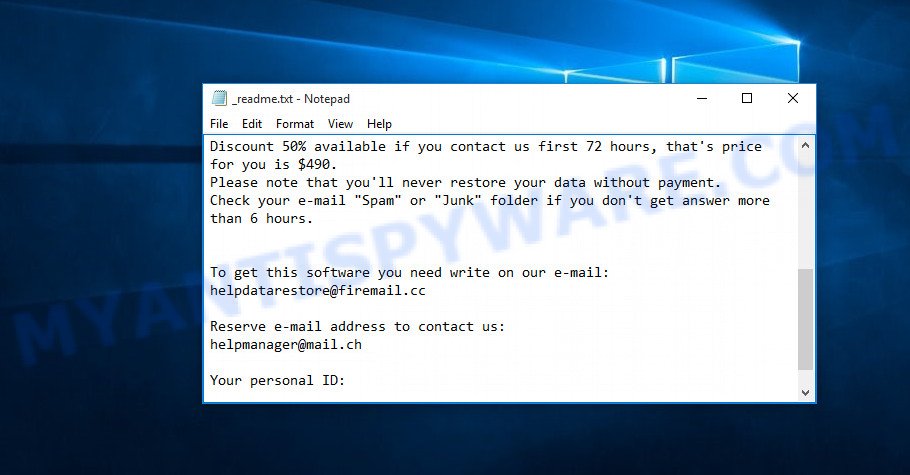
Helpmanager@mail.ch ransomware locks up the files using AES-RSA technology, that makes it impossible to unlock the encrypted data by the victim without obtaining a key and a decryptor, which is the only way to decrypt affected files. It can be obtained only in the case of payment of the required ransom through cryptocurrency wallet. The ransomware virus encrypts almost of database, videos, documents, music, web application-related files, archives and images, including common as:
.vpp_pc, .wpb, .wp7, .bay, .csv, .cer, .rb, .mdb, .webp, .wpt, .vdf, .wgz, .tax, .ai, .hplg, .wmd, .docx, .webdoc, .p7c, .jpe, .vfs0, .wcf, .epk, .png, .das, .db0, .lbf, .orf, .zip, .pptx, .slm, .wpd, .accdb, .rwl, .lvl, .rgss3a, .wn, .m3u, .xml, .wri, .bkf, .pfx, .arch00, .xdb, .jpeg, .iwd, .wbd, .kf, .wdp, .xbplate, .m4a, .wpa, .rar, .blob, .y, .tor, .wotreplay, .pkpass, .wbk, .arw, .rw2, .zabw, .pdd, .dbf, .dng, .litemod, .xlsm, .xx, .xyp, .wm, .zdb, .crt, .rofl, .pdf, .wps, .ws, .pak, .docm, .sie, .layout, .wpe, .xll, .wbc, .py, .iwi, .odb, .crw, .kdb, .sum, .odm, .psk, .m2, .hkdb, .txt, .wb2, .xlgc, .xf, .bsa, .upk, .itdb, .x3f, .avi, .raw, .js, .ppt, .xlsb, .yml, .sav, .mef, .vcf, .xwp, .zdc, .wma, .fos, .hvpl, .srw, .p7b, .itm, .x, .mlx, .menu, .wp6, .cr2, .7z, .2bp, .cfr, .ybk, .bar, .3dm, .wdb, .wp, .esm, .zif, .jpg, .cdr, .sql, .ptx, .itl, .1st, .raf, .bc7, .xlsx, .wps, .xy3, .wot, .qic, .pem, .p12, .icxs, .ff, .x3d, .wp5, .ztmp, .odc, .dwg, .3fr, .wmf, .nrw, .wbm, .srf, .wsc, .sid, .odp, .wmv, .dazip, .wpl, .xls, .sidn, .wbmp, .3ds, .bik, .wma, .xpm, .mov, .t13, .vtf, .w3x, .erf, .hkx, .dxg, .xld, .xlsm, .rtf, .snx, .css, .fpk, .ods, .wsd, .wpd, .gho, .odt, .ysp, .z3d, .bkp, .vpk, .mp4, .zi, .wmv, .wire, .qdf, .dcr, .mdf, .fsh, .gdb, .desc, .xxx, wallet, .psd, .z, .wav, .lrf, .xdl, .1, .xar, .x3f, .ibank, .wsh, .pef, .r3d, .ntl, .pst, .indd, .mddata, .ncf, .sb, .sr2, .d3dbsp, .apk, .0, .re4, .ltx, .sidd, .wpg, .pptm, .mrwref, .doc, .wmo, .asset, .mdbackup, .zw, .wpw, .yal, .rim, .zip, .xbdoc, .xls, .syncdb, .wbz, .map, .xyw, .dba, .mcmeta, .svg, .dmp, .flv, .wp4, .xlsx, .t12, .eps, .forge, .bc6
When the encryption process is completed, all encrypted files will now have a new extension, which is added to the end of their name. The only thing is that the virus does not encrypt files located in the Windows system directories, files with the extension .ini, .bat, .sys, .dll, .lnk and files with the name _readme.txt. In each directory where there are encrypted files, Helpmanager@mail.ch virus leaves a file with the name _readme.txt. This file contains a ransom demand message that is written in English. In this message, Helpmanager@mail.ch ransomware authors demand a ransom in exchange for a key and a decryptor, which are necessary to decrypt the affected files.
Text presented in “_readme.txt”:
ATTENTION!
Don’t worry, you can return all your files!
All your files like photos, databases, documents and other important are encrypted with strongest encryption and unique key.
The only method of recovering files is to purchase decrypt tool and unique key for you.
This software will decrypt all your encrypted files.
What guarantees you have?
You can send one of your encrypted file from your PC and we decrypt it for free.
But we can decrypt only 1 file for free. File must not contain valuable information.
You can get and look video overview decrypt tool:
https://we.tl/t-WJa63R98Ku
Price of private key and decrypt software is $980.
Discount 50% available if you contact us first 72 hours, that’s price for you is $490.
Please note that you’ll never restore your data without payment.
Check your e-mail “Spam” or “Junk” folder if you don’t get answer more than 6 hours.To get this software you need write on our e-mail:
helpdatarestore@firemail.ccReserve e-mail address to contact us:
helpmanager@mail.chYour personal ID:
Threat Summary
| Name | Helpmanager@mail.ch ransomware |
| Type | Ransomware, File locker, Filecoder, Crypto virus, Crypto malware |
| Ransom note | _readme.txt |
| Contact | helpmanager@mail.ch |
| Ransom amount | $980,$490 in Bitcoins |
| Detection Names | Trojan.Ransom.Stop, W32.AIDetectVM.malware, Trojan.GenericKD.33626843 (B), Win32/Kryptik.HCPF, Trojan.TR/AD.InstaBot.huh, UDS:DangerousObject.Multi.Generic, Ransom:Win32/STOP.BS!MTB, Trojan.Win32.Z.Rypack.785920, W32.Malware.GenGeneric/HEUR/QVM10.2.6DBB.Malware.Gen |
| Symptoms | Personal files won’t open. Your files have odd extension appended at the end of the file name. Files called such as ‘_readme.txt’, ‘#_README_#’, ‘_DECRYPT_’ or ‘recover’ in each folder with at least one encrypted file.. Ransom demanding message on your desktop. |
| Distribution ways | Phishing email scam that attempts to scare users into acting impulsively. Drive-by downloads (ransomware has the ability to infect the computer simply by visiting a website that is running harmful code). Social media posts (they can be used to entice users to download malicious software with a built-in ransomware downloader or click a misleading link). Flash Drives containing malware. |
| Removal | Helpmanager@mail.ch virus removal guide |
| Decryption | How to decrypt Helpmanager@mail.ch ransomware encrypted files |
If you become a victim of the ransomware attack, then the first thing you need to do is scan your computer for malware, find and remove Helpmanager@mail.ch virus completely. We recommend using free malware removal tools. Only after you are completely sure that the ransomware virus has been removed, start decrypting the files.
Quick links
- How to remove Helpmanager@mail.ch ransomware
- How to decrypt encrypted files
- How to restore encrypted files
How to remove Helpmanager@mail.ch ransomware
The following instructions will help you to delete Helpmanager@mail.ch ransomware virus and other malicious software. Before doing it, you need to know that starting to delete the ransomware, you may block the ability to decrypt files by paying creators of the crypto malware requested ransom. Zemana Anti-malware, Kaspersky virus removal tool and Malwarebytes Anti-malware can detect different types of active ransomware viruses and easily remove it from your computer, but they can not recover encrypted files.
Use Zemana Anti-Malware to remove Helpmanager@mail.ch ransomware
Zemana AntiMalware (ZAM) is a malware scanner that is very effective for detecting and deleting Helpmanager@mail.ch ransomware virus. The steps below will explain how to download, install, and use Zemana AntiMalware to scan your computer and remove crypto virus, trojans, malware, spyware, worms, adware software for free.
- Installing the Zemana Anti Malware is simple. First you’ll need to download Zemana Free by clicking on the link below.
Zemana AntiMalware
165499 downloads
Author: Zemana Ltd
Category: Security tools
Update: July 16, 2019
- Once you have downloaded the installation file, make sure to double click on the Zemana.AntiMalware.Setup. This would start the Zemana Free install on your personal computer.
- Select installation language and press ‘OK’ button.
- On the next screen ‘Setup Wizard’ simply press the ‘Next’ button and follow the prompts.

- Finally, once the installation is finished, Zemana Free will launch automatically. Else, if doesn’t then double-click on the Zemana Free icon on your desktop.
- Now that you have successfully install Zemana Anti Malware, let’s see How to use Zemana Free to remove Helpmanager@mail.ch from your computer.
- After you have opened the Zemana Anti Malware (ZAM), you’ll see a window as displayed on the screen below, just click ‘Scan’ button to perform a system scan with this tool for the crypto virus.

- Now pay attention to the screen while Zemana Anti Malware (ZAM) scans your PC.

- Once the system scan is finished, Zemana AntiMalware will open a list of all items found by the scan. Review the report and then press ‘Next’ button.

- Zemana Anti Malware (ZAM) may require a reboot computer in order to complete the Helpmanager@mail.ch ransomware virus removal procedure.
- If you want to permanently remove crypto malware from your personal computer, then click ‘Quarantine’ icon, select all malware, adware, potentially unwanted software and other items and click Delete.
- Reboot your personal computer to complete the ransomware removal process.
How to remove Helpmanager@mail.ch with MalwareBytes Free
We recommend using the MalwareBytes Anti Malware (MBAM). You can download and install MalwareBytes to detect and delete Helpmanager@mail.ch ransomware virus from your machine. When installed and updated, this free malware remover automatically scans for and removes all threats exist on the computer.
First, visit the page linked below, then press the ‘Download’ button in order to download the latest version of MalwareBytes AntiMalware (MBAM).
327717 downloads
Author: Malwarebytes
Category: Security tools
Update: April 15, 2020
After downloading is done, close all windows on your PC system. Further, start the file named mb3-setup. If the “User Account Control” dialog box pops up as shown in the following example, press the “Yes” button.

It will display the “Setup wizard” which will assist you install MalwareBytes on the computer. Follow the prompts and don’t make any changes to default settings.

Once installation is complete successfully, click Finish button. Then MalwareBytes AntiMalware will automatically start and you can see its main window similar to the one below.

Next, press the “Scan Now” button . MalwareBytes tool will begin scanning the whole computer to find out Helpmanager@mail.ch crypto virus, other kinds of potential threats such as malware and trojans. This process can take quite a while, so please be patient. During the scan MalwareBytes will locate threats exist on your personal computer.

When that process is done, MalwareBytes will create a list of unwanted applications and ransomware virus. When you are ready, click “Quarantine Selected” button.

The MalwareBytes Anti-Malware (MBAM) will delete Helpmanager@mail.ch ransomware and other security threats. When that process is complete, you may be prompted to reboot your computer. We recommend you look at the following video, which completely explains the process of using the MalwareBytes AntiMalware (MBAM) to delete browser hijacker infections, adware and other malicious software.
Use KVRT to remove Helpmanager@mail.ch ransomware virus from the computer
KVRT is a free portable tool that scans the system for trojans, spyware, worms, ransomware, malware and helps remove them easily. Download Kaspersky virus removal tool (KVRT) from the link below. Save it directly to your MS Windows Desktop.
129491 downloads
Author: Kaspersky® lab
Category: Security tools
Update: March 5, 2018
After the downloading process is done, double-click on the KVRT icon. Once initialization procedure is complete, you’ll see the KVRT screen as displayed on the screen below.

Click Change Parameters and set a check near all your drives. Click OK to close the Parameters window. Next click Start scan button . Kaspersky virus removal tool utility will start scanning the whole machine to find out Helpmanager@mail.ch crypto malware . Depending on your machine, the scan may take anywhere from a few minutes to close to an hour. When a threat is detected, the number of the security threats will change accordingly.

When the checking is finished, it will show the Scan Results as shown in the figure below.

Review the report and then click on Continue to begin a cleaning task.
How to decrypt encrypted files
Using the STOP decryptor is not difficult, just follow the few steps described below.

STOP Djvu decryptor
- Download STOP Djvu decryptor from here (scroll down to ‘New Djvu ransomware’ section).
- Run decrypt_STOPDjvu.exe.
- Add the directory or disk where the encrypted files are located.
- Click the ‘Decrypt’ button.
If during decryption of files, the decryptor reports that the files cannot be decrypted, then Helpmanager@mail.ch virus used an online key to encrypt them. Files encrypted with the online key cannot yet be decrypted. In this case, we recommend using the alternative methods listed below to restore the contents of encrypted files (see section ‘How to restore encrypted files’).
How to restore encrypted files
Fortunately, there is little opportunity to restore documents, photos and music that have been encrypted by the Helpmanager@mail.ch crypto malware. Data restore software can help you! Many victims of various ransomware, using the steps described below, were able to recover their files. In our tutorial, we recommend using only free and tested utilities named PhotoRec and ShadowExplorer. The only thing we still want to tell you before you try to restore encrypted encrypted files is to check your computer for active ransomware. In our blog post we gave examples of which malicious software removal software can find and delete the Helpmanager@mail.ch crypto virus.
Restore encrypted files encrypted files using Shadow Explorer
In some cases, you have a chance to recover your personal files which were encrypted by the Helpmanager@mail.ch crypto malware. This is possible due to the use of the utility called ShadowExplorer. It is a free program that designed to obtain ‘shadow copies’ of files.
Installing the ShadowExplorer is simple. First you’ll need to download ShadowExplorer by clicking on the following link. Save it on your MS Windows desktop or in any other place.
440038 downloads
Author: ShadowExplorer.com
Category: Security tools
Update: September 15, 2019
When the downloading process is complete, open a directory in which you saved it. Right click to ShadowExplorer-0.9-portable and select Extract all. Follow the prompts. Next please open the ShadowExplorerPortable folder as displayed on the image below.

Start the ShadowExplorer tool and then choose the disk (1) and the date (2) that you want to restore the shadow copy of file(s) encrypted by the Helpmanager@mail.ch ransomware virus like below.

Now navigate to the file or folder that you wish to recover. When ready right-click on it and click ‘Export’ button as displayed in the figure below.

Restore encrypted files with PhotoRec
Before a file is encrypted, crypto malware makes a copy of this file, encrypts it, and then deletes the original file. This can allow you to restore your documents, photos and music using file restore tools like PhotoRec.
Download PhotoRec on your Microsoft Windows Desktop from the following link.
After downloading is finished, open a directory in which you saved it. Right click to testdisk-7.0.win and choose Extract all. Follow the prompts. Next please open the testdisk-7.0 folder as displayed in the figure below.

Double click on qphotorec_win to run PhotoRec for Microsoft Windows. It’ll display a screen as on the image below.

Select a drive to recover such as the one below.

You will see a list of available partitions. Select a partition that holds encrypted photos, documents and music such as the one below.

Press File Formats button and select file types to recover. You can to enable or disable the restore of certain file types. When this is finished, press OK button.

Next, click Browse button to choose where restored personal files should be written, then click Search.

Count of recovered files is updated in real time. All restored personal files are written in a folder that you have chosen on the previous step. You can to access the files even if the recovery process is not finished.
When the recovery is done, click on Quit button. Next, open the directory where recovered documents, photos and music are stored. You will see a contents like below.

All recovered documents, photos and music are written in recup_dir.1, recup_dir.2 … sub-directories. If you are looking for a specific file, then you can to sort your recovered files by extension and/or date/time.
To sum up
We hope this information helped you remove Helpmanager@mail.ch ransomware virus, as well as restore (decrypt) encrypted files. If you need more help with ransomware related issues, go to here.
























omg tysm for detailed info
(from a website)i opened a file and.. well a lot of things started to install (icons with star and other kinda basic img)
i restarted the windows antivirus and luckily files are not encrypet while i get a msg saying same