Lodder5.biz is a dubious web page that uses social engineering methods to deceive you and other unsuspecting users into registering for its spam notifications from this or similar webpages that will in turn bombard users with pop up advertisements usually related to adware software, adult web sites and other click fraud schemes. It will ask you to press on the ‘Allow’ button in order to to enable Flash Player, connect to the Internet, download a file, access the content of the web-site, watch a video, and so on.
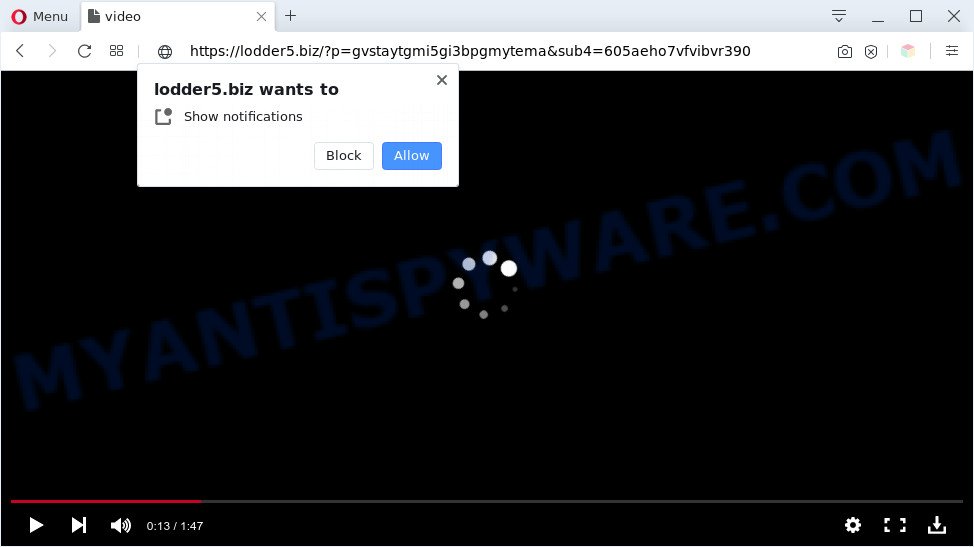
Once you press the ‘Allow’, then your web browser will be configured to show pop-up advertisements in the right bottom corner of the desktop. The devs behind Lodder5.biz use these push notifications to bypass protection against pop ups in the web browser and therefore display a large number of unwanted adverts. These ads are used to promote questionable web-browser add-ons, fake prizes scams, adware bundles, and adult web-pages.

The best way to delete Lodder5.biz push notifications open the web browser’s settings and perform the Lodder5.biz removal steps below. Once you delete notifications subscription, the Lodder5.biz pop ups advertisements will no longer appear on your screen.
Threat Summary
| Name | Lodder5.biz pop-up |
| Type | spam notifications advertisements, pop up advertisements, pop up virus, pop ups |
| Distribution | malicious pop-up advertisements, social engineering attack, potentially unwanted software, adware softwares |
| Symptoms |
|
| Removal | Lodder5.biz removal guide |
How did you get infected with Lodder5.biz pop-ups
Security specialists have determined that users are re-directed to Lodder5.biz by adware software or from shady advertisements. Adware is a form of malware which shows unwanted advertisements to the user of a system. The advertisements produced by adware are sometimes in the form of a advertising link, pop up or sometimes in an unclosable window.
The majority of adware is bundled within free applications or even paid programs which World Wide Web users can easily download online. The installers of such software, in many cases, clearly display that they will install optional software. The option is given to users to stop the install of any optional programs. So, in order to avoid the installation of any adware software: read all disclaimers and install screens very carefully, choose only Custom or Advanced setup option and disable all additional apps in which you are unsure.
If you are unfortunate have adware or malicious software running on your PC system, you can follow the steps here to remove Lodder5.biz advertisements from your web-browser.
How to remove Lodder5.biz pop-ups (removal guide)
We can help you remove Lodder5.biz from your web browsers, without the need to take your computer to a professional. Simply follow the removal steps below if you currently have the annoying adware on your personal computer and want to get rid of it. If you have any difficulty while trying to delete the adware related to the Lodder5.biz pop-ups, feel free to ask for our assist in the comment section below. Read this manual carefully, bookmark it or open this page on your smartphone, because you may need to shut down your browser or reboot your system.
To remove Lodder5.biz pop ups, use the following steps:
- How to remove Lodder5.biz pop ups without any software
- Automatic Removal of Lodder5.biz pop ups
- How to block Lodder5.biz
- To sum up
How to remove Lodder5.biz pop ups without any software
In most cases, it’s possible to manually remove Lodder5.biz advertisements. This solution does not involve the use of any tricks or removal utilities. You just need to restore the normal settings of the computer and web browser. This can be done by following a few simple steps below. If you want to quickly remove Lodder5.biz pop ups, as well as perform a full scan of your machine, we recommend that you run adware removal utilities, which are listed below.
Delete PUPs using MS Windows Control Panel
We suggest that you start the computer cleaning process by checking the list of installed applications and uninstall all unknown or dubious applications. This is a very important step, as mentioned above, very often the malicious programs such as adware and hijackers may be bundled with free applications. Remove the unwanted applications can remove the annoying advertisements or web browser redirect.
Windows 10, 8.1, 8
Click the MS Windows logo, and then click Search ![]() . Type ‘Control panel’and press Enter as shown in the following example.
. Type ‘Control panel’and press Enter as shown in the following example.

After the ‘Control Panel’ opens, click the ‘Uninstall a program’ link under Programs category as shown on the image below.

Windows 7, Vista, XP
Open Start menu and select the ‘Control Panel’ at right like the one below.

Then go to ‘Add/Remove Programs’ or ‘Uninstall a program’ (Microsoft Windows 7 or Vista) as displayed below.

Carefully browse through the list of installed apps and remove all questionable and unknown apps. We suggest to press ‘Installed programs’ and even sorts all installed apps by date. After you’ve found anything dubious that may be the adware that causes Lodder5.biz ads or other potentially unwanted application (PUA), then choose this program and click ‘Uninstall’ in the upper part of the window. If the suspicious program blocked from removal, then run Revo Uninstaller Freeware to completely delete it from your PC system.
Remove Lodder5.biz notifications from internet browsers
If you have allowed the Lodder5.biz site to send push notifications to your web browser, then we’ll need to remove these permissions. Depending on web browser, you can use the following steps to get rid of the Lodder5.biz permissions to send spam notifications.
Google Chrome:
- Just copy and paste the following text into the address bar of Chrome.
- chrome://settings/content/notifications
- Press Enter.
- Delete the Lodder5.biz URL and other questionable URLs by clicking three vertical dots button next to each and selecting ‘Remove’.

Android:
- Open Chrome.
- In the right upper corner, find and tap the Chrome menu (three dots).
- In the menu tap ‘Settings’, scroll down to ‘Advanced’.
- Tap on ‘Site settings’ and then ‘Notifications’. In the opened window, locate the Lodder5.biz site, other rogue notifications and tap on them one-by-one.
- Tap the ‘Clean & Reset’ button and confirm.

Mozilla Firefox:
- In the top right hand corner of the screen, click on the three bars to expand the Main menu.
- Go to ‘Options’, and Select ‘Privacy & Security’ on the left side of the window.
- Scroll down to ‘Permissions’ and then to ‘Settings’ next to ‘Notifications’.
- Select the Lodder5.biz domain from the list and change the status to ‘Block’.
- Click ‘Save Changes’ button.

Edge:
- In the top right corner, click on the three dots to expand the Edge menu.
- Click ‘Settings’. Click ‘Advanced’ on the left side of the window.
- Click ‘Manage permissions’ button, located beneath ‘Website permissions’.
- Click the switch below the Lodder5.biz URL and each suspicious domain.

Internet Explorer:
- In the top right corner of the browser, click on the gear icon (menu button).
- When the drop-down menu appears, click on ‘Internet Options’.
- Click on the ‘Privacy’ tab and select ‘Settings’ in the pop-up blockers section.
- Locate the Lodder5.biz domain and click the ‘Remove’ button to remove the domain.

Safari:
- On the top menu select ‘Safari’, then ‘Preferences’.
- Open ‘Websites’ tab, then in the left menu click on ‘Notifications’.
- Check for Lodder5.biz domain, other dubious sites and apply the ‘Deny’ option for each.
Get rid of Lodder5.biz pop ups from Firefox
If Mozilla Firefox settings are hijacked by the adware software, your internet browser shows undesired pop-up ads, then ‘Reset Firefox’ could solve these problems. It will save your personal information such as saved passwords, bookmarks, auto-fill data and open tabs.
First, start the Mozilla Firefox. Next, click the button in the form of three horizontal stripes (![]() ). It will show the drop-down menu. Next, click the Help button (
). It will show the drop-down menu. Next, click the Help button (![]() ).
).

In the Help menu click the “Troubleshooting Information”. In the upper-right corner of the “Troubleshooting Information” page click on “Refresh Firefox” button as on the image below.

Confirm your action, press the “Refresh Firefox”.
Remove Lodder5.biz popups from Internet Explorer
In order to recover all internet browser new tab, default search provider and homepage you need to reset the Microsoft Internet Explorer to the state, that was when the MS Windows was installed on your computer.
First, launch the Microsoft Internet Explorer, then click ‘gear’ icon ![]() . It will show the Tools drop-down menu on the right part of the internet browser, then press the “Internet Options” as shown on the image below.
. It will show the Tools drop-down menu on the right part of the internet browser, then press the “Internet Options” as shown on the image below.

In the “Internet Options” screen, select the “Advanced” tab, then click the “Reset” button. The Internet Explorer will open the “Reset Internet Explorer settings” dialog box. Further, click the “Delete personal settings” check box to select it. Next, click the “Reset” button as displayed on the image below.

After the procedure is finished, click “Close” button. Close the Internet Explorer and reboot your machine for the changes to take effect. This step will help you to restore your browser’s start page, search engine by default and newtab to default state.
Remove Lodder5.biz pop ups from Chrome
If you have adware, Lodder5.biz popups problems or Chrome is running slow, then reset Chrome can help you. In this instructions we’ll show you the method to reset your Chrome settings and data to original state without reinstall.
Open the Google Chrome menu by clicking on the button in the form of three horizontal dotes (![]() ). It will display the drop-down menu. Select More Tools, then click Extensions.
). It will display the drop-down menu. Select More Tools, then click Extensions.
Carefully browse through the list of installed extensions. If the list has the addon labeled with “Installed by enterprise policy” or “Installed by your administrator”, then complete the following tutorial: Remove Google Chrome extensions installed by enterprise policy otherwise, just go to the step below.
Open the Google Chrome main menu again, click to “Settings” option.

Scroll down to the bottom of the page and click on the “Advanced” link. Now scroll down until the Reset settings section is visible, as displayed on the image below and press the “Reset settings to their original defaults” button.

Confirm your action, click the “Reset” button.
Automatic Removal of Lodder5.biz pop ups
Manual removal tutorial may not be for an unskilled computer user. Each Lodder5.biz removal step above, such as removing dubious applications, restoring infected shortcut files, removing the adware software from system settings, must be performed very carefully. If you are have doubts about the steps above, then we suggest that you use the automatic Lodder5.biz removal guidance listed below.
Get rid of Lodder5.biz pop-up advertisements with Zemana AntiMalware (ZAM)
Download Zemana to delete Lodder5.biz ads automatically from all of your web-browsers. This is a freeware tool specially designed for malicious software removal. This tool can remove adware software, browser hijacker from Chrome, Edge, Microsoft Internet Explorer and Mozilla Firefox and MS Windows registry automatically.
Click the following link to download Zemana. Save it to your Desktop.
164820 downloads
Author: Zemana Ltd
Category: Security tools
Update: July 16, 2019
Once the downloading process is finished, close all programs and windows on your machine. Double-click the install file named Zemana.AntiMalware.Setup. If the “User Account Control” prompt pops up like below, click the “Yes” button.

It will open the “Setup wizard” which will help you setup Zemana Anti-Malware on your machine. Follow the prompts and do not make any changes to default settings.

Once setup is complete successfully, Zemana Free will automatically start and you can see its main screen as shown on the screen below.

Now click the “Scan” button . Zemana Free program will scan through the whole computer for the adware that causes Lodder5.biz ads. A system scan may take anywhere from 5 to 30 minutes, depending on your PC. During the scan Zemana will scan for threats present on your computer.

After Zemana Anti-Malware has completed scanning, it will display the Scan Results. When you’re ready, press “Next” button. The Zemana Anti Malware (ZAM) will remove adware related to the Lodder5.biz advertisements. When that process is done, you may be prompted to restart the PC.
Use Hitman Pro to remove Lodder5.biz pop-up advertisements
The HitmanPro tool is free (30 day trial) and easy to use. It may check and get rid of malicious software, potentially unwanted software and adware in Mozilla Firefox, MS Edge, Google Chrome and Internet Explorer web-browsers and thereby remove all undesired Lodder5.biz ads. Hitman Pro is powerful enough to find and remove harmful registry entries and files that are hidden on the machine.

- HitmanPro can be downloaded from the following link. Save it on your Desktop.
- After downloading is done, double click the HitmanPro icon. Once this tool is opened, press “Next” button to locate adware that causes Lodder5.biz pop up advertisements. This procedure can take quite a while, so please be patient. While the HitmanPro utility is scanning, you can see how many objects it has identified as being affected by malware.
- Once the scanning is finished, Hitman Pro will open a scan report. When you are ready, press “Next” button. Now click the “Activate free license” button to start the free 30 days trial to get rid of all malicious software found.
Remove Lodder5.biz advertisements with MalwareBytes Anti Malware (MBAM)
Remove Lodder5.biz pop-ups manually is difficult and often the adware is not completely removed. Therefore, we suggest you to use the MalwareBytes Free which are fully clean your system. Moreover, this free program will allow you to remove malicious software, PUPs, toolbars and hijackers that your system may be infected too.
Visit the page linked below to download MalwareBytes. Save it on your Desktop.
327081 downloads
Author: Malwarebytes
Category: Security tools
Update: April 15, 2020
When the downloading process is complete, close all programs and windows on your PC. Double-click the install file named mb3-setup. If the “User Account Control” prompt pops up as displayed on the screen below, click the “Yes” button.

It will open the “Setup wizard” which will help you setup MalwareBytes Free on your personal computer. Follow the prompts and don’t make any changes to default settings.

Once installation is finished successfully, press Finish button. MalwareBytes will automatically start and you can see its main screen as shown in the figure below.

Now press the “Scan Now” button to perform a system scan with this tool for the adware that causes Lodder5.biz popup advertisements in your web-browser. A scan can take anywhere from 10 to 30 minutes, depending on the number of files on your system and the speed of your PC system. While the tool is scanning, you may see how many objects and files has already scanned.

After finished, you may check all threats found on your machine. Review the scan results and then press “Quarantine Selected” button. The MalwareBytes Free will remove adware software that causes Lodder5.biz pop up ads in your web-browser and move items to the program’s quarantine. When disinfection is done, you may be prompted to restart the PC.

We suggest you look at the following video, which completely explains the procedure of using the MalwareBytes Free to remove adware, hijacker and other malicious software.
How to block Lodder5.biz
One of the worst things is the fact that you cannot stop all those annoying webpages such as Lodder5.biz using only built-in Windows capabilities. However, there is a program out that you can use to block annoying web-browser redirects, ads and pop ups in any modern browsers including Edge, Internet Explorer, Firefox and Google Chrome. It is called Adguard and it works very well.
Installing the AdGuard is simple. First you will need to download AdGuard from the link below.
26849 downloads
Version: 6.4
Author: © Adguard
Category: Security tools
Update: November 15, 2018
After downloading it, run the downloaded file. You will see the “Setup Wizard” screen like below.

Follow the prompts. After the setup is finished, you will see a window as on the image below.

You can click “Skip” to close the installation program and use the default settings, or click “Get Started” button to see an quick tutorial which will help you get to know AdGuard better.
In most cases, the default settings are enough and you don’t need to change anything. Each time, when you run your PC system, AdGuard will launch automatically and stop undesired ads, block Lodder5.biz, as well as other harmful or misleading web sites. For an overview of all the features of the application, or to change its settings you can simply double-click on the AdGuard icon, which can be found on your desktop.
To sum up
Now your PC system should be clean of the adware software that causes multiple undesired popups. We suggest that you keep Zemana Anti Malware (to periodically scan your computer for new adware softwares and other malware) and AdGuard (to help you stop annoying popup ads and harmful web sites). Moreover, to prevent any adware software, please stay clear of unknown and third party software, make sure that your antivirus application, turn on the option to search for potentially unwanted software.
If you need more help with Lodder5.biz ads related issues, go to here.




















