What is Research-product.com?
Research-product.com pop-up is a fake warning that uses social engineering methods to trick you and other computer users into downloading an unwanted software. This pop-up warning offers to renew Norton antivirus subscription to keep your computer protected from viruses and malware.
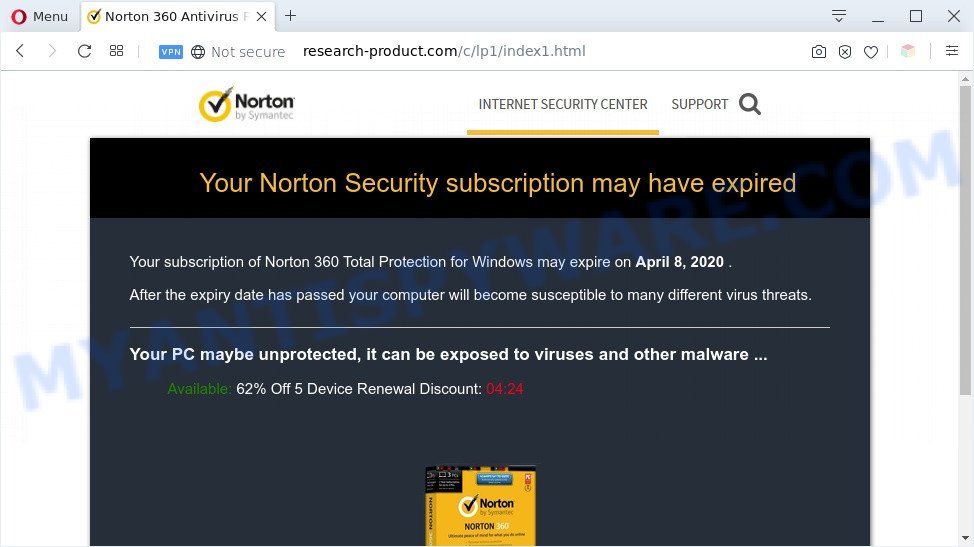
Research-product.com pop-up is a fake warning
Downloading anything from such a website can cause viruses, malware, trojans, spyware – programs that collect information about the user, including address and credit card numbers – to be installed on the computer. These sites are not trustworthy; scammers use them to deceive visitors. Therefore, do not trust what these sites report, just try to close the browser window immediately.
Security researchers have determined that users are redirected to Research-product.com by adware or from malicious advertisements. Adware is a type of invasive applications — which can infect PCs — constantly redirect your internet browser to certain web pages so the creators of those sites can get revenue by showing advertisements to visitors. It is not a good idea to have installed adware software. The reason for this is simple, it doing things you do not know about. And of course you completely don’t know what will happen when you click on any the adverts.
Another reason why you need to remove adware is its online data-tracking activity. Adware be able to gather a wide variety of marketing-type data about you to get profit. Adware can analyze your surfing, and gain access to your privacy info and, later, can sell it to third party companies. Thus, there are more than enough reasons to remove adware from your personal computer.
Threat Summary
| Name | Research-product.com |
| Type | pop-up scam, adware, potentially unwanted application (PUA), popup advertisements, popups, pop up virus |
| Symptoms |
|
| Removal | Research-product.com removal guide |
How does Adware get on your computer
Probably adware get installed onto your PC when you’ve installed some free applications such as E-Mail checker, PDF creator, video codec, etc. Because, in many cases, adware may be bundled within the installation packages from Softonic, Cnet, Soft32, Brothersoft or other similar web sites that hosts free applications. So, you should start any files downloaded from the World Wide Web with great caution! Always carefully read the ‘User agreement’, ‘Software license’ and ‘Terms of use’. In the Setup wizard, you should select the Advanced, Custom or Manual installation method to control what components and bundled apps to be installed, otherwise you run the risk of infecting your PC system with adware or PUP (potentially unwanted program)
We recommend you to remove adware software and clean your system from Research-product.com ads without a wait, until the presence of the adware has not led to even worse consequences. You need to follow the few simple steps below that will help you to completely remove the redirect to Research-product.com intrusive web-page, using only the built-in Windows features and several free malicious software removal tools of well-known antivirus software companies.
How to remove Research-product.com pop-up (removal guide)
According to security researchers, Research-product.com pop-up removal can be finished manually and/or automatically. These utilities that are listed below will help you get rid of adware, harmful internet browser extensions, malicious software and PUPs . However, if you are not willing to install other apps to get rid of Research-product.com popups, then use following guidance to restore your personal computer settings to defaults.
To remove Research-product.com, complete the following steps:
- How to manually delete Research-product.com
- Automatic Removal of Research-product.com popups
- How to block Research-product.com
- Finish words
How to manually delete Research-product.com
The step-by-step tutorial created by our team will help you manually remove Research-product.com pop ups from the PC. If you have little experience in using computers, we suggest that you use the free utilities listed below.
Delete recently added adware
First method for manual adware software removal is to go into the Microsoft Windows “Control Panel”, then “Uninstall a program” console. Take a look at the list of software on your personal computer and see if there are any suspicious and unknown apps. If you see any, you need to delete them. Of course, before doing so, you can do an Internet search to find details on the program. If it is a potentially unwanted application, adware or malware, you will likely find information that says so.
- If you are using Windows 8, 8.1 or 10 then click Windows button, next click Search. Type “Control panel”and press Enter.
- If you are using Windows XP, Vista, 7, then press “Start” button and click “Control Panel”.
- It will show the Windows Control Panel.
- Further, click “Uninstall a program” under Programs category.
- It will show a list of all applications installed on the PC system.
- Scroll through the all list, and delete dubious and unknown applications. To quickly find the latest installed programs, we recommend sort programs by date.
See more details in the video tutorial below.
Remove Research-product.com pop up scam from Chrome
Reset Chrome settings to get rid of Research-product.com popup. If you’re still experiencing problems with Research-product.com scam removal, you need to reset Google Chrome browser to its default values. This step needs to be performed only if adware has not been removed by the previous steps.

- First run the Google Chrome and press Menu button (small button in the form of three dots).
- It will display the Google Chrome main menu. Choose More Tools, then click Extensions.
- You will see the list of installed extensions. If the list has the extension labeled with “Installed by enterprise policy” or “Installed by your administrator”, then complete the following guide: Remove Chrome extensions installed by enterprise policy.
- Now open the Google Chrome menu once again, click the “Settings” menu.
- You will see the Chrome’s settings page. Scroll down and click “Advanced” link.
- Scroll down again and click the “Reset” button.
- The Chrome will show the reset profile settings page as shown on the image above.
- Next press the “Reset” button.
- Once this task is finished, your web-browser’s startpage, search engine and newtab will be restored to their original defaults.
- To learn more, read the article How to reset Google Chrome settings to default.
Remove Research-product.com from Firefox by resetting internet browser settings
The Mozilla Firefox reset will delete redirects to undesired Research-product.com website, modified preferences, extensions and security settings. However, your themes, bookmarks, history, passwords, and web form auto-fill information will not be deleted.
Run the Mozilla Firefox and click the menu button (it looks like three stacked lines) at the top right of the internet browser screen. Next, press the question-mark icon at the bottom of the drop-down menu. It will open the slide-out menu.

Select the “Troubleshooting information”. If you are unable to access the Help menu, then type “about:support” in your address bar and press Enter. It bring up the “Troubleshooting Information” page as shown on the image below.

Click the “Refresh Firefox” button at the top right of the Troubleshooting Information page. Select “Refresh Firefox” in the confirmation dialog box. The Firefox will begin a procedure to fix your problems that caused by the Research-product.com adware. Once, it’s done, click the “Finish” button.
Remove Research-product.com popups from Microsoft Internet Explorer
By resetting Internet Explorer web browser you return your internet browser settings to its default state. This is basic when troubleshooting problems that might have been caused by adware which causes undesired Research-product.com pop-ups.
First, start the IE. Next, click the button in the form of gear (![]() ). It will open the Tools drop-down menu, click the “Internet Options” as shown below.
). It will open the Tools drop-down menu, click the “Internet Options” as shown below.

In the “Internet Options” window click on the Advanced tab, then click the Reset button. The Internet Explorer will show the “Reset Internet Explorer settings” window like the one below. Select the “Delete personal settings” check box, then click “Reset” button.

You will now need to reboot your PC system for the changes to take effect.
Automatic Removal of Research-product.com popups
Best Research-product.com scam removal utility should scan for and delete adware, malware, PUPs, toolbars, keyloggers, browser hijackers, worms, Trojans, and popup generators. The key is locating one with a good reputation and these features. Most quality programs listed below offer a free scan and malicious software removal so you can detect and remove undesired programs without having to pay.
Use Zemana to remove Research-product.com pop up
Zemana is an extremely fast tool to remove Research-product.com popups from the Firefox, Google Chrome, Internet Explorer and MS Edge. It also removes malware and adware from your personal computer. It improves your system’s performance by uninstalling potentially unwanted programs.

- Click the following link to download Zemana Anti Malware. Save it on your Desktop.
Zemana AntiMalware
164820 downloads
Author: Zemana Ltd
Category: Security tools
Update: July 16, 2019
- At the download page, click on the Download button. Your web-browser will show the “Save as” dialog box. Please save it onto your Windows desktop.
- When the downloading process is done, please close all apps and open windows on your system. Next, start a file named Zemana.AntiMalware.Setup.
- This will open the “Setup wizard” of Zemana Anti-Malware (ZAM) onto your personal computer. Follow the prompts and do not make any changes to default settings.
- When the Setup wizard has finished installing, the Zemana Anti Malware will run and open the main window.
- Further, click the “Scan” button . Zemana AntiMalware utility will start scanning the whole computer to find out adware related to the Research-product.com pop up scam. A system scan can take anywhere from 5 to 30 minutes, depending on your machine.
- When that process is done, Zemana Anti-Malware will open a list of detected threats.
- In order to remove all items, simply click the “Next” button. The utility will get rid of adware that causes multiple unwanted popups and move threats to the program’s quarantine. Once the procedure is done, you may be prompted to restart the computer.
- Close the Zemana Free and continue with the next step.
Use Hitman Pro to remove Research-product.com popups
Hitman Pro will help get rid of adware which cause popup scam that slow down your personal computer. The browser hijacker infections, adware and other PUPs slow your internet browser down and try to mislead you into clicking on malicious ads and links. HitmanPro removes the adware and lets you enjoy your computer without Research-product.com scam.

- Click the link below to download the latest version of HitmanPro for MS Windows. Save it on your Microsoft Windows desktop or in any other place.
- When the download is finished, double click the Hitman Pro icon. Once this tool is started, click “Next” button to start scanning your PC system for the adware that cause popup scam. This procedure may take quite a while, so please be patient. While the HitmanPro utility is checking, you can see count of objects it has identified as being infected by malicious software.
- After the scan get completed, HitmanPro will show a scan report. Next, you need to click “Next” button. Now press the “Activate free license” button to begin the free 30 days trial to get rid of all malware found.
How to remove Research-product.com with MalwareBytes Free
We suggest using the MalwareBytes which are fully clean your machine of the adware software. The free tool is an advanced malicious software removal program created by (c) Malwarebytes lab. This program uses the world’s most popular anti malware technology. It’s able to help you remove annoying Research-product.com pop up scam from your browsers, potentially unwanted software, malware, browser hijackers, toolbars, ransomware and other security threats from your computer for free.
Please go to the link below to download the latest version of MalwareBytes Anti Malware (MBAM) for Windows. Save it directly to your Microsoft Windows Desktop.
327077 downloads
Author: Malwarebytes
Category: Security tools
Update: April 15, 2020
When the downloading process is finished, close all applications and windows on your PC system. Double-click the install file called mb3-setup. If the “User Account Control” dialog box pops up as displayed in the following example, click the “Yes” button.

It will open the “Setup wizard” which will help you install MalwareBytes Free on your computer. Follow the prompts and do not make any changes to default settings.

Once install is complete successfully, click Finish button. MalwareBytes will automatically start and you can see its main screen as shown below.

Now press the “Scan Now” button . MalwareBytes Anti Malware tool will begin scanning the whole PC to find out adware software related to the Research-product.com popup scam. A system scan can take anywhere from 5 to 30 minutes, depending on your machine. While the MalwareBytes application is scanning, you can see number of objects it has identified as threat.

When that process is complete, it will show the Scan Results. Make sure to check mark the threats which are unsafe and then click “Quarantine Selected” button. The MalwareBytes Anti-Malware will delete adware software that causes Research-product.com popup. When finished, you may be prompted to reboot the PC.

We recommend you look at the following video, which completely explains the procedure of using the MalwareBytes Anti-Malware (MBAM) to remove adware, hijacker and other malware.
How to block Research-product.com
Running an ad blocking program such as AdGuard is an effective way to alleviate the risks. Additionally, ad blocking programs will also protect you from harmful advertisements and web sites, and, of course, stop redirection chain to Research-product.com and similar websites.
AdGuard can be downloaded from the following link. Save it to your Desktop.
26849 downloads
Version: 6.4
Author: © Adguard
Category: Security tools
Update: November 15, 2018
After downloading it, double-click the downloaded file to launch it. The “Setup Wizard” window will show up on the computer screen as shown in the figure below.

Follow the prompts. AdGuard will then be installed and an icon will be placed on your desktop. A window will show up asking you to confirm that you want to see a quick instructions as on the image below.

Click “Skip” button to close the window and use the default settings, or press “Get Started” to see an quick guide that will assist you get to know AdGuard better.
Each time, when you launch your system, AdGuard will start automatically and stop unwanted ads, block Research-product.com, as well as other malicious or misleading webpages. For an overview of all the features of the application, or to change its settings you can simply double-click on the AdGuard icon, that may be found on your desktop.
Finish words
After completing the tutorial above, your system should be clean from this adware and other malware. The Google Chrome, Firefox, Microsoft Internet Explorer and MS Edge will no longer display intrusive Research-product.com web site when you surf the World Wide Web. Unfortunately, if the few simple steps does not help you, then you have caught a new adware, and then the best way – ask for help.
Please create a new question by using the “Ask Question” button in the Questions and Answers. Try to give us some details about your problems, so we can try to help you more accurately. Wait for one of our trained “Security Team” or Site Administrator to provide you with knowledgeable assistance tailored to your problem with the intrusive Research-product.com scam.


















