DIY Guides is a potentially unwanted program (PUP) tat belongs to the Adware family. Browser hijacker is a type of potentially unwanted programs whose motive is to earn profit for its developer. It have different methods of earning by displaying advertisements forcibly to its victims. DIY Guides can show unsolicited advertisements, change the browser search provider and start page, or redirect the browser to unwanted web-pages. Below we are discussing the ways which are very effective in removing browser hijacker. The steps will also assist you to remove DIY Guides from your web browser.
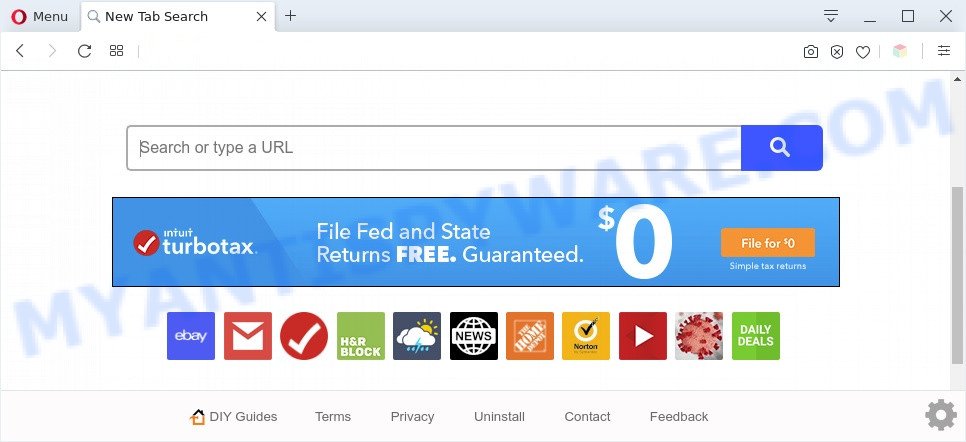
DIY Guides is a potentially unwanted program
When you’re performing searches using the web browser that has been affected with DIY Guides, the search results will be returned from Yahoo Search. The devs behind DIY Guides browser hijacker are most probably doing this to generate advertisement profit from the ads displayed in the search results.

Unwanted search ads
And finally, the DIY Guides browser hijacker be able to collect a wide variety of your sensitive information like what web pages you are opening, what you’re looking for the Web and so on. This information, in the future, may be transferred to third party companies.
Threat Summary
| Name | DIY Guides |
| Type | home page hijacker, browser hijacker, PUP, redirect virus, search engine hijacker |
| Affected Browser Settings | start page, search engine, newtab page URL |
| Symptoms |
|
| Removal | DIY Guides removal guide |
How can the DIY Guides get on your PC
These days some free programs authors bundle third-party applications which could be PUPs like the DIY Guides hijacker, with a view to making some money. These are not freeware as install an unwanted programs on to the computer. So whenever you install a new free program that downloaded from the Net, be very careful during setup. Carefully read the EULA (a text with I ACCEPT/I DECLINE button), select custom or manual install type, uncheck all optional apps.
If the Microsoft Internet Explorer, Edge, Chrome and Firefox browser have been hijacked with the DIY Guides browser hijacker, you must have complete any of the steps above. Once you’ve cleaned your computer by following our step-by-step guidance below, make sure not to commit the same mistakes again in the future.
How to remove DIY Guides
In order to remove DIY Guides, start by closing any applications and pop-ups that are open. If a popup won’t close, then close your web browser (Google Chrome, Microsoft Internet Explorer, Firefox and Microsoft Edge). If a program won’t close then please reboot your system. Next, follow the steps below.
To remove DIY Guides, complete the following steps:
- How to remove DIY Guides manually
- Automatic Removal of DIY Guides
- Use AdBlocker to block DIY Guides and stay safe online
- Finish words
How to remove DIY Guides manually
To remove DIY Guides browser hijacker, adware software and other unwanted programs you can try to do so manually. Unfortunately some of the browser hijacker infections won’t show up in your program list, but some hijackers may. In this case, you may be able to delete it via the uninstall function of your computer. You can do this by following the steps below.
Remove unwanted or recently added programs
You can manually remove nonaggressive browser hijacker by uninstalling the application that it came with or removing the browser hijacker infection itself using ‘Add/Remove programs’ or ‘Uninstall a program’ option in Microsoft Windows Control Panel.
Windows 10, 8.1, 8
Click the Windows logo, and then click Search ![]() . Type ‘Control panel’and press Enter like below.
. Type ‘Control panel’and press Enter like below.

When the ‘Control Panel’ opens, click the ‘Uninstall a program’ link under Programs category similar to the one below.

Windows 7, Vista, XP
Open Start menu and choose the ‘Control Panel’ at right like below.

Then go to ‘Add/Remove Programs’ or ‘Uninstall a program’ (Windows 7 or Vista) as displayed on the screen below.

Carefully browse through the list of installed programs and remove all dubious and unknown apps. We suggest to click ‘Installed programs’ and even sorts all installed programs by date. After you have found anything questionable that may be DIY Guides or other PUP, then select this program and click ‘Uninstall’ in the upper part of the window. If the dubious application blocked from removal, then use Revo Uninstaller Freeware to completely get rid of it from your computer.
Remove DIY Guides redirect from browsers
Remove unwanted extensions is a easy way to remove DIY Guides and revert back web browser’s settings that have been changed by browser hijacker.
You can also try to remove DIY Guides by reset Google Chrome settings. |
If you are still experiencing problems with DIY Guides start page removal, you need to reset Mozilla Firefox browser. |
Another solution to delete DIY Guides redirect from IE is reset IE settings. |
|
Automatic Removal of DIY Guides
Malware removal utilities are pretty useful when you think your machine is hijacked by hijacker infection. Below we will discover best tools that can look for and get rid of DIY Guides from your web browser.
Use Zemana Anti Malware (ZAM) to get rid of DIY Guides browser hijacker
Zemana Anti-Malware highly recommended, because it can scan for security threats such hijacker and adware that most ‘classic’ antivirus applications fail to pick up on. Moreover, if you have any DIY Guides hijacker removal problems which cannot be fixed by this tool automatically, then Zemana provides 24X7 online assistance from the highly experienced support staff.
- Click the link below to download Zemana. Save it directly to your MS Windows Desktop.
Zemana AntiMalware
164810 downloads
Author: Zemana Ltd
Category: Security tools
Update: July 16, 2019
- Once you have downloaded the installation file, make sure to double click on the Zemana.AntiMalware.Setup. This would start the Zemana installation on your machine.
- Select setup language and press ‘OK’ button.
- On the next screen ‘Setup Wizard’ simply click the ‘Next’ button and follow the prompts.

- Finally, once the installation is finished, Zemana Anti Malware (ZAM) will launch automatically. Else, if does not then double-click on the Zemana Anti Malware (ZAM) icon on your desktop.
- Now that you have successfully install Zemana AntiMalware (ZAM), let’s see How to use Zemana AntiMalware (ZAM) to remove DIY Guides from your computer.
- After you have started the Zemana Anti-Malware (ZAM), you will see a window as displayed on the image below, just click ‘Scan’ button to perform a system scan for the browser hijacker.

- Now pay attention to the screen while Zemana Anti-Malware scans your computer.

- As the scanning ends, it will open the Scan Results. Once you’ve selected what you want to remove from your machine press ‘Next’ button.

- Zemana AntiMalware (ZAM) may require a reboot machine in order to complete the DIY Guides removal procedure.
- If you want to completely delete hijacker from your machine, then press ‘Quarantine’ icon, select all malicious software, adware software, potentially unwanted applications and other threats and click Delete.
- Restart your computer to complete the browser hijacker removal procedure.
Remove DIY Guides hijacker and malicious extensions with HitmanPro
If the DIY Guides problem persists, use the HitmanPro and check if your web-browser is infected by hijacker. The HitmanPro is a downloadable security utility that provides on-demand scanning and allows remove adware software, potentially unwanted applications, and other malware. It works with your existing antivirus.
Click the following link to download the latest version of Hitman Pro for Microsoft Windows. Save it on your Desktop.
Once the download is done, open the file location. You will see an icon like below.

Double click the Hitman Pro desktop icon. After the utility is opened, you will see a screen as shown on the image below.

Further, click “Next” button to find the DIY Guides PUP. Once Hitman Pro completes the scan, Hitman Pro will open a list of all threats found by the scan as shown on the image below.

Once you’ve selected what you wish to remove from your PC system click “Next” button. It will open a dialog box, click the “Activate free license” button.
How to get rid of DIY Guides with MalwareBytes Anti Malware (MBAM)
Uninstall DIY Guides browser hijacker manually is difficult and often the browser hijacker is not fully removed. Therefore, we recommend you to run the MalwareBytes Anti-Malware which are fully clean your PC. Moreover, this free program will help you to get rid of malware, potentially unwanted applications, toolbars and adware software that your personal computer can be infected too.
Please go to the following link to download MalwareBytes Anti-Malware (MBAM). Save it directly to your Windows Desktop.
327067 downloads
Author: Malwarebytes
Category: Security tools
Update: April 15, 2020
When downloading is done, close all applications and windows on your personal computer. Double-click the set up file named mb3-setup. If the “User Account Control” dialog box pops up as shown on the screen below, click the “Yes” button.

It will open the “Setup wizard” which will help you install MalwareBytes AntiMalware (MBAM) on your system. Follow the prompts and don’t make any changes to default settings.

Once installation is done successfully, click Finish button. MalwareBytes will automatically start and you can see its main screen as displayed in the figure below.

Now click the “Scan Now” button to perform a system scan for the DIY Guides browser hijacker and other PUPs.

After that process is done, you can check all threats found on your personal computer. Next, you need to click “Quarantine Selected” button. The MalwareBytes will remove browser hijacker and move the selected threats to the Quarantine. After finished, you may be prompted to reboot the PC system.

We advise you look at the following video, which completely explains the process of using the MalwareBytes to remove adware software, browser hijacker and other malicious software.
Use AdBlocker to block DIY Guides and stay safe online
If you want to delete annoying advertisements, web-browser redirects and pop ups, then install an adblocker program such as AdGuard. It can stop the DIY Guides pop-ups, advertisements, pop-ups and block web-sites from tracking your online activities when using the Google Chrome, Edge, Internet Explorer and Mozilla Firefox. So, if you like surf the Internet, but you don’t like unwanted ads and want to protect your PC system from malicious web sites, then the AdGuard is your best choice.
Installing the AdGuard is simple. First you will need to download AdGuard on your Microsoft Windows Desktop by clicking on the link below.
26841 downloads
Version: 6.4
Author: © Adguard
Category: Security tools
Update: November 15, 2018
Once the downloading process is done, start the downloaded file. You will see the “Setup Wizard” screen as displayed in the following example.

Follow the prompts. Once the install is done, you will see a window as shown below.

You can click “Skip” to close the installation program and use the default settings, or click “Get Started” button to see an quick tutorial that will assist you get to know AdGuard better.
In most cases, the default settings are enough and you don’t need to change anything. Each time, when you run your PC system, AdGuard will launch automatically and stop unwanted advertisements, block the DIY Guides pop-ups, as well as other harmful or misleading websites. For an overview of all the features of the program, or to change its settings you can simply double-click on the AdGuard icon, that is located on your desktop.
Finish words
After completing the few simple steps above, your PC should be clean from DIY Guides and other PUPs. The Google Chrome, Microsoft Edge, Firefox and IE will no longer display the DIY Guides website on startup. Unfortunately, if the tutorial does not help you, then you have caught a new hijacker infection, and then the best way – ask for help here.






















