Icultwitho.info pop-up is a browser-based scam which uses social engineering methods to lure people into allowing its push notifications that go directly to the desktop or the web-browser. It will display the ‘Show notifications’ confirmation request states that clicking ‘Allow’ will let the user download a file, connect to the Internet, enable Flash Player, access the content of the web page, watch a video, and so on.
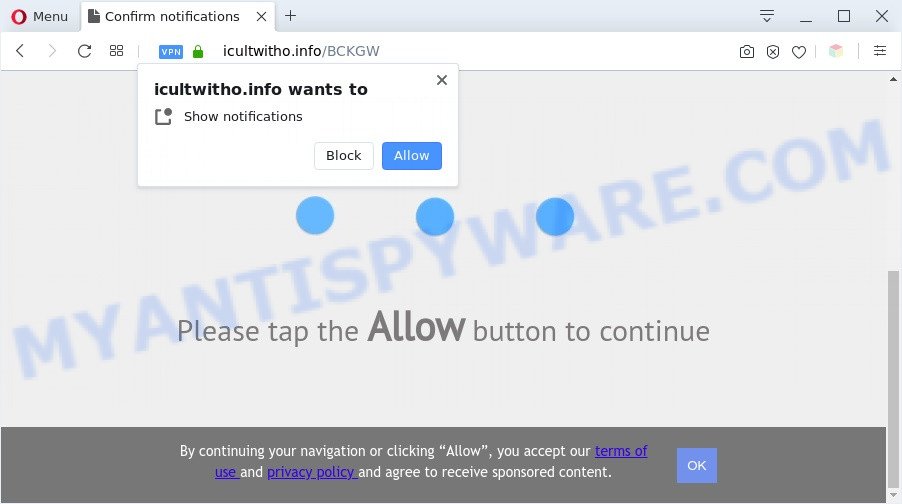
If you press the ‘Allow’ button, then your web browser will be configured to show pop-up adverts in the lower right corner of your screen. The browser notification spam will essentially be ads for ‘free’ online games, fake prizes scams, questionable browser plugins, adult webpages, and fake software as displayed in the figure below.

To end this intrusive behavior and get rid of Icultwitho.info browser notification spam, you need to change browser settings that got altered by adware software. For that, follow the Icultwitho.info removal guidance below. Once you delete Icultwitho.info subscription, the browser notification spam will no longer display on the desktop.
Threat Summary
| Name | Icultwitho.info pop-up |
| Type | spam notifications ads, popup virus, pop-ups, pop-up ads |
| Distribution | adware softwares, misleading pop up advertisements, social engineering attack, potentially unwanted apps |
| Symptoms |
|
| Removal | Icultwitho.info removal guide |
How did you get infected with Icultwitho.info pop ups
IT security experts have determined that users are re-directed to Icultwitho.info by adware software or from dubious ads. Adware is form of malware which shows unwanted advertisements on a computer, redirects search requests to advertising websites and collects privacy data for marketing purposes. Adware software can show banner advertisements, full-screen advertisements, pop ups, videos, or other varieties of online advertising. Adware software can attack your computer’s web browsers such as the MS Edge, Microsoft Internet Explorer, Mozilla Firefox and Google Chrome. Maybe you approve the idea that the advertisements or popups is just a small problem. But these unwanted advertisements eat PC system resources and slow down your PC system performance
Most commonly, adware software gets on your system along with the installers from file sharing web-sites. So, install a free programs is a a good chance that you will find a bundled adware. If you don’t know how to avoid it, then use a simple trick. During the setup, choose the Custom or Advanced setup method. Next, press ‘Decline’ button and clear all checkboxes on offers that ask you to install bundled programs. Moreover, please carefully read Term of use and User agreement before installing any programs or otherwise you can end up with another unwanted program on your computer like this adware.
Therefore it is very important to follow the instructions below as soon as possible. The few simple steps will help you to delete adware as well as clean your PC system from the Icultwitho.info pop-ups. What is more, the steps below will allow you remove other malicious software like undesired toolbars and browser hijackers, that can be installed onto PC system along with the adware software.
How to remove Icultwitho.info ads from Chrome, Firefox, IE, Edge
In order to delete Icultwitho.info advertisements, start by closing any programs and pop ups that are open. If a pop up won’t close, then close your web browser (Firefox, Microsoft Edge, Internet Explorer and Google Chrome). If a program won’t close then please restart your personal computer. Next, follow the steps below.
To remove Icultwitho.info pop ups, complete the following steps:
- How to delete Icultwitho.info pop-up ads without any software
- Deleting the Icultwitho.info, check the list of installed apps first
- Remove Icultwitho.info notifications from internet browsers
- Remove Icultwitho.info from Firefox by resetting web-browser settings
- Remove Icultwitho.info pop-ups from Internet Explorer
- Remove Icultwitho.info pop up ads from Google Chrome
- Automatic Removal of Icultwitho.info advertisements
- How to block Icultwitho.info
- Finish words
How to delete Icultwitho.info pop-up ads without any software
Most adware can be deleted manually, without the use of antivirus software or other removal utilities. The manual steps below will show you how to delete Icultwitho.info ads step by step. Although each of the steps is very simple and does not require special knowledge, but you doubt that you can complete them, then use the free tools, a list of which is given below.
Deleting the Icultwitho.info, check the list of installed apps first
Some PUPs, browser hijacking applications and adware can be deleted by uninstalling the free applications they came with. If this way does not succeed, then looking them up in the list of installed apps in MS Windows Control Panel. Use the “Uninstall” command in order to remove them.
- If you are using Windows 8, 8.1 or 10 then click Windows button, next press Search. Type “Control panel”and press Enter.
- If you are using Windows XP, Vista, 7, then click “Start” button and click “Control Panel”.
- It will show the Windows Control Panel.
- Further, press “Uninstall a program” under Programs category.
- It will display a list of all software installed on the machine.
- Scroll through the all list, and delete questionable and unknown software. To quickly find the latest installed programs, we recommend sort programs by date.
See more details in the video guide below.
Remove Icultwitho.info notifications from internet browsers
If you’ve allowed the Icultwitho.info browser notification spam, you might notice that this web site sending requests, and it can become annoying. To better control your computer, here’s how to delete Icultwitho.info spam notifications from your web browser.
Google Chrome:
- In the top right corner of the browser window, click on Google Chrome’s main menu button, represented by three vertical dots.
- Select ‘Settings’, scroll down to the bottom and click ‘Advanced’.
- At the ‘Privacy and Security’ section click ‘Site settings’.
- Click on ‘Notifications’.
- Click ‘three dots’ button on the right hand side of Icultwitho.info site or other questionable URL and click ‘Remove’.

Android:
- Open Google Chrome.
- In the top right hand corner of the screen, tap on Google Chrome’s main menu button, represented by three vertical dots.
- In the menu tap ‘Settings’, scroll down to ‘Advanced’.
- In the ‘Site Settings’, tap on ‘Notifications’, locate the Icultwitho.info URL and tap on it.
- Tap the ‘Clean & Reset’ button and confirm.

Mozilla Firefox:
- Click on ‘three horizontal stripes’ button at the top right hand corner of the Firefox window.
- In the drop-down menu select ‘Options’. In the left side select ‘Privacy & Security’.
- Scroll down to ‘Permissions’ section and click ‘Settings…’ button next to ‘Notifications’.
- Locate Icultwitho.info site, other rogue notifications, click the drop-down menu and select ‘Block’.
- Click ‘Save Changes’ button.

Edge:
- In the top right hand corner, click the Edge menu button (it looks like three dots).
- Click ‘Settings’. Click ‘Advanced’ on the left side of the window.
- Click ‘Manage permissions’ button, located beneath ‘Website permissions’.
- Right-click the Icultwitho.info. Click ‘Delete’.

Internet Explorer:
- Click the Gear button on the top right corner.
- Select ‘Internet options’.
- Click on the ‘Privacy’ tab and select ‘Settings’ in the pop-up blockers section.
- Select the Icultwitho.info and other questionable URLs below and delete them one by one by clicking the ‘Remove’ button.

Safari:
- Click ‘Safari’ button on the top left corner and select ‘Preferences’.
- Open ‘Websites’ tab, then in the left menu click on ‘Notifications’.
- Check for Icultwitho.info URL, other suspicious URLs and apply the ‘Deny’ option for each.
Remove Icultwitho.info from Firefox by resetting web-browser settings
If your Firefox web-browser is re-directed to Icultwitho.info without your permission or an unknown search engine opens results for your search, then it may be time to perform the browser reset. It’ll keep your personal information like browsing history, bookmarks, passwords and web form auto-fill data.
First, open the Mozilla Firefox and press ![]() button. It will display the drop-down menu on the right-part of the internet browser. Further, click the Help button (
button. It will display the drop-down menu on the right-part of the internet browser. Further, click the Help button (![]() ) similar to the one below.
) similar to the one below.

In the Help menu, select the “Troubleshooting Information” option. Another way to open the “Troubleshooting Information” screen – type “about:support” in the web-browser adress bar and press Enter. It will display the “Troubleshooting Information” page as displayed in the following example. In the upper-right corner of this screen, press the “Refresh Firefox” button.

It will open the confirmation dialog box. Further, click the “Refresh Firefox” button. The Firefox will start a process to fix your problems that caused by the Icultwitho.info adware software. When, it is finished, click the “Finish” button.
Remove Icultwitho.info pop-ups from Internet Explorer
The Internet Explorer reset is great if your internet browser is hijacked or you have unwanted add-ons or toolbars on your browser, which installed by an malware.
First, run the Internet Explorer, click ![]() ) button. Next, click “Internet Options” as on the image below.
) button. Next, click “Internet Options” as on the image below.

In the “Internet Options” screen select the Advanced tab. Next, click Reset button. The Internet Explorer will open the Reset Internet Explorer settings dialog box. Select the “Delete personal settings” check box and press Reset button.

You will now need to reboot your computer for the changes to take effect. It will delete adware software which causes intrusive Icultwitho.info ads, disable malicious and ad-supported web browser’s extensions and restore the Internet Explorer’s settings such as new tab page, default search provider and start page to default state.
Remove Icultwitho.info pop up ads from Google Chrome
If adware software, other program or extensions modified your Chrome settings without your knowledge, then you can remove Icultwitho.info pop up advertisements and return your internet browser settings in Google Chrome at any time. However, your themes, bookmarks, history, passwords, and web form auto-fill information will not be deleted.
First run the Google Chrome. Next, press the button in the form of three horizontal dots (![]() ).
).
It will display the Chrome menu. Choose More Tools, then click Extensions. Carefully browse through the list of installed addons. If the list has the extension signed with “Installed by enterprise policy” or “Installed by your administrator”, then complete the following instructions: Remove Google Chrome extensions installed by enterprise policy.
Open the Google Chrome menu once again. Further, click the option called “Settings”.

The internet browser will show the settings screen. Another solution to show the Google Chrome’s settings – type chrome://settings in the internet browser adress bar and press Enter
Scroll down to the bottom of the page and press the “Advanced” link. Now scroll down until the “Reset” section is visible, as shown in the following example and click the “Reset settings to their original defaults” button.

The Chrome will display the confirmation dialog box as on the image below.

You need to confirm your action, click the “Reset” button. The browser will start the procedure of cleaning. After it’s done, the internet browser’s settings including startpage, newtab and search engine by default back to the values which have been when the Google Chrome was first installed on your system.
Automatic Removal of Icultwitho.info advertisements
There are not many good free antimalware programs with high detection ratio. The effectiveness of malicious software removal utilities depends on various factors, mostly on how often their virus/malware signatures DB are updated in order to effectively detect modern malicious software, adware software, browser hijackers and other potentially unwanted software. We suggest to run several programs, not just one. These programs that listed below will allow you remove all components of the adware software from your disk and Windows registry and thereby get rid of Icultwitho.info pop up ads.
How to get rid of Icultwitho.info pop-up ads with Zemana
Zemana Free is free full featured malicious software removal utility. It can check your files and MS Windows registry in real-time. Zemana AntiMalware (ZAM) can help to get rid of Icultwitho.info popup ads, other PUPs, malicious software and adware. It uses 1% of your system resources. This tool has got simple and beautiful interface and at the same time effective protection for your personal computer.

- Visit the page linked below to download Zemana Free. Save it to your Desktop.
Zemana AntiMalware
164810 downloads
Author: Zemana Ltd
Category: Security tools
Update: July 16, 2019
- At the download page, click on the Download button. Your web browser will open the “Save as” dialog box. Please save it onto your Windows desktop.
- When downloading is finished, please close all applications and open windows on your PC system. Next, start a file named Zemana.AntiMalware.Setup.
- This will launch the “Setup wizard” of Zemana AntiMalware (ZAM) onto your computer. Follow the prompts and do not make any changes to default settings.
- When the Setup wizard has finished installing, the Zemana AntiMalware (ZAM) will open and display the main window.
- Further, click the “Scan” button to perform a system scan for the adware that causes Icultwitho.info advertisements in your web-browser. While the Zemana Anti Malware is checking, you can see count of objects it has identified either as being malicious software.
- Once Zemana Anti Malware has completed scanning your computer, Zemana will show you the results.
- When you’re ready, click the “Next” button. The tool will remove adware related to the Icultwitho.info advertisements and add items to the Quarantine. Once that process is complete, you may be prompted to restart the system.
- Close the Zemana and continue with the next step.
Remove Icultwitho.info pop-up advertisements and harmful extensions with HitmanPro
Hitman Pro is a free tool which can identify adware software that causes Icultwitho.info ads in your internet browser. It’s not always easy to locate all the junk applications that your PC system might have picked up on the Net. Hitman Pro will locate the adware, hijackers and other malware you need to erase.

- Download HitmanPro from the link below.
- After the download is finished, double click the Hitman Pro icon. Once this tool is launched, press “Next” button for scanning your computer for the adware that causes Icultwitho.info pop up ads. A system scan can take anywhere from 5 to 30 minutes, depending on your PC. When a malware, adware or potentially unwanted software are found, the number of the security threats will change accordingly.
- When that process is complete, it will display the Scan Results. Once you have selected what you want to remove from your PC press “Next” button. Now click the “Activate free license” button to start the free 30 days trial to remove all malicious software found.
Run MalwareBytes Free to remove Icultwitho.info pop-up advertisements
We advise using the MalwareBytes. You can download and install MalwareBytes Anti Malware (MBAM) to locate adware and thereby remove Icultwitho.info pop up advertisements from your web-browsers. When installed and updated, this free malicious software remover automatically finds and deletes all threats present on the PC system.
Click the following link to download MalwareBytes Free. Save it on your Windows desktop or in any other place.
327067 downloads
Author: Malwarebytes
Category: Security tools
Update: April 15, 2020
When downloading is finished, close all windows on your system. Further, launch the file called mb3-setup. If the “User Account Control” prompt pops up as on the image below, click the “Yes” button.

It will show the “Setup wizard” which will help you install MalwareBytes Anti-Malware on the PC system. Follow the prompts and don’t make any changes to default settings.

Once installation is finished successfully, click Finish button. Then MalwareBytes AntiMalware (MBAM) will automatically run and you can see its main window like below.

Next, press the “Scan Now” button . MalwareBytes application will scan through the whole computer for the adware that cause undesired Icultwitho.info pop up advertisements. A scan can take anywhere from 10 to 30 minutes, depending on the number of files on your PC system and the speed of your computer. During the scan MalwareBytes Anti Malware will look for threats exist on your system.

When MalwareBytes AntiMalware is done scanning your system, MalwareBytes Anti-Malware will create a list of unwanted apps and adware. You may delete items (move to Quarantine) by simply click “Quarantine Selected” button.

The MalwareBytes Free will start to remove adware that causes multiple unwanted pop ups. Once the task is finished, you can be prompted to reboot your personal computer. We suggest you look at the following video, which completely explains the procedure of using the MalwareBytes AntiMalware to delete hijacker infections, adware and other malicious software.
How to block Icultwitho.info
If you surf the Internet, you cannot avoid malicious advertising. But you can protect your internet browser against it. Download and use an ad-blocking application. AdGuard is an ad-blocking which can filter out lots of of the malvertising, blocking dynamic scripts from loading malicious content.
First, click the following link, then click the ‘Download’ button in order to download the latest version of AdGuard.
26841 downloads
Version: 6.4
Author: © Adguard
Category: Security tools
Update: November 15, 2018
When downloading is finished, start the downloaded file. You will see the “Setup Wizard” screen as displayed in the following example.

Follow the prompts. When the install is done, you will see a window as displayed below.

You can click “Skip” to close the installation application and use the default settings, or click “Get Started” button to see an quick tutorial that will assist you get to know AdGuard better.
In most cases, the default settings are enough and you don’t need to change anything. Each time, when you start your PC system, AdGuard will launch automatically and stop unwanted ads, block Icultwitho.info, as well as other malicious or misleading websites. For an overview of all the features of the program, or to change its settings you can simply double-click on the AdGuard icon, which can be found on your desktop.
Finish words
After completing the step-by-step instructions outlined above, your PC should be clean from adware software which causes undesired Icultwitho.info advertisements and other malicious software. The MS Edge, Microsoft Internet Explorer, Chrome and Mozilla Firefox will no longer redirect you to various undesired web pages similar to Icultwitho.info. Unfortunately, if the few simple steps does not help you, then you have caught a new adware, and then the best way – ask for help here.


















