Ryhastille.info is a misleading web-site which uses social engineering to lure you into registering for its push notifications that go directly to the desktop or the web-browser. It states that clicking ‘Allow’ button is necessary to watch a video, download a file, access the content of the web page, enable Flash Player, connect to the Internet, and so on.
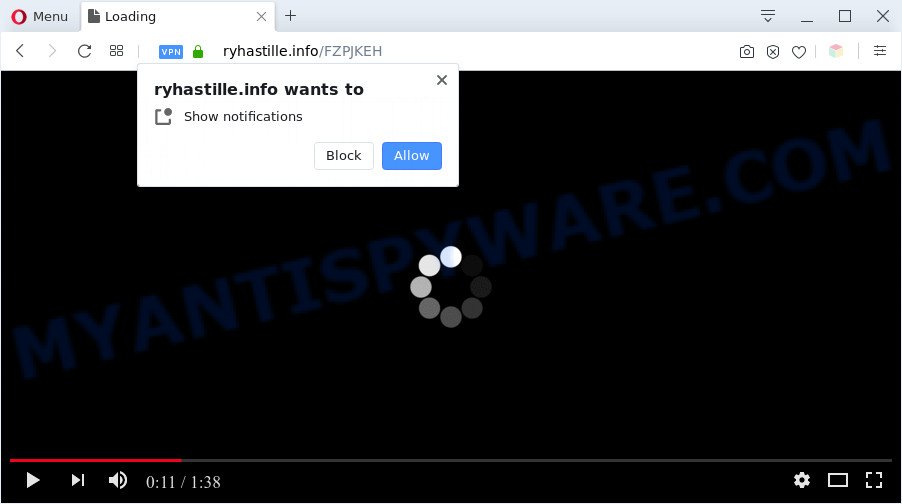
Once click on the ‘Allow’ button, the Ryhastille.info web site gets your permission to send browser notification spam in form of pop up adverts in the right bottom corner of your desktop. The spam notifications will essentially be ads for ‘free’ online games, free gifts scams, questionable browser extensions, adult webpages, and adware software bundles as displayed in the figure below.

If you’re getting browser notification spam, you can remove Ryhastille.info subscription by going into your browser’s settings and following the Ryhastille.info removal steps below. Once you remove notifications subscription, the Ryhastille.info pop-ups ads will no longer show on the screen.
Threat Summary
| Name | Ryhastille.info pop up |
| Type | push notifications advertisements, pop-up advertisements, pop ups, popup virus |
| Distribution | adwares, malicious popup advertisements, potentially unwanted programs, social engineering attack |
| Symptoms |
|
| Removal | Ryhastille.info removal guide |
How does your computer get infected with Ryhastille.info popups
These Ryhastille.info pop-ups are caused by suspicious advertisements on the web-sites you visit or adware. Adware is a type of malicious software. When adware software hijacks your PC, it might carry out various harmful tasks. Some of the more common acts on PCs include: adware can present numerous pop-up windows and/or annoying commercials;adware software can redirect your web-browser to malicious web sites; adware software can slow down your computer; adware software can alter browser settings.
Adware spreads bundled with certain free programs. So always read carefully the installation screens, disclaimers, ‘Terms of Use’ and ‘Software license’ appearing during the install process. Additionally pay attention for bundled programs that are being installed along with the main program. Ensure that you unchecked all of them! Also, run an ad-blocking program that will help to stop suspicious and illegitimate web pages.
Adware is usually written in ways common to malicious software, spyware and hijackers. In order to get rid of adware software and thereby get rid of Ryhastille.info pop up advertisements, you will need perform the following steps or use free adware software removal utility listed below.
How to remove Ryhastille.info pop up advertisements from Chrome, Firefox, IE, Edge
The answer is right here on this web-page. We have put together simplicity and efficiency. It will allow you easily to free your PC system of adware related to the Ryhastille.info popups. Moreover, you can choose manual or automatic removal method. If you are familiar with the PC system then use manual removal, otherwise use the free anti-malware utility made specifically to remove adware software. Of course, you may combine both methods. Some of the steps will require you to reboot your system or shut down this web site. So, read this instructions carefully, then bookmark this page or open it on your smartphone for later reference.
To remove Ryhastille.info pop ups, use the following steps:
- How to manually remove Ryhastille.info
- Automatic Removal of Ryhastille.info pop-ups
- Block Ryhastille.info and other annoying web-sites
- To sum up
How to manually remove Ryhastille.info
The step-by-step instructions created by our team will help you manually get rid of Ryhastille.info pop-ups from the personal computer. If you are not good at computers, we recommend that you use the free utilities listed below.
Uninstall suspicious apps using Microsoft Windows Control Panel
Check out the Microsoft Windows Control Panel (Programs and Features section) to see all installed software. We suggest to click on the “Date Installed” in order to sort the list of software by the date you installed them. If you see any unknown and dubious programs, they are the ones you need to remove.
Press Windows button ![]() , then press Search
, then press Search ![]() . Type “Control panel”and press Enter. If you using Windows XP or Windows 7, then press “Start” and select “Control Panel”. It will display the Windows Control Panel like below.
. Type “Control panel”and press Enter. If you using Windows XP or Windows 7, then press “Start” and select “Control Panel”. It will display the Windows Control Panel like below.

Further, click “Uninstall a program” ![]()
It will show a list of all apps installed on your PC. Scroll through the all list, and delete any suspicious and unknown software.
Remove Ryhastille.info notifications from web-browsers
Your web browser likely now allows the Ryhastille.info website to send you spam notifications, but you do not want the undesired advertisements from this webpage and we understand that. We’ve put together this steps on how you can delete Ryhastille.info popups from Android, Microsoft Internet Explorer, Google Chrome, MS Edge, Firefox and Safari.
Google Chrome:
- Just copy and paste the following text into the address bar of Chrome.
- chrome://settings/content/notifications
- Press Enter.
- Remove the Ryhastille.info site and other rogue notifications by clicking three vertical dots button next to each and selecting ‘Remove’.

Android:
- Tap ‘Settings’.
- Tap ‘Notifications’.
- Find and tap the web-browser which displays Ryhastille.info spam notifications advertisements.
- Locate Ryhastille.info site in the list and disable it.

Mozilla Firefox:
- Click on ‘three bars’ button at the top-right corner of the Firefox window.
- In the menu go to ‘Options’, in the menu on the left go to ‘Privacy & Security’.
- Scroll down to ‘Permissions’ and then to ‘Settings’ next to ‘Notifications’.
- Select the Ryhastille.info domain from the list and change the status to ‘Block’.
- Save changes.

Edge:
- In the top right hand corner, click the Edge menu button (it looks like three dots).
- Scroll down, find and click ‘Settings’. In the left side select ‘Advanced’.
- Click ‘Manage permissions’ button below ‘Website permissions’.
- Click the switch under the Ryhastille.info so that it turns off.

Internet Explorer:
- Click ‘Tools’ button in the right upper corner of the window.
- Go to ‘Internet Options’ in the menu.
- Click on the ‘Privacy’ tab and select ‘Settings’ in the pop-up blockers section.
- Select the Ryhastille.info and other suspicious URLs below and delete them one by one by clicking the ‘Remove’ button.

Safari:
- On the top menu select ‘Safari’, then ‘Preferences’.
- Open ‘Websites’ tab, then in the left menu click on ‘Notifications’.
- Find the Ryhastille.info site and select it, click the ‘Deny’ button.
Delete Ryhastille.info from Firefox by resetting web-browser settings
Resetting Mozilla Firefox browser will reset all the settings to their default values and will remove Ryhastille.info pop-ups, malicious add-ons and extensions. However, your saved bookmarks and passwords will not be lost. This will not affect your history, passwords, bookmarks, and other saved data.
Press the Menu button (looks like three horizontal lines), and press the blue Help icon located at the bottom of the drop down menu as displayed on the image below.

A small menu will appear, click the “Troubleshooting Information”. On this page, click “Refresh Firefox” button as shown in the figure below.

Follow the onscreen procedure to return your Firefox browser settings to their default state.
Remove Ryhastille.info pop-up ads from Chrome
Another way to remove Ryhastille.info ads from Chrome is Reset Google Chrome settings. This will disable malicious extensions and reset Google Chrome settings to original state. However, your saved passwords and bookmarks will not be changed, deleted or cleared.

- First, start the Chrome and click the Menu icon (icon in the form of three dots).
- It will open the Chrome main menu. Choose More Tools, then click Extensions.
- You will see the list of installed add-ons. If the list has the extension labeled with “Installed by enterprise policy” or “Installed by your administrator”, then complete the following guide: Remove Chrome extensions installed by enterprise policy.
- Now open the Google Chrome menu once again, press the “Settings” menu.
- Next, click “Advanced” link, which located at the bottom of the Settings page.
- On the bottom of the “Advanced settings” page, press the “Reset settings to their original defaults” button.
- The Chrome will show the reset settings prompt as shown on the image above.
- Confirm the browser’s reset by clicking on the “Reset” button.
- To learn more, read the article How to reset Chrome settings to default.
Delete Ryhastille.info ads from IE
By resetting IE web browser you restore your browser settings to its default state. This is first when troubleshooting problems that might have been caused by adware that cause pop ups.
First, run the Microsoft Internet Explorer, then click ‘gear’ icon ![]() . It will show the Tools drop-down menu on the right part of the browser, then press the “Internet Options” as displayed in the figure below.
. It will show the Tools drop-down menu on the right part of the browser, then press the “Internet Options” as displayed in the figure below.

In the “Internet Options” screen, select the “Advanced” tab, then click the “Reset” button. The Internet Explorer will display the “Reset Internet Explorer settings” prompt. Further, press the “Delete personal settings” check box to select it. Next, click the “Reset” button as displayed below.

After the procedure is complete, click “Close” button. Close the Internet Explorer and reboot your PC system for the changes to take effect. This step will help you to restore your internet browser’s new tab, homepage and search engine by default to default state.
Automatic Removal of Ryhastille.info pop-ups
Spyware, adware, PUPs and hijackers can be difficult to remove manually. Do not try to delete this software without the help of malicious software removal tools. In order to completely remove adware from your system, use professionally designed tools, such as Zemana Anti-Malware, MalwareBytes Anti Malware and Hitman Pro.
Use Zemana Free to get rid of Ryhastille.info pop up advertisements
If you need a free utility that can easily remove Ryhastille.info advertisements, then use Zemana Anti-Malware (ZAM). This is a very handy program, which is primarily developed to quickly search for and remove adware and malicious software infecting web browsers and changing their settings.
Zemana can be downloaded from the following link. Save it on your Desktop.
164809 downloads
Author: Zemana Ltd
Category: Security tools
Update: July 16, 2019
When downloading is complete, launch it and follow the prompts. Once installed, the Zemana Free will try to update itself and when this task is done, press the “Scan” button . Zemana AntiMalware program will scan through the whole system for the adware software related to the Ryhastille.info advertisements.

Once you’ve selected what you want to remove from your machine click “Next” button.

The Zemana Free will remove adware related to the Ryhastille.info pop ups and move threats to the program’s quarantine.
Use HitmanPro to get rid of Ryhastille.info ads
HitmanPro is a portable application which requires no hard installation to scan for and get rid of adware related to the Ryhastille.info ads. The application itself is small in size (only a few Mb). Hitman Pro does not need any drivers and special dlls. It’s probably easier to use than any alternative malware removal utilities you have ever tried. HitmanPro works on 64 and 32-bit versions of MS Windows 10, 8, 7 and XP. It proves that removal tool can be just as effective as the widely known antivirus programs.
First, visit the following page, then click the ‘Download’ button in order to download the latest version of HitmanPro.
When downloading is finished, open the folder in which you saved it. You will see an icon like below.

Double click the Hitman Pro desktop icon. After the utility is started, you will see a screen as shown in the following example.

Further, click “Next” button to begin scanning your machine for the adware which causes annoying Ryhastille.info popup advertisements. A scan may take anywhere from 10 to 30 minutes, depending on the count of files on your computer and the speed of your system. After the scanning is done, Hitman Pro will prepare a list of unwanted apps and adware as displayed on the screen below.

When you are ready, press “Next” button. It will display a prompt, click the “Activate free license” button.
Use MalwareBytes Anti-Malware (MBAM) to get rid of Ryhastille.info pop-ups
Delete Ryhastille.info pop up advertisements manually is difficult and often the adware is not completely removed. Therefore, we recommend you to run the MalwareBytes AntiMalware (MBAM) which are fully clean your computer. Moreover, this free program will allow you to remove malicious software, potentially unwanted apps, toolbars and hijackers that your computer can be infected too.

- MalwareBytes can be downloaded from the following link. Save it on your MS Windows desktop.
Malwarebytes Anti-malware
327064 downloads
Author: Malwarebytes
Category: Security tools
Update: April 15, 2020
- At the download page, click on the Download button. Your web-browser will show the “Save as” dialog box. Please save it onto your Windows desktop.
- After the downloading process is finished, please close all apps and open windows on your computer. Double-click on the icon that’s named mb3-setup.
- This will start the “Setup wizard” of MalwareBytes Free onto your system. Follow the prompts and do not make any changes to default settings.
- When the Setup wizard has finished installing, the MalwareBytes Free will open and display the main window.
- Further, click the “Scan Now” button for checking your personal computer for the adware that causes Ryhastille.info popup ads in your web-browser. This task can take quite a while, so please be patient. While the MalwareBytes AntiMalware program is checking, you can see how many objects it has identified as threat.
- Once MalwareBytes Anti-Malware has finished scanning, MalwareBytes Anti-Malware (MBAM) will display a list of all threats found by the scan.
- Review the results once the utility has done the system scan. If you think an entry should not be quarantined, then uncheck it. Otherwise, simply click the “Quarantine Selected” button. After that process is done, you may be prompted to restart the personal computer.
- Close the AntiMalware and continue with the next step.
Video instruction, which reveals in detail the steps above.
Block Ryhastille.info and other annoying web-sites
By installing an ad-blocking application such as AdGuard, you’re able to block Ryhastille.info, autoplaying video ads and get rid of lots of distracting and undesired ads on web-sites.
Please go to the link below to download the latest version of AdGuard for MS Windows. Save it to your Desktop.
26841 downloads
Version: 6.4
Author: © Adguard
Category: Security tools
Update: November 15, 2018
After downloading it, double-click the downloaded file to launch it. The “Setup Wizard” window will show up on the computer screen as displayed in the following example.

Follow the prompts. AdGuard will then be installed and an icon will be placed on your desktop. A window will show up asking you to confirm that you want to see a quick tutorial as displayed in the following example.

Press “Skip” button to close the window and use the default settings, or press “Get Started” to see an quick tutorial which will allow you get to know AdGuard better.
Each time, when you run your system, AdGuard will start automatically and stop undesired advertisements, block Ryhastille.info, as well as other malicious or misleading web sites. For an overview of all the features of the application, or to change its settings you can simply double-click on the AdGuard icon, that is located on your desktop.
To sum up
Now your computer should be free of the adware software that cause pop ups. We suggest that you keep Zemana Anti Malware (to periodically scan your personal computer for new adwares and other malware) and AdGuard (to help you block annoying advertisements and malicious webpages). Moreover, to prevent any adware, please stay clear of unknown and third party apps, make sure that your antivirus program, turn on the option to search for PUPs.
If you need more help with Ryhastille.info pop ups related issues, go to here.


















