According to the experienced security experts, Search-space.net is a PUP (potentially unwanted program) and a browser hijacker. It is developed to take over the browser and control user’s browsing preferences. Search-space.net can sneak into the PC unnoticed due to the fact that it’s actively being promoted in freeware. It mostly aims at Google Chrome web browser, but it’s possible that it can hijack other web browsers too. We recommend you to remove Search-space.net as soon as it hijacks your home page or search engine.
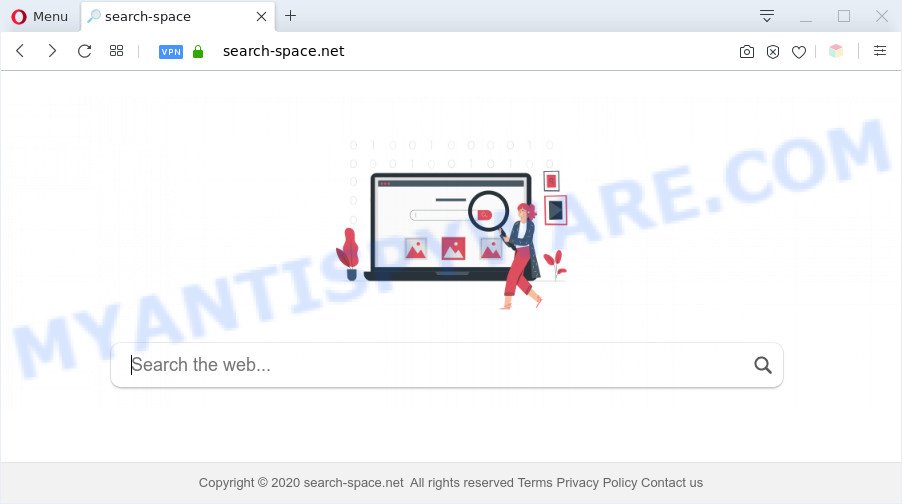
The Search-space.net browser hijacker takes over your browser’s default search provider and controls what will be shown to you whenever you do a searching. Other than the search results, it also provides unwanted ads on the search page. Some of these ads made to force you into buying certain questionable products and programs. Moreover, sometimes, those advertisements could redirect you to misleading or harmful web sites.

Unwanted search ads
And finally, the Search-space.net browser hijacker be able to gather lots of confidential information about you such as what web-pages you’re opening, what you’re looking for the Internet and so on. This information, in the future, can be used for marketing purposes.
Threat Summary
| Name | Search-space.net |
| Type | PUP, redirect virus, search provider hijacker, homepage hijacker, browser hijacker |
| Affected Browser Settings | search engine, startpage, newtab page URL |
| Symptoms |
|
| Removal | Search-space.net removal guide |
How can a browser hijacker get on your computer
Browser hijackers such as the Search-space.net PUP usually come along with another program in the same install package. The risk of this is especially high for the various freeware downloaded from the Internet. The authors of the applications are hoping that users will use the quick install mode, that is simply to press the Next button, without paying attention to the information on the screen and do not carefully considering every step of the install procedure. Thus, the hijacker may infiltrate your system without your knowledge. Therefore, it’s very important to read all the information that tells the application during install, including the ‘Terms of Use’ and ‘Software license’. Use only the Manual, Custom or Advanced installation mode. This method will help you to disable all optional and unwanted software and components.
If you are unfortunate have browser hijacker, adware software or malicious software running on your computer, you can follow the suggestions here to get rid of Search-space.net from your internet browser.
How to remove Search-space.net
If you have undesired start page or search engine, constant popups or ads, slow computer, freezing system issues, you are in need of browser hijacker removal assistance. The steps below will guide you forward to get Search-space.net removed and will allow you get your machine operating at peak capacity again.
To remove Search-space.net, use the steps below:
- Manual Search-space.net homepage removal
- Automatic Removal of Search-space.net hijacker infection
- How to block Search-space.net
- To sum up
Manual Search-space.net homepage removal
To get rid of Search-space.net browser hijacker, adware software and other unwanted apps you can try to do so manually. Unfortunately some of the hijackers won’t show up in your program list, but some hijackers may. In this case, you may be able to remove it via the uninstall function of your personal computer. You can do this by completing the steps below.
Removing the Search-space.net, check the list of installed apps first
The best way to begin the computer cleanup is to uninstall unknown and dubious programs. Using the Microsoft Windows Control Panel you can do this quickly and easily. This step, in spite of its simplicity, should not be ignored, because the removing of unneeded applications can clean up the Firefox, Chrome, IE and MS Edge from popup ads hijackers and so on.
Windows 8, 8.1, 10
First, click the Windows button
Windows XP, Vista, 7
First, click “Start” and select “Control Panel”.
It will open the Windows Control Panel as displayed in the following example.

Next, press “Uninstall a program” ![]()
It will open a list of all software installed on your computer. Scroll through the all list, and delete any suspicious and unknown apps. To quickly find the latest installed software, we recommend sort apps by date in the Control panel.
Remove Search-space.net redirect from web browsers
This step will show you how to remove harmful addons. This can delete Search-space.net and fix some surfing problems, especially after hijacker infection.
You can also try to get rid of Search-space.net homepage by reset Chrome settings. |
If you are still experiencing issues with Search-space.net redirect removal, you need to reset Firefox browser. |
Another method to get rid of Search-space.net from IE is reset Internet Explorer settings. |
|
Automatic Removal of Search-space.net hijacker
In order to remove Search-space.net fully, you not only need to uninstall it from the web-browsers, but also remove all its components in your PC system including Windows registry entries. We advise to download and run free removal tools to automatically clean your PC of Search-space.net hijacker.
Run Zemana Free to delete Search-space.net homepage
Zemana is a free application for Microsoft Windows operating system to scan for and remove PUPs, adware, harmful internet browser extensions, browser toolbars, and other unwanted software such as browser hijacker that causes internet browsers to display the Search-space.net webpage.
- Please go to the following link to download Zemana Free. Save it to your Desktop so that you can access the file easily.
Zemana AntiMalware
164810 downloads
Author: Zemana Ltd
Category: Security tools
Update: July 16, 2019
- Once you have downloaded the installation file, make sure to double click on the Zemana.AntiMalware.Setup. This would start the Zemana AntiMalware (ZAM) install on your computer.
- Select installation language and click ‘OK’ button.
- On the next screen ‘Setup Wizard’ simply click the ‘Next’ button and follow the prompts.

- Finally, once the setup is finished, Zemana Anti Malware (ZAM) will open automatically. Else, if does not then double-click on the Zemana icon on your desktop.
- Now that you have successfully install Zemana Anti-Malware, let’s see How to use Zemana Free to delete Search-space.net redirect from your computer.
- After you have started the Zemana Anti-Malware (ZAM), you’ll see a window as displayed on the screen below, just click ‘Scan’ button to search for browser hijacker.

- Now pay attention to the screen while Zemana Free scans your system.

- When Zemana is finished scanning your computer, Zemana Anti Malware will display a scan report. All found threats will be marked. You can delete them all by simply press ‘Next’ button.

- Zemana may require a restart personal computer in order to complete the Search-space.net removal procedure.
- If you want to completely delete hijacker from your machine, then press ‘Quarantine’ icon, select all malicious software, adware, PUPs and other threats and press Delete.
- Reboot your computer to complete the browser hijacker infection removal process.
Remove Search-space.net hijacker and malicious extensions with Hitman Pro
HitmanPro is a free removal tool which can check your PC system for a wide range of security threats such as adware, malicious software, potentially unwanted applications as well as hijacker which cause a redirect to Search-space.net web-site. It will perform a deep scan of your personal computer including hard drives and Microsoft Windows registry. Once a malware is found, it will help you to remove all detected threats from your computer with a simple click.

- Download HitmanPro by clicking on the following link.
- After downloading is complete, double click the Hitman Pro icon. Once this tool is opened, press “Next” button to perform a system scan with this tool for the hijacker infection related to Search-space.net redirect. A system scan can take anywhere from 5 to 30 minutes, depending on your PC. When a malware, adware or potentially unwanted programs are detected, the number of the security threats will change accordingly.
- After the system scan is finished, you can check all threats found on your PC. Once you have selected what you want to remove from your PC press “Next” button. Now click the “Activate free license” button to start the free 30 days trial to remove all malicious software found.
Remove Search-space.net home page with MalwareBytes Anti-Malware
If you’re still having problems with the Search-space.net — or just wish to check your computer occasionally for browser hijacker and other malicious software — download MalwareBytes. It is free for home use, and finds and removes various undesired applications that attacks your computer or degrades system performance. MalwareBytes can delete adware, PUPs as well as malware, including ransomware and trojans.
Visit the page linked below to download MalwareBytes Anti Malware. Save it on your Desktop.
327067 downloads
Author: Malwarebytes
Category: Security tools
Update: April 15, 2020
Once the downloading process is done, close all windows on your computer. Further, launch the file called mb3-setup. If the “User Account Control” dialog box pops up as displayed on the image below, press the “Yes” button.

It will show the “Setup wizard” that will help you install MalwareBytes Free on the personal computer. Follow the prompts and do not make any changes to default settings.

Once installation is done successfully, press Finish button. Then MalwareBytes AntiMalware (MBAM) will automatically run and you may see its main window as shown in the figure below.

Next, press the “Scan Now” button to detect browser hijacker that alters web browser settings to replace your new tab page, search provider and startpage with Search-space.net web-page. While the MalwareBytes Free is checking, you can see count of objects it has identified either as being malware.

After MalwareBytes AntiMalware (MBAM) has finished scanning, MalwareBytes Anti Malware will open a screen that contains a list of malware that has been found. Review the scan results and then click “Quarantine Selected” button.

The MalwareBytes Anti Malware (MBAM) will begin to get rid of hijacker responsible for redirecting your web-browser to Search-space.net website. When finished, you can be prompted to restart your PC. We recommend you look at the following video, which completely explains the process of using the MalwareBytes to delete hijackers, adware software and other malware.
How to block Search-space.net
Using an ad-blocking program like AdGuard is an effective way to alleviate the risks. Additionally, ad blocking programs will also protect you from harmful advertisements and websites, and, of course, stop redirection chain to Search-space.net and similar websites.
Please go to the link below to download the latest version of AdGuard for Windows. Save it on your Desktop.
26841 downloads
Version: 6.4
Author: © Adguard
Category: Security tools
Update: November 15, 2018
After downloading it, double-click the downloaded file to launch it. The “Setup Wizard” window will show up on the computer screen as shown in the figure below.

Follow the prompts. AdGuard will then be installed and an icon will be placed on your desktop. A window will show up asking you to confirm that you want to see a quick instructions as displayed on the image below.

Click “Skip” button to close the window and use the default settings, or press “Get Started” to see an quick instructions which will help you get to know AdGuard better.
Each time, when you launch your PC, AdGuard will start automatically and stop unwanted ads, block Search-space.net, as well as other malicious or misleading web-sites. For an overview of all the features of the program, or to change its settings you can simply double-click on the AdGuard icon, which is located on your desktop.
To sum up
Now your personal computer should be free of the browser hijacker which cause Search-space.net web-site to appear. We suggest that you keep Zemana (to periodically scan your PC for new browser hijackers and other malware) and AdGuard (to help you stop unwanted pop up ads and harmful web pages). Moreover, to prevent any hijacker, please stay clear of unknown and third party applications, make sure that your antivirus application, turn on the option to find potentially unwanted apps.
If you need more help with Search-space.net homepage related issues, go to here.






















