Ngleaccinemad.site is a dubious website that is used to fool people into registering for its browser notification spam that go directly to the desktop or the web-browser. It displays the ‘Show notifications’ prompt that attempts to get the user to click the ‘Allow’ button to subscribe to its notifications.
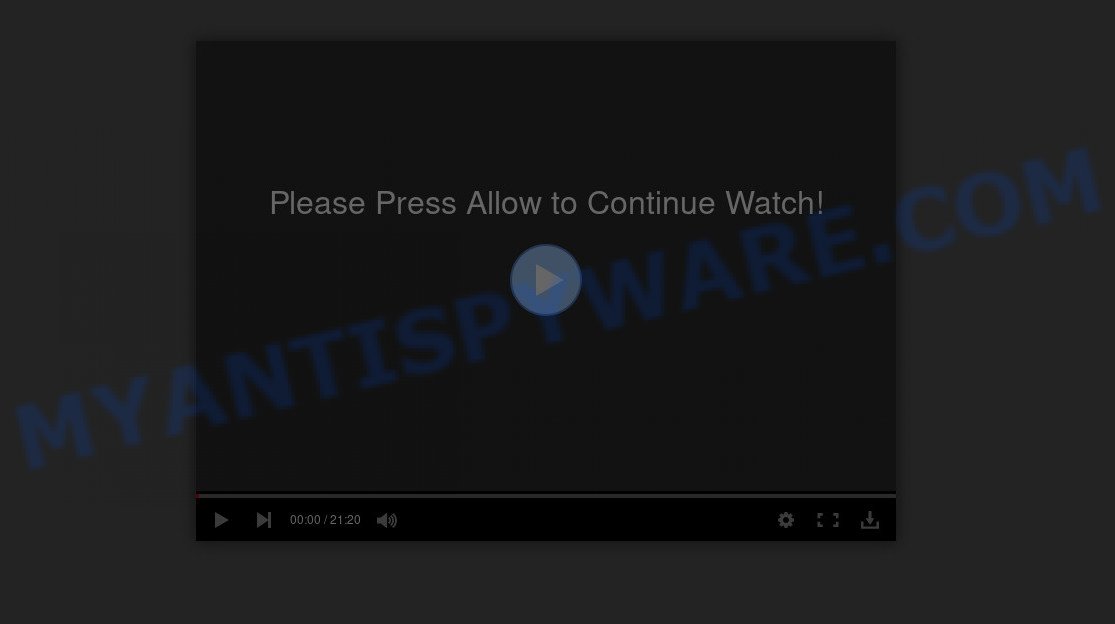
If you click on the ‘Allow’ button, then your web-browser will be configured to show annoying adverts on your desktop, even when you are not using the web-browser. The devs behind Ngleaccinemad.site use these push notifications to bypass protection against popups in the web-browser and therefore show tons of unwanted advertisements. These ads are used to promote questionable web browser extensions, free gifts scams, adware bundles, and adult web pages.

In order to unsubscribe from Ngleaccinemad.site spam notifications open your web-browser’s settings and perform the Ngleaccinemad.site removal tutorial below. Once you remove Ngleaccinemad.site subscription, the browser notification spam will no longer display on your screen.
Threat Summary
| Name | Ngleaccinemad.site pop up |
| Type | browser notification spam advertisements, popup virus, pop-up advertisements, pop-ups |
| Distribution | potentially unwanted applications, adwares, social engineering attack, shady pop-up ads |
| Symptoms |
|
| Removal | Ngleaccinemad.site removal guide |
How does your PC system get infected with Ngleaccinemad.site popups
Cyber threat analysts have determined that users are re-directed to Ngleaccinemad.site by adware or from suspicious ads. Adware is a part of malware. When adware hijacks your PC, it might carry out various malicious tasks. Some of the more common acts on systems include: adware software can display various pop up deals and/or unwanted adverts;adware can redirect your browser to unsafe web sites; adware can slow down your PC; adware can modify browser settings.
The majority of adware spreads in the composition, together with free applications or even paid programs that Internet users can easily download online. The installers of such applications, in many cases, clearly indicate that they will install bundled applications. The option is given to users to block the installation of any additional software. So, in order to avoid the install of any adware: read all disclaimers and install screens very carefully, select only Custom or Advanced setup type and uncheck all bundled apps in which you are unsure.
We strongly recommend that you perform the few simple steps below that will assist you to remove Ngleaccinemad.site advertisements using the standard features of Windows and some proven free software.
How to remove Ngleaccinemad.site ads from Chrome, Firefox, IE, Edge
There are a simple manual tutorial below that will help you to get rid of Ngleaccinemad.site pop-ups from your Microsoft Windows machine. The most effective way to remove this adware is to complete the manual removal instructions and then run Zemana, MalwareBytes Anti Malware or Hitman Pro automatic tools (all are free). The manual method will help to weaken this adware and these malicious software removal tools will completely get rid of Ngleaccinemad.site pop ups and return the Google Chrome, Internet Explorer, Firefox and MS Edge settings to default.
To remove Ngleaccinemad.site pop ups, complete the following steps:
- Manual Ngleaccinemad.site advertisements removal
- Automatic Removal of Ngleaccinemad.site advertisements
- How to stop Ngleaccinemad.site pop ups
- Finish words
Manual Ngleaccinemad.site advertisements removal
This part of the blog post is a step-by-step instructions that will help you to remove Ngleaccinemad.site pop-up advertisements manually. You just need to follow every step. In this case, you do not need to download any additional applications.
Uninstall PUPs using Windows Control Panel
We advise that you begin the system cleaning procedure by checking the list of installed software and delete all unknown or suspicious programs. This is a very important step, as mentioned above, very often the malicious software such as adware and hijackers may be bundled with free programs. Delete the unwanted programs can remove the unwanted ads or web browser redirect.
- If you are using Windows 8, 8.1 or 10 then press Windows button, next click Search. Type “Control panel”and press Enter.
- If you are using Windows XP, Vista, 7, then press “Start” button and press “Control Panel”.
- It will show the Windows Control Panel.
- Further, click “Uninstall a program” under Programs category.
- It will open a list of all applications installed on the system.
- Scroll through the all list, and uninstall suspicious and unknown applications. To quickly find the latest installed programs, we recommend sort apps by date.
See more details in the video tutorial below.
Remove Ngleaccinemad.site notifications from internet browsers
Your internet browser likely now allows the Ngleaccinemad.site web-site to send you browser notification spam, but you do not want the intrusive ads from this web-site and we understand that. We have put together this steps on how you can delete Ngleaccinemad.site popup advertisements from Android, Chrome, Edge, Firefox, Microsoft Internet Explorer and Safari.
|
|
|
|
|
|
Delete Ngleaccinemad.site from Firefox by resetting web-browser settings
If Firefox settings are hijacked by the adware, your web browser shows intrusive pop-up advertisements, then ‘Reset Mozilla Firefox’ could solve these problems. However, your saved passwords and bookmarks will not be changed, deleted or cleared.
Start the Firefox and click the menu button (it looks like three stacked lines) at the top right of the internet browser screen. Next, click the question-mark icon at the bottom of the drop-down menu. It will show the slide-out menu.

Select the “Troubleshooting information”. If you are unable to access the Help menu, then type “about:support” in your address bar and press Enter. It bring up the “Troubleshooting Information” page as shown in the figure below.

Click the “Refresh Firefox” button at the top right of the Troubleshooting Information page. Select “Refresh Firefox” in the confirmation dialog box. The Mozilla Firefox will start a task to fix your problems that caused by the Ngleaccinemad.site adware software. Once, it is done, click the “Finish” button.
Remove Ngleaccinemad.site ads from Chrome
Reset Google Chrome settings can allow you solve some problems caused by adware software and remove Ngleaccinemad.site pop-up advertisements from web browser. This will also disable malicious extensions as well as clear cookies and site data. It’ll keep your personal information such as browsing history, bookmarks, passwords and web form auto-fill data.

- First launch the Chrome and click Menu button (small button in the form of three dots).
- It will display the Google Chrome main menu. Select More Tools, then click Extensions.
- You will see the list of installed extensions. If the list has the add-on labeled with “Installed by enterprise policy” or “Installed by your administrator”, then complete the following tutorial: Remove Chrome extensions installed by enterprise policy.
- Now open the Google Chrome menu once again, click the “Settings” menu.
- You will see the Google Chrome’s settings page. Scroll down and click “Advanced” link.
- Scroll down again and press the “Reset” button.
- The Google Chrome will display the reset profile settings page as shown on the screen above.
- Next press the “Reset” button.
- Once this process is finished, your browser’s home page, default search engine and new tab will be restored to their original defaults.
- To learn more, read the blog post How to reset Chrome settings to default.
Get rid of Ngleaccinemad.site advertisements from Internet Explorer
If you find that Internet Explorer web browser settings like new tab page, search provider by default and homepage had been modified by adware responsible for Ngleaccinemad.site pop ups, then you may return your settings, via the reset internet browser procedure.
First, run the Internet Explorer, then click ‘gear’ icon ![]() . It will display the Tools drop-down menu on the right part of the browser, then press the “Internet Options” as shown on the image below.
. It will display the Tools drop-down menu on the right part of the browser, then press the “Internet Options” as shown on the image below.

In the “Internet Options” screen, select the “Advanced” tab, then press the “Reset” button. The Internet Explorer will show the “Reset Internet Explorer settings” prompt. Further, click the “Delete personal settings” check box to select it. Next, click the “Reset” button as shown in the following example.

After the task is finished, click “Close” button. Close the Internet Explorer and restart your system for the changes to take effect. This step will help you to restore your browser’s search provider, startpage and new tab page to default state.
Automatic Removal of Ngleaccinemad.site advertisements
Anti-Malware programs differ from each other by many features like performance, scheduled scans, automatic updates, virus signature database, technical support, compatibility with other antivirus apps and so on. We recommend you run the following free programs: Zemana, MalwareBytes and HitmanPro. Each of these programs has all of needed features, but most importantly, they have the ability to identify the adware software and delete Ngleaccinemad.site pop-up ads from the IE, Chrome, Mozilla Firefox and Microsoft Edge.
Use Zemana AntiMalware to remove Ngleaccinemad.site pop-ups
Does Zemana AntiMalware (ZAM) remove adware that cause pop ups? The adware software is often installed with malicious software that can force you to install an program such as spyware you don’t want. Therefore, recommend using the Zemana. It’s a tool developed to scan and get rid of adware and other malicious software from your PC for free.
Now you can setup and use Zemana to remove Ngleaccinemad.site advertisements from your web browser by following the steps below:
Click the following link to download Zemana Anti-Malware installer called Zemana.AntiMalware.Setup on your computer. Save it on your Microsoft Windows desktop.
164809 downloads
Author: Zemana Ltd
Category: Security tools
Update: July 16, 2019
Start the installer after it has been downloaded successfully and then follow the prompts to install this utility on your computer.

During setup you can change certain settings, but we suggest you don’t make any changes to default settings.
When installation is complete, this malicious software removal tool will automatically launch and update itself. You will see its main window as displayed on the screen below.

Now click the “Scan” button . Zemana Free program will scan through the whole PC for the adware software which cause pop-ups. This process can take some time, so please be patient. While the Zemana Anti-Malware tool is checking, you may see how many objects it has identified as being infected by malicious software.

As the scanning ends, it will display the Scan Results. Review the results once the utility has done the system scan. If you think an entry should not be quarantined, then uncheck it. Otherwise, simply click “Next” button.

The Zemana Free will get rid of adware software responsible for Ngleaccinemad.site pop-ups and move items to the program’s quarantine. Once disinfection is done, you can be prompted to reboot your computer to make the change take effect.
Remove Ngleaccinemad.site pop up ads from web browsers with Hitman Pro
Hitman Pro is a portable program which requires no hard setup to detect and remove adware software which cause unwanted Ngleaccinemad.site advertisements. The program itself is small in size (only a few Mb). HitmanPro does not need any drivers and special dlls. It is probably easier to use than any alternative malware removal utilities you’ve ever tried. HitmanPro works on 64 and 32-bit versions of Windows 10, 8, 7 and XP. It proves that removal utility can be just as useful as the widely known antivirus applications.
First, visit the page linked below, then click the ‘Download’ button in order to download the latest version of HitmanPro.
When the download is complete, open the file location and double-click the HitmanPro icon. It will start the HitmanPro tool. If the User Account Control dialog box will ask you want to start the program, press Yes button to continue.

Next, click “Next” to perform a system scan with this tool for the adware software which cause pop-ups. A scan may take anywhere from 10 to 30 minutes, depending on the number of files on your personal computer and the speed of your computer.

After the checking is done, the results are displayed in the scan report as shown on the screen below.

In order to remove all items, simply click “Next” button. It will display a prompt, press the “Activate free license” button. The Hitman Pro will start to get rid of adware that cause undesired Ngleaccinemad.site ads. After finished, the tool may ask you to reboot your PC.
Use MalwareBytes Anti Malware (MBAM) to delete Ngleaccinemad.site advertisements
Manual Ngleaccinemad.site pop-up ads removal requires some computer skills. Some files and registry entries that created by the adware may be not fully removed. We advise that use the MalwareBytes that are fully free your PC of adware. Moreover, the free program will help you to delete malicious software, potentially unwanted apps, browser hijacker infections and toolbars that your computer can be infected too.

Click the link below to download the latest version of MalwareBytes Anti Malware for Microsoft Windows. Save it on your Microsoft Windows desktop.
327064 downloads
Author: Malwarebytes
Category: Security tools
Update: April 15, 2020
Once downloading is finished, run it and follow the prompts. Once installed, the MalwareBytes will try to update itself and when this process is complete, click the “Scan Now” button to perform a system scan for the adware software related to the Ngleaccinemad.site ads. This procedure can take quite a while, so please be patient. Make sure all items have ‘checkmark’ and press “Quarantine Selected” button.
The MalwareBytes is a free application that you can use to get rid of all detected folders, files, services, registry entries and so on. To learn more about this malware removal utility, we suggest you to read and follow the steps or the video guide below.
How to stop Ngleaccinemad.site pop ups
It’s important to use adblocker programs like AdGuard to protect your machine from malicious web sites. Most security experts says that it is okay to stop ads. You should do so just to stay safe! And, of course, the AdGuard can to block Ngleaccinemad.site and other annoying web-sites.
AdGuard can be downloaded from the following link. Save it to your Desktop.
26841 downloads
Version: 6.4
Author: © Adguard
Category: Security tools
Update: November 15, 2018
When the download is complete, launch the downloaded file. You will see the “Setup Wizard” screen as shown on the image below.

Follow the prompts. Once the installation is done, you will see a window as shown on the screen below.

You can click “Skip” to close the install program and use the default settings, or click “Get Started” button to see an quick tutorial that will assist you get to know AdGuard better.
In most cases, the default settings are enough and you don’t need to change anything. Each time, when you start your PC system, AdGuard will run automatically and stop unwanted advertisements, block Ngleaccinemad.site, as well as other malicious or misleading web pages. For an overview of all the features of the program, or to change its settings you can simply double-click on the AdGuard icon, which is located on your desktop.
Finish words
Once you have finished the step-by-step instructions above, your machine should be free from adware software that causes Ngleaccinemad.site popup advertisements and other malicious software. The Internet Explorer, Chrome, Microsoft Edge and Firefox will no longer reroute you to various intrusive websites similar to Ngleaccinemad.site. Unfortunately, if the steps does not help you, then you have caught a new adware, and then the best way – ask for help here.


















