Get Email Access Here is a potentially unwanted program (PUP) that belongs to the Browser hijackers family. Browser hijacking is a form of unwanted software that can introduce some unwanted changes to current settings of web-browsers without a user permission, to reroute on malicious, intrusive and misleading web sites. Perform the step-by-step guide below to uninstall Get Email Access Here sooner.
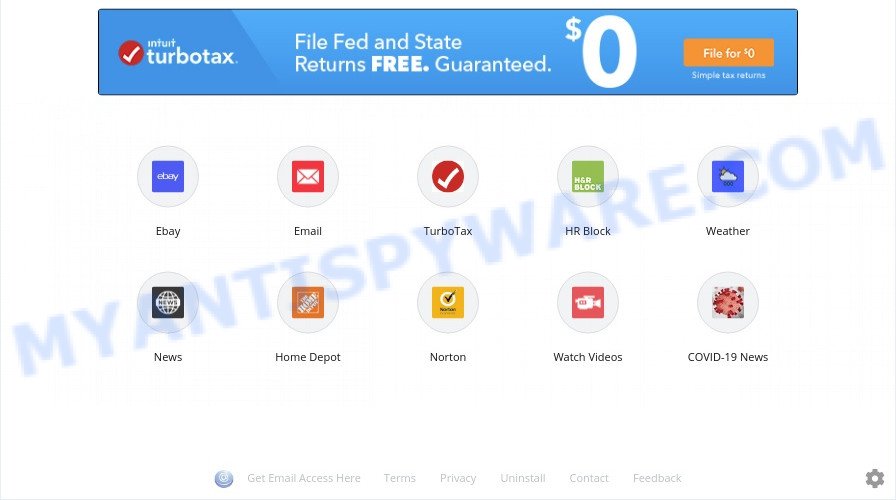
Get Email Access Here is a PUP
Most often, PUP and browser hijackers promote fake search engines by setting their address as the default search engine. In this case, Get Email Access Here installs hemailaccesshere.net as a search engine. This means that users whose web-browser is infected with Get Email Access Here are forced to visit hemailaccesshere.ne each time they search in the Web, open a new window or tab. And since hemailaccesshere.ne is not a real search provider and does not have the ability to find the information users need, this website redirects the user’s internet browser to the Yahoo search engine.

“Get Email Access Here” search ads
Another reason why you need to delete Get Email Access Here is its online data-tracking activity. It can gather sensitive information, including:
- IP addresses;
- URLs visited;
- search queries/terms;
- clicks on links and ads;
- internet browser version information.
Threat Summary
| Name | Get Email Access Here |
| Type | search engine hijacker, startpage hijacker, PUP, browser hijacker, redirect virus |
| Affected Browser Settings | startpage, newtab URL, search engine |
| Symptoms |
|
| Removal | Get Email Access Here removal guide |
How can Get Email Access Here get on your personal computer
Browser hijackers such as Get Email Access Here usually are bundled within some free applications that you download off of the World Wide Web. Once started, it will infect your PC and modify web browser’s settings such as new tab, default search engine and start page without your permission. To avoid infection, in the Setup wizard, you should be be proactive and carefully read the ‘Terms of use’, the ‘license agreement’ and other installation screens, as well as to always choose the ‘Manual’ or ‘Advanced’ install type, when installing anything downloaded from the Web.
Thus, it is clear that the presence of browser hijacker infection on your system is not desirable, and you need to clean up the system without a wait. Follow the few simple steps below in order to remove Get Email Access Here from Firefox, MS Edge, Google Chrome and Internet Explorer.
How to remove Get Email Access Here from Chrome, Firefox, IE, Edge
As with uninstalling adware, malware or PUPs, there are few steps you can do. We suggest trying them all. If you do only one part of the tutorial, then it should be use free malware removal tools, because you need to not only remove browser hijacker infection, but also prevent malicious software from infecting your system. But to completely delete the Get Email Access Here you’ll have to at least reset your web-browser settings like search provider, startpage and new tab page to default state, disinfect browsers shortcuts, delete all unwanted and suspicious programs, and delete browser hijacker infection by malicious software removal utilities. Certain of the steps below will require you to close this web site. So, please read the step-by-step guide carefully, after that bookmark it or open it on your smartphone for later reference.
To remove Get Email Access Here, use the following steps:
- How to remove Get Email Access Here hijacker infection without any software
- Automatic Removal of Get Email Access Here browser hijacker
- How to stay safe online
- Finish words
How to remove Get Email Access Here hijacker infection without any software
Read this section to know how to manually delete the Get Email Access Here browser hijacker. Even if the few simple steps does not work for you, there are several free malicious software removers below that can easily handle such browser hijackers.
Uninstalling the Get Email Access Here, check the list of installed applications first
It’s of primary importance to first identify and delete all potentially unwanted software, adware software software and browser hijackers through ‘Add/Remove Programs’ (MS Windows XP) or ‘Uninstall a program’ (Windows 10, 8, 7) section of your MS Windows Control Panel.
Press Windows button ![]() , then press Search
, then press Search ![]() . Type “Control panel”and press Enter. If you using Windows XP or Windows 7, then click “Start” and select “Control Panel”. It will show the Windows Control Panel like below.
. Type “Control panel”and press Enter. If you using Windows XP or Windows 7, then click “Start” and select “Control Panel”. It will show the Windows Control Panel like below.

Further, press “Uninstall a program” ![]()
It will display a list of all software installed on your computer. Scroll through the all list, and delete any questionable and unknown apps.
Get rid of Get Email Access Here browser hijacker from Internet Explorer
If you find that Microsoft Internet Explorer browser settings like new tab, start page and search engine by default had been hijacked, then you may return your settings, via the reset browser procedure.
First, start the Internet Explorer. Next, click the button in the form of gear (![]() ). It will open the Tools drop-down menu, click the “Internet Options” like below.
). It will open the Tools drop-down menu, click the “Internet Options” like below.

In the “Internet Options” window click on the Advanced tab, then click the Reset button. The Internet Explorer will show the “Reset Internet Explorer settings” window as displayed below. Select the “Delete personal settings” check box, then click “Reset” button.

You will now need to restart your machine for the changes to take effect.
Remove Get Email Access Here from Chrome
Like other modern web browsers, the Google Chrome has the ability to reset the settings to their default values and thereby recover the internet browser new tab, search provider by default and start page that have been replaced by the Get Email Access Here hijacker.

- First, run the Google Chrome and click the Menu icon (icon in the form of three dots).
- It will open the Chrome main menu. Select More Tools, then click Extensions.
- You will see the list of installed extensions. If the list has the extension labeled with “Installed by enterprise policy” or “Installed by your administrator”, then complete the following guidance: Remove Chrome extensions installed by enterprise policy.
- Now open the Google Chrome menu once again, click the “Settings” menu.
- Next, press “Advanced” link, which located at the bottom of the Settings page.
- On the bottom of the “Advanced settings” page, press the “Reset settings to their original defaults” button.
- The Chrome will open the reset settings prompt as on the image above.
- Confirm the web-browser’s reset by clicking on the “Reset” button.
- To learn more, read the blog post How to reset Google Chrome settings to default.
Remove Get Email Access Here from Mozilla Firefox by resetting browser settings
If the Mozilla Firefox internet browser program is hijacked by the Get Email Access Here PUP, then resetting its settings can help. The Reset feature is available on all modern version of Mozilla Firefox. A reset can fix many issues by restoring Mozilla Firefox settings like newtab, search engine by default and home page to their default state. Essential information such as bookmarks, browsing history, passwords, cookies, auto-fill data and personal dictionaries will not be removed.
First, launch the Firefox. Next, press the button in the form of three horizontal stripes (![]() ). It will show the drop-down menu. Next, click the Help button (
). It will show the drop-down menu. Next, click the Help button (![]() ).
).

In the Help menu press the “Troubleshooting Information”. In the upper-right corner of the “Troubleshooting Information” page click on “Refresh Firefox” button as shown on the image below.

Confirm your action, click the “Refresh Firefox”.
Automatic Removal of Get Email Access Here browser hijacker
Malware removal utilities are pretty useful when you think your PC system is hijacked by browser hijacker. Below we’ll discover best tools that has the ability to identify and remove Get Email Access Here from your personal computer.
Use Zemana to get rid of Get Email Access Here hijacker
Thinking about delete Get Email Access Here browser hijacker from your browser? Then pay attention to Zemana Anti Malware (ZAM). This is a well-known utility, originally created just to search for and delete malware, adware software and PUPs. But by now it has seriously changed and can not only rid you of malware, but also protect your PC from malware and adware, as well as identify and delete common viruses and trojans.
First, click the link below, then click the ‘Download’ button in order to download the latest version of Zemana Anti-Malware (ZAM).
164813 downloads
Author: Zemana Ltd
Category: Security tools
Update: July 16, 2019
After the downloading process is finished, close all apps and windows on your machine. Double-click the install file named Zemana.AntiMalware.Setup. If the “User Account Control” prompt pops up as shown in the following example, click the “Yes” button.

It will open the “Setup wizard” which will help you setup Zemana Anti-Malware on your system. Follow the prompts and don’t make any changes to default settings.

Once installation is complete successfully, Zemana Anti-Malware (ZAM) will automatically start and you can see its main screen as displayed on the image below.

Now click the “Scan” button to perform a system scan with this tool for the Get Email Access Here browser hijacker. A system scan may take anywhere from 5 to 30 minutes, depending on your computer. While the Zemana program is checking, you can see count of objects it has identified as threat.

Once Zemana has completed scanning, Zemana Anti-Malware (ZAM) will display a list of detected items. Review the report and then click “Next” button. The Zemana Anti-Malware will remove Get Email Access Here hijacker infection and move items to the program’s quarantine. Once finished, you may be prompted to reboot the PC.
Delete Get Email Access Here hijacker from web browsers with Hitman Pro
HitmanPro is a portable tool which finds and uninstalls unwanted applications such as hijackers, adware, toolbars, other browser extensions and other malware. It scans your personal computer for Get Email Access Here browser hijacker and produces a list of threats marked for removal. HitmanPro will only erase those undesired apps that you wish to be removed.
Installing the Hitman Pro is simple. First you will need to download HitmanPro from the following link.
Download and run HitmanPro on your PC system. Once started, press “Next” button for checking your machine for the Get Email Access Here browser hijacker. This process can take some time, so please be patient. .

Once HitmanPro completes the scan, the results are displayed in the scan report.

All detected items will be marked. You can remove them all by simply click Next button.
It will display a prompt, click the “Activate free license” button to begin the free 30 days trial to get rid of all malware found.
How to get rid of Get Email Access Here with MalwareBytes
Manual Get Email Access Here hijacker infection removal requires some computer skills. Some files and registry entries that created by the hijacker infection can be not completely removed. We suggest that use the MalwareBytes Free that are completely clean your PC system of browser hijacker. Moreover, this free program will allow you to delete malware, PUPs, adware and toolbars that your computer may be infected too.
Installing the MalwareBytes Anti Malware is simple. First you’ll need to download MalwareBytes Anti-Malware (MBAM) from the link below. Save it to your Desktop.
327070 downloads
Author: Malwarebytes
Category: Security tools
Update: April 15, 2020
Once the download is done, close all software and windows on your personal computer. Double-click the setup file called mb3-setup. If the “User Account Control” prompt pops up as displayed on the screen below, click the “Yes” button.

It will open the “Setup wizard” that will help you setup MalwareBytes Anti Malware on your PC system. Follow the prompts and do not make any changes to default settings.

Once installation is done successfully, click Finish button. MalwareBytes Free will automatically start and you can see its main screen like below.

Now click the “Scan Now” button to perform a system scan for the Get Email Access Here browser hijacker. Depending on your machine, the scan can take anywhere from a few minutes to close to an hour. While the MalwareBytes AntiMalware application is scanning, you can see count of objects it has identified as threat.

As the scanning ends, the results are displayed in the scan report. Review the results once the tool has finished the system scan. If you think an entry should not be quarantined, then uncheck it. Otherwise, simply click “Quarantine Selected” button. The MalwareBytes Free will begin to remove the Get Email Access Here hijacker. Once finished, you may be prompted to reboot the personal computer.

We recommend you look at the following video, which completely explains the process of using the MalwareBytes to remove adware software, browser hijacker infection and other malware.
How to stay safe online
The AdGuard is a very good adblocker program for the Microsoft Internet Explorer, MS Edge, Firefox and Google Chrome, with active user support. It does a great job by removing certain types of undesired advertisements, popunders, pop ups, annoying new tabs, and even full page advertisements and webpage overlay layers. Of course, the AdGuard can block unwanted websites automatically or by using a custom filter rule.
Download AdGuard from the link below.
26842 downloads
Version: 6.4
Author: © Adguard
Category: Security tools
Update: November 15, 2018
When the downloading process is complete, double-click the downloaded file to start it. The “Setup Wizard” window will show up on the computer screen similar to the one below.

Follow the prompts. AdGuard will then be installed and an icon will be placed on your desktop. A window will show up asking you to confirm that you want to see a quick guide as shown in the following example.

Click “Skip” button to close the window and use the default settings, or press “Get Started” to see an quick instructions which will help you get to know AdGuard better.
Each time, when you start your computer, AdGuard will start automatically and stop unwanted ads, block harmful or misleading websites. For an overview of all the features of the program, or to change its settings you can simply double-click on the AdGuard icon, that is located on your desktop.
Finish words
After completing the steps above, your system should be free from the Get Email Access Here hijacker and other malicious software. The MS Edge, Mozilla Firefox, Microsoft Internet Explorer and Google Chrome will no longer display the Get Email Access Here web site on startup. Unfortunately, if the guide does not help you, then you have caught a new browser hijacker, and then the best way – ask for help here.


















