According to computer security researchers, Licerespo.info is a web page that uses social engineering to lure computer users into allowing its spam notifications that go directly to the desktop or the internet browser. It delivers the message stating that the user should click ‘Allow’ in order to watch a video, enable Flash Player, access the content of the web-site, download a file, connect to the Internet, and so on.
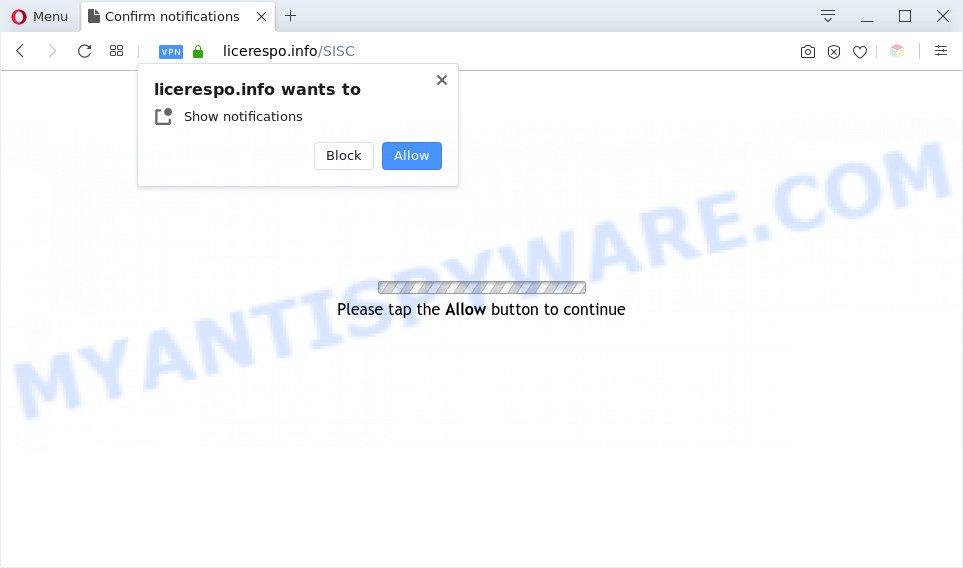
If click on the ‘Allow’ button, the Licerespo.info webpage gets your permission to send browser notification spam in form of pop-up ads in the lower right corner of the desktop. The spam notifications will promote ‘free’ online games, giveaway scams, dubious web-browser extensions, adult web-pages, and adware bundles as shown in the figure below.

If you’re receiving push notifications, you can remove Licerespo.info subscription by going into your browser’s settings and following the Licerespo.info removal steps below. Once you delete Licerespo.info subscription, the push notifications will no longer display on the desktop.
Threat Summary
| Name | Licerespo.info pop-up |
| Type | push notifications ads, pop up ads, pop ups, pop up virus |
| Distribution | adwares, social engineering attack, PUPs, malicious pop-up advertisements |
| Symptoms |
|
| Removal | Licerespo.info removal guide |
How does your computer get infected with Licerespo.info pop ups
Some research has shown that users can be redirected to Licerespo.info from suspicious advertisements or by PUPs and adware. Adware is something which you should be aware of even if you use Google Chrome or other modern browser. This is the name given to programs that have been designed to show unwanted advertisements and pop-up commercials onto your web-browser screen. The reason for adware’s existence is to generate revenue for its author.
Most commonly, adware come along with the installers from a free hosting and file sharing web pages. So, install a free software is a a good chance that you will find a bundled adware. If you don’t know how to avoid it, then use a simple trick. During the install, select the Custom or Advanced installation option. Next, press ‘Decline’ button and clear all checkboxes on offers that ask you to install third-party apps. Moreover, please carefully read Term of use and User agreement before installing any applications or otherwise you can end up with another unwanted program on your personal computer like this adware.
If you want to remove Licerespo.info pop up ads, you will not succeed, because the adware is very stubborn. But with the help of the following instructions, you surely can remove Licerespo.info redirect completely from your web browsers.
How to remove Licerespo.info popups from Chrome, Firefox, IE, Edge
If you have constant pop ups or undesired advertisements, slow PC, freezing computer problems, you are in need of adware removal assistance. The step-by-step tutorial below will guide you forward to get Licerespo.info advertisements removed and will assist you get your computer operating at peak capacity again.
To remove Licerespo.info pop ups, execute the steps below:
- Manual Licerespo.info ads removal
- Automatic Removal of Licerespo.info redirect
- How to block Licerespo.info
- Finish words
Manual Licerespo.info ads removal
This part of the article is a step-by-step guidance that will show you how to delete Licerespo.info pop up ads manually. You just need to carefully complete each step. In this case, you do not need to download any additional programs.
Remove adware through the MS Windows Control Panel
The best way to begin the machine cleanup is to delete unknown and questionable applications. Using the Microsoft Windows Control Panel you can do this quickly and easily. This step, in spite of its simplicity, should not be ignored, because the removing of unneeded apps can clean up the Google Chrome, Edge, IE and Mozilla Firefox from advertisements, hijackers and so on.
|
|
|
|
Remove Licerespo.info notifications from browsers
If you’ve allowed the Licerespo.info spam notifications, you might notice that this web page sending requests, and it can become annoying. To better control your computer, here’s how to remove Licerespo.info spam notifications from your web-browser.
Google Chrome:
- Just copy and paste the following text into the address bar of Chrome.
- chrome://settings/content/notifications
- Press Enter.
- Remove the Licerespo.info site and other rogue notifications by clicking three vertical dots button next to each and selecting ‘Remove’.

Android:
- Open Google Chrome.
- In the top-right corner, tap on Chrome’s main menu button, represented by three vertical dots.
- In the menu tap ‘Settings’, scroll down to ‘Advanced’.
- In the ‘Site Settings’, tap on ‘Notifications’, locate the Licerespo.info URL and tap on it.
- Tap the ‘Clean & Reset’ button and confirm.

Mozilla Firefox:
- In the top-right corner of the screen, click the Menu button, represented by three bars.
- In the drop-down menu select ‘Options’. In the left side select ‘Privacy & Security’.
- Scroll down to ‘Permissions’ and then to ‘Settings’ next to ‘Notifications’.
- Find Licerespo.info, other rogue notifications, click the drop-down menu and choose ‘Block’.
- Save changes.

Edge:
- Click the More button (it looks like three dots) in the right upper corner of the browser.
- Scroll down to ‘Settings’. In the menu on the left go to ‘Advanced’.
- Click ‘Manage permissions’ button under ‘Website permissions’.
- Click the switch below the Licerespo.info so that it turns off.

Internet Explorer:
- Click ‘Tools’ button in the top right hand corner of the screen.
- In the drop-down menu select ‘Internet Options’.
- Click on the ‘Privacy’ tab and select ‘Settings’ in the pop-up blockers section.
- Find the Licerespo.info site and click the ‘Remove’ button to delete the URL.

Safari:
- On the top menu select ‘Safari’, then ‘Preferences’.
- Open ‘Websites’ tab, then in the left menu click on ‘Notifications’.
- Find the Licerespo.info and select it, click the ‘Deny’ button.
Remove Licerespo.info ads from Chrome
If you have adware, Licerespo.info redirect problems or Chrome is running slow, then reset Google Chrome can help you. In this guide we’ll show you the method to reset your Chrome settings and data to original settings without reinstall.
First open the Chrome. Next, click the button in the form of three horizontal dots (![]() ).
).
It will open the Chrome menu. Select More Tools, then press Extensions. Carefully browse through the list of installed extensions. If the list has the add-on signed with “Installed by enterprise policy” or “Installed by your administrator”, then complete the following tutorial: Remove Google Chrome extensions installed by enterprise policy.
Open the Google Chrome menu once again. Further, click the option named “Settings”.

The web-browser will show the settings screen. Another method to open the Chrome’s settings – type chrome://settings in the web-browser adress bar and press Enter
Scroll down to the bottom of the page and click the “Advanced” link. Now scroll down until the “Reset” section is visible, like below and click the “Reset settings to their original defaults” button.

The Chrome will display the confirmation dialog box as shown in the following example.

You need to confirm your action, click the “Reset” button. The web browser will start the procedure of cleaning. When it is done, the web-browser’s settings including default search provider, new tab page and homepage back to the values which have been when the Chrome was first installed on your machine.
Get rid of Licerespo.info advertisements from Internet Explorer
By resetting Microsoft Internet Explorer web-browser you return your browser settings to its default state. This is good initial when troubleshooting problems that might have been caused by adware software that causes Licerespo.info ads.
First, launch the Microsoft Internet Explorer, click ![]() ) button. Next, press “Internet Options” as displayed in the following example.
) button. Next, press “Internet Options” as displayed in the following example.

In the “Internet Options” screen select the Advanced tab. Next, click Reset button. The Internet Explorer will show the Reset Internet Explorer settings dialog box. Select the “Delete personal settings” check box and click Reset button.

You will now need to restart your personal computer for the changes to take effect. It will remove adware related to the Licerespo.info redirect, disable malicious and ad-supported web-browser’s extensions and restore the Internet Explorer’s settings such as start page, new tab page and search provider to default state.
Remove Licerespo.info advertisements from Mozilla Firefox
Resetting Firefox web browser will reset all the settings to their default state and will remove Licerespo.info ads, malicious add-ons and extensions. When using the reset feature, your personal information such as passwords, bookmarks, browsing history and web form auto-fill data will be saved.
First, run the Firefox. Next, click the button in the form of three horizontal stripes (![]() ). It will show the drop-down menu. Next, click the Help button (
). It will show the drop-down menu. Next, click the Help button (![]() ).
).

In the Help menu press the “Troubleshooting Information”. In the upper-right corner of the “Troubleshooting Information” page click on “Refresh Firefox” button as displayed in the following example.

Confirm your action, press the “Refresh Firefox”.
Automatic Removal of Licerespo.info redirect
It’s not enough to remove Licerespo.info pop-ups from your browser by following the manual steps above to solve all problems. Some the adware related files may remain on your computer and they will restore the adware software even after you remove it. For that reason we recommend to use free anti-malware tool such as Zemana Free, MalwareBytes and Hitman Pro. Either of those programs should has the ability to scan for and delete adware which causes Licerespo.info advertisements.
How to delete Licerespo.info redirect with Zemana
Download Zemana AntiMalware (ZAM) to remove Licerespo.info redirect automatically from all of your web-browsers. This is a freeware tool specially designed for malware removal. This utility can remove adware software, browser hijacker infection from IE, Chrome, Firefox and MS Edge and Microsoft Windows registry automatically.
Now you can install and run Zemana AntiMalware (ZAM) to remove Licerespo.info redirect from your internet browser by following the steps below:
Visit the page linked below to download Zemana Anti Malware setup file named Zemana.AntiMalware.Setup on your personal computer. Save it to your Desktop.
164813 downloads
Author: Zemana Ltd
Category: Security tools
Update: July 16, 2019
Start the setup package after it has been downloaded successfully and then follow the prompts to install this utility on your computer.

During installation you can change some settings, but we advise you don’t make any changes to default settings.
When install is finished, this malware removal tool will automatically run and update itself. You will see its main window as displayed on the screen below.

Now press the “Scan” button to scan for adware which causes pop-ups. This procedure may take some time, so please be patient. While the Zemana Free is scanning, you can see count of objects it has identified either as being malware.

After that process is complete, Zemana Free will display a scan report. Make sure to check mark the items which are unsafe and then click “Next” button.

The Zemana Anti-Malware will start to remove adware software that causes multiple intrusive pop-ups. When the process is done, you can be prompted to restart your PC system to make the change take effect.
Use HitmanPro to remove Licerespo.info pop-up advertisements
HitmanPro is a portable program that requires no hard setup to detect and remove adware software responsible for Licerespo.info pop-ups. The program itself is small in size (only a few Mb). HitmanPro does not need any drivers and special dlls. It is probably easier to use than any alternative malware removal utilities you have ever tried. HitmanPro works on 64 and 32-bit versions of MS Windows 10, 8, 7 and XP. It proves that removal tool can be just as effective as the widely known antivirus programs.
Installing the Hitman Pro is simple. First you’ll need to download Hitman Pro from the link below. Save it on your Windows desktop.
Once the downloading process is complete, open the file location. You will see an icon like below.

Double click the HitmanPro desktop icon. When the tool is opened, you will see a screen as displayed in the figure below.

Further, press “Next” button to perform a system scan for the adware software responsible for Licerespo.info pop up advertisements. A system scan may take anywhere from 5 to 30 minutes, depending on your personal computer. When the scan is complete, HitmanPro will produce a list of unwanted software and adware such as the one below.

Once you’ve selected what you want to delete from your system press “Next” button. It will display a prompt, press the “Activate free license” button.
Delete Licerespo.info redirect with MalwareBytes Anti-Malware (MBAM)
You can remove Licerespo.info ads automatically through the use of MalwareBytes Free. We suggest this free malicious software removal tool because it can easily remove browser hijackers, adware, potentially unwanted applications and toolbars with all their components such as files, folders and registry entries.
First, visit the following page, then press the ‘Download’ button in order to download the latest version of MalwareBytes.
327070 downloads
Author: Malwarebytes
Category: Security tools
Update: April 15, 2020
After the download is finished, close all software and windows on your machine. Open a directory in which you saved it. Double-click on the icon that’s named mb3-setup as displayed in the figure below.
![]()
When the setup begins, you will see the “Setup wizard” which will help you install Malwarebytes on your PC.

Once install is done, you will see window as displayed on the image below.

Now click the “Scan Now” button to perform a system scan with this utility for the adware that redirects your web browser to the undesired Licerespo.info web page. Depending on your machine, the scan can take anywhere from a few minutes to close to an hour. While the MalwareBytes AntiMalware (MBAM) utility is scanning, you can see how many objects it has identified as being infected by malicious software.

Once MalwareBytes completes the scan, MalwareBytes Free will display a list of detected items. Make sure to check mark the threats that are unsafe and then press “Quarantine Selected” button.

The Malwarebytes will now begin to remove adware responsible for Licerespo.info pop ups. When that process is done, you may be prompted to restart your machine.

The following video explains steps on how to remove browser hijacker, adware and other malicious software with MalwareBytes.
How to block Licerespo.info
In order to increase your security and protect your computer against new annoying ads and harmful web sites, you need to use ad blocker program that stops an access to malicious advertisements and web pages. Moreover, the program may stop the open of intrusive advertising, that also leads to faster loading of webpages and reduce the consumption of web traffic.
Installing the AdGuard is simple. First you’ll need to download AdGuard by clicking on the following link.
26842 downloads
Version: 6.4
Author: © Adguard
Category: Security tools
Update: November 15, 2018
After downloading it, double-click the downloaded file to run it. The “Setup Wizard” window will show up on the computer screen as shown below.

Follow the prompts. AdGuard will then be installed and an icon will be placed on your desktop. A window will show up asking you to confirm that you want to see a quick instructions as on the image below.

Press “Skip” button to close the window and use the default settings, or press “Get Started” to see an quick guidance which will allow you get to know AdGuard better.
Each time, when you run your system, AdGuard will launch automatically and stop unwanted ads, block Licerespo.info, as well as other malicious or misleading web-sites. For an overview of all the features of the application, or to change its settings you can simply double-click on the AdGuard icon, which is located on your desktop.
Finish words
Now your system should be free of the adware related to the Licerespo.info pop-up advertisements. We suggest that you keep AdGuard (to help you block unwanted popups and intrusive malicious web-sites) and Zemana Free (to periodically scan your personal computer for new malware, browser hijackers and adware software). Make sure that you have all the Critical Updates recommended for Microsoft Windows operating system. Without regular updates you WILL NOT be protected when new hijackers, malicious apps and adware are released.
If you are still having problems while trying to get rid of Licerespo.info advertisements from your web browser, then ask for help here.


















