Ppl-news3.club pop up is a browser-based scam that tries to force you and other unsuspecting victims into subscribing to browser notification spam that go directly to the desktop or the internet browser. This web site will display the ‘Show notifications’ prompt claims that clicking ‘Allow’ button will let you download a file, enable Flash Player, access the content of the webpage, watch a video, connect to the Internet, and so on.
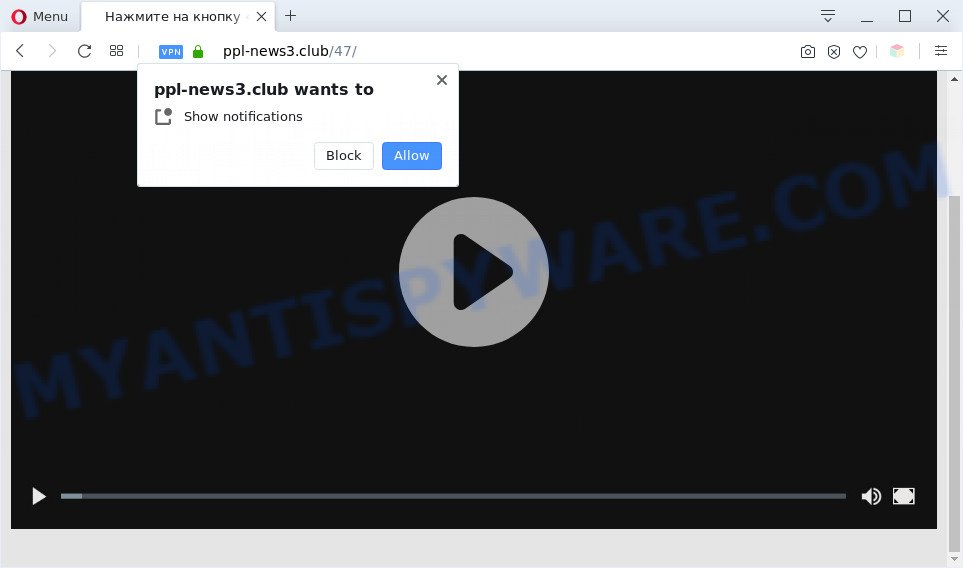
Once you press on the ‘Allow’ button, then your web browser will be configured to display unwanted adverts on your desktop, even when the web browser is closed. Push notifications are originally designed to alert the user of newly published blog posts. Cybercriminals abuse ‘push notifications’ to avoid anti-virus and adblocker programs by presenting annoying ads. These ads are displayed in the lower right corner of the screen urges users to play online games, visit suspicious web-sites, install web browser add-ons & so on.

If you’re getting push notifications, you can delete Ppl-news3.club subscription by going into your browser’s settings and completing the Ppl-news3.club removal steps below. Once you remove notifications subscription, the Ppl-news3.club popups ads will no longer display on the desktop.
Threat Summary
| Name | Ppl-news3.club pop-up |
| Type | spam notifications ads, pop ups, popup virus, popup ads |
| Distribution | adwares, dubious pop up ads, social engineering attack, PUPs |
| Symptoms |
|
| Removal | Ppl-news3.club removal guide |
How did you get infected with Ppl-news3.club popups
These Ppl-news3.club pop ups are caused by suspicious advertisements on the web-pages you visit or adware software. Most often, adware software installs on the computer in a bundle with free software that you downloaded and installed from the Internet. Once it gets inside your computer, it will configure itself to start automatically when the PC launch. Adware can change PC system settings, redirect your web-browser to unwanted web-pages, show undesired pop-up ads from various third-party ad networks and these annoying ads is difficult to shut down.
Adware usually gets on your computer as a part of another application in the same setup file. The risk of this is especially high for the various free programs downloaded from the Internet. The developers of the programs are hoping that users will run the quick installation mode, that is simply to click the Next button, without paying attention to the information on the screen and don’t carefully considering every step of the installation procedure. Thus, adware can infiltrate your PC without your knowledge. Therefore, it’s very important to read all the information that tells the application during setup, including the ‘Terms of Use’ and ‘Software license’. Use only the Manual, Custom or Advanced setup mode. This mode will help you to disable all optional and unwanted programs and components.
Don’t panic because we’ve got the solution. Here’s a tutorial on how to remove unwanted Ppl-news3.club pop up advertisements from the Firefox, Edge, Internet Explorer and Chrome and other browsers.
How to remove Ppl-news3.club ads from Chrome, Firefox, IE, Edge
We are presenting various solutions to remove Ppl-news3.club redirect from the Edge, Internet Explorer, Chrome and Firefox using only internal Windows functions. Most of adware and PUPs can be removed via these processes. If these steps does not help to get rid of Ppl-news3.club popup advertisements, then it’s better to run a free malware removal utilities linked below.
To remove Ppl-news3.club pop ups, complete the steps below:
- Manual Ppl-news3.club pop-up ads removal
- Automatic Removal of Ppl-news3.club redirect
- Block Ppl-news3.club and other undesired web sites
- To sum up
Manual Ppl-news3.club pop-up ads removal
In this section of the article, we have posted the steps that will help to delete Ppl-news3.club popup ads manually. Although compared to removal utilities, this solution loses in time, but you don’t need to install anything on your computer. It will be enough for you to follow the detailed guidance with pictures. We tried to describe each step in detail, but if you realized that you might not be able to figure it out, or simply do not want to change the MS Windows and internet browser settings, then it’s better for you to run utilities from trusted developers, which are listed below.
Uninstall adware through the Windows Control Panel
When troubleshooting a computer, one common step is go to Microsoft Windows Control Panel and uninstall suspicious programs. The same approach will be used in the removal of Ppl-news3.club advertisements. Please use steps based on your Microsoft Windows version.
Make sure you have closed all web browsers and other applications. Next, uninstall any unwanted and suspicious applications from your Control panel.
Windows 10, 8.1, 8
Now, press the Windows button, type “Control panel” in search and press Enter. Choose “Programs and Features”, then “Uninstall a program”.

Look around the entire list of applications installed on your computer. Most probably, one of them is the adware related to the Ppl-news3.club popups. Select the dubious program or the application that name is not familiar to you and uninstall it.
Windows Vista, 7
From the “Start” menu in Microsoft Windows, select “Control Panel”. Under the “Programs” icon, select “Uninstall a program”.

Choose the suspicious or any unknown software, then click “Uninstall/Change” button to delete this unwanted application from your personal computer.
Windows XP
Click the “Start” button, select “Control Panel” option. Click on “Add/Remove Programs”.

Select an undesired program, then press “Change/Remove” button. Follow the prompts.
Remove Ppl-news3.club notifications from web-browsers
If you’ve allowed the Ppl-news3.club site to send browser notification spam to your browser, then we will need to remove these permissions. Depending on browser, you can complete the steps below to get rid of the Ppl-news3.club permissions to send browser notification spam.
Google Chrome:
- Click on ‘three dots menu’ button at the top right corner of the screen.
- When the drop-down menu appears, click on ‘Settings’. Scroll to the bottom of the page and click on ‘Advanced’.
- Scroll down to the ‘Privacy and security’ section, select ‘Site settings’.
- Click on ‘Notifications’.
- Find the Ppl-news3.club site and remove it by clicking the three vertical dots on the right to the site and select ‘Remove’.

Android:
- Open Chrome.
- In the top-right corner, tap on Chrome’s main menu button, represented by three vertical dots.
- In the menu tap ‘Settings’, scroll down to ‘Advanced’.
- Tap on ‘Site settings’ and then ‘Notifications’. In the opened window, locate the Ppl-news3.club site, other dubious URLs and tap on them one-by-one.
- Tap the ‘Clean & Reset’ button and confirm.

Mozilla Firefox:
- Click the Menu button (three bars) on the top-right corner of the browser.
- Go to ‘Options’, and Select ‘Privacy & Security’ on the left side of the window.
- Scroll down to ‘Permissions’ and then to ‘Settings’ next to ‘Notifications’.
- Find sites you down’t want to see notifications from (for example, Ppl-news3.club), click on drop-down menu next to each and select ‘Block’.
- Click ‘Save Changes’ button.

Edge:
- Click the More button (three dots) in the top right hand corner.
- Scroll down, locate and click ‘Settings’. In the left side select ‘Advanced’.
- Click ‘Manage permissions’ button below ‘Website permissions’.
- Right-click the Ppl-news3.club URL. Click ‘Delete’.

Internet Explorer:
- Click ‘Tools’ button in the top right hand corner of the browser.
- Select ‘Internet options’.
- Click on the ‘Privacy’ tab and select ‘Settings’ in the pop-up blockers section.
- Locate the Ppl-news3.club URL and click the ‘Remove’ button to remove the domain.

Safari:
- On the top menu select ‘Safari’, then ‘Preferences’.
- Select the ‘Websites’ tab and then select ‘Notifications’ section on the left panel.
- Check for Ppl-news3.club URL, other dubious URLs and apply the ‘Deny’ option for each.
Remove Ppl-news3.club redirect from IE
In order to recover all browser search engine by default, homepage and newtab you need to reset the IE to the state, that was when the Windows was installed on your computer.
First, launch the Microsoft Internet Explorer, click ![]() ) button. Next, click “Internet Options” as shown on the image below.
) button. Next, click “Internet Options” as shown on the image below.

In the “Internet Options” screen select the Advanced tab. Next, click Reset button. The IE will display the Reset Internet Explorer settings dialog box. Select the “Delete personal settings” check box and click Reset button.

You will now need to reboot your machine for the changes to take effect. It will remove adware which redirects your web browser to the intrusive Ppl-news3.club website, disable malicious and ad-supported web browser’s extensions and restore the Internet Explorer’s settings such as start page, newtab and search engine by default to default state.
Remove Ppl-news3.club redirect from Chrome
If you have adware software, Ppl-news3.club popup ads problems or Chrome is running slow, then reset Chrome can help you. In this guide we will show you the way to reset your Chrome settings and data to default values without reinstall.

- First, launch the Google Chrome and click the Menu icon (icon in the form of three dots).
- It will open the Chrome main menu. Select More Tools, then press Extensions.
- You will see the list of installed add-ons. If the list has the extension labeled with “Installed by enterprise policy” or “Installed by your administrator”, then complete the following instructions: Remove Chrome extensions installed by enterprise policy.
- Now open the Chrome menu once again, click the “Settings” menu.
- Next, click “Advanced” link, which located at the bottom of the Settings page.
- On the bottom of the “Advanced settings” page, click the “Reset settings to their original defaults” button.
- The Google Chrome will show the reset settings dialog box as shown on the screen above.
- Confirm the web-browser’s reset by clicking on the “Reset” button.
- To learn more, read the article How to reset Google Chrome settings to default.
Remove Ppl-news3.club ads from Firefox
Resetting your Mozilla Firefox is good initial troubleshooting step for any issues with your internet browser application, including the redirect to Ppl-news3.club web page. However, your themes, bookmarks, history, passwords, and web form auto-fill information will not be deleted.
First, run the Firefox. Next, click the button in the form of three horizontal stripes (![]() ). It will open the drop-down menu. Next, press the Help button (
). It will open the drop-down menu. Next, press the Help button (![]() ).
).

In the Help menu click the “Troubleshooting Information”. In the upper-right corner of the “Troubleshooting Information” page click on “Refresh Firefox” button as displayed below.

Confirm your action, click the “Refresh Firefox”.
Automatic Removal of Ppl-news3.club redirect
If you are unsure how to delete Ppl-news3.club pop up advertisements easily, consider using automatic adware removal programs which listed below. It will identify the adware that causes unwanted Ppl-news3.club popup ads and remove it from your computer for free.
Remove Ppl-news3.club pop-up advertisements with Zemana AntiMalware
Zemana AntiMalware (ZAM) highly recommended, because it can search for security threats such adware and malware which most ‘classic’ antivirus apps fail to pick up on. Moreover, if you have any Ppl-news3.club pop-ups removal problems which cannot be fixed by this tool automatically, then Zemana Anti Malware provides 24X7 online assistance from the highly experienced support staff.

- Installing the Zemana is simple. First you will need to download Zemana on your Windows Desktop from the link below.
Zemana AntiMalware
164813 downloads
Author: Zemana Ltd
Category: Security tools
Update: July 16, 2019
- At the download page, click on the Download button. Your browser will show the “Save as” prompt. Please save it onto your Windows desktop.
- After the downloading process is finished, please close all apps and open windows on your personal computer. Next, launch a file named Zemana.AntiMalware.Setup.
- This will open the “Setup wizard” of Zemana Anti Malware onto your computer. Follow the prompts and don’t make any changes to default settings.
- When the Setup wizard has finished installing, the Zemana will start and open the main window.
- Further, click the “Scan” button . Zemana utility will start scanning the whole PC system to find out adware that causes Ppl-news3.club popup advertisements in your browser. A scan can take anywhere from 10 to 30 minutes, depending on the count of files on your system and the speed of your personal computer. While the Zemana AntiMalware utility is checking, you may see number of objects it has identified as being affected by malicious software.
- When that process is complete, Zemana Anti-Malware will create a list of unwanted software and adware.
- Next, you need to click the “Next” button. The utility will remove adware which causes pop ups and move threats to the program’s quarantine. Once finished, you may be prompted to reboot the computer.
- Close the Zemana and continue with the next step.
Use Hitman Pro to get rid of Ppl-news3.club pop-ups
HitmanPro is a free utility which can identify adware that causes Ppl-news3.club popup ads in your browser. It is not always easy to locate all the junk apps that your personal computer might have picked up on the Web. Hitman Pro will scan for the adware, hijackers and other malicious software you need to erase.
Installing the Hitman Pro is simple. First you will need to download HitmanPro on your MS Windows Desktop by clicking on the link below.
Once the download is complete, open the file location and double-click the HitmanPro icon. It will start the HitmanPro tool. If the User Account Control dialog box will ask you want to start the program, click Yes button to continue.

Next, click “Next” . HitmanPro application will scan through the whole PC for the adware that causes multiple intrusive pop-ups. When a threat is detected, the count of the security threats will change accordingly. Wait until the the scanning is done.

After HitmanPro completes the scan, Hitman Pro will show a list of detected threats as displayed on the screen below.

Make sure to check mark the threats that are unsafe and then click “Next” button. It will show a prompt, press the “Activate free license” button. The HitmanPro will remove adware which redirects your web browser to the annoying Ppl-news3.club web site and add items to the Quarantine. After the process is finished, the tool may ask you to reboot your computer.
Run MalwareBytes AntiMalware (MBAM) to remove Ppl-news3.club pop up advertisements
Trying to delete Ppl-news3.club redirect can become a battle of wills between the adware infection and you. MalwareBytes Free can be a powerful ally, deleting most of today’s adware software, malware and PUPs with ease. Here’s how to use MalwareBytes Anti-Malware will help you win.
Visit the page linked below to download MalwareBytes Anti Malware. Save it on your Desktop.
327070 downloads
Author: Malwarebytes
Category: Security tools
Update: April 15, 2020
After the download is done, close all apps and windows on your personal computer. Open a directory in which you saved it. Double-click on the icon that’s called mb3-setup as displayed on the screen below.
![]()
When the install starts, you will see the “Setup wizard” which will help you install Malwarebytes on your PC system.

Once setup is finished, you’ll see window as shown below.

Now click the “Scan Now” button to perform a system scan for the adware related to the Ppl-news3.club pop-up ads. While the utility is checking, you can see how many objects and files has already scanned.

As the scanning ends, MalwareBytes AntiMalware (MBAM) will show a screen that contains a list of malicious software that has been detected. In order to delete all items, simply click “Quarantine Selected” button.

The Malwarebytes will now remove adware responsible for Ppl-news3.club pop up ads. Once finished, you may be prompted to reboot your personal computer.

The following video explains step-by-step tutorial on how to delete hijacker, adware software and other malicious software with MalwareBytes Free.
Block Ppl-news3.club and other undesired web sites
We advise to install an ad-blocking program that can block Ppl-news3.club and other unwanted web pages. The adblocker tool like AdGuard is a program which basically removes advertising from the Web and stops access to malicious web-sites. Moreover, security experts says that using ad blocker apps is necessary to stay safe when surfing the Net.
- Download AdGuard from the following link.
Adguard download
26842 downloads
Version: 6.4
Author: © Adguard
Category: Security tools
Update: November 15, 2018
- Once the downloading process is complete, start the downloaded file. You will see the “Setup Wizard” program window. Follow the prompts.
- Once the installation is finished, press “Skip” to close the setup program and use the default settings, or click “Get Started” to see an quick tutorial which will help you get to know AdGuard better.
- In most cases, the default settings are enough and you do not need to change anything. Each time, when you start your PC, AdGuard will start automatically and stop unwanted advertisements, block Ppl-news3.club, as well as other malicious or misleading web-pages. For an overview of all the features of the program, or to change its settings you can simply double-click on the icon called AdGuard, which is located on your desktop.
To sum up
Now your computer should be free of the adware software that causes pop ups. We suggest that you keep Zemana (to periodically scan your computer for new adware softwares and other malicious software) and AdGuard (to help you stop annoying pop ups and malicious web sites). Moreover, to prevent any adware, please stay clear of unknown and third party applications, make sure that your antivirus application, turn on the option to detect potentially unwanted software.
If you need more help with Ppl-news3.club advertisements related issues, go to here.


















