Ddeficianm.info is a webpage which is designed to mislead you and other unsuspecting users into allowing its push notifications. This web-site will claim that the user must subscribe to notifications in order to access the content of the web site, enable Flash Player, connect to the Internet, watch a video, download a file, and so on.
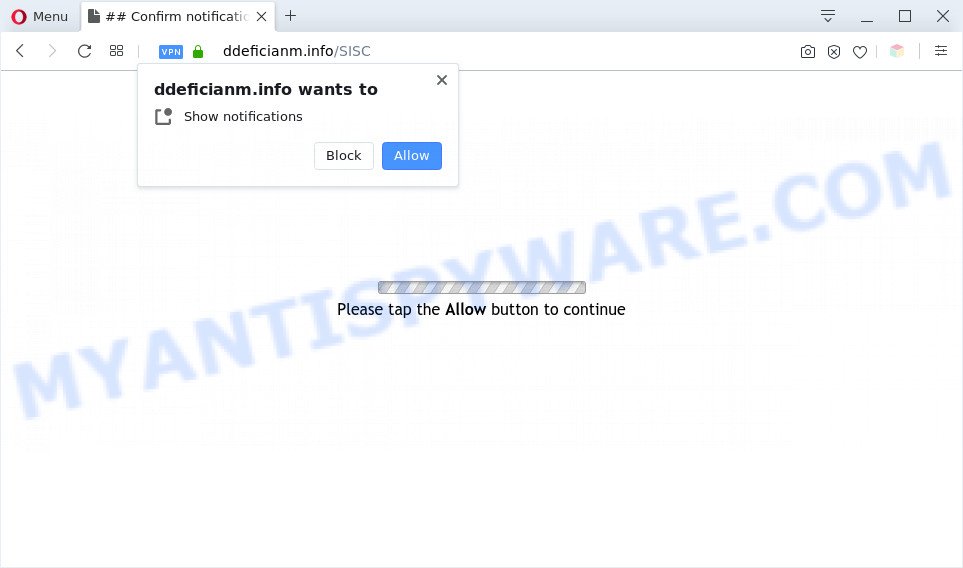
Once click on the ‘Allow’ button, the Ddeficianm.info web-page gets your permission to send spam notifications in form of pop up ads in the right bottom corner of your screen. Push notifications are originally made to alert the user of newly published content. Scammers abuse ‘browser notification feature’ to avoid anti-virus and adblocker applications by presenting intrusive advertisements. These advertisements are displayed in the lower right corner of the screen urges users to play online games, visit questionable webpages, install web browser extensions & so on.

In order to unsubscribe from Ddeficianm.info spam notifications open your internet browser’s settings and perform the Ddeficianm.info removal tutorial below. Once you remove Ddeficianm.info subscription, the spam notifications will no longer appear on the desktop.
Threat Summary
| Name | Ddeficianm.info popup |
| Type | spam notifications ads, pop up virus, pop ups, popup advertisements |
| Distribution | misleading popup advertisements, social engineering attack, PUPs, adwares |
| Symptoms |
|
| Removal | Ddeficianm.info removal guide |
Where the Ddeficianm.info pop-ups comes from
IT security researchers have determined that users are redirected to Ddeficianm.info by adware software or from malicious advertisements. Adware may cause problems for your computer. Adware software can display undesired adverts on your web browser so that your cannot block them, redirect your internet browser to unsafe web-pages, and it can cause undesired webpages to pop up on your browser. Adware might end up on your personal computer after you download and install free applications from a suspicious website.
Adware is usually spreads bundled with free applications. So, when you installing free applications, carefully read the disclaimers, choose the Custom or Advanced installation option to watch for third-party apps that are being installed, because some of the programs are PUPs and adware software.
Adware is usually written in ways common to malicious software, spyware and hijackers. In order to get rid of adware and thereby remove Ddeficianm.info pop ups, you will need complete the steps below or run free adware removal utility listed below.
How to remove Ddeficianm.info pop ups (removal guide)
There are several steps to uninstalling the adware software that causes Ddeficianm.info pop up ads, because it installs itself so deeply into Windows. You need to delete all suspicious and unknown apps, then get rid of harmful extensions from the Firefox, Internet Explorer, Microsoft Edge and Chrome and other browsers you’ve installed. Finally, you need to reset your internet browser settings to remove any changes the adware has made, and then scan your PC with Zemana, MalwareBytes or HitmanPro to ensure the adware is fully removed. It will take a while.
To remove Ddeficianm.info pop ups, execute the following steps:
- Manual Ddeficianm.info pop ups removal
- Automatic Removal of Ddeficianm.info pop-ups
- How to stop Ddeficianm.info pop-ups
- To sum up
Manual Ddeficianm.info pop ups removal
In most cases, it’s possible to manually remove Ddeficianm.info popup advertisements. This way does not involve the use of any tricks or removal tools. You just need to recover the normal settings of the PC and web-browser. This can be done by following a few simple steps below. If you want to quickly get rid of Ddeficianm.info ads, as well as perform a full scan of your computer, we recommend that you run adware removal utilities, which are listed below.
Uninstall adware software through the Microsoft Windows Control Panel
It’s of primary importance to first identify and get rid of all PUPs, adware apps and browser hijacker infections through ‘Add/Remove Programs’ (Windows XP) or ‘Uninstall a program’ (Windows 10, 8, 7) section of your MS Windows Control Panel.
Windows 8, 8.1, 10
First, click the Windows button
Windows XP, Vista, 7
First, press “Start” and select “Control Panel”.
It will open the Windows Control Panel as shown in the figure below.

Next, click “Uninstall a program” ![]()
It will open a list of all software installed on your machine. Scroll through the all list, and delete any suspicious and unknown applications. To quickly find the latest installed software, we recommend sort applications by date in the Control panel.
Remove Ddeficianm.info notifications from internet browsers
Your web browser likely now allows the Ddeficianm.info webpage to send you browser notification spam, but you do not want the unwanted advertisements from this webpage and we understand that. We’ve put together this guide on how you can remove Ddeficianm.info popups from Firefox, Safari, IE, Android, Chrome and Microsoft Edge.
Google Chrome:
- In the top right corner of the screen, click on ‘three vertical dots’, and this will open up the main menu on Chrome.
- Select ‘Settings’, scroll down to the bottom and click ‘Advanced’.
- Scroll down to the ‘Privacy and security’ section, select ‘Site settings’.
- Go to Notifications settings.
- Locate the Ddeficianm.info site and remove it by clicking the three vertical dots on the right to the site and select ‘Remove’.

Android:
- Open Chrome.
- Tap on the Menu button (three dots) on the top right corner.
- In the menu tap ‘Settings’, scroll down to ‘Advanced’.
- In the ‘Site Settings’, tap on ‘Notifications’, locate the Ddeficianm.info site and tap on it.
- Tap the ‘Clean & Reset’ button and confirm.

Mozilla Firefox:
- In the top right hand corner of the Firefox, click the Menu button, represented by three bars.
- In the drop-down menu select ‘Options’. In the left side select ‘Privacy & Security’.
- Scroll down to ‘Permissions’ section and click ‘Settings…’ button next to ‘Notifications’.
- Find sites you down’t want to see notifications from (for example, Ddeficianm.info), click on drop-down menu next to each and select ‘Block’.
- Save changes.

Edge:
- In the top right corner, click the Edge menu button (it looks like three dots).
- Scroll down to ‘Settings’. In the menu on the left go to ‘Advanced’.
- Click ‘Manage permissions’ button, located beneath ‘Website permissions’.
- Click the switch below the Ddeficianm.info site so that it turns off.

Internet Explorer:
- Click the Gear button on the top right hand corner of the screen.
- Go to ‘Internet Options’ in the menu.
- Select the ‘Privacy’ tab and click ‘Settings below ‘Pop-up Blocker’ section.
- Select the Ddeficianm.info URL and other suspicious URLs under and remove them one by one by clicking the ‘Remove’ button.

Safari:
- Go to ‘Preferences’ in the Safari menu.
- Select the ‘Websites’ tab and then select ‘Notifications’ section on the left panel.
- Check for Ddeficianm.info site, other dubious sites and apply the ‘Deny’ option for each.
Remove Ddeficianm.info pop-ups from Google Chrome
Reset Google Chrome settings will help you to completely reset your internet browser. The result of activating this function will bring Chrome settings back to its default values. This can delete Ddeficianm.info pop ups and disable harmful extensions. However, your themes, bookmarks, history, passwords, and web form auto-fill information will not be deleted.

- First, start the Chrome and click the Menu icon (icon in the form of three dots).
- It will display the Chrome main menu. Select More Tools, then click Extensions.
- You’ll see the list of installed extensions. If the list has the extension labeled with “Installed by enterprise policy” or “Installed by your administrator”, then complete the following tutorial: Remove Chrome extensions installed by enterprise policy.
- Now open the Chrome menu once again, click the “Settings” menu.
- Next, click “Advanced” link, which located at the bottom of the Settings page.
- On the bottom of the “Advanced settings” page, click the “Reset settings to their original defaults” button.
- The Chrome will open the reset settings dialog box as shown on the screen above.
- Confirm the internet browser’s reset by clicking on the “Reset” button.
- To learn more, read the article How to reset Google Chrome settings to default.
Delete Ddeficianm.info advertisements from Mozilla Firefox
If the Mozilla Firefox web browser is redirected to Ddeficianm.info and you want to restore the Firefox settings back to their default values, then you should follow the step-by-step tutorial below. However, your saved passwords and bookmarks will not be changed, deleted or cleared.
First, start the Mozilla Firefox. Next, press the button in the form of three horizontal stripes (![]() ). It will show the drop-down menu. Next, press the Help button (
). It will show the drop-down menu. Next, press the Help button (![]() ).
).

In the Help menu press the “Troubleshooting Information”. In the upper-right corner of the “Troubleshooting Information” page press on “Refresh Firefox” button as displayed below.

Confirm your action, click the “Refresh Firefox”.
Get rid of Ddeficianm.info popups from Internet Explorer
In order to restore all internet browser homepage, newtab page and search provider you need to reset the Internet Explorer to the state, which was when the Microsoft Windows was installed on your system.
First, start the Internet Explorer, then click ‘gear’ icon ![]() . It will show the Tools drop-down menu on the right part of the internet browser, then click the “Internet Options” as displayed in the following example.
. It will show the Tools drop-down menu on the right part of the internet browser, then click the “Internet Options” as displayed in the following example.

In the “Internet Options” screen, select the “Advanced” tab, then click the “Reset” button. The Microsoft Internet Explorer will show the “Reset Internet Explorer settings” dialog box. Further, press the “Delete personal settings” check box to select it. Next, click the “Reset” button as displayed in the following example.

Once the process is complete, press “Close” button. Close the IE and restart your personal computer for the changes to take effect. This step will help you to restore your browser’s search engine, home page and newtab to default state.
Automatic Removal of Ddeficianm.info pop-ups
Many antivirus companies have made software that allow detect adware and thereby get rid of Ddeficianm.info from the Edge, Chrome, IE and Firefox browsers. Below is a a few of the free programs you may want to run. Your machine can have lots of PUPs, adware software and hijackers installed at the same time, so we suggest, if any unwanted or malicious application returns after restarting the PC system, then boot your machine into Safe Mode and run the antimalware tool again.
How to remove Ddeficianm.info pop ups with Zemana Anti Malware (ZAM)
Zemana is a complete package of anti-malware utilities. Despite so many features, it does not reduce the performance of your PC. Zemana Anti Malware is able to remove almost all the types of adware software including Ddeficianm.info pop-up advertisements, hijackers, PUPs and malicious browser extensions. Zemana Free has real-time protection that can defeat most malware. You can use Zemana AntiMalware with any other anti-virus without any conflicts.

- Zemana Anti Malware (ZAM) can be downloaded from the following link. Save it to your Desktop so that you can access the file easily.
Zemana AntiMalware
164814 downloads
Author: Zemana Ltd
Category: Security tools
Update: July 16, 2019
- At the download page, click on the Download button. Your web browser will display the “Save as” dialog box. Please save it onto your Windows desktop.
- When downloading is done, please close all programs and open windows on your computer. Next, run a file called Zemana.AntiMalware.Setup.
- This will open the “Setup wizard” of Zemana Free onto your PC. Follow the prompts and do not make any changes to default settings.
- When the Setup wizard has finished installing, the Zemana Anti-Malware (ZAM) will run and display the main window.
- Further, click the “Scan” button to scan for adware software that causes Ddeficianm.info ads. A scan can take anywhere from 10 to 30 minutes, depending on the number of files on your computer and the speed of your system. While the Zemana Anti-Malware (ZAM) utility is checking, you may see count of objects it has identified as being affected by malware.
- Once the scan is complete, it will open the Scan Results.
- Next, you need to click the “Next” button. The utility will get rid of adware software related to the Ddeficianm.info popups and move items to the program’s quarantine. When finished, you may be prompted to reboot the PC system.
- Close the Zemana AntiMalware and continue with the next step.
Use HitmanPro to remove Ddeficianm.info pop-up ads
HitmanPro is a portable tool that detects and removes undesired apps like browser hijackers, adware software, toolbars, other internet browser plugins and other malware. It scans your PC for adware that causes Ddeficianm.info pop-ups in your web browser and produces a list of items marked for removal. HitmanPro will only delete those unwanted software that you wish to be removed.
HitmanPro can be downloaded from the following link. Save it on your Microsoft Windows desktop.
Once the download is finished, open the directory in which you saved it. You will see an icon like below.

Double click the Hitman Pro desktop icon. Once the utility is started, you will see a screen as on the image below.

Further, click “Next” button to perform a system scan for the adware that cause unwanted Ddeficianm.info pop up advertisements. After that process is complete, HitmanPro will show a list of all items detected by the scan like the one below.

Review the report and then click “Next” button. It will display a dialog box, press the “Activate free license” button.
Run MalwareBytes Free to delete Ddeficianm.info ads
We recommend using the MalwareBytes Free. You may download and install MalwareBytes AntiMalware to detect adware software and thereby delete Ddeficianm.info advertisements from your web-browsers. When installed and updated, this free malicious software remover automatically scans for and deletes all threats exist on the machine.

- MalwareBytes Anti-Malware can be downloaded from the following link. Save it directly to your Microsoft Windows Desktop.
Malwarebytes Anti-malware
327071 downloads
Author: Malwarebytes
Category: Security tools
Update: April 15, 2020
- After downloading is complete, close all applications and windows on your personal computer. Open a folder in which you saved it. Double-click on the icon that’s named mb3-setup.
- Further, press Next button and follow the prompts.
- Once installation is done, press the “Scan Now” button to perform a system scan with this tool for the adware which cause pop-ups. Depending on your personal computer, the scan can take anywhere from a few minutes to close to an hour. When a threat is detected, the count of the security threats will change accordingly. Wait until the the checking is finished.
- When the scanning is finished, MalwareBytes will display a screen which contains a list of malicious software that has been detected. Review the scan results and then click “Quarantine Selected”. When that process is done, you can be prompted to restart your system.
The following video offers a step-by-step tutorial on how to remove hijacker infections, adware and other malware with MalwareBytes Anti Malware.
How to stop Ddeficianm.info pop-ups
Run an ad blocker tool such as AdGuard will protect you from malicious advertisements and content. Moreover, you may find that the AdGuard have an option to protect your privacy and stop phishing and spam web sites. Additionally, ad-blocking programs will help you to avoid intrusive advertisements and unverified links that also a good way to stay safe online.
Visit the following page to download the latest version of AdGuard for Microsoft Windows. Save it to your Desktop so that you can access the file easily.
26843 downloads
Version: 6.4
Author: © Adguard
Category: Security tools
Update: November 15, 2018
After downloading it, launch the downloaded file. You will see the “Setup Wizard” screen like below.

Follow the prompts. When the install is done, you will see a window like the one below.

You can click “Skip” to close the installation program and use the default settings, or click “Get Started” button to see an quick tutorial that will assist you get to know AdGuard better.
In most cases, the default settings are enough and you don’t need to change anything. Each time, when you start your personal computer, AdGuard will run automatically and stop undesired ads, block Ddeficianm.info, as well as other malicious or misleading websites. For an overview of all the features of the program, or to change its settings you can simply double-click on the AdGuard icon, that can be found on your desktop.
To sum up
After completing the guidance shown above, your PC system should be clean from this adware and other malicious software. The IE, Microsoft Edge, Chrome and Firefox will no longer show unwanted Ddeficianm.info webpage when you surf the Internet. Unfortunately, if the step-by-step guidance does not help you, then you have caught a new adware, and then the best way – ask for help.
Please create a new question by using the “Ask Question” button in the Questions and Answers. Try to give us some details about your problems, so we can try to help you more accurately. Wait for one of our trained “Security Team” or Site Administrator to provide you with knowledgeable assistance tailored to your problem with the undesired Ddeficianm.info advertisements.


















