Videotime.space pop-up is a browser-based scam which is designed to lure you and other unsuspecting users to accept browser notification spam via the browser. This webpage shows the ‘Confirm notifications’ pop up states that clicking ‘Allow’ will let you download a file, enable Flash Player, watch a video, connect to the Internet, access the content of the website, and so on.
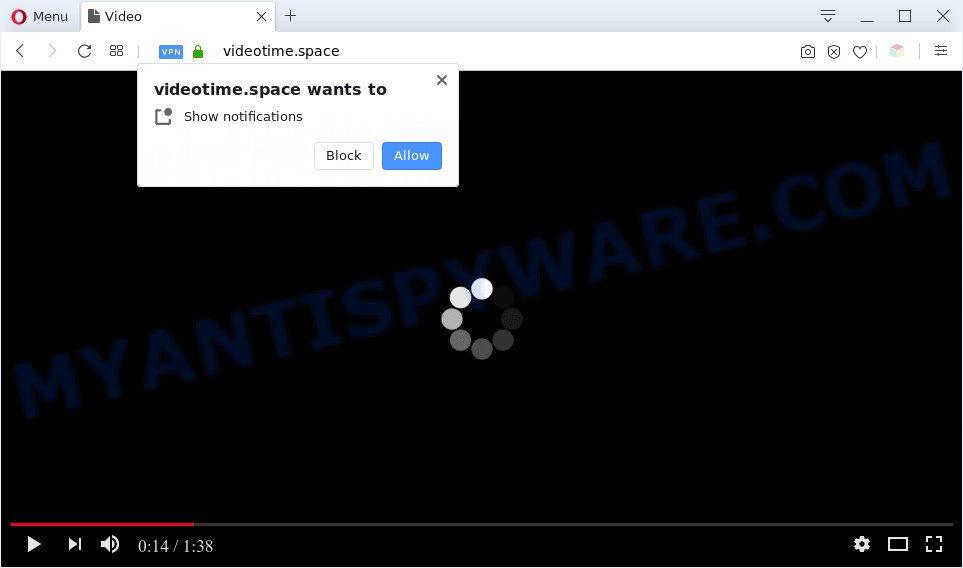
Once you click the ‘Allow’, then you will start seeing unwanted ads in form of popup windows on the screen. The browser notification spam will essentially be advertisements for ‘free’ online games, fake prizes scams, suspicious browser addons, adult web pages, and fake software as shown on the screen below.

The best way to delete Videotime.space spam notifications open the web-browser’s settings and follow the Videotime.space removal guide below. Once you delete Videotime.space subscription, the push notifications will no longer appear on your desktop.
Threat Summary
| Name | Videotime.space popup |
| Type | spam notifications advertisements, pop ups, pop up ads, pop up virus |
| Distribution | potentially unwanted applications, adwares, malicious pop up ads, social engineering attack |
| Symptoms |
|
| Removal | Videotime.space removal guide |
How did you get infected with Videotime.space popups
IT security experts have determined that users are redirected to Videotime.space by adware or from shady advertisements. Adware is a form of harmful programs. It does not delete files or infect them, but can display unwanted advertisements, alter browser settings, download and install malicious browser addons. All the time, while adware is running, your browser will be fill with intrusive advertisements. Most likely, adware has been installed on your system without your’s knowledge and you don’t even know how and where adware has got into your personal computer
Most commonly, the free applications installation package includes additional apps like this adware. So, be very careful when you agree to install anything. The best way – is to select a Custom, Advanced or Manual install method. Here uncheck all third-party apps in which you are unsure or that causes even a slightest suspicion. The main thing you should remember, you don’t need to install any optional software which you do not trust!
We strongly recommend that you perform the steps below that will help you to get rid of Videotime.space popup ads using the standard features of Windows and some proven free applications.
How to remove Videotime.space ads (removal steps)
Even if you’ve the up-to-date classic antivirus installed, and you have checked your system for malicious software and removed anything found, you need to do the guide below. The Videotime.space popups removal is not simple as installing another antivirus. Classic antivirus programs are not designed to run together and will conflict with each other, or possibly crash Microsoft Windows. Instead we advise complete the manual steps below after that use Zemana, MalwareBytes or HitmanPro, which are free software dedicated to detect and remove adware that causes annoying Videotime.space popups. Run these utilities to ensure the adware is removed.
To remove Videotime.space pop ups, perform the steps below:
- How to remove Videotime.space pop-up ads without any software
- Automatic Removal of Videotime.space popup advertisements
- How to block Videotime.space
- Finish words
How to remove Videotime.space pop-up ads without any software
The most common adware can be removed manually, without the use of antivirus software or other removal utilities. The manual steps below will show you how to remove Videotime.space pop up ads step by step. Although each of the steps is easy and does not require special knowledge, but you are not sure that you can complete them, then use the free utilities, a list of which is given below.
Removing the Videotime.space, check the list of installed apps first
In order to remove potentially unwanted apps like this adware, open the Windows Control Panel and click on “Uninstall a program”. Check the list of installed programs. For the ones you do not know, run an Internet search to see if they are adware, hijacker or PUPs. If yes, remove them off. Even if they are just a applications which you do not use, then deleting them off will increase your personal computer start up time and speed dramatically.
Press Windows button ![]() , then click Search
, then click Search ![]() . Type “Control panel”and press Enter. If you using Windows XP or Windows 7, then press “Start” and select “Control Panel”. It will show the Windows Control Panel like below.
. Type “Control panel”and press Enter. If you using Windows XP or Windows 7, then press “Start” and select “Control Panel”. It will show the Windows Control Panel like below.

Further, press “Uninstall a program” ![]()
It will show a list of all applications installed on your PC. Scroll through the all list, and uninstall any dubious and unknown apps.
Remove Videotime.space notifications from internet browsers
if you became a victim of scammers and clicked on the “Allow” button, then your web-browser was configured to display undesired advertisements. To remove the advertisements, you need to delete the notification permission that you gave the Videotime.space webpage to send spam notifications.
Google Chrome:
- Just copy and paste the following text into the address bar of Chrome.
- chrome://settings/content/notifications
- Press Enter.
- Delete the Videotime.space URL and other dubious URLs by clicking three vertical dots button next to each and selecting ‘Remove’.

Android:
- Open Google Chrome.
- In the right upper corner, find and tap the Google Chrome menu (three dots).
- In the menu tap ‘Settings’, scroll down to ‘Advanced’.
- Tap on ‘Site settings’ and then ‘Notifications’. In the opened window, find the Videotime.space URL, other rogue notifications and tap on them one-by-one.
- Tap the ‘Clean & Reset’ button and confirm.

Mozilla Firefox:
- In the right upper corner of the screen, click the Menu button, represented by three horizontal stripes.
- In the menu go to ‘Options’, in the menu on the left go to ‘Privacy & Security’.
- Scroll down to ‘Permissions’ and then to ‘Settings’ next to ‘Notifications’.
- Locate sites you down’t want to see notifications from (for example, Videotime.space), click on drop-down menu next to each and select ‘Block’.
- Click ‘Save Changes’ button.

Edge:
- In the top right corner, click the Edge menu button (three dots).
- Scroll down, find and click ‘Settings’. In the left side select ‘Advanced’.
- Click ‘Manage permissions’ button under ‘Website permissions’.
- Right-click the Videotime.space URL. Click ‘Delete’.

Internet Explorer:
- Click ‘Tools’ button in the top right hand corner of the browser.
- Select ‘Internet options’.
- Click on the ‘Privacy’ tab and select ‘Settings’ in the pop-up blockers section.
- Find the Videotime.space URL and click the ‘Remove’ button to remove the URL.

Safari:
- Go to ‘Preferences’ in the Safari menu.
- Select the ‘Websites’ tab and then select ‘Notifications’ section on the left panel.
- Check for Videotime.space, other suspicious sites and apply the ‘Deny’ option for each.
Remove Videotime.space pop ups from IE
By resetting Internet Explorer browser you restore your web-browser settings to its default state. This is first when troubleshooting problems that might have been caused by adware that causes undesired Videotime.space pop ups.
First, run the Internet Explorer, then click ‘gear’ icon ![]() . It will display the Tools drop-down menu on the right part of the internet browser, then click the “Internet Options” as shown on the screen below.
. It will display the Tools drop-down menu on the right part of the internet browser, then click the “Internet Options” as shown on the screen below.

In the “Internet Options” screen, select the “Advanced” tab, then click the “Reset” button. The IE will open the “Reset Internet Explorer settings” dialog box. Further, press the “Delete personal settings” check box to select it. Next, click the “Reset” button as shown on the screen below.

After the process is complete, click “Close” button. Close the Microsoft Internet Explorer and reboot your PC system for the changes to take effect. This step will help you to restore your web-browser’s startpage, search engine by default and new tab page to default state.
Remove Videotime.space ads from Mozilla Firefox
This step will allow you remove Videotime.space advertisements, third-party toolbars, disable harmful addons and return your default start page, new tab page and search provider settings.
First, launch the Firefox and press ![]() button. It will open the drop-down menu on the right-part of the browser. Further, press the Help button (
button. It will open the drop-down menu on the right-part of the browser. Further, press the Help button (![]() ) as on the image below.
) as on the image below.

In the Help menu, select the “Troubleshooting Information” option. Another way to open the “Troubleshooting Information” screen – type “about:support” in the web-browser adress bar and press Enter. It will show the “Troubleshooting Information” page similar to the one below. In the upper-right corner of this screen, press the “Refresh Firefox” button.

It will open the confirmation prompt. Further, click the “Refresh Firefox” button. The Firefox will begin a process to fix your problems that caused by the Videotime.space adware. After, it is finished, click the “Finish” button.
Remove Videotime.space pop-ups from Google Chrome
Reset Google Chrome will assist you to remove Videotime.space popups from your web-browser as well as to recover web browser settings infected by adware software. All undesired, harmful and adware addons will also be removed from the browser. Your saved bookmarks, form auto-fill information and passwords won’t be cleared or changed.
First start the Chrome. Next, click the button in the form of three horizontal dots (![]() ).
).
It will open the Chrome menu. Select More Tools, then click Extensions. Carefully browse through the list of installed extensions. If the list has the plugin signed with “Installed by enterprise policy” or “Installed by your administrator”, then complete the following guidance: Remove Chrome extensions installed by enterprise policy.
Open the Chrome menu once again. Further, click the option called “Settings”.

The internet browser will display the settings screen. Another solution to open the Chrome’s settings – type chrome://settings in the browser adress bar and press Enter
Scroll down to the bottom of the page and click the “Advanced” link. Now scroll down until the “Reset” section is visible, as shown in the figure below and press the “Reset settings to their original defaults” button.

The Google Chrome will display the confirmation prompt as on the image below.

You need to confirm your action, click the “Reset” button. The web browser will start the process of cleaning. After it’s complete, the browser’s settings including start page, search provider and newtab page back to the values which have been when the Chrome was first installed on your machine.
Automatic Removal of Videotime.space popup advertisements
Spyware, adware software, potentially unwanted apps and hijackers can be difficult to delete manually. Do not try to remove this software without the aid of malicious software removal utilities. In order to completely remove adware software from your computer, use professionally made tools, such as Zemana Anti-Malware, MalwareBytes Free and HitmanPro.
Delete Videotime.space pop-ups with Zemana
If you need a free utility that can easily get rid of Videotime.space popup ads, then use Zemana Anti Malware (ZAM). This is a very handy application, which is primarily designed to quickly detect and remove adware and malicious software infecting internet browsers and changing their settings.
Download Zemana Anti Malware (ZAM) by clicking on the following link.
164813 downloads
Author: Zemana Ltd
Category: Security tools
Update: July 16, 2019
When the downloading process is done, launch it and follow the prompts. Once installed, the Zemana will try to update itself and when this procedure is complete, click the “Scan” button for checking your PC for the adware software responsible for Videotime.space advertisements.

This process can take some time, so please be patient. While the Zemana Free is scanning, you can see number of objects it has identified either as being malware. You may remove threats (move to Quarantine) by simply click “Next” button.

The Zemana will remove adware that causes Videotime.space advertisements and move items to the program’s quarantine.
Remove Videotime.space pop-up ads and malicious extensions with HitmanPro
In order to make sure that no more malicious folders and files linked to adware software are inside your PC, you must run another effective malware scanner. We recommend to run Hitman Pro. No installation is necessary with this tool.
Installing the HitmanPro is simple. First you’ll need to download HitmanPro on your Windows Desktop by clicking on the following link.
Download and use Hitman Pro on your computer. Once started, click “Next” button . Hitman Pro utility will start scanning the whole computer to find out adware responsible for Videotime.space ads. When a threat is detected, the number of the security threats will change accordingly. .

After HitmanPro has completed scanning, Hitman Pro will show you the results.

Review the results once the tool has finished the system scan. If you think an entry should not be quarantined, then uncheck it. Otherwise, simply click Next button.
It will show a prompt, click the “Activate free license” button to begin the free 30 days trial to remove all malware found.
Run MalwareBytes Anti-Malware to remove Videotime.space pop-ups
If you are still having problems with the Videotime.space popups — or just wish to scan your machine occasionally for adware software and other malware — download MalwareBytes. It is free for home use, and scans for and removes various undesired programs that attacks your computer or degrades PC performance. MalwareBytes Anti-Malware can get rid of adware software, potentially unwanted software as well as malicious software, including ransomware and trojans.

- Visit the following page to download the latest version of MalwareBytes Free for MS Windows. Save it on your Desktop.
Malwarebytes Anti-malware
327070 downloads
Author: Malwarebytes
Category: Security tools
Update: April 15, 2020
- When the download is done, close all apps and windows on your PC. Open a directory in which you saved it. Double-click on the icon that’s named mb3-setup.
- Further, click Next button and follow the prompts.
- Once install is done, click the “Scan Now” button for checking your computer for the adware that causes Videotime.space pop-up advertisements. A system scan can take anywhere from 5 to 30 minutes, depending on your personal computer. While the MalwareBytes Anti-Malware (MBAM) is scanning, you can see count of objects it has identified either as being malicious software.
- When MalwareBytes Anti Malware has completed scanning, MalwareBytes will display a screen that contains a list of malware that has been detected. Make sure all items have ‘checkmark’ and click “Quarantine Selected”. Once disinfection is complete, you can be prompted to reboot your PC.
The following video offers a guidance on how to remove browser hijackers, adware software and other malware with MalwareBytes Anti Malware (MBAM).
How to block Videotime.space
We suggest to install an adblocker program which can stop Videotime.space and other unwanted webpages. The adblocker utility such as AdGuard is a application which basically removes advertising from the World Wide Web and blocks access to malicious web-pages. Moreover, security experts says that using ad blocker applications is necessary to stay safe when surfing the Web.
- Download AdGuard from the following link.
Adguard download
26842 downloads
Version: 6.4
Author: © Adguard
Category: Security tools
Update: November 15, 2018
- When the downloading process is done, run the downloaded file. You will see the “Setup Wizard” program window. Follow the prompts.
- After the install is done, click “Skip” to close the install application and use the default settings, or click “Get Started” to see an quick tutorial that will help you get to know AdGuard better.
- In most cases, the default settings are enough and you do not need to change anything. Each time, when you launch your machine, AdGuard will run automatically and stop unwanted ads, block Videotime.space, as well as other malicious or misleading webpages. For an overview of all the features of the application, or to change its settings you can simply double-click on the icon named AdGuard, that is located on your desktop.
Finish words
Now your system should be free of the adware that causes Videotime.space ads in your web browser. We suggest that you keep AdGuard (to help you stop unwanted pop-up ads and annoying malicious websites) and Zemana (to periodically scan your machine for new malicious software, browser hijackers and adware). Make sure that you have all the Critical Updates recommended for Microsoft Windows operating system. Without regular updates you WILL NOT be protected when new hijackers, harmful applications and adware software are released.
If you are still having problems while trying to delete Videotime.space advertisements from your web-browser, then ask for help here.

















