According to IT security professionals, Ymadadm.info is a web-site which forces people to accept spam notifications via the web-browser. When you visit the Ymadadm.info webpage which wants to send you browser notification spam, you will be greeted with a pop up that asks whether you want to agree to them or not. Your options will be ‘Block’ and ‘Allow’.
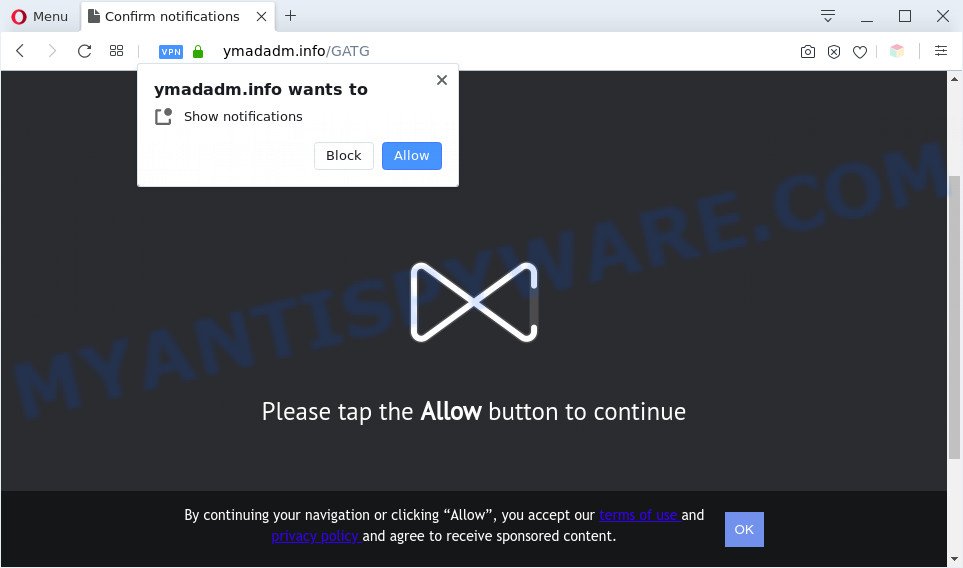
Once you click on the ‘Allow’ button, the Ymadadm.info web site starts sending tons of push notifications on your the desktop. You will see the pop up adverts even when your browser is closed. The devs behind Ymadadm.info use these push notifications to bypass pop up blocker and therefore display lots of unwanted advertisements. These ads are used to promote suspicious internet browser addons, fake prizes scams, fake downloads, and adult websites.

In order to unsubscribe from Ymadadm.info spam notifications open your internet browser’s settings and follow the Ymadadm.info removal tutorial below. Once you remove Ymadadm.info subscription, the spam notifications will no longer appear on your desktop.
Threat Summary
| Name | Ymadadm.info popup |
| Type | spam notifications advertisements, pop-up advertisements, popup virus, pop ups |
| Distribution | malicious pop up advertisements, PUPs, social engineering attack, adwares |
| Symptoms |
|
| Removal | Ymadadm.info removal guide |
How does your machine get infected with Ymadadm.info pop ups
Some research has shown that users can be redirected to Ymadadm.info from malicious ads or by potentially unwanted software and adware. Adware is short for ‘ad supported’ software. Additionally, some malware has adware built into the program. Adware software presents unwanted advertisements that appear in unclosable windows or in-text links on internet browser. In order to display unwanted advertisements as often as possible adware can alter your internet browser settings. You may even find that your personal computer settings are hijacked without your knowledge. The makers of adware do so in order to make money via third-party ad network. Thus every your click on the adverts generates revenue for them.
Adware is usually come along with freeware. So, when you installing free programs, carefully read the disclaimers, choose the Custom or Advanced install mode to watch for bundled software that are being installed, because certain of the programs are potentially unwanted apps and adware.
Therefore, the adware software is a potentially unwanted application and should not be used. If you realized any of the symptoms mentioned above, we recommend you to complete steps below to get rid of the adware and remove Ymadadm.info pop-up ads from your web browser.
How to remove Ymadadm.info pop-ups (removal tutorial)
There exist several free adware removal utilities. Also it is possible to get rid of Ymadadm.info pop ups manually. But we advise to combine all these methods below into the one removal algorithm. Follow the steps of the instructions. Read it once, after doing so, please bookmark this page (or open it on your smartphone) as you may need to close your internet browser or restart your personal computer.
To remove Ymadadm.info pop ups, follow the steps below:
- How to manually delete Ymadadm.info
- Automatic Removal of Ymadadm.info advertisements
- How to stop Ymadadm.info popup advertisements
- Finish words
How to manually delete Ymadadm.info
This part of the blog post is a step-by-step tutorial that will help you to remove Ymadadm.info pop up ads manually. You just need to carefully complete each step. In this case, you do not need to download any additional utilities.
Delete adware software through the Microsoft Windows Control Panel
Some applications are free only because their installer contains an adware. This unwanted software generates money for the authors when it is installed. More often this adware can be deleted by simply uninstalling it from the ‘Uninstall a Program’ that is located in Windows control panel.
Windows 10, 8.1, 8
Click the Windows logo, and then press Search ![]() . Type ‘Control panel’and press Enter as shown on the image below.
. Type ‘Control panel’and press Enter as shown on the image below.

After the ‘Control Panel’ opens, click the ‘Uninstall a program’ link under Programs category like below.

Windows 7, Vista, XP
Open Start menu and choose the ‘Control Panel’ at right as displayed on the image below.

Then go to ‘Add/Remove Programs’ or ‘Uninstall a program’ (Windows 7 or Vista) such as the one below.

Carefully browse through the list of installed programs and get rid of all questionable and unknown apps. We advise to press ‘Installed programs’ and even sorts all installed apps by date. After you have found anything questionable that may be the adware software that causes Ymadadm.info ads or other potentially unwanted application (PUA), then choose this application and press ‘Uninstall’ in the upper part of the window. If the suspicious application blocked from removal, then use Revo Uninstaller Freeware to fully remove it from your computer.
Remove Ymadadm.info notifications from browsers
If you’re in situation where you don’t want to see push notifications from the Ymadadm.info web-page. In this case, you can turn off web notifications for your browser in MS Windows/Mac/Android. Find your browser in the list below, follow guidance to get rid of web-browser permissions to show push notifications.
|
|
|
|
|
|
Remove Ymadadm.info popups from Internet Explorer
In order to restore all browser startpage, new tab and search provider by default you need to reset the Microsoft Internet Explorer to the state, that was when the Windows was installed on your machine.
First, launch the Internet Explorer, then press ‘gear’ icon ![]() . It will show the Tools drop-down menu on the right part of the internet browser, then click the “Internet Options” as shown on the screen below.
. It will show the Tools drop-down menu on the right part of the internet browser, then click the “Internet Options” as shown on the screen below.

In the “Internet Options” screen, select the “Advanced” tab, then click the “Reset” button. The IE will show the “Reset Internet Explorer settings” dialog box. Further, click the “Delete personal settings” check box to select it. Next, click the “Reset” button as shown on the image below.

After the task is done, click “Close” button. Close the Internet Explorer and restart your computer for the changes to take effect. This step will help you to restore your browser’s search engine by default, newtab and startpage to default state.
Remove Ymadadm.info pop up ads from Google Chrome
Like other modern web browsers, the Google Chrome has the ability to reset the settings to their default values and thereby restore the internet browser’s settings like search engine by default, new tab and homepage that have been changed by the adware that causes Ymadadm.info pop-ups in your browser.
First launch the Chrome. Next, click the button in the form of three horizontal dots (![]() ).
).
It will show the Google Chrome menu. Choose More Tools, then press Extensions. Carefully browse through the list of installed extensions. If the list has the extension signed with “Installed by enterprise policy” or “Installed by your administrator”, then complete the following guide: Remove Chrome extensions installed by enterprise policy.
Open the Chrome menu once again. Further, click the option called “Settings”.

The web browser will display the settings screen. Another method to display the Chrome’s settings – type chrome://settings in the browser adress bar and press Enter
Scroll down to the bottom of the page and click the “Advanced” link. Now scroll down until the “Reset” section is visible, similar to the one below and press the “Reset settings to their original defaults” button.

The Google Chrome will display the confirmation dialog box like below.

You need to confirm your action, click the “Reset” button. The internet browser will run the task of cleaning. After it is complete, the web-browser’s settings including new tab page, homepage and search engine by default back to the values that have been when the Google Chrome was first installed on your machine.
Delete Ymadadm.info from Firefox by resetting internet browser settings
Resetting Mozilla Firefox web-browser will reset all the settings to their original state and will remove Ymadadm.info ads, malicious add-ons and extensions. However, your saved passwords and bookmarks will not be changed, deleted or cleared.
Start the Firefox and press the menu button (it looks like three stacked lines) at the top right of the web-browser screen. Next, click the question-mark icon at the bottom of the drop-down menu. It will open the slide-out menu.

Select the “Troubleshooting information”. If you’re unable to access the Help menu, then type “about:support” in your address bar and press Enter. It bring up the “Troubleshooting Information” page as shown on the screen below.

Click the “Refresh Firefox” button at the top right of the Troubleshooting Information page. Select “Refresh Firefox” in the confirmation dialog box. The Firefox will start a task to fix your problems that caused by the Ymadadm.info adware. Once, it is complete, click the “Finish” button.
Automatic Removal of Ymadadm.info advertisements
Manual removal is not always as effective as you might think. Often, even the most experienced users can not completely remove adware software that causes Ymadadm.info pop-ups. So, we advise to check your system for any remaining malicious components with free adware removal software below.
Remove Ymadadm.info pop-ups with Zemana
Zemana Anti Malware (ZAM) is a program that is used for malicious software, adware, browser hijackers and potentially unwanted programs removal. The application is one of the most efficient antimalware utilities. It helps in malicious software removal and and defends all other types of security threats. One of the biggest advantages of using Zemana Anti-Malware is that is easy to use and is free. Also, it constantly keeps updating its virus/malware signatures DB. Let’s see how to install and check your personal computer with Zemana Anti-Malware in order to remove Ymadadm.info ads from your system.
Zemana can be downloaded from the following link. Save it directly to your Microsoft Windows Desktop.
164813 downloads
Author: Zemana Ltd
Category: Security tools
Update: July 16, 2019
After the downloading process is complete, run it and follow the prompts. Once installed, the Zemana Anti Malware (ZAM) will try to update itself and when this task is complete, click the “Scan” button to perform a system scan with this utility for the adware that causes Ymadadm.info pop ups.

Depending on your machine, the scan can take anywhere from a few minutes to close to an hour. You may delete items (move to Quarantine) by simply click “Next” button.

The Zemana AntiMalware (ZAM) will delete adware which cause popups.
Remove Ymadadm.info pop-up advertisements from web browsers with HitmanPro
If the Ymadadm.info pop-up advertisements problem persists, run the HitmanPro and check if your browser is hijacked by adware. The Hitman Pro is a downloadable security tool that provides on-demand scanning and allows remove adware, PUPs, and other malware. It works with your existing anti-virus.
Hitman Pro can be downloaded from the following link. Save it on your MS Windows desktop or in any other place.
When the download is complete, open the file location and double-click the Hitman Pro icon. It will start the HitmanPro utility. If the User Account Control prompt will ask you want to launch the application, click Yes button to continue.

Next, click “Next” for scanning your machine for the adware responsible for Ymadadm.info ads. A system scan may take anywhere from 5 to 30 minutes, depending on your machine. During the scan HitmanPro will detect threats exist on your computer.

Once the scanning is complete, the results are displayed in the scan report as shown on the screen below.

Once you’ve selected what you want to remove from your PC system click “Next” button. It will show a prompt, click the “Activate free license” button. The Hitman Pro will start to get rid of adware which causes unwanted Ymadadm.info advertisements. After the process is complete, the tool may ask you to reboot your PC system.
Remove Ymadadm.info ads with MalwareBytes Free
If you’re still having problems with the Ymadadm.info pop ups — or just wish to scan your system occasionally for adware and other malicious software — download MalwareBytes AntiMalware (MBAM). It’s free for home use, and finds and removes various undesired programs that attacks your machine or degrades personal computer performance. MalwareBytes Free can get rid of adware software, PUPs as well as malware, including ransomware and trojans.

- Visit the page linked below to download MalwareBytes. Save it on your Desktop.
Malwarebytes Anti-malware
327070 downloads
Author: Malwarebytes
Category: Security tools
Update: April 15, 2020
- At the download page, click on the Download button. Your browser will display the “Save as” prompt. Please save it onto your Windows desktop.
- Once the download is complete, please close all programs and open windows on your system. Double-click on the icon that’s called mb3-setup.
- This will start the “Setup wizard” of MalwareBytes onto your personal computer. Follow the prompts and do not make any changes to default settings.
- When the Setup wizard has finished installing, the MalwareBytes Free will start and show the main window.
- Further, click the “Scan Now” button . MalwareBytes tool will begin scanning the whole PC system to find out adware software which causes undesired Ymadadm.info popups. Depending on your machine, the scan can take anywhere from a few minutes to close to an hour. When a malicious software, adware or PUPs are detected, the count of the security threats will change accordingly. Wait until the the checking is done.
- Once the system scan is finished, MalwareBytes will show you the results.
- You may remove threats (move to Quarantine) by simply click the “Quarantine Selected” button. When disinfection is done, you may be prompted to restart the machine.
- Close the Anti-Malware and continue with the next step.
Video instruction, which reveals in detail the steps above.
How to stop Ymadadm.info popup advertisements
If you browse the Net, you cannot avoid malvertising. But you can protect your browser against it. Download and use an ad blocking program. AdGuard is an adblocker that can filter out a huge number of of the malvertising, stoping dynamic scripts from loading malicious content.
Please go to the following link to download the latest version of AdGuard for Microsoft Windows. Save it directly to your MS Windows Desktop.
26842 downloads
Version: 6.4
Author: © Adguard
Category: Security tools
Update: November 15, 2018
After downloading it, start the downloaded file. You will see the “Setup Wizard” screen as displayed on the screen below.

Follow the prompts. Once the setup is done, you will see a window as displayed below.

You can click “Skip” to close the installation application and use the default settings, or click “Get Started” button to see an quick tutorial which will allow you get to know AdGuard better.
In most cases, the default settings are enough and you don’t need to change anything. Each time, when you run your PC, AdGuard will start automatically and stop unwanted advertisements, block Ymadadm.info, as well as other harmful or misleading web sites. For an overview of all the features of the application, or to change its settings you can simply double-click on the AdGuard icon, which is located on your desktop.
Finish words
Now your machine should be free of the adware software that causes Ymadadm.info pop-up advertisements. We suggest that you keep Zemana (to periodically scan your PC for new adwares and other malware) and AdGuard (to help you stop annoying pop-ups and harmful web-sites). Moreover, to prevent any adware, please stay clear of unknown and third party apps, make sure that your antivirus program, turn on the option to scan for PUPs.
If you need more help with Ymadadm.info popups related issues, go to here.


















