If you encounter numerous redirects to a website called Findsearchresults.info, other unreliable or suspicious web sites on the Chrome, Internet Explorer, Microsoft Edge and Mozilla Firefox then it is a sign that your web-browser is affected by adware.
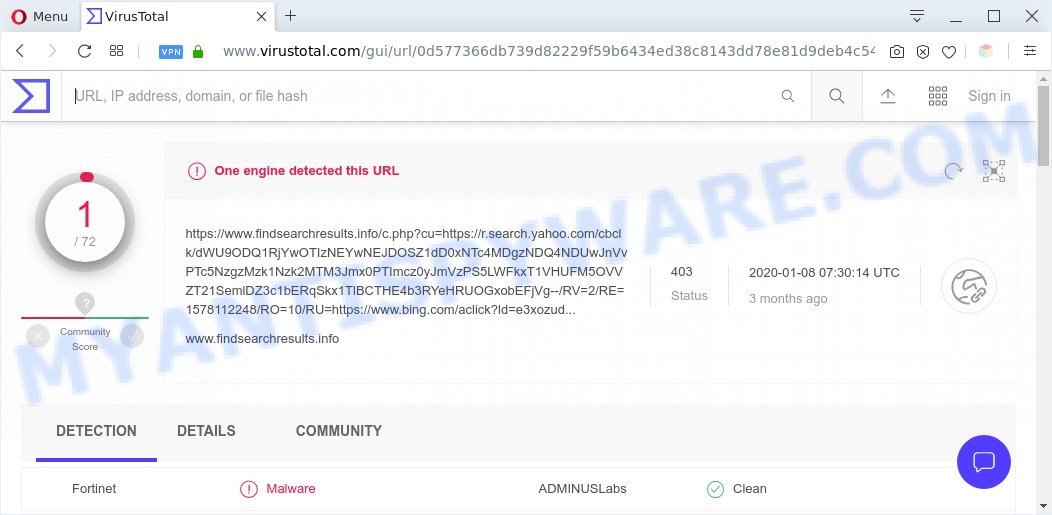
What is Adware? Adware software can make big problem to your PC system. Adware sometimes called ‘ad-supported’ software is malicious program which displays a huge number of adverts in form of popup windows, discounting deals, promos or even fake alerts on the machine. Adware software can seriously affect your privacy, your computer’s performance and security. Adware can be installed onto your machine unknowingly (it is frequently web browser extension).

Unwanted search ads
Does adware software steal your confidential information? Adware can collect sensitive information about you (your ip address, what is a web-page you are viewing now, what you are looking for on the Internet, which links you are clicking), which can later transfer to third parties.
Threat Summary
| Name | Findsearchresults.info |
| Type | adware software, PUP (potentially unwanted program), popup virus, pop ups, pop-up advertisements |
| Symptoms |
|
| Removal | Findsearchresults.info removal guide |
How does Adware get on your system
The majority of adware is bundled with free applications or even paid apps that Web users can easily download online. The install packages of such applications, in many cases, clearly show that they will install optional software. The option is given to users to block the install of any optional applications. So, in order to avoid the installation of any adware: read all disclaimers and install screens very carefully, select only Custom or Advanced installation method and uncheck all bundled programs in which you are unsure.
You should get rid of adware software ASAP. Here, in this post below, you can found the effective guidance on How to get rid of adware software and Findsearchresults.info redirect from your system for free.
How to remove Findsearchresults.info redirect from Chrome, Firefox, IE, Edge
We suggest opting for automatic Findsearchresults.info redirect removal in order to delete all adware software related entries easily. This solution requires scanning the system with reputable anti-malware, e.g. Zemana Anti Malware, MalwareBytes or Hitman Pro. However, if you prefer manual removal steps, you can use the guidance below in this post. Certain of the steps will require you to reboot your PC system or exit this web site. So, read this guidance carefully, then bookmark this page or open it on your smartphone for later reference.
To remove Findsearchresults.info, complete the following steps:
- Manual Findsearchresults.info redirect removal
- Automatic Removal of Findsearchresults.info redirect
- How to stop Findsearchresults.info redirect
- Finish words
Manual Findsearchresults.info redirect removal
In this section of the article, we have posted the steps that will allow to get rid of Findsearchresults.info redirect manually. Although compared to removal tools, this method loses in time, but you don’t need to install anything on the system. It will be enough for you to follow the detailed guidance with images. We tried to describe each step in detail, but if you realized that you might not be able to figure it out, or simply do not want to change the Windows and web-browser settings, then it’s better for you to use utilities from trusted developers, which are listed below.
Uninstall potentially unwanted software using Microsoft Windows Control Panel
Some programs are free only because their setup file contains an adware. This unwanted applications generates profit for the authors when it is installed. More often this adware software can be removed by simply uninstalling it from the ‘Uninstall a Program’ that is located in MS Windows control panel.
|
|
|
|
Remove Findsearchresults.info redirect from Google Chrome
If you have adware, Findsearchresults.info redirect problems or Google Chrome is running slow, then reset Chrome can help you. In this guide we will show you the way to reset your Google Chrome settings and data to default state without reinstall.

- First start the Google Chrome and click Menu button (small button in the form of three dots).
- It will show the Chrome main menu. Select More Tools, then click Extensions.
- You’ll see the list of installed add-ons. If the list has the addon labeled with “Installed by enterprise policy” or “Installed by your administrator”, then complete the following guidance: Remove Chrome extensions installed by enterprise policy.
- Now open the Google Chrome menu once again, press the “Settings” menu.
- You will see the Google Chrome’s settings page. Scroll down and press “Advanced” link.
- Scroll down again and click the “Reset” button.
- The Chrome will open the reset profile settings page as shown on the screen above.
- Next click the “Reset” button.
- Once this task is complete, your web browser’s newtab, startpage and search engine by default will be restored to their original defaults.
- To learn more, read the blog post How to reset Google Chrome settings to default.
Delete Findsearchresults.info redirect from IE
By resetting Internet Explorer web browser you return your web browser settings to its default state. This is basic when troubleshooting problems that might have been caused by adware which reroutes your internet browser to the unwanted Findsearchresults.info web page.
First, start the Internet Explorer, then click ‘gear’ icon ![]() . It will open the Tools drop-down menu on the right part of the web browser, then press the “Internet Options” as displayed on the screen below.
. It will open the Tools drop-down menu on the right part of the web browser, then press the “Internet Options” as displayed on the screen below.

In the “Internet Options” screen, select the “Advanced” tab, then click the “Reset” button. The Internet Explorer will open the “Reset Internet Explorer settings” dialog box. Further, press the “Delete personal settings” check box to select it. Next, press the “Reset” button like below.

Once the task is done, click “Close” button. Close the Microsoft Internet Explorer and reboot your personal computer for the changes to take effect. This step will help you to restore your internet browser’s search engine by default, start page and new tab to default state.
Delete Findsearchresults.info from Mozilla Firefox by resetting browser settings
If the Firefox browser application is hijacked, then resetting its settings can help. The Reset feature is available on all modern version of Mozilla Firefox. A reset can fix many issues by restoring Mozilla Firefox settings such as search engine by default, startpage and new tab page to their default state. However, your saved passwords and bookmarks will not be changed, deleted or cleared.
Click the Menu button (looks like three horizontal lines), and press the blue Help icon located at the bottom of the drop down menu as shown on the screen below.

A small menu will appear, click the “Troubleshooting Information”. On this page, click “Refresh Firefox” button as shown in the figure below.

Follow the onscreen procedure to return your Firefox web browser settings to their default values.
Automatic Removal of Findsearchresults.info redirect
Manual removal guidance may not be for everyone. Each Findsearchresults.info removal step above, such as removing questionable programs, restoring infected shortcut files, removing the adware from system settings, must be performed very carefully. If you’re unsure about the steps above, then we recommend that you use the automatic Findsearchresults.info removal guide listed below.
Use Zemana AntiMalware (ZAM) to get rid of Findsearchresults.info redirect
Zemana is free full featured malware removal utility. It can scan your files and Microsoft Windows registry in real-time. Zemana can help to remove Findsearchresults.info redirect, other PUPs, malware and adware software. It uses 1% of your machine resources. This tool has got simple and beautiful interface and at the same time best possible protection for your PC system.

- Installing the Zemana is simple. First you will need to download Zemana Free on your PC system by clicking on the link below.
Zemana AntiMalware
164810 downloads
Author: Zemana Ltd
Category: Security tools
Update: July 16, 2019
- At the download page, click on the Download button. Your internet browser will display the “Save as” prompt. Please save it onto your Windows desktop.
- When the downloading process is complete, please close all programs and open windows on your computer. Next, launch a file called Zemana.AntiMalware.Setup.
- This will run the “Setup wizard” of Zemana Free onto your machine. Follow the prompts and do not make any changes to default settings.
- When the Setup wizard has finished installing, the Zemana Anti Malware will run and display the main window.
- Further, click the “Scan” button to detect adware responsible for Findsearchresults.info redirect. This process can take quite a while, so please be patient. While the Zemana Free is checking, you can see number of objects it has identified either as being malware.
- As the scanning ends, the results are displayed in the scan report.
- All detected threats will be marked. You can remove them all by simply click the “Next” button. The tool will get rid of adware related to Findsearchresults.info redirect and move threats to the program’s quarantine. After the task is complete, you may be prompted to reboot the PC system.
- Close the Zemana AntiMalware (ZAM) and continue with the next step.
Remove Findsearchresults.info redirect and harmful extensions with Hitman Pro
HitmanPro is a free removal utility that can be downloaded and run to remove adware software that causes Findsearchresults.info redirect in your internet browser, browser hijackers, malware, PUPs, toolbars and other threats from your computer. You can use this tool to scan for threats even if you have an antivirus or any other security program.

- First, please go to the link below, then click the ‘Download’ button in order to download the latest version of Hitman Pro.
- When downloading is complete, double click the Hitman Pro icon. Once this utility is started, click “Next” button . Hitman Pro tool will begin scanning the whole PC system to find out adware that causes Findsearchresults.info redirect in your web-browser. This process can take some time, so please be patient.
- As the scanning ends, Hitman Pro will show a list of detected threats. In order to remove all threats, simply click “Next” button. Now press the “Activate free license” button to start the free 30 days trial to remove all malicious software found.
How to remove Findsearchresults.info with MalwareBytes AntiMalware (MBAM)
Trying to delete Findsearchresults.info redirect can become a battle of wills between the adware software infection and you. MalwareBytes AntiMalware can be a powerful ally, uninstalling most of today’s adware software, malicious software and potentially unwanted programs with ease. Here’s how to use MalwareBytes Free will help you win.
MalwareBytes AntiMalware (MBAM) can be downloaded from the following link. Save it directly to your Windows Desktop.
327067 downloads
Author: Malwarebytes
Category: Security tools
Update: April 15, 2020
When the downloading process is finished, close all applications and windows on your computer. Double-click the install file called mb3-setup. If the “User Account Control” dialog box pops up as shown in the figure below, click the “Yes” button.

It will open the “Setup wizard” which will help you install MalwareBytes AntiMalware (MBAM) on your machine. Follow the prompts and do not make any changes to default settings.

Once installation is finished successfully, click Finish button. MalwareBytes will automatically start and you can see its main screen as displayed on the screen below.

Now click the “Scan Now” button for scanning your PC system for the adware which causes Findsearchresults.info redirect. This procedure can take quite a while, so please be patient. When a malware, adware or PUPs are detected, the count of the security threats will change accordingly.

After the scan is complete, MalwareBytes Anti-Malware will show you the results. Once you have selected what you want to delete from your machine click “Quarantine Selected” button. The MalwareBytes AntiMalware (MBAM) will delete adware related to Findsearchresults.info redirect and move items to the program’s quarantine. Once the task is finished, you may be prompted to reboot the PC.

We recommend you look at the following video, which completely explains the procedure of using the MalwareBytes Anti-Malware (MBAM) to delete adware, hijacker and other malware.
How to stop Findsearchresults.info redirect
It is important to use adblocker software like AdGuard to protect your machine from malicious web pages. Most security experts says that it’s okay to stop ads. You should do so just to stay safe! And, of course, the AdGuard can to stop Findsearchresults.info and other intrusive web sites.
- First, please go to the following link, then press the ‘Download’ button in order to download the latest version of AdGuard.
Adguard download
26841 downloads
Version: 6.4
Author: © Adguard
Category: Security tools
Update: November 15, 2018
- After the downloading process is complete, start the downloaded file. You will see the “Setup Wizard” program window. Follow the prompts.
- Once the installation is done, click “Skip” to close the installation application and use the default settings, or click “Get Started” to see an quick tutorial that will assist you get to know AdGuard better.
- In most cases, the default settings are enough and you don’t need to change anything. Each time, when you launch your computer, AdGuard will start automatically and stop unwanted advertisements, block Findsearchresults.info, as well as other malicious or misleading web pages. For an overview of all the features of the program, or to change its settings you can simply double-click on the icon called AdGuard, that is located on your desktop.
Finish words
Now your PC should be clean of the adware related to Findsearchresults.info redirect. We suggest that you keep AdGuard (to help you block unwanted web page and unwanted harmful webpages) and Zemana Anti-Malware (to periodically scan your PC for new adwares and other malware). Probably you are running an older version of Java or Adobe Flash Player. This can be a security risk, so download and install the latest version right now.
If you are still having problems while trying to get rid of Findsearchresults.info redirect from the Firefox, Chrome, Internet Explorer and MS Edge, then ask for help here here.


















