Grownsrevi.info pop ups are a social engineering attack which is designed to deceive you and other unsuspecting victims into allowing its spam notifications. This web-page will claim that you need to click ‘Allow’ button in order to connect to the Internet, access the content of the website, enable Flash Player, download a file, watch a video, and so on.
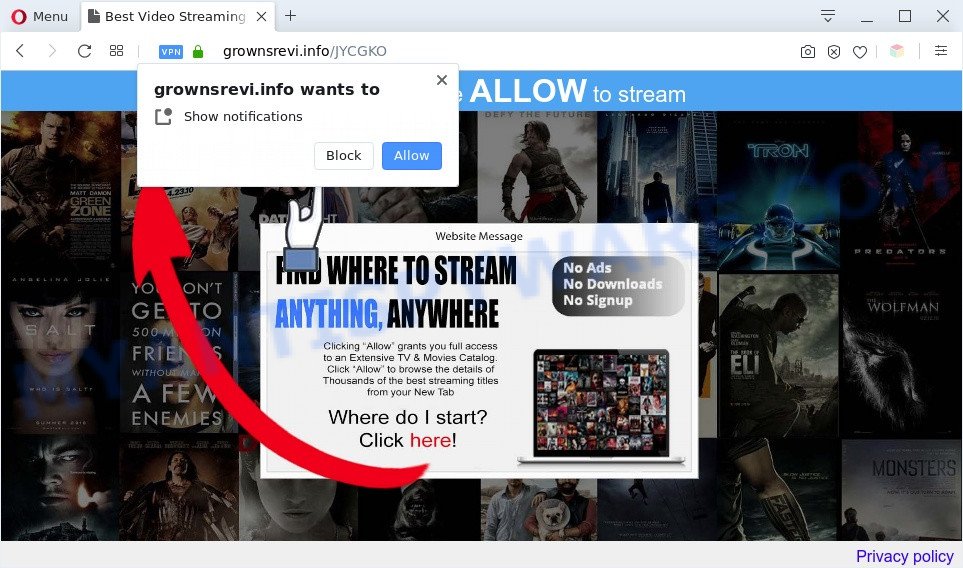
Once you click on the ‘Allow’, the Grownsrevi.info web-site starts sending a large amount of browser notification spam on your your desktop. You will see the pop up adverts even when your browser is closed. The devs behind Grownsrevi.info use these push notifications to bypass popup blocker and therefore display a lot of unwanted ads. These advertisements are used to promote questionable web browser extensions, fake prizes scams, adware software bundles, and adult web-pages.

The best way to remove Grownsrevi.info push notifications open the browser’s settings and follow the Grownsrevi.info removal guide below. Once you delete notifications subscription, the Grownsrevi.info pop ups ads will no longer appear on your screen.
Threat Summary
| Name | Grownsrevi.info pop-up |
| Type | push notifications ads, popup virus, popups, pop-up ads |
| Distribution | adwares, social engineering attack, PUPs, shady pop-up advertisements |
| Symptoms |
|
| Removal | Grownsrevi.info removal guide |
Where the Grownsrevi.info popups comes from
These Grownsrevi.info popups are caused by malicious ads on the web-sites you visit or adware. Adware is something that you should be aware of even if you run Google Chrome or other modern web browser. This is the name given to apps that have been created to show unwanted advertisements and popup deals onto your browser screen. The reason for adware’s existence is to generate profit for its creator.
Adware software usually spreads bundled with some free applications that you download off of the Internet. So, think back, have you ever download and run any free programs. In order to avoid infection, in the Setup wizard, you should be be proactive and carefully read the ‘Terms of use’, the ‘license agreement’ and other installation screens, as well as to always choose the ‘Manual’ or ‘Advanced’ installation type, when installing anything downloaded from the Net.
By following few simple steps below it is easy to scan and remove Grownsrevi.info popup advertisements from Edge, Chrome, Firefox and IE and your machine. Learn how to delete adware software and harmful apps, as well as how to run a full PC system virus scan.
How to remove Grownsrevi.info pop-ups (removal steps)
Fortunately, it is not hard to remove adware that causes multiple undesired pop ups. In the following guidance, we will provide two solutions to clean your personal computer of this adware. One is the manual removal method and the other is automatic removal solution. You can choose the solution that best fits you. Please follow the removal tutorial below to delete Grownsrevi.info pop ups right now!
To remove Grownsrevi.info pop ups, complete the following steps:
- How to delete Grownsrevi.info popup advertisements without any software
- Automatic Removal of Grownsrevi.info ads
- Stop Grownsrevi.info ads
- Finish words
How to delete Grownsrevi.info popup advertisements without any software
This part of the blog post is a step-by-step guide that will help you to delete Grownsrevi.info popup ads manually. You just need to carefully complete each step. In this case, you do not need to download any additional programs.
Delete questionable apps using Microsoft Windows Control Panel
The main cause of Grownsrevi.info popups could be potentially unwanted applications, adware software or other unwanted programs that you may have accidentally installed on the PC. You need to find and delete all suspicious software.
Windows 10, 8.1, 8
Click the MS Windows logo, and then click Search ![]() . Type ‘Control panel’and press Enter as shown below.
. Type ‘Control panel’and press Enter as shown below.

Once the ‘Control Panel’ opens, click the ‘Uninstall a program’ link under Programs category similar to the one below.

Windows 7, Vista, XP
Open Start menu and choose the ‘Control Panel’ at right like below.

Then go to ‘Add/Remove Programs’ or ‘Uninstall a program’ (Microsoft Windows 7 or Vista) like below.

Carefully browse through the list of installed apps and delete all dubious and unknown apps. We suggest to click ‘Installed programs’ and even sorts all installed apps by date. After you have found anything dubious that may be the adware that causes Grownsrevi.info pop-ups in your web browser or other potentially unwanted application (PUA), then choose this program and press ‘Uninstall’ in the upper part of the window. If the suspicious program blocked from removal, then run Revo Uninstaller Freeware to completely delete it from your PC system.
Remove Grownsrevi.info notifications from internet browsers
If you are in situation where you don’t want to see browser notification spam from the Grownsrevi.info web page. In this case, you can turn off web notifications for your web-browser in MS Windows/Apple Mac/Android. Find your web-browser in the list below, follow steps to get rid of web-browser permissions to display spam notifications.
|
|
|
|
|
|
Remove Grownsrevi.info pop-ups from Google Chrome
Reset Google Chrome settings can help you solve some problems caused by adware and get rid of Grownsrevi.info ads from internet browser. This will also disable malicious add-ons as well as clear cookies and site data. However, your saved bookmarks and passwords will not be lost. This will not affect your history, passwords, bookmarks, and other saved data.

- First run the Google Chrome and press Menu button (small button in the form of three dots).
- It will display the Chrome main menu. Choose More Tools, then click Extensions.
- You’ll see the list of installed plugins. If the list has the extension labeled with “Installed by enterprise policy” or “Installed by your administrator”, then complete the following instructions: Remove Chrome extensions installed by enterprise policy.
- Now open the Chrome menu once again, click the “Settings” menu.
- You will see the Chrome’s settings page. Scroll down and click “Advanced” link.
- Scroll down again and press the “Reset” button.
- The Google Chrome will open the reset profile settings page as shown on the image above.
- Next press the “Reset” button.
- Once this process is done, your browser’s search provider, start page and new tab will be restored to their original defaults.
- To learn more, read the blog post How to reset Google Chrome settings to default.
Remove Grownsrevi.info ads from Mozilla Firefox
This step will help you remove Grownsrevi.info ads, third-party toolbars, disable malicious extensions and revert back your default homepage, new tab and search engine settings.
Click the Menu button (looks like three horizontal lines), and press the blue Help icon located at the bottom of the drop down menu similar to the one below.

A small menu will appear, click the “Troubleshooting Information”. On this page, press “Refresh Firefox” button as displayed in the figure below.

Follow the onscreen procedure to restore your Mozilla Firefox web browser settings to their original settings.
Get rid of Grownsrevi.info advertisements from Internet Explorer
The Microsoft Internet Explorer reset is great if your web browser is hijacked or you have unwanted add-ons or toolbars on your web browser, which installed by an malicious software.
First, open the Internet Explorer. Next, click the button in the form of gear (![]() ). It will show the Tools drop-down menu, press the “Internet Options” like below.
). It will show the Tools drop-down menu, press the “Internet Options” like below.

In the “Internet Options” window click on the Advanced tab, then click the Reset button. The IE will open the “Reset Internet Explorer settings” window such as the one below. Select the “Delete personal settings” check box, then press “Reset” button.

You will now need to reboot your computer for the changes to take effect.
Automatic Removal of Grownsrevi.info ads
Cyber security experts have built efficient adware removal tools to help users in removing unexpected popups and unwanted advertisements. Below we will share with you the best malware removal utilities that can look for and get rid of adware that causes intrusive Grownsrevi.info pop-up ads.
Run Zemana AntiMalware (ZAM) to delete Grownsrevi.info pop-ups
Zemana Anti Malware (ZAM) is a malware scanner that is very effective for detecting and removing adware that cause pop-ups. The steps below will explain how to download, install, and use Zemana to scan and remove malicious software, spyware, adware, potentially unwanted applications, hijackers from your personal computer for free.
Installing the Zemana AntiMalware (ZAM) is simple. First you’ll need to download Zemana from the link below.
164820 downloads
Author: Zemana Ltd
Category: Security tools
Update: July 16, 2019
Once downloading is finished, close all software and windows on your computer. Open a directory in which you saved it. Double-click on the icon that’s named Zemana.AntiMalware.Setup as shown on the screen below.
![]()
When the install starts, you will see the “Setup wizard” which will allow you install Zemana Free on your system.

Once installation is complete, you will see window as displayed on the image below.

Now click the “Scan” button to scan for adware that causes Grownsrevi.info pop-up ads in your web-browser. This process can take some time, so please be patient. While the utility is scanning, you may see count of objects and files has already scanned.

When the scanning is finished, the results are displayed in the scan report. Review the scan results and then press “Next” button.

The Zemana AntiMalware will remove adware software that cause undesired Grownsrevi.info pop up ads and move threats to the program’s quarantine.
Delete Grownsrevi.info advertisements from browsers with Hitman Pro
HitmanPro will help remove adware which causes intrusive Grownsrevi.info popup advertisements that slow down your PC. The browser hijacker infections, adware and other potentially unwanted programs slow your internet browser down and try to force you into clicking on suspicious ads and links. HitmanPro removes the adware and lets you enjoy your PC without Grownsrevi.info popup advertisements.
Please go to the link below to download Hitman Pro. Save it to your Desktop.
Once the download is done, open the folder in which you saved it. You will see an icon like below.

Double click the HitmanPro desktop icon. Once the tool is started, you will see a screen as displayed on the screen below.

Further, press “Next” button to perform a system scan with this utility for the adware that cause pop ups. This task may take some time, so please be patient. As the scanning ends, HitmanPro will display a list of found threats as on the image below.

Review the scan results and then click “Next” button. It will show a dialog box, press the “Activate free license” button.
How to delete Grownsrevi.info with MalwareBytes Free
If you’re still having problems with the Grownsrevi.info ads — or just wish to check your system occasionally for adware and other malware — download MalwareBytes Free. It’s free for home use, and scans for and deletes various unwanted software that attacks your PC system or degrades PC system performance. MalwareBytes Free can remove adware, potentially unwanted programs as well as malware, including ransomware and trojans.

- Visit the following page to download MalwareBytes Anti Malware. Save it directly to your MS Windows Desktop.
Malwarebytes Anti-malware
327077 downloads
Author: Malwarebytes
Category: Security tools
Update: April 15, 2020
- Once the download is finished, close all software and windows on your PC system. Open a file location. Double-click on the icon that’s named mb3-setup.
- Further, click Next button and follow the prompts.
- Once installation is done, click the “Scan Now” button to perform a system scan with this utility for the adware software that causes Grownsrevi.info advertisements in your browser. A scan may take anywhere from 10 to 30 minutes, depending on the number of files on your computer and the speed of your system. When a malware, adware or potentially unwanted applications are found, the number of the security threats will change accordingly. Wait until the the checking is complete.
- After MalwareBytes Anti-Malware completes the scan, MalwareBytes Anti Malware (MBAM) will display a list of found items. Once you have selected what you wish to delete from your PC press “Quarantine Selected”. After the cleaning procedure is finished, you may be prompted to restart your computer.
The following video offers a few simple steps on how to remove browser hijackers, adware and other malware with MalwareBytes Anti Malware.
Stop Grownsrevi.info ads
We recommend to install an ad blocking program which can block Grownsrevi.info and other intrusive web-pages. The ad-blocker tool like AdGuard is a program which basically removes advertising from the Web and blocks access to malicious web-pages. Moreover, security experts says that using ad-blocker apps is necessary to stay safe when surfing the Internet.
AdGuard can be downloaded from the following link. Save it to your Desktop so that you can access the file easily.
26849 downloads
Version: 6.4
Author: © Adguard
Category: Security tools
Update: November 15, 2018
After downloading it, double-click the downloaded file to start it. The “Setup Wizard” window will show up on the computer screen as displayed on the image below.

Follow the prompts. AdGuard will then be installed and an icon will be placed on your desktop. A window will show up asking you to confirm that you want to see a quick tutorial like below.

Click “Skip” button to close the window and use the default settings, or click “Get Started” to see an quick guidance which will assist you get to know AdGuard better.
Each time, when you start your machine, AdGuard will start automatically and stop undesired ads, block Grownsrevi.info, as well as other harmful or misleading web sites. For an overview of all the features of the program, or to change its settings you can simply double-click on the AdGuard icon, that can be found on your desktop.
Finish words
Now your computer should be clean of the adware software related to the Grownsrevi.info advertisements. We suggest that you keep AdGuard (to help you stop unwanted popups and annoying malicious webpages) and Zemana Anti Malware (to periodically scan your PC system for new malware, hijacker infections and adware software). Make sure that you have all the Critical Updates recommended for MS Windows OS. Without regular updates you WILL NOT be protected when new hijackers, malicious programs and adware software are released.
If you are still having problems while trying to remove Grownsrevi.info pop up advertisements from your browser, then ask for help here.


















