Uluswozzel.info popup is a browser-based scam which uses the browser notification feature to lure unsuspecting users to accept spam notifications via the web-browser. This website will display the ‘Show notifications’ prompt claims that clicking ‘Allow’ button will let you enable Flash Player, access the content of the website, connect to the Internet, download a file, watch a video, and so on.
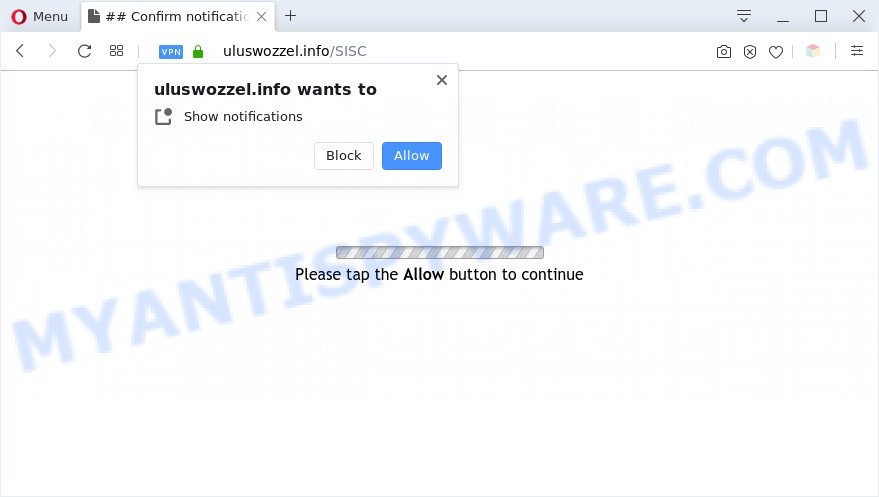
If you click on the ‘Allow’, the Uluswozzel.info webpage starts sending a huge count of spam notifications on your the browser screen. You will see the popup ads even when your browser is closed. The devs behind Uluswozzel.info use these push notifications to bypass protection against pop ups in the web-browser and therefore show a large amount of unwanted adverts. These advertisements are used to promote dubious internet browser extensions, free gifts scams, fake software, and adult webpages.

To end this intrusive behavior and remove Uluswozzel.info push notifications, you need to change browser settings that got altered by adware. For that, perform the Uluswozzel.info removal guide below. Once you remove Uluswozzel.info subscription, the browser notification spam will no longer show on your internet browser.
Threat Summary
| Name | Uluswozzel.info popup |
| Type | browser notification spam advertisements, pop up virus, pop up ads, pop ups |
| Distribution | social engineering attack, PUPs, adwares, misleading popup advertisements |
| Symptoms |
|
| Removal | Uluswozzel.info removal guide |
Where the Uluswozzel.info pop-ups comes from
Some research has shown that users can be redirected to Uluswozzel.info from dubious advertisements or by PUPs and adware. Adware is undesired software that brings targeted ads to your browser. Adware software may replace the ads of other companies with its own. Most often, adware will track your surfing habits and report this info to its creators.
Adware usually is bundled with another program in the same installer. The risk of this is especially high for the various free software downloaded from the Internet. The makers of the software are hoping that users will run the quick installation mode, that is simply to press the Next button, without paying attention to the information on the screen and do not carefully considering every step of the installation procedure. Thus, adware software can infiltrate your system without your knowledge. Therefore, it’s very important to read all the information that tells the application during installation, including the ‘Terms of Use’ and ‘Software license’. Use only the Manual, Custom or Advanced install method. This mode will allow you to disable all optional and unwanted programs and components.
It is important, do not use Uluswozzel.info webpage and don’t click on advertisements placed on it, as they can lead you to a more malicious or misleading web pages. The best option is to use the guidance posted below to free your computer of adware and thus delete Uluswozzel.info advertisements.
How to remove Uluswozzel.info pop ups (removal tutorial)
In the steps below we will have a look at the adware and how to remove Uluswozzel.info from Internet Explorer, MS Edge, Firefox and Chrome browsers for MS Windows OS, natively or by using a few free removal utilities. Read this manual carefully, bookmark it or open this page on your smartphone, because you may need to close your internet browser or restart your machine.
To remove Uluswozzel.info pop ups, execute the steps below:
- Manual Uluswozzel.info ads removal
- Automatic Removal of Uluswozzel.info ads
- Stop Uluswozzel.info popups
- Finish words
Manual Uluswozzel.info ads removal
This part of the blog post is a step-by-step instructions that will help you to delete Uluswozzel.info pop ups manually. You just need to follow every step. In this case, you do not need to install any additional tools.
Uninstall recently added adware
You can manually remove most nonaggressive adware by removing the program that it came with or removing the adware itself using ‘Add/Remove programs’ or ‘Uninstall a program’ option in MS Windows Control Panel.
Windows 8, 8.1, 10
First, click Windows button

When the ‘Control Panel’ opens, click the ‘Uninstall a program’ link under Programs category as shown on the screen below.

You will see the ‘Uninstall a program’ panel as shown on the image below.

Very carefully look around the entire list of programs installed on your PC. Most probably, one of them is the adware that causes Uluswozzel.info pop-up ads. If you’ve many programs installed, you can help simplify the search of harmful software by sort the list by date of installation. Once you have found a dubious, unwanted or unused application, right click to it, after that press ‘Uninstall’.
Windows XP, Vista, 7
First, click ‘Start’ button and select ‘Control Panel’ at right panel as displayed below.

When the Windows ‘Control Panel’ opens, you need to click ‘Uninstall a program’ under ‘Programs’ like below.

You will see a list of apps installed on your machine. We recommend to sort the list by date of installation to quickly find the software that were installed last. Most likely, it is the adware that causes Uluswozzel.info popups. If you are in doubt, you can always check the program by doing a search for her name in Google, Yahoo or Bing. When the program which you need to uninstall is found, simply click on its name, and then click ‘Uninstall’ like below.

Remove Uluswozzel.info notifications from browsers
If you’ve allowed the Uluswozzel.info site to send browser notification spam to your internet browser, then we’ll need to delete these permissions. Depending on browser, you can complete the following steps to remove the Uluswozzel.info permissions to send spam notifications.
|
|
|
|
|
|
Remove Uluswozzel.info popup advertisements from Google Chrome
Reset Google Chrome settings can help you solve some problems caused by adware and remove Uluswozzel.info popup ads from web-browser. This will also disable malicious addons as well as clear cookies and site data. When using the reset feature, your personal information such as passwords, bookmarks, browsing history and web form auto-fill data will be saved.
First launch the Google Chrome. Next, click the button in the form of three horizontal dots (![]() ).
).
It will display the Google Chrome menu. Select More Tools, then press Extensions. Carefully browse through the list of installed extensions. If the list has the extension signed with “Installed by enterprise policy” or “Installed by your administrator”, then complete the following steps: Remove Chrome extensions installed by enterprise policy.
Open the Google Chrome menu once again. Further, click the option named “Settings”.

The internet browser will open the settings screen. Another way to show the Chrome’s settings – type chrome://settings in the web-browser adress bar and press Enter
Scroll down to the bottom of the page and press the “Advanced” link. Now scroll down until the “Reset” section is visible, like below and click the “Reset settings to their original defaults” button.

The Chrome will display the confirmation prompt like below.

You need to confirm your action, press the “Reset” button. The web-browser will start the process of cleaning. When it is complete, the internet browser’s settings including new tab page, default search provider and start page back to the values that have been when the Google Chrome was first installed on your computer.
Remove Uluswozzel.info pop ups from Internet Explorer
The Internet Explorer reset is great if your internet browser is hijacked or you have unwanted add-ons or toolbars on your web-browser, that installed by an malware.
First, open the Internet Explorer, then press ‘gear’ icon ![]() . It will display the Tools drop-down menu on the right part of the web-browser, then press the “Internet Options” as displayed below.
. It will display the Tools drop-down menu on the right part of the web-browser, then press the “Internet Options” as displayed below.

In the “Internet Options” screen, select the “Advanced” tab, then click the “Reset” button. The Internet Explorer will display the “Reset Internet Explorer settings” prompt. Further, press the “Delete personal settings” check box to select it. Next, click the “Reset” button as on the image below.

Once the process is done, click “Close” button. Close the Internet Explorer and reboot your machine for the changes to take effect. This step will help you to restore your internet browser’s search engine, new tab page and startpage to default state.
Delete Uluswozzel.info popups from Mozilla Firefox
The Firefox reset will remove redirections to unwanted Uluswozzel.info web site, modified preferences, extensions and security settings. It will keep your personal information such as browsing history, bookmarks, passwords and web form auto-fill data.
First, launch the Firefox and click ![]() button. It will show the drop-down menu on the right-part of the internet browser. Further, click the Help button (
button. It will show the drop-down menu on the right-part of the internet browser. Further, click the Help button (![]() ) like below.
) like below.

In the Help menu, select the “Troubleshooting Information” option. Another way to open the “Troubleshooting Information” screen – type “about:support” in the web-browser adress bar and press Enter. It will open the “Troubleshooting Information” page as shown in the figure below. In the upper-right corner of this screen, click the “Refresh Firefox” button.

It will open the confirmation dialog box. Further, click the “Refresh Firefox” button. The Firefox will begin a task to fix your problems that caused by the Uluswozzel.info adware. When, it is finished, click the “Finish” button.
Automatic Removal of Uluswozzel.info ads
Best Uluswozzel.info pop-ups removal utility should look for and delete adware software, malware, potentially unwanted programs, toolbars, keyloggers, browser hijackers, worms, Trojans, and pop-up generators. The key is locating one with a good reputation and these features. Most quality applications listed below offer a free scan and malicious software removal so you can scan for and delete unwanted applications without having to pay.
Use Zemana Free to remove Uluswozzel.info advertisements
Zemana is extremely fast and ultra light weight malware removal tool. It will allow you remove Uluswozzel.info pop ups, adware software, potentially unwanted apps and other malware. This program gives real-time protection that never slow down your personal computer. Zemana Anti Malware is developed for experienced and beginner computer users. The interface of this tool is very easy to use, simple and minimalist.

- Zemana Anti Malware can be downloaded from the following link. Save it to your Desktop so that you can access the file easily.
Zemana AntiMalware
164810 downloads
Author: Zemana Ltd
Category: Security tools
Update: July 16, 2019
- Once downloading is finished, close all programs and windows on your PC. Open a file location. Double-click on the icon that’s named Zemana.AntiMalware.Setup.
- Further, click Next button and follow the prompts.
- Once installation is finished, click the “Scan” button to look for adware software that cause undesired Uluswozzel.info ads. A system scan can take anywhere from 5 to 30 minutes, depending on your system. While the tool is checking, you can see number of objects and files has already scanned.
- When the scan is complete, it will open the Scan Results. Next, you need to click “Next”. After the cleaning procedure is finished, you may be prompted to restart your personal computer.
Use Hitman Pro to delete Uluswozzel.info popup advertisements
Hitman Pro is a free tool which can identify adware that causes multiple unwanted popups. It’s not always easy to locate all the junk applications that your PC might have picked up on the Internet. HitmanPro will look for the adware, hijackers and other malicious software you need to erase.

- First, visit the following page, then click the ‘Download’ button in order to download the latest version of HitmanPro.
- Once the download is done, start the Hitman Pro, double-click the HitmanPro.exe file.
- If the “User Account Control” prompts, click Yes to continue.
- In the Hitman Pro window, click the “Next” . HitmanPro tool will start scanning the whole PC to find out adware software that causes intrusive Uluswozzel.info pop-up ads. A scan can take anywhere from 10 to 30 minutes, depending on the number of files on your PC and the speed of your machine. While the HitmanPro program is scanning, you can see how many objects it has identified as threat.
- When the system scan is finished, HitmanPro will prepare a list of unwanted software and adware software. You may remove threats (move to Quarantine) by simply click “Next”. Now, click the “Activate free license” button to begin the free 30 days trial to get rid of all malicious software found.
Run MalwareBytes to remove Uluswozzel.info pop-up advertisements
Get rid of Uluswozzel.info ads manually is difficult and often the adware is not completely removed. Therefore, we advise you to use the MalwareBytes Anti-Malware (MBAM) that are completely clean your personal computer. Moreover, this free application will help you to remove malware, potentially unwanted applications, toolbars and browser hijacker infections that your computer can be infected too.

- Please go to the following link to download MalwareBytes. Save it to your Desktop so that you can access the file easily.
Malwarebytes Anti-malware
327067 downloads
Author: Malwarebytes
Category: Security tools
Update: April 15, 2020
- After the download is finished, close all applications and windows on your PC system. Open a file location. Double-click on the icon that’s named mb3-setup.
- Further, click Next button and follow the prompts.
- Once installation is done, click the “Scan Now” button to start checking your PC for the adware that causes multiple intrusive pop ups. While the MalwareBytes Free is checking, you can see how many objects it has identified either as being malware.
- After the scanning is complete, MalwareBytes AntiMalware will show a screen that contains a list of malicious software that has been detected. In order to delete all threats, simply click “Quarantine Selected”. When the process is finished, you can be prompted to restart your PC system.
The following video offers a step-by-step tutorial on how to delete browser hijacker infections, adware and other malicious software with MalwareBytes Anti-Malware.
Stop Uluswozzel.info popups
Use an ad blocking utility such as AdGuard will protect you from malicious ads and content. Moreover, you may find that the AdGuard have an option to protect your privacy and stop phishing and spam web sites. Additionally, ad blocking applications will help you to avoid unwanted pop-up advertisements and unverified links that also a good way to stay safe online.
AdGuard can be downloaded from the following link. Save it on your Windows desktop or in any other place.
26841 downloads
Version: 6.4
Author: © Adguard
Category: Security tools
Update: November 15, 2018
After downloading it, launch the downloaded file. You will see the “Setup Wizard” screen as on the image below.

Follow the prompts. Once the installation is complete, you will see a window as displayed on the image below.

You can press “Skip” to close the install application and use the default settings, or press “Get Started” button to see an quick tutorial that will assist you get to know AdGuard better.
In most cases, the default settings are enough and you do not need to change anything. Each time, when you start your PC system, AdGuard will run automatically and stop undesired ads, block Uluswozzel.info, as well as other harmful or misleading web sites. For an overview of all the features of the program, or to change its settings you can simply double-click on the AdGuard icon, that is located on your desktop.
Finish words
Once you’ve done the few simple steps outlined above, your computer should be free from adware software responsible for Uluswozzel.info pop-up advertisements and other malicious software. The Microsoft Edge, Chrome, Internet Explorer and Firefox will no longer redirect you to various annoying web sites similar to Uluswozzel.info. Unfortunately, if the steps does not help you, then you have caught a new adware software, and then the best way – ask for help here.


















