What is Ofgogoatan.com?
Ofgogoatan.com is a website that always redirects you to a variety of advertising webpages. Some of them can be suspicious or misleading web sites. Cyber security specialists have determined that users are redirected to Ofgogoatan.com by a variety of potentially unwanted programs (PUPs) from the adware (also known as ‘ad-supported’ software) category.
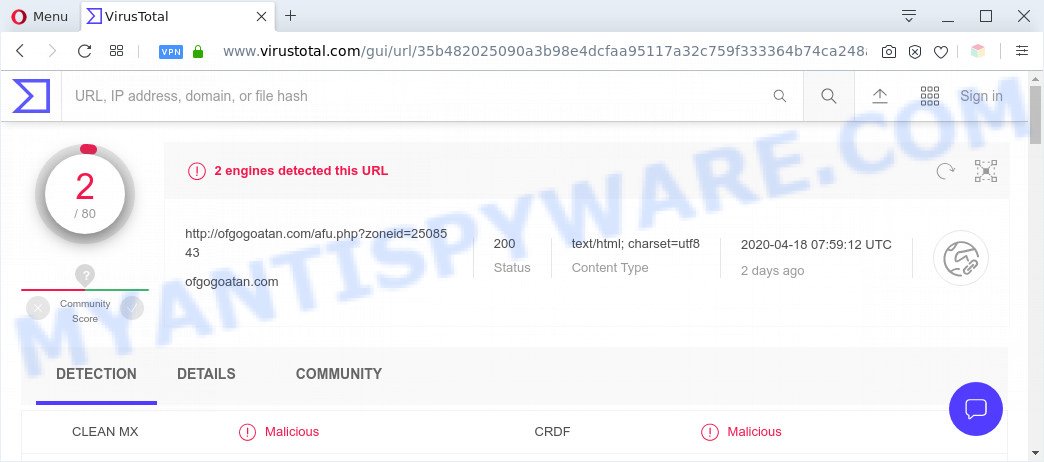
VirusTotal scan results
What is Adware & How it works? Adware is type of malicious software that can cause problems for your PC system. It can generate numerous additional pop-up, banner, pop-under and in-text link advertisements flooding on your web-browser; gather your confidential data like login details, online searches, etc; run in the background and drag down your PC system running speed; give more chances for other adware, PUPs even malware to get on your PC.
Another reason why you need to remove adware is its online data-tracking activity. Adware be able to collect your browsing history and personal data, including passwords and credit card numbers. In the future, personal data about you can be transferred third party companies.
Threat Summary
| Name | Ofgogoatan.com |
| Type | adware, PUP (potentially unwanted program), pop-up virus, popup advertisements, pop-ups |
| Symptoms |
|
| Removal | Ofgogoatan.com removal guide |
How does Adware get on your machine
The most popular way to get adware is freeware setup package. Most often, a user have a chance to disable all unneeded apps, but certain installation packages are developed to confuse the average users, in order to trick them into installing PUPs and adware. Anyway, easier to prevent adware software rather than clean up your PC system after one. So, keep your internet browser updated (turn on automatic updates), use good antivirus software, double check free applications before you open it (do a google search, scan a downloaded file with VirusTotal), avoid dubious and unknown webpages.
To find out how to remove Ofgogoatan.com pop-up advertisements, we advise to read the steps added to this blog post below. The guide was created by experienced security specialists who discovered a solution to remove the annoying adware out of the computer.
How to remove Ofgogoatan.com pop-ups from Chrome, Firefox, IE, Edge
In the steps below we will have a look at the adware and how to remove Ofgogoatan.com from IE, Mozilla Firefox, Google Chrome and MS Edge internet browsers for Microsoft Windows OS, natively or by using a few free removal tools. Some of the steps will require you to restart your computer or close this web page. So, read this guide carefully, then bookmark this page or open it on your smartphone for later reference.
To remove Ofgogoatan.com, perform the following steps:
- How to remove Ofgogoatan.com pop-up ads without any software
- Automatic Removal of Ofgogoatan.com pop-up advertisements
- Stop Ofgogoatan.com advertisements
- To sum up
How to remove Ofgogoatan.com pop-up ads without any software
The step-by-step instructions designed by our team will allow you manually remove Ofgogoatan.com redirect from your personal computer. If you have little experience in using computers, we suggest that you use the free tools listed below.
Delete adware through the MS Windows Control Panel
One of the first things to attempt for removal of adware is to check your machine installed applications screen and look for unwanted and questionable apps. If there are any apps you do not recognize or are no longer using, you should uninstall them. If that doesn’t work, then you may need to run adware removal tool such as Zemana.
Windows 8, 8.1, 10
First, click Windows button

Once the ‘Control Panel’ opens, press the ‘Uninstall a program’ link under Programs category as shown in the figure below.

You will see the ‘Uninstall a program’ panel as shown on the screen below.

Very carefully look around the entire list of programs installed on your PC system. Most likely, one of them is the adware software which causes pop ups. If you’ve many applications installed, you can help simplify the search of malicious applications by sort the list by date of installation. Once you have found a suspicious, unwanted or unused program, right click to it, after that click ‘Uninstall’.
Windows XP, Vista, 7
First, click ‘Start’ button and select ‘Control Panel’ at right panel as shown on the screen below.

When the Windows ‘Control Panel’ opens, you need to click ‘Uninstall a program’ under ‘Programs’ as displayed below.

You will see a list of programs installed on your machine. We recommend to sort the list by date of installation to quickly find the apps that were installed last. Most probably, it’s the adware that causes Ofgogoatan.com pop-ups. If you’re in doubt, you can always check the program by doing a search for her name in Google, Yahoo or Bing. When the application which you need to delete is found, simply click on its name, and then click ‘Uninstall’ as on the image below.

Get rid of Ofgogoatan.com from Firefox by resetting internet browser settings
Resetting your Mozilla Firefox is basic troubleshooting step for any issues with your browser program, including the redirect to Ofgogoatan.com web-page. It’ll keep your personal information like browsing history, bookmarks, passwords and web form auto-fill data.
First, open the Firefox. Next, click the button in the form of three horizontal stripes (![]() ). It will open the drop-down menu. Next, press the Help button (
). It will open the drop-down menu. Next, press the Help button (![]() ).
).

In the Help menu click the “Troubleshooting Information”. In the upper-right corner of the “Troubleshooting Information” page click on “Refresh Firefox” button similar to the one below.

Confirm your action, click the “Refresh Firefox”.
Remove Ofgogoatan.com pop-ups from Chrome
Like other modern browsers, the Chrome has the ability to reset the settings to their default values and thereby recover the internet browser’s settings like newtab, default search provider and start page that have been modified by the adware that causes Ofgogoatan.com pop-ups in your web browser.

- First, start the Chrome and click the Menu icon (icon in the form of three dots).
- It will show the Chrome main menu. Choose More Tools, then click Extensions.
- You’ll see the list of installed plugins. If the list has the add-on labeled with “Installed by enterprise policy” or “Installed by your administrator”, then complete the following instructions: Remove Chrome extensions installed by enterprise policy.
- Now open the Google Chrome menu once again, click the “Settings” menu.
- Next, press “Advanced” link, which located at the bottom of the Settings page.
- On the bottom of the “Advanced settings” page, click the “Reset settings to their original defaults” button.
- The Google Chrome will open the reset settings dialog box as on the image above.
- Confirm the web-browser’s reset by clicking on the “Reset” button.
- To learn more, read the blog post How to reset Chrome settings to default.
Get rid of Ofgogoatan.com pop up advertisements from Internet Explorer
By resetting IE internet browser you revert back your internet browser settings to its default state. This is good initial when troubleshooting problems that might have been caused by adware software that causes multiple intrusive pop-ups.
First, launch the Microsoft Internet Explorer, then click ‘gear’ icon ![]() . It will show the Tools drop-down menu on the right part of the web browser, then click the “Internet Options” as on the image below.
. It will show the Tools drop-down menu on the right part of the web browser, then click the “Internet Options” as on the image below.

In the “Internet Options” screen, select the “Advanced” tab, then press the “Reset” button. The IE will show the “Reset Internet Explorer settings” dialog box. Further, press the “Delete personal settings” check box to select it. Next, click the “Reset” button similar to the one below.

After the procedure is done, click “Close” button. Close the Internet Explorer and reboot your system for the changes to take effect. This step will help you to restore your internet browser’s search engine, newtab and start page to default state.
Automatic Removal of Ofgogoatan.com pop-up advertisements
The manual tutorial above is tedious to follow and can not always help to fully get rid of the Ofgogoatan.com pop up ads. Here I am telling you an automatic solution to remove this adware software from your computer completely. Zemana Anti Malware (ZAM), MalwareBytes AntiMalware (MBAM) and HitmanPro are antimalware tools that can scan for and remove all kinds of malware including adware related to the Ofgogoatan.com pop up ads.
Remove Ofgogoatan.com ads with Zemana Anti-Malware (ZAM)
Zemana is free full featured malware removal utility. It can check your files and Windows registry in real-time. Zemana Free can help to delete Ofgogoatan.com pop up advertisements, other PUPs, malicious software and adware. It uses 1% of your PC system resources. This utility has got simple and beautiful interface and at the same time best possible protection for your PC.

- Zemana Free can be downloaded from the following link. Save it on your MS Windows desktop.
Zemana AntiMalware
164809 downloads
Author: Zemana Ltd
Category: Security tools
Update: July 16, 2019
- After the downloading process is finished, close all programs and windows on your system. Open a file location. Double-click on the icon that’s named Zemana.AntiMalware.Setup.
- Further, click Next button and follow the prompts.
- Once setup is complete, click the “Scan” button to perform a system scan with this tool for the adware which causes unwanted Ofgogoatan.com redirect. This process may take some time, so please be patient. When a malware, adware or PUPs are found, the number of the security threats will change accordingly. Wait until the the checking is finished.
- Once that process is finished, Zemana will display a list of all threats detected by the scan. Review the scan results and then press “Next”. Once that process is finished, you may be prompted to restart your computer.
Get rid of Ofgogoatan.com advertisements and harmful extensions with HitmanPro
HitmanPro is a free removal utility that can check your PC system for a wide range of security threats like malicious software, adware softwares, potentially unwanted programs as well as adware which causes annoying Ofgogoatan.com pop ups. It will perform a deep scan of your personal computer including hard drives and Microsoft Windows registry. Once a malware is found, it will help you to remove all detected threats from your system with a simple click.
Visit the page linked below to download Hitman Pro. Save it on your MS Windows desktop.
After downloading is complete, open the folder in which you saved it. You will see an icon like below.

Double click the Hitman Pro desktop icon. After the tool is started, you will see a screen similar to the one below.

Further, click “Next” button to start scanning your machine for the adware software which causes intrusive Ofgogoatan.com popup advertisements. This procedure can take some time, so please be patient. When the scan is done, HitmanPro will create a list of unwanted programs and adware as shown below.

In order to delete all threats, simply click “Next” button. It will show a prompt, press the “Activate free license” button.
How to remove Ofgogoatan.com with MalwareBytes AntiMalware (MBAM)
If you’re having issues with Ofgogoatan.com popups removal, then check out MalwareBytes Anti Malware. This is a tool that can help clean up your machine and improve your speeds for free. Find out more below.
MalwareBytes can be downloaded from the following link. Save it to your Desktop so that you can access the file easily.
327064 downloads
Author: Malwarebytes
Category: Security tools
Update: April 15, 2020
After the downloading process is done, close all apps and windows on your computer. Open a directory in which you saved it. Double-click on the icon that’s named mb3-setup like the one below.
![]()
When the installation starts, you’ll see the “Setup wizard” which will help you install Malwarebytes on your computer.

Once setup is done, you’ll see window such as the one below.

Now click the “Scan Now” button to perform a system scan with this tool for the adware software which redirects your internet browser to the intrusive Ofgogoatan.com webpage. A scan can take anywhere from 10 to 30 minutes, depending on the number of files on your system and the speed of your machine. While the MalwareBytes Free utility is checking, you may see number of objects it has identified as being affected by malware.

Once MalwareBytes completes the scan, MalwareBytes AntiMalware (MBAM) will open a scan report. Review the report and then press “Quarantine Selected” button.

The Malwarebytes will now delete adware software responsible for Ofgogoatan.com popup advertisements and add items to the Quarantine. Once that process is done, you may be prompted to restart your computer.

The following video explains step-by-step instructions on how to remove hijacker infection, adware software and other malicious software with MalwareBytes.
Stop Ofgogoatan.com advertisements
In order to increase your security and protect your personal computer against new intrusive ads and malicious webpages, you need to use ad blocker program that stops an access to harmful advertisements and web-sites. Moreover, the program can stop the show of intrusive advertising, that also leads to faster loading of web-sites and reduce the consumption of web traffic.
- Click the link below to download AdGuard. Save it on your MS Windows desktop or in any other place.
Adguard download
26841 downloads
Version: 6.4
Author: © Adguard
Category: Security tools
Update: November 15, 2018
- After downloading it, run the downloaded file. You will see the “Setup Wizard” program window. Follow the prompts.
- When the install is finished, click “Skip” to close the install application and use the default settings, or click “Get Started” to see an quick tutorial that will allow you get to know AdGuard better.
- In most cases, the default settings are enough and you don’t need to change anything. Each time, when you start your machine, AdGuard will launch automatically and stop undesired ads, block Ofgogoatan.com, as well as other malicious or misleading web sites. For an overview of all the features of the program, or to change its settings you can simply double-click on the icon named AdGuard, which is located on your desktop.
To sum up
Now your personal computer should be clean of the adware responsible for Ofgogoatan.com popup ads. We suggest that you keep AdGuard (to help you stop unwanted ads and intrusive malicious web pages) and Zemana (to periodically scan your PC system for new adwares and other malicious software). Probably you are running an older version of Java or Adobe Flash Player. This can be a security risk, so download and install the latest version right now.
If you are still having problems while trying to remove Ofgogoatan.com pop-ups from the Google Chrome, MS Edge, Firefox and Internet Explorer, then ask for help here here.


















