Videotime.icu pop-up is a browser-based scam which uses social engineering to deceive users into registering for its push notifications so that it can deliver unwanted adverts directly to the screen. This webpage claims that clicking ‘Allow’ is necessary to watch a video, access the content of the web site, enable Flash Player, connect to the Internet, download a file, and so on.
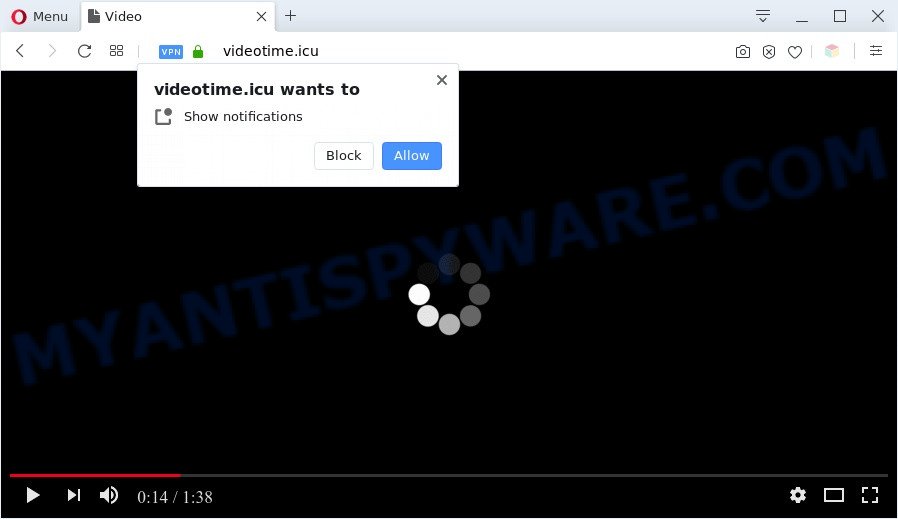
If click on the ‘Allow’, the Videotime.icu web site gets your permission to send browser notification spam in form of popup ads in the lower right corner of the desktop. The developers of Videotime.icu use these push notifications to bypass protection against pop ups in the browser and therefore show a ton of unwanted adverts. These advertisements are used to promote questionable web-browser extensions, free gifts scams, fake downloads, and adult web pages.

If you are getting push notifications, you can remove Videotime.icu subscription by going into your browser’s settings and completing the Videotime.icu removal guide below. Once you remove Videotime.icu subscription, the spam notifications will no longer show on the desktop.
Threat Summary
| Name | Videotime.icu pop-up |
| Type | browser notification spam advertisements, popups, pop up advertisements, popup virus |
| Distribution | social engineering attack, adware softwares, PUPs, misleading popup advertisements |
| Symptoms |
|
| Removal | Videotime.icu removal guide |
How does your computer get infected with Videotime.icu popups
Computer security researchers have determined that users are re-directed to Videotime.icu by adware software or from malicious advertisements. Adware is a type of invasive applications — which can infect machines — constantly redirect your browser to certain web sites so the owners of those sites can get money by displaying advertisements to visitors. It’s not a good idea to have installed adware software. The reason for this is simple, it doing things you don’t know about. And of course you completely do not know what will happen when you click anything in the the adverts.
Adware usually comes on the machine with free applications. Most often, it comes without the user’s knowledge. Therefore, many users aren’t even aware that their system has been hijacked by PUPs and adware. Please follow the easy rules in order to protect your computer from adware software and potentially unwanted programs: don’t install any suspicious applications, read the user agreement and select only the Custom, Manual or Advanced installation method, do not rush to click the Next button. Also, always try to find a review of the program on the Internet. Be careful and attentive!
If you would like to clean your computer of adware and thus remove Videotime.icu pop ups and are unable to do so, you can use the guide below to locate and delete adware and any other malware for free.
How to remove Videotime.icu ads (removal tutorial)
There are a simple manual tutorial below which will help you to delete Videotime.icu pop-ups from your Windows computer. The most effective solution to delete this adware is to complete the manual removal steps and then use Zemana Free, MalwareBytes AntiMalware (MBAM) or HitmanPro automatic tools (all are free). The manual solution will assist to weaken this adware software and these malicious software removal utilities will completely delete Videotime.icu pop up ads and return the Firefox, Internet Explorer, Microsoft Edge and Chrome settings to default.
To remove Videotime.icu pop ups, use the following steps:
- How to remove Videotime.icu ads without any software
- Automatic Removal of Videotime.icu pop up ads
- Run AdBlocker to stop Videotime.icu advertisements and stay safe online
- Finish words
How to remove Videotime.icu ads without any software
Most adware can be uninstalled manually, without the use of antivirus software or other removal tools. The manual steps below will help you get rid of Videotime.icu popups step by step. Although each of the steps is very easy and does not require special knowledge, but you are not sure that you can finish them, then use the free tools, a list of which is given below.
Uninstall questionable programs using Windows Control Panel
First method for manual adware removal is to go into the Microsoft Windows “Control Panel”, then “Uninstall a program” console. Take a look at the list of programs on your computer and see if there are any suspicious and unknown apps. If you see any, you need to uninstall them. Of course, before doing so, you can do an Web search to find details on the program. If it is a potentially unwanted program, adware or malware, you will likely find information that says so.
Press Windows button ![]() , then click Search
, then click Search ![]() . Type “Control panel”and press Enter. If you using Windows XP or Windows 7, then click “Start” and select “Control Panel”. It will show the Windows Control Panel such as the one below.
. Type “Control panel”and press Enter. If you using Windows XP or Windows 7, then click “Start” and select “Control Panel”. It will show the Windows Control Panel such as the one below.

Further, click “Uninstall a program” ![]()
It will show a list of all programs installed on your machine. Scroll through the all list, and delete any dubious and unknown apps.
Remove Videotime.icu notifications from browsers
Your web-browser likely now allows the Videotime.icu web site to send you push notifications, but you do not want the annoying ads from this web-page and we understand that. We’ve put together this tutorial on how you can remove Videotime.icu pop-ups from Firefox, MS Edge, Android, Microsoft Internet Explorer, Chrome and Safari.
|
|
|
|
|
|
Remove Videotime.icu popups from Chrome
Annoying Videotime.icu advertisements or other symptom of having adware in your internet browser is a good reason to reset Google Chrome. This is an easy method to recover the Chrome settings and not lose any important information.

- First, start the Chrome and click the Menu icon (icon in the form of three dots).
- It will show the Google Chrome main menu. Choose More Tools, then press Extensions.
- You will see the list of installed extensions. If the list has the extension labeled with “Installed by enterprise policy” or “Installed by your administrator”, then complete the following guide: Remove Chrome extensions installed by enterprise policy.
- Now open the Chrome menu once again, click the “Settings” menu.
- Next, click “Advanced” link, that located at the bottom of the Settings page.
- On the bottom of the “Advanced settings” page, press the “Reset settings to their original defaults” button.
- The Google Chrome will show the reset settings prompt as shown on the image above.
- Confirm the browser’s reset by clicking on the “Reset” button.
- To learn more, read the blog post How to reset Chrome settings to default.
Remove Videotime.icu advertisements from Firefox
This step will help you get rid of Videotime.icu pop-ups, third-party toolbars, disable harmful addons and return your default startpage, new tab and search provider settings.
Run the Firefox and press the menu button (it looks like three stacked lines) at the top right of the internet browser screen. Next, click the question-mark icon at the bottom of the drop-down menu. It will display the slide-out menu.

Select the “Troubleshooting information”. If you’re unable to access the Help menu, then type “about:support” in your address bar and press Enter. It bring up the “Troubleshooting Information” page as shown in the figure below.

Click the “Refresh Firefox” button at the top right of the Troubleshooting Information page. Select “Refresh Firefox” in the confirmation prompt. The Firefox will start a process to fix your problems that caused by the Videotime.icu adware software. After, it is finished, click the “Finish” button.
Delete Videotime.icu advertisements from Internet Explorer
By resetting Microsoft Internet Explorer browser you revert back your web browser settings to its default state. This is good initial when troubleshooting problems that might have been caused by adware software that causes Videotime.icu pop-ups.
First, launch the Internet Explorer, then click ‘gear’ icon ![]() . It will open the Tools drop-down menu on the right part of the browser, then press the “Internet Options” as displayed in the figure below.
. It will open the Tools drop-down menu on the right part of the browser, then press the “Internet Options” as displayed in the figure below.

In the “Internet Options” screen, select the “Advanced” tab, then click the “Reset” button. The Internet Explorer will display the “Reset Internet Explorer settings” dialog box. Further, click the “Delete personal settings” check box to select it. Next, click the “Reset” button like below.

After the task is complete, press “Close” button. Close the IE and restart your computer for the changes to take effect. This step will help you to restore your web browser’s newtab, default search provider and homepage to default state.
Automatic Removal of Videotime.icu pop up ads
If you’re unsure how to remove Videotime.icu pop-ups easily, consider using automatic adware removal applications which listed below. It will identify the adware that causes unwanted Videotime.icu advertisements and remove it from your personal computer for free.
Remove Videotime.icu pop-ups with Zemana AntiMalware (ZAM)
Zemana Free highly recommended, because it can search for security threats such adware software and malicious software that most ‘classic’ antivirus applications fail to pick up on. Moreover, if you have any Videotime.icu pop up advertisements removal problems which cannot be fixed by this tool automatically, then Zemana provides 24X7 online assistance from the highly experienced support staff.

- Installing the Zemana is simple. First you will need to download Zemana Anti-Malware (ZAM) on your computer from the following link.
Zemana AntiMalware
165499 downloads
Author: Zemana Ltd
Category: Security tools
Update: July 16, 2019
- At the download page, click on the Download button. Your web-browser will show the “Save as” prompt. Please save it onto your Windows desktop.
- Once the downloading process is complete, please close all programs and open windows on your PC. Next, start a file named Zemana.AntiMalware.Setup.
- This will open the “Setup wizard” of Zemana Anti Malware (ZAM) onto your computer. Follow the prompts and don’t make any changes to default settings.
- When the Setup wizard has finished installing, the Zemana will start and show the main window.
- Further, press the “Scan” button . Zemana Free tool will begin scanning the whole computer to find out adware related to the Videotime.icu advertisements. This task can take quite a while, so please be patient. When a threat is found, the number of the security threats will change accordingly. Wait until the the scanning is finished.
- When Zemana Anti Malware (ZAM) is done scanning your computer, Zemana AntiMalware will open a scan report.
- Review the report and then click the “Next” button. The tool will delete adware software responsible for Videotime.icu advertisements and move items to the program’s quarantine. When finished, you may be prompted to reboot the machine.
- Close the Zemana and continue with the next step.
Get rid of Videotime.icu pop ups from internet browsers with Hitman Pro
Hitman Pro is a free application that developed to remove malware, potentially unwanted programs, browser hijackers and adware from your computer running MS Windows 10, 8, 7, XP (32-bit and 64-bit). It’ll help to identify and delete adware related to the Videotime.icu pop-up advertisements, including its files, folders and registry keys.
Download Hitman Pro from the link below.
Download and use Hitman Pro on your machine. Once started, click “Next” button to perform a system scan with this utility for the adware related to the Videotime.icu ads. Depending on your PC system, the scan can take anywhere from a few minutes to close to an hour. .

Once the scan is complete, it will show the Scan Results.

Review the report and then press Next button.
It will open a prompt, click the “Activate free license” button to start the free 30 days trial to get rid of all malware found.
Remove Videotime.icu ads with MalwareBytes Free
Trying to get rid of Videotime.icu popup advertisements can become a battle of wills between the adware software infection and you. MalwareBytes Anti-Malware (MBAM) can be a powerful ally, uninstalling most of today’s adware, malicious software and PUPs with ease. Here’s how to use MalwareBytes Free will help you win.

- Visit the page linked below to download MalwareBytes Anti-Malware. Save it on your Desktop.
Malwarebytes Anti-malware
327717 downloads
Author: Malwarebytes
Category: Security tools
Update: April 15, 2020
- At the download page, click on the Download button. Your web browser will show the “Save as” dialog box. Please save it onto your Windows desktop.
- After downloading is finished, please close all applications and open windows on your PC. Double-click on the icon that’s called mb3-setup.
- This will open the “Setup wizard” of MalwareBytes onto your computer. Follow the prompts and do not make any changes to default settings.
- When the Setup wizard has finished installing, the MalwareBytes Anti Malware will run and display the main window.
- Further, press the “Scan Now” button to perform a system scan for the adware responsible for Videotime.icu ads. This process may take some time, so please be patient. When a threat is detected, the count of the security threats will change accordingly. Wait until the the scanning is done.
- When the checking is finished, you will be shown the list of all detected items on your system.
- Once you’ve selected what you wish to delete from your machine click the “Quarantine Selected” button. When disinfection is done, you may be prompted to restart the machine.
- Close the Anti-Malware and continue with the next step.
Video instruction, which reveals in detail the steps above.
Run AdBlocker to stop Videotime.icu advertisements and stay safe online
It is important to run ad blocking applications like AdGuard to protect your machine from malicious web sites. Most security experts says that it’s okay to block advertisements. You should do so just to stay safe! And, of course, the AdGuard may to block Videotime.icu and other intrusive web-sites.
Please go to the link below to download AdGuard. Save it on your Desktop.
27035 downloads
Version: 6.4
Author: © Adguard
Category: Security tools
Update: November 15, 2018
After downloading is finished, double-click the downloaded file to run it. The “Setup Wizard” window will show up on the computer screen as shown on the image below.

Follow the prompts. AdGuard will then be installed and an icon will be placed on your desktop. A window will show up asking you to confirm that you want to see a quick guide as displayed on the image below.

Click “Skip” button to close the window and use the default settings, or press “Get Started” to see an quick guidance that will assist you get to know AdGuard better.
Each time, when you start your PC system, AdGuard will start automatically and stop undesired ads, block Videotime.icu, as well as other malicious or misleading web pages. For an overview of all the features of the program, or to change its settings you can simply double-click on the AdGuard icon, which is located on your desktop.
Finish words
Now your PC should be clean of the adware responsible for Videotime.icu popups. We suggest that you keep AdGuard (to help you block unwanted pop up advertisements and undesired harmful web-sites) and Zemana Free (to periodically scan your personal computer for new adware softwares and other malicious software). Probably you are running an older version of Java or Adobe Flash Player. This can be a security risk, so download and install the latest version right now.
If you are still having problems while trying to delete Videotime.icu pop-ups from the Internet Explorer, Chrome, Mozilla Firefox and Microsoft Edge, then ask for help here here.


















