If you encounter constant redirects to the Easyemailplus.com website, other unreliable or dubious web sites on the Edge, Chrome, IE and Mozilla Firefox then it is a sign that an adware program was installed on your computer.
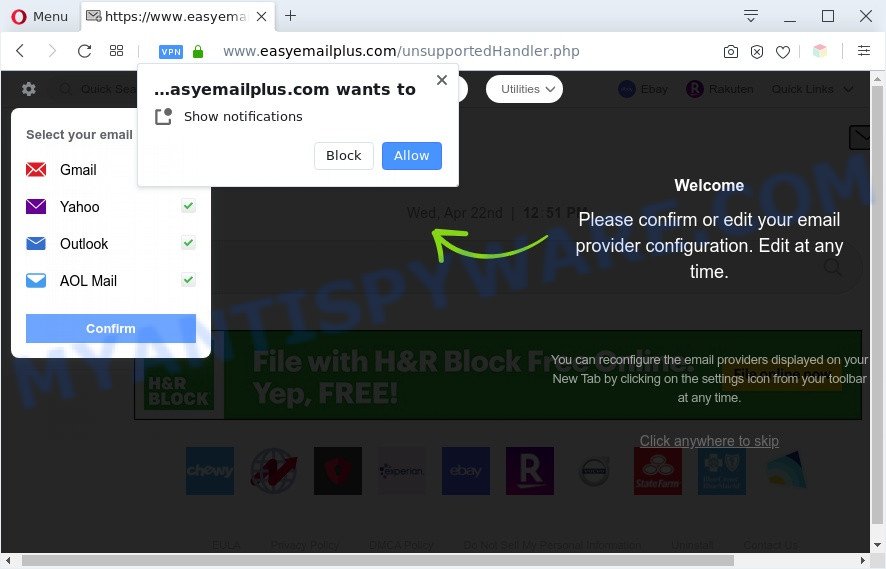
What is Adware & How it works? Adware is a type of invasive programs — which can infect PCs — periodically redirect your web-browser to certain webpages so the creators of those sites can generate revenue by showing ads to visitors. It is not a good idea to have installed adware. The reason for this is simple, it doing things you do not know about. And of course you completely do not know what will happen when you click on any the adverts.

Unwanted search ads
Does adware software steal your privacy data? Adware can be used to gather lots of marketing-type data about you such as what web sites you are opening, what you are looking for the Web and so on. This confidential info, subsequently, may be transferred to third parties.
Threat Summary
| Name | Easyemailplus.com |
| Related domains | www.easyemailplus.com, search.easyemailplus.com |
| Type | adware software, PUP (potentially unwanted program), pop-ups, pop up advertisements, popup virus |
| Symptoms |
|
| Removal | Easyemailplus.com removal guide |
How does Adware get on your PC system
Adware software is bundled with certain free software. So always read carefully the installation screens, disclaimers, ‘Terms of Use’ and ‘Software license’ appearing during the install process. Additionally pay attention for third-party programs that are being installed along with the main program. Ensure that you unchecked all of them! Also, run an adblocker program that will help to block suspicious and illegitimate web sites.
If your PC system has been hijacked with the adware, you must have finished any of the steps below. Once you’ve removed Easyemailplus.com ads from your personal computer by following our suggestions below, make sure not to commit the same mistakes again in the future.
How to remove Easyemailplus.com pop up ads (removal guidance)
To remove Easyemailplus.com pop up ads from your machine, you must delete all suspicious apps and every file that could be related to the adware. Besides, to restore your browser start page, default search engine and newtab page, you should reset the hijacked web-browsers. As soon as you’re done with Easyemailplus.com pop-ups removal procedure, we recommend you scan your personal computer with malicious software removal utilities listed below. It will complete the removal procedure on your PC system.
To remove Easyemailplus.com, complete the following steps:
- Manual Easyemailplus.com redirect removal
- Automatic Removal of Easyemailplus.com pop-up ads
- Use AdBlocker to stop Easyemailplus.com popup advertisements and stay safe online
- To sum up
Manual Easyemailplus.com redirect removal
In this section of the blog post, we have posted the steps that will help to remove Easyemailplus.com ads manually. Although compared to removal tools, this method loses in time, but you don’t need to download anything on your computer. It will be enough for you to follow the detailed guidance with images. We tried to describe each step in detail, but if you realized that you might not be able to figure it out, or simply do not want to change the Windows and internet browser settings, then it’s better for you to use tools from trusted developers, which are listed below.
Uninstall potentially unwanted apps using Microsoft Windows Control Panel
The main cause of Easyemailplus.com popup ads could be PUPs, adware or other undesired programs that you may have accidentally installed on the personal computer. You need to find and delete all questionable programs.
Windows 8, 8.1, 10
First, press Windows button

After the ‘Control Panel’ opens, click the ‘Uninstall a program’ link under Programs category as displayed in the following example.

You will see the ‘Uninstall a program’ panel as displayed in the following example.

Very carefully look around the entire list of programs installed on your personal computer. Most likely, one of them is the adware software that causes Easyemailplus.com popup ads in your web-browser. If you’ve many applications installed, you can help simplify the search of harmful programs by sort the list by date of installation. Once you have found a questionable, unwanted or unused program, right click to it, after that click ‘Uninstall’.
Windows XP, Vista, 7
First, press ‘Start’ button and select ‘Control Panel’ at right panel like below.

When the Windows ‘Control Panel’ opens, you need to click ‘Uninstall a program’ under ‘Programs’ as shown in the figure below.

You will see a list of software installed on your personal computer. We recommend to sort the list by date of installation to quickly find the apps that were installed last. Most likely, it is the adware that causes multiple annoying popups. If you are in doubt, you can always check the program by doing a search for her name in Google, Yahoo or Bing. After the application which you need to remove is found, simply press on its name, and then click ‘Uninstall’ as displayed in the following example.

Remove Easyemailplus.com notifications from web-browsers
If you’ve allowed the Easyemailplus.com site to send browser notification spam to your browser, then we will need to remove these permissions. Depending on web browser, you can follow the steps below to remove the Easyemailplus.com permissions to send spam notifications.
|
|
|
|
|
|
Remove Easyemailplus.com popups from Google Chrome
This step will show you how to reset Google Chrome browser settings to original settings. This can get rid of Easyemailplus.com pop up ads and fix some surfing issues, especially after adware infection. It will save your personal information such as saved passwords, bookmarks, auto-fill data and open tabs.
Open the Google Chrome menu by clicking on the button in the form of three horizontal dotes (![]() ). It will open the drop-down menu. Choose More Tools, then press Extensions.
). It will open the drop-down menu. Choose More Tools, then press Extensions.
Carefully browse through the list of installed plugins. If the list has the addon labeled with “Installed by enterprise policy” or “Installed by your administrator”, then complete the following steps: Remove Google Chrome extensions installed by enterprise policy otherwise, just go to the step below.
Open the Google Chrome main menu again, click to “Settings” option.

Scroll down to the bottom of the page and click on the “Advanced” link. Now scroll down until the Reset settings section is visible, like below and click the “Reset settings to their original defaults” button.

Confirm your action, press the “Reset” button.
Remove Easyemailplus.com pop-ups from Firefox
If your Mozilla Firefox web-browser is redirected to Easyemailplus.com without your permission or an unknown search provider shows results for your search, then it may be time to perform the internet browser reset. Essential information like bookmarks, browsing history, passwords, cookies, auto-fill data and personal dictionaries will not be removed.
Press the Menu button (looks like three horizontal lines), and click the blue Help icon located at the bottom of the drop down menu as shown on the image below.

A small menu will appear, click the “Troubleshooting Information”. On this page, click “Refresh Firefox” button as displayed below.

Follow the onscreen procedure to revert back your Firefox browser settings to their original settings.
Remove Easyemailplus.com pop ups from Microsoft Internet Explorer
By resetting Internet Explorer web-browser you revert back your browser settings to its default state. This is first when troubleshooting problems that might have been caused by adware responsible for Easyemailplus.com pop-up ads.
First, start the Microsoft Internet Explorer. Next, click the button in the form of gear (![]() ). It will show the Tools drop-down menu, click the “Internet Options” as on the image below.
). It will show the Tools drop-down menu, click the “Internet Options” as on the image below.

In the “Internet Options” window click on the Advanced tab, then click the Reset button. The Microsoft Internet Explorer will display the “Reset Internet Explorer settings” window as displayed on the screen below. Select the “Delete personal settings” check box, then click “Reset” button.

You will now need to reboot your machine for the changes to take effect.
Automatic Removal of Easyemailplus.com pop-up ads
In order to fully get rid of Easyemailplus.com, you not only need to remove adware software from your computer, but also get rid of all its components in your system including Windows registry entries. We recommend to download and use free removal utilities to automatically clean your personal computer of adware related to the Easyemailplus.com popup advertisements.
How to remove Easyemailplus.com redirect with Zemana
Zemana AntiMalware (ZAM) is one of the best in its class, it can locate and delete lots of of various security threats, including adware, browser hijackers, spyware and trojans that masqueraded as legitimate system applications. Also Zemana Anti-Malware (ZAM) includes another utility called FRST – is a helpful application for manual removal of files and parts of the Windows registry created by malicious software.
First, visit the page linked below, then press the ‘Download’ button in order to download the latest version of Zemana.
164806 downloads
Author: Zemana Ltd
Category: Security tools
Update: July 16, 2019
When the download is complete, close all software and windows on your computer. Double-click the setup file named Zemana.AntiMalware.Setup. If the “User Account Control” dialog box pops up as shown on the screen below, click the “Yes” button.

It will open the “Setup wizard” which will help you set up Zemana on your PC system. Follow the prompts and do not make any changes to default settings.

Once installation is complete successfully, Zemana Anti-Malware will automatically start and you can see its main screen as shown in the following example.

Now click the “Scan” button . Zemana Anti-Malware (ZAM) utility will begin scanning the whole machine to find out adware which causes annoying Easyemailplus.com pop up ads. A scan can take anywhere from 10 to 30 minutes, depending on the number of files on your personal computer and the speed of your system. When a malicious software, adware software or PUPs are found, the count of the security threats will change accordingly. Wait until the the scanning is done.

When the scan is finished, Zemana AntiMalware will open a screen that contains a list of malware that has been found. Once you have selected what you want to remove from your PC press “Next” button. The Zemana Anti-Malware will begin to remove adware which causes pop-ups. When that process is complete, you may be prompted to reboot the machine.
Get rid of Easyemailplus.com redirect from internet browsers with Hitman Pro
Hitman Pro is a portable utility which detects and deletes undesired apps such as hijackers, adware, toolbars, other browser extensions and other malware. It scans your system for adware software which causes undesired Easyemailplus.com pop-up ads and prepares a list of items marked for removal. HitmanPro will only remove those undesired programs that you wish to be removed.

- First, click the following link, then click the ‘Download’ button in order to download the latest version of Hitman Pro.
- When the downloading process is complete, start the HitmanPro, double-click the HitmanPro.exe file.
- If the “User Account Control” prompts, click Yes to continue.
- In the HitmanPro window, click the “Next” . HitmanPro utility will start scanning the whole computer to find out adware which redirects your web browser to the intrusive Easyemailplus.com website. A scan can take anywhere from 10 to 30 minutes, depending on the number of files on your system and the speed of your personal computer. When a threat is found, the count of the security threats will change accordingly.
- When Hitman Pro has finished scanning your system, Hitman Pro will display you the results. Next, you need to click “Next”. Now, click the “Activate free license” button to begin the free 30 days trial to get rid of all malicious software found.
Use MalwareBytes Anti Malware to remove Easyemailplus.com pop-up ads
We suggest using the MalwareBytes Free which are fully clean your PC of the adware. The free tool is an advanced malware removal program made by (c) Malwarebytes lab. This program uses the world’s most popular antimalware technology. It’s able to help you remove intrusive Easyemailplus.com redirect from your internet browsers, potentially unwanted apps, malware, hijackers, toolbars, ransomware and other security threats from your computer for free.
First, visit the page linked below, then click the ‘Download’ button in order to download the latest version of MalwareBytes Anti-Malware.
327060 downloads
Author: Malwarebytes
Category: Security tools
Update: April 15, 2020
After the downloading process is complete, close all windows on your system. Further, start the file called mb3-setup. If the “User Account Control” prompt pops up as displayed on the image below, click the “Yes” button.

It will show the “Setup wizard” which will help you install MalwareBytes AntiMalware (MBAM) on the PC system. Follow the prompts and do not make any changes to default settings.

Once setup is done successfully, press Finish button. Then MalwareBytes Anti Malware will automatically start and you can see its main window as displayed in the following example.

Next, click the “Scan Now” button to perform a system scan for the adware software that causes Easyemailplus.com ads. This procedure can take quite a while, so please be patient.

Once MalwareBytes Anti Malware (MBAM) completes the scan, MalwareBytes Anti Malware (MBAM) will show a list of all threats detected by the scan. Once you’ve selected what you want to remove from your computer click “Quarantine Selected” button.

The MalwareBytes AntiMalware (MBAM) will begin to get rid of adware that causes Easyemailplus.com redirect in your web-browser. Once that process is done, you can be prompted to restart your PC system. We advise you look at the following video, which completely explains the process of using the MalwareBytes AntiMalware (MBAM) to delete browser hijackers, adware software and other malware.
Use AdBlocker to stop Easyemailplus.com popup advertisements and stay safe online
In order to increase your security and protect your computer against new unwanted advertisements and malicious webpages, you need to use ad-blocking program that stops an access to harmful advertisements and web-pages. Moreover, the application may block the display of intrusive advertising, which also leads to faster loading of web sites and reduce the consumption of web traffic.
Visit the page linked below to download AdGuard. Save it to your Desktop so that you can access the file easily.
26841 downloads
Version: 6.4
Author: © Adguard
Category: Security tools
Update: November 15, 2018
When the downloading process is complete, start the downloaded file. You will see the “Setup Wizard” screen as displayed on the image below.

Follow the prompts. Once the installation is done, you will see a window as on the image below.

You can press “Skip” to close the install program and use the default settings, or press “Get Started” button to see an quick tutorial that will help you get to know AdGuard better.
In most cases, the default settings are enough and you don’t need to change anything. Each time, when you start your computer, AdGuard will start automatically and stop unwanted advertisements, block Easyemailplus.com, as well as other harmful or misleading web pages. For an overview of all the features of the program, or to change its settings you can simply double-click on the AdGuard icon, that can be found on your desktop.
To sum up
Once you’ve finished the guidance above, your computer should be clean from adware related to the Easyemailplus.com pop-up advertisements and other malware. The Google Chrome, Firefox, Microsoft Edge and IE will no longer redirect you to various unwanted websites like Easyemailplus.com. Unfortunately, if the few simple steps does not help you, then you have caught a new adware, and then the best way – ask for help here.


















