Furthesestoid.club is a web-site that uses social engineering to deceive you and other unsuspecting victims into allowing its push notifications from this or similar web sites that will in turn bombard users with unwanted adverts usually related to adware software, adult websites and other click fraud schemes. This web-page will show the ‘Show notifications’ confirmation request claims that clicking ‘Allow’ will let the user download a file, connect to the Internet, access the content of the web-site, enable Flash Player, watch a video, and so on.
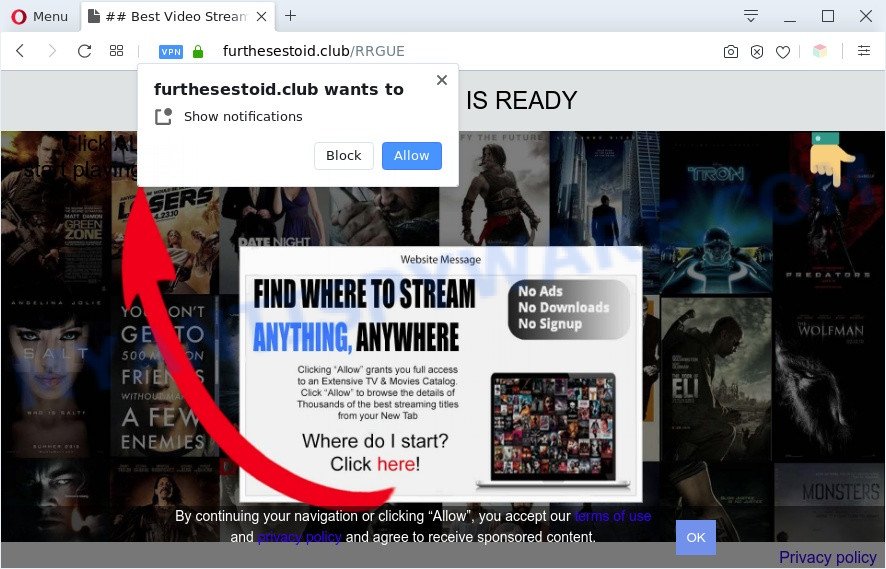
Once you press the ‘Allow’ button, then you will start seeing unwanted adverts in form of pop ups on the screen. The devs behind Furthesestoid.club use these push notifications to bypass protection against pop ups in the internet browser and therefore display a lot of unwanted advertisements. These ads are used to promote dubious browser extensions, prize & lottery scams, fake software, and adult webpages.

To end this intrusive behavior and get rid of Furthesestoid.club browser notification spam, you need to change browser settings that got modified by adware. For that, perform the Furthesestoid.club removal instructions below. Once you delete Furthesestoid.club subscription, the browser notification spam will no longer appear on the desktop.
Threat Summary
| Name | Furthesestoid.club popup |
| Type | browser notification spam advertisements, pop-up virus, popups, pop-up advertisements |
| Distribution | adwares, social engineering attack, malicious pop up ads, PUPs |
| Symptoms |
|
| Removal | Furthesestoid.club removal guide |
How did you get infected with Furthesestoid.club popups
These Furthesestoid.club pop ups are caused by misleading ads on the websites you visit or adware. Adware is form of malicious software which presents unwanted ads on a machine, redirects search results to advertising webpages and collects user info for marketing purposes. Adware software can display banner ads, full-screen ads, pop-ups, videos, or other varieties of online advertising. Adware can attack your computer’s web browsers such as the Firefox, Microsoft Internet Explorer, Microsoft Edge and Chrome. Maybe you approve the idea that the advertisements or pop-ups is just a small problem. But these undesired advertisements eat PC resources and slow down your computer performance
Probably adware software get installed onto your computer when you have installed certain free programs such as E-Mail checker, PDF creator, video codec, etc. Because, most commonly, adware software may be bundled within the installation packages from Softonic, Cnet, Soft32, Brothersoft or other similar web-pages that hosts free applications. So, you should launch any files downloaded from the Internet with great caution! Always carefully read the ‘User agreement’, ‘Software license’ and ‘Terms of use’. In the procedure of installing a new program, you need to select the ‘Manual’, ‘Advanced’ or ‘Custom’ installation type to control what components and bundled software to be installed, otherwise you run the risk of infecting your computer with adware or potentially unwanted application (PUA)
We advise to remove the adware that cause popups, as soon as you found this issue, as it can reroute your browser to web-resources that may load other malicious software on your computer.
How to remove Furthesestoid.club popup advertisements (removal guidance)
Not all unwanted software like adware that causes Furthesestoid.club advertisements are easily uninstallable. You might see pop ups, deals, text links, in-text advertisements, banners and other type of advertisements in the Mozilla Firefox, IE, Chrome and Microsoft Edge and might not be able to figure out the application responsible for this activity. The reason for this is that many unwanted software neither appear in Windows Control Panel. Therefore in order to completely remove Furthesestoid.club popup ads, you need to complete the steps below. Certain of the steps will require you to restart your PC or exit this webpage. So, read this guide carefully, then bookmark this page or open it on your smartphone for later reference.
To remove Furthesestoid.club pop ups, complete the following steps:
- Manual Furthesestoid.club popup ads removal
- Automatic Removal of Furthesestoid.club popup advertisements
- How to stop Furthesestoid.club advertisements
- Finish words
Manual Furthesestoid.club popup ads removal
This part of the blog post is a step-by-step tutorial that will help you to remove Furthesestoid.club pop ups manually. You just need to carefully complete each step. In this case, you do not need to install any additional utilities.
Remove adware through the MS Windows Control Panel
Some of PUPs, adware and browser hijackers can be removed using the Add/Remove programs utility that is located in the Windows Control Panel. So, if you’re running any version of Microsoft Windows and you have noticed an unwanted program, then first try to get rid of it through Add/Remove programs.
Windows 10, 8.1, 8
Click the Windows logo, and then click Search ![]() . Type ‘Control panel’and press Enter as displayed in the figure below.
. Type ‘Control panel’and press Enter as displayed in the figure below.

After the ‘Control Panel’ opens, press the ‘Uninstall a program’ link under Programs category as on the image below.

Windows 7, Vista, XP
Open Start menu and choose the ‘Control Panel’ at right as shown on the screen below.

Then go to ‘Add/Remove Programs’ or ‘Uninstall a program’ (MS Windows 7 or Vista) as shown in the figure below.

Carefully browse through the list of installed applications and get rid of all suspicious and unknown apps. We suggest to press ‘Installed programs’ and even sorts all installed applications by date. When you have found anything questionable that may be the adware which cause annoying Furthesestoid.club advertisements or other PUP (potentially unwanted program), then choose this program and press ‘Uninstall’ in the upper part of the window. If the suspicious program blocked from removal, then use Revo Uninstaller Freeware to fully remove it from your machine.
Remove Furthesestoid.club notifications from web-browsers
if you became a victim of online criminals and clicked on the “Allow” button, then your web browser was configured to show intrusive advertisements. To remove the advertisements, you need to get rid of the notification permission that you gave the Furthesestoid.club web page to send spam notifications.
|
|
|
|
|
|
Remove Furthesestoid.club pop ups from Chrome
Resetting Google Chrome to default values is useful in deleting the Furthesestoid.club pop-up advertisements from your web browser. This solution is always advisable to follow if you have difficulty in removing changes caused by adware.

- First launch the Google Chrome and press Menu button (small button in the form of three dots).
- It will show the Google Chrome main menu. Choose More Tools, then click Extensions.
- You will see the list of installed extensions. If the list has the addon labeled with “Installed by enterprise policy” or “Installed by your administrator”, then complete the following tutorial: Remove Chrome extensions installed by enterprise policy.
- Now open the Google Chrome menu once again, click the “Settings” menu.
- You will see the Google Chrome’s settings page. Scroll down and click “Advanced” link.
- Scroll down again and click the “Reset” button.
- The Google Chrome will display the reset profile settings page as shown on the screen above.
- Next click the “Reset” button.
- Once this task is finished, your web-browser’s new tab page, home page and search provider by default will be restored to their original defaults.
- To learn more, read the post How to reset Google Chrome settings to default.
Remove Furthesestoid.club pop-up ads from Internet Explorer
If you find that IE web-browser settings like startpage, new tab and search engine by default had been replaced by adware software responsible for Furthesestoid.club pop-up advertisements, then you may return your settings, via the reset web-browser procedure.
First, start the Microsoft Internet Explorer, click ![]() ) button. Next, click “Internet Options” as shown in the following example.
) button. Next, click “Internet Options” as shown in the following example.

In the “Internet Options” screen select the Advanced tab. Next, click Reset button. The Microsoft Internet Explorer will show the Reset Internet Explorer settings dialog box. Select the “Delete personal settings” check box and click Reset button.

You will now need to restart your system for the changes to take effect. It will remove adware software that causes multiple unwanted pop-ups, disable malicious and ad-supported web browser’s extensions and restore the Microsoft Internet Explorer’s settings like home page, new tab page and search provider by default to default state.
Remove Furthesestoid.club from Mozilla Firefox by resetting web browser settings
If the Firefox web-browser application is hijacked, then resetting its settings can help. The Reset feature is available on all modern version of Mozilla Firefox. A reset can fix many issues by restoring Firefox settings like startpage, search engine and new tab page to their original settings. Essential information such as bookmarks, browsing history, passwords, cookies, auto-fill data and personal dictionaries will not be removed.
First, run the Mozilla Firefox. Next, click the button in the form of three horizontal stripes (![]() ). It will show the drop-down menu. Next, click the Help button (
). It will show the drop-down menu. Next, click the Help button (![]() ).
).

In the Help menu click the “Troubleshooting Information”. In the upper-right corner of the “Troubleshooting Information” page click on “Refresh Firefox” button as displayed on the image below.

Confirm your action, press the “Refresh Firefox”.
Automatic Removal of Furthesestoid.club popup advertisements
It is very difficult for classic antivirus to detect adware software and other kinds of PUPs. We recommend you use a free anti-adware such as Zemana, MalwareBytes AntiMalware (MBAM) and Hitman Pro from our list below. These utilities will help you scan and remove trojans, malware, spyware, keyloggers, bothersome and malicious adware from an infected PC system.
How to remove Furthesestoid.club popups with Zemana
Zemana AntiMalware is a complete package of anti-malware tools. Despite so many features, it does not reduce the performance of your computer. Zemana can remove almost all the types of adware including Furthesestoid.club advertisements, browser hijackers, potentially unwanted programs and malicious internet browser extensions. Zemana AntiMalware (ZAM) has real-time protection that can defeat most malware. You can run Zemana Anti-Malware (ZAM) with any other antivirus without any conflicts.

- Download Zemana Anti Malware on your MS Windows Desktop from the following link.
Zemana AntiMalware
164806 downloads
Author: Zemana Ltd
Category: Security tools
Update: July 16, 2019
- When downloading is done, close all programs and windows on your computer. Open a directory in which you saved it. Double-click on the icon that’s named Zemana.AntiMalware.Setup.
- Further, press Next button and follow the prompts.
- Once install is done, click the “Scan” button . Zemana tool will begin scanning the whole system to find out adware that cause annoying Furthesestoid.club ads. This procedure can take quite a while, so please be patient. While the utility is scanning, you may see number of objects and files has already scanned.
- When finished, you’ll be shown the list of all found threats on your personal computer. All detected items will be marked. You can remove them all by simply click “Next”. After disinfection is finished, you can be prompted to restart your system.
Use HitmanPro to get rid of Furthesestoid.club pop up advertisements
Hitman Pro is a free removal utility that may be downloaded and run to get rid of adware that causes multiple annoying pop ups, hijackers, malware, PUPs, toolbars and other threats from your personal computer. You may run this tool to look for threats even if you have an antivirus or any other security application.

- Download Hitman Pro by clicking on the link below. Save it directly to your Windows Desktop.
- After downloading is done, start the HitmanPro, double-click the HitmanPro.exe file.
- If the “User Account Control” prompts, press Yes to continue.
- In the HitmanPro window, click the “Next” for scanning your computer for the adware responsible for Furthesestoid.club advertisements. Depending on your personal computer, the scan may take anywhere from a few minutes to close to an hour. While the utility is scanning, you can see how many objects and files has already scanned.
- When Hitman Pro is complete scanning your personal computer, Hitman Pro will display you the results. Review the scan results and then press “Next”. Now, press the “Activate free license” button to start the free 30 days trial to remove all malicious software found.
Run MalwareBytes Anti-Malware to remove Furthesestoid.club advertisements
Trying to delete Furthesestoid.club popup advertisements can become a battle of wills between the adware infection and you. MalwareBytes AntiMalware can be a powerful ally, removing most of today’s adware, malware and PUPs with ease. Here’s how to use MalwareBytes Anti-Malware (MBAM) will help you win.
Click the link below to download the latest version of MalwareBytes Free for MS Windows. Save it on your MS Windows desktop.
327062 downloads
Author: Malwarebytes
Category: Security tools
Update: April 15, 2020
After the downloading process is complete, close all windows on your PC system. Further, open the file named mb3-setup. If the “User Account Control” dialog box pops up similar to the one below, press the “Yes” button.

It will show the “Setup wizard” which will assist you install MalwareBytes on the computer. Follow the prompts and do not make any changes to default settings.

Once install is finished successfully, press Finish button. Then MalwareBytes will automatically start and you can see its main window as displayed on the image below.

Next, press the “Scan Now” button to perform a system scan with this utility for the adware that causes Furthesestoid.club popup advertisements. This process can take some time, so please be patient. During the scan MalwareBytes Anti-Malware (MBAM) will detect threats exist on your PC.

When MalwareBytes Anti-Malware completes the scan, MalwareBytes Free will show a list of detected items. Next, you need to click “Quarantine Selected” button.

The MalwareBytes Anti Malware (MBAM) will begin to remove adware related to the Furthesestoid.club popup advertisements. Once that process is done, you can be prompted to reboot your machine. We suggest you look at the following video, which completely explains the procedure of using the MalwareBytes AntiMalware (MBAM) to delete browser hijackers, adware and other malware.
How to stop Furthesestoid.club advertisements
One of the worst things is the fact that you cannot block all those annoying web sites like Furthesestoid.club using only built-in MS Windows capabilities. However, there is a program out that you can use to block unwanted internet browser redirects, ads and pop ups in any modern web browsers including Google Chrome, Edge, Microsoft Internet Explorer and Mozilla Firefox. It’s called Adguard and it works very well.
- Visit the page linked below to download the latest version of AdGuard for MS Windows. Save it on your Microsoft Windows desktop.
Adguard download
26841 downloads
Version: 6.4
Author: © Adguard
Category: Security tools
Update: November 15, 2018
- Once the download is complete, run the downloaded file. You will see the “Setup Wizard” program window. Follow the prompts.
- When the setup is finished, click “Skip” to close the install program and use the default settings, or press “Get Started” to see an quick tutorial that will allow you get to know AdGuard better.
- In most cases, the default settings are enough and you do not need to change anything. Each time, when you run your PC system, AdGuard will start automatically and stop undesired advertisements, block Furthesestoid.club, as well as other malicious or misleading web-sites. For an overview of all the features of the application, or to change its settings you can simply double-click on the icon called AdGuard, that is located on your desktop.
Finish words
Now your computer should be clean of the adware related to the Furthesestoid.club pop up advertisements. We suggest that you keep Zemana (to periodically scan your personal computer for new adware softwares and other malicious software) and AdGuard (to help you stop undesired pop-ups and malicious web-sites). Moreover, to prevent any adware, please stay clear of unknown and third party apps, make sure that your antivirus program, turn on the option to scan for potentially unwanted software.
If you need more help with Furthesestoid.club pop ups related issues, go to here.


















