According to IT security researchers, Responsidejo.club is a website which uses social engineering methods to deceive you and other unsuspecting victims to accept spam notifications via the browser. This web-site delivers the message stating that the user should click ‘Allow’ button in order to download a file, watch a video, connect to the Internet, access the content of the web-page, enable Flash Player, and so on.
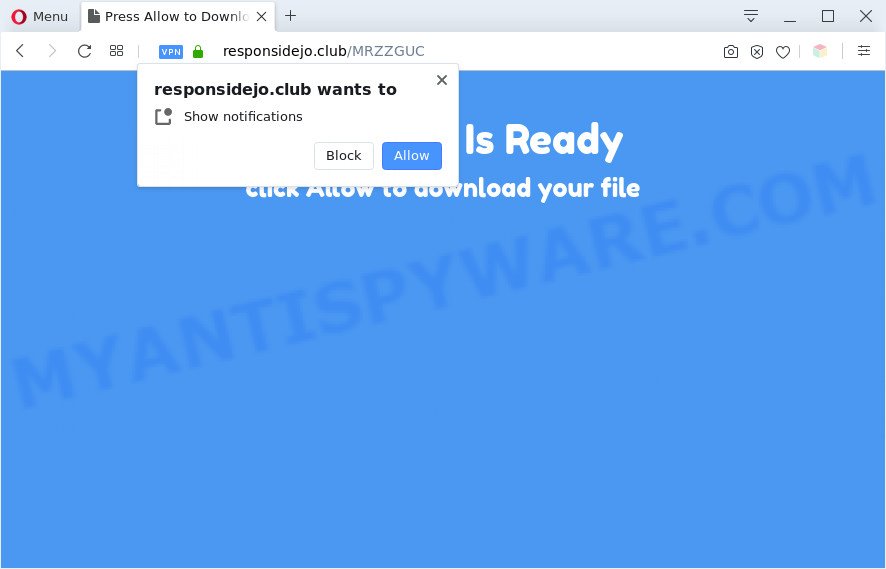
Once you click the ‘Allow’ button, then you will start seeing unwanted adverts in form of pop-up windows on the desktop. The devs behind Responsidejo.club use these push notifications to bypass protection against popups in the internet browser and therefore show a huge number of unwanted adverts. These advertisements are used to promote dubious internet browser add-ons, free gifts scams, adware bundles, and adult web sites.

To end this intrusive behavior and delete Responsidejo.club spam notifications, you need to modify browser settings that got changed by adware. For that, perform the Responsidejo.club removal instructions below. Once you remove notifications subscription, the Responsidejo.club pop ups ads will no longer show on your screen.
Threat Summary
| Name | Responsidejo.club pop-up |
| Type | spam notifications ads, popups, pop-up virus, pop-up advertisements |
| Distribution | social engineering attack, potentially unwanted apps, adwares, malicious pop up ads |
| Symptoms |
|
| Removal | Responsidejo.club removal guide |
How did you get infected with Responsidejo.club popups
These Responsidejo.club pop-ups are caused by suspicious ads on the web-pages you visit or adware software. Adware software’s basic purpose is to present advertisements. These ads are often presented as in-text links, unclosable windows or push notifications. Clicks on the ads produce a monetary payoff for the software authors. Adware may work like Spyware, since it sends privacy data such as searches and trends to advertisers.
Adware spreads with a simple but quite effective way. It is integrated into the installation package of various free software. Thus on the process of installation, it will be added onto your PC system and/or internet browser. In order to avoid adware, you just need to follow a few simple rules: carefully read the Terms of Use and the license, select only a Manual, Custom or Advanced installation option, which enables you to make sure that the application you want to install, thereby protect your machine from adware software.
As evident, the adware software is quite dangerous. So, we recommend you get rid of it from your personal computer without a wait. Follow the guide presented below to get rid of Responsidejo.club ads from the IE, Mozilla Firefox, Google Chrome and Microsoft Edge.
How to remove Responsidejo.club pop ups from Chrome, Firefox, IE, Edge
In order to get rid of Responsidejo.club pop-ups, start by closing any applications and pop ups that are open. If a popup won’t close, then close your browser (Internet Explorer, Mozilla Firefox, Chrome and Microsoft Edge). If a application won’t close then please restart your PC system. Next, follow the steps below.
To remove Responsidejo.club pop ups, execute the steps below:
- Manual Responsidejo.club advertisements removal
- Deleting the Responsidejo.club, check the list of installed apps first
- Remove Responsidejo.club notifications from browsers
- Get rid of Responsidejo.club popup advertisements from Internet Explorer
- Remove Responsidejo.club popups from Chrome
- Remove Responsidejo.club from Firefox by resetting web-browser settings
- Automatic Removal of Responsidejo.club advertisements
- How to block Responsidejo.club
- To sum up
Manual Responsidejo.club advertisements removal
First try to remove Responsidejo.club advertisements manually; to do this, follow the steps below. Of course, manual adware removal requires more time and may not be suitable for those who are poorly versed in system settings. In this case, we recommend that you scroll down to the section that describes how to delete Responsidejo.club pop-ups using free tools.
Deleting the Responsidejo.club, check the list of installed apps first
One of the first things to attempt for removal of adware is to check your personal computer installed programs screen and look for undesired and suspicious software. If there are any apps you do not recognize or are no longer using, you should remove them. If that doesn’t work, then you may need to use adware removal tool like Zemana Free.
- If you are using Windows 8, 8.1 or 10 then click Windows button, next click Search. Type “Control panel”and press Enter.
- If you are using Windows XP, Vista, 7, then click “Start” button and click “Control Panel”.
- It will open the Windows Control Panel.
- Further, click “Uninstall a program” under Programs category.
- It will open a list of all applications installed on the personal computer.
- Scroll through the all list, and uninstall dubious and unknown programs. To quickly find the latest installed applications, we recommend sort apps by date.
See more details in the video instructions below.
Remove Responsidejo.club notifications from browsers
if you became a victim of cyber criminals and clicked on the “Allow” button, then your browser was configured to display undesired advertisements. To remove the advertisements, you need to delete the notification permission that you gave the Responsidejo.club website to send browser notification spam.
|
|
|
|
|
|
Get rid of Responsidejo.club popup advertisements from Internet Explorer
By resetting Internet Explorer internet browser you return your internet browser settings to its default state. This is good initial when troubleshooting problems that might have been caused by adware that causes Responsidejo.club ads.
First, open the Microsoft Internet Explorer, click ![]() ) button. Next, press “Internet Options” as displayed in the following example.
) button. Next, press “Internet Options” as displayed in the following example.

In the “Internet Options” screen select the Advanced tab. Next, press Reset button. The Internet Explorer will display the Reset Internet Explorer settings prompt. Select the “Delete personal settings” check box and press Reset button.

You will now need to restart your system for the changes to take effect. It will remove adware that causes intrusive Responsidejo.club advertisements, disable malicious and ad-supported browser’s extensions and restore the Microsoft Internet Explorer’s settings such as newtab page, startpage and search engine by default to default state.
Remove Responsidejo.club popups from Chrome
This step will show you how to reset Chrome browser settings to original state. This can get rid of Responsidejo.club popup ads and fix some surfing issues, especially after adware infection. It will keep your personal information such as browsing history, bookmarks, passwords and web form auto-fill data.
Open the Google Chrome menu by clicking on the button in the form of three horizontal dotes (![]() ). It will display the drop-down menu. Select More Tools, then press Extensions.
). It will display the drop-down menu. Select More Tools, then press Extensions.
Carefully browse through the list of installed extensions. If the list has the plugin labeled with “Installed by enterprise policy” or “Installed by your administrator”, then complete the following guide: Remove Google Chrome extensions installed by enterprise policy otherwise, just go to the step below.
Open the Google Chrome main menu again, click to “Settings” option.

Scroll down to the bottom of the page and click on the “Advanced” link. Now scroll down until the Reset settings section is visible, like the one below and click the “Reset settings to their original defaults” button.

Confirm your action, click the “Reset” button.
Remove Responsidejo.club from Firefox by resetting web-browser settings
The Mozilla Firefox reset will remove redirects to undesired Responsidejo.club web-page, modified preferences, extensions and security settings. However, your themes, bookmarks, history, passwords, and web form auto-fill information will not be deleted.
Press the Menu button (looks like three horizontal lines), and click the blue Help icon located at the bottom of the drop down menu like below.

A small menu will appear, click the “Troubleshooting Information”. On this page, press “Refresh Firefox” button as displayed on the image below.

Follow the onscreen procedure to revert back your Mozilla Firefox internet browser settings to their original settings.
Automatic Removal of Responsidejo.club advertisements
In order to completely get rid of Responsidejo.club, you not only need to uninstall adware from your machine, but also delete all its components in your system including Windows registry entries. We recommend to download and use free removal utilities to automatically free your PC system of adware that causes multiple annoying popups.
Run Zemana Free to delete Responsidejo.club advertisements
You can download and use the Zemana Free for free. This anti malware utility will scan all the registry items and files in your machine along with the system settings and browser extensions. If it finds any malware, adware software or harmful plugin that is developed to reroute your web-browser to the Responsidejo.club popups then the Zemana AntiMalware will delete them from your personal computer completely.

- Installing the Zemana is simple. First you’ll need to download Zemana by clicking on the link below. Save it on your Windows desktop.
Zemana AntiMalware
164807 downloads
Author: Zemana Ltd
Category: Security tools
Update: July 16, 2019
- After the downloading process is finished, close all programs and windows on your machine. Open a directory in which you saved it. Double-click on the icon that’s named Zemana.AntiMalware.Setup.
- Further, click Next button and follow the prompts.
- Once installation is finished, click the “Scan” button . Zemana utility will start scanning the whole PC system to find out adware that causes multiple annoying pop ups. While the Zemana AntiMalware (ZAM) utility is scanning, you can see how many objects it has identified as being infected by malicious software.
- After the system scan is done, Zemana Free will produce a list of unwanted apps and adware. All detected items will be marked. You can delete them all by simply click “Next”. When the process is complete, you can be prompted to reboot your computer.
Remove Responsidejo.club popup ads and harmful extensions with Hitman Pro
Hitman Pro is one of the most effective utilities for removing adware, PUPs and other malware. It can scan for hidden adware software in your PC system and delete all harmful folders and files related to adware. Hitman Pro will allow you to delete Responsidejo.club pop-up advertisements from your system and Chrome, Internet Explorer, Firefox and Edge. We strongly recommend you to download this tool as the makers are working hard to make it better.
Installing the HitmanPro is simple. First you’ll need to download HitmanPro by clicking on the link below.
Once the download is complete, open the folder in which you saved it and double-click the Hitman Pro icon. It will run the HitmanPro tool. If the User Account Control prompt will ask you want to open the application, click Yes button to continue.

Next, press “Next” to start scanning your PC for the adware that causes Responsidejo.club pop ups in your web browser. This process can take some time, so please be patient. While the HitmanPro utility is checking, you can see how many objects it has identified as being affected by malicious software.

After finished, HitmanPro will show you the results as shown in the following example.

Once you’ve selected what you want to delete from your PC press “Next” button. It will display a prompt, click the “Activate free license” button. The HitmanPro will remove adware that causes Responsidejo.club popup ads and move threats to the program’s quarantine. When disinfection is complete, the tool may ask you to reboot your computer.
How to remove Responsidejo.club with MalwareBytes Anti-Malware (MBAM)
We advise using the MalwareBytes Anti-Malware. You can download and install MalwareBytes Anti Malware (MBAM) to scan for adware and thereby delete Responsidejo.club pop up ads from your internet browsers. When installed and updated, this free malicious software remover automatically detects and removes all threats exist on the computer.

- Visit the following page to download the latest version of MalwareBytes AntiMalware (MBAM) for Windows. Save it on your Windows desktop.
Malwarebytes Anti-malware
327063 downloads
Author: Malwarebytes
Category: Security tools
Update: April 15, 2020
- At the download page, click on the Download button. Your web browser will show the “Save as” dialog box. Please save it onto your Windows desktop.
- When downloading is done, please close all software and open windows on your system. Double-click on the icon that’s called mb3-setup.
- This will run the “Setup wizard” of MalwareBytes Anti-Malware onto your machine. Follow the prompts and don’t make any changes to default settings.
- When the Setup wizard has finished installing, the MalwareBytes Anti-Malware will launch and display the main window.
- Further, press the “Scan Now” button . MalwareBytes Free program will scan through the whole system for the adware that causes annoying Responsidejo.club popups. A scan can take anywhere from 10 to 30 minutes, depending on the count of files on your PC and the speed of your machine. While the MalwareBytes Anti-Malware is scanning, you may see how many objects it has identified either as being malware.
- After that process is complete, MalwareBytes will display a scan report.
- All found threats will be marked. You can delete them all by simply click the “Quarantine Selected” button. Once disinfection is done, you may be prompted to restart the computer.
- Close the Anti-Malware and continue with the next step.
Video instruction, which reveals in detail the steps above.
How to block Responsidejo.club
One of the worst things is the fact that you cannot stop all those annoying web-pages such as Responsidejo.club using only built-in Microsoft Windows capabilities. However, there is a application out that you can use to stop intrusive web-browser redirects, advertisements and pop ups in any modern browsers including Chrome, IE, Firefox and Edge. It is called Adguard and it works very well.
Please go to the link below to download the latest version of AdGuard for Windows. Save it on your MS Windows desktop or in any other place.
26841 downloads
Version: 6.4
Author: © Adguard
Category: Security tools
Update: November 15, 2018
After downloading it, start the downloaded file. You will see the “Setup Wizard” screen as shown in the figure below.

Follow the prompts. After the setup is done, you will see a window as displayed on the image below.

You can click “Skip” to close the installation application and use the default settings, or click “Get Started” button to see an quick tutorial that will help you get to know AdGuard better.
In most cases, the default settings are enough and you don’t need to change anything. Each time, when you launch your personal computer, AdGuard will run automatically and stop unwanted advertisements, block Responsidejo.club, as well as other harmful or misleading web pages. For an overview of all the features of the program, or to change its settings you can simply double-click on the AdGuard icon, that is located on your desktop.
To sum up
Now your personal computer should be free of the adware which cause intrusive Responsidejo.club popup advertisements. We suggest that you keep AdGuard (to help you stop unwanted ads and annoying malicious web-pages) and Zemana Free (to periodically scan your computer for new adwares and other malware). Probably you are running an older version of Java or Adobe Flash Player. This can be a security risk, so download and install the latest version right now.
If you are still having problems while trying to get rid of Responsidejo.club popup advertisements from the Internet Explorer, Microsoft Edge, Google Chrome and Firefox, then ask for help here here.


















