Easy Driving Directions is a PUP (potentially unwanted program) from the browser hijackers family. Most often, this program installs on the personal computer in abundle with free programs that you downloaded and installed from the Net. Once it gets inside your browser, it’ll change some browser settings to searchdirex.com. Easy Driving Directions is developed in order to redirect the internet browser and display unwanted advertisements and sponsored links from Yahoo, AdSense or another third-party vendors in your search results.
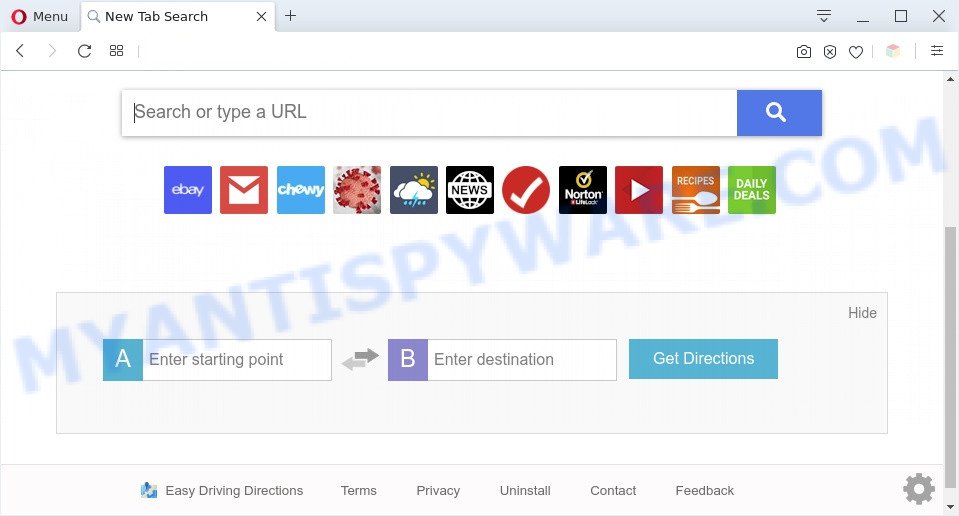
Easy Driving Directions is a PUP
Most often, browser hijackers and PUPs promote fake search providers by setting their address as the default search provider. In this case, Easy Driving Directions installs searchdirex.com as a search provider. This means that users whose internet browser is hijacked with Easy Driving Directions are forced to visit searchdirex.com each time they search in the World Wide Web, open a new window or tab. And since searchdirex.com is not a real search engine and does not have the ability to find the information users need, this website reroutes the user’s web browser to the Yahoo search engine.

Unwanted search ads
It’s not a good idea to have Easy Driving Directions on the PC. The reason for this is simple, it doing things you don’t know about. The browser hijacker has the ability to collect lots of user info about you which can be later used for marketing purposes. You do not know if your home address, account names and passwords are safe. And of course you completely don’t know what will happen when you click on any ads on the Easy Driving Directions web-site.
Threat Summary
| Name | Easy Driving Directions |
| Type | search engine hijacker, browser hijacker, home page hijacker, redirect virus, PUP |
| Affected Browser Settings | home page, newtab page URL, search provider |
| Symptoms |
|
| Removal | Easy Driving Directions removal guide |
How can a browser hijacker get on your personal computer
Easy Driving Directions and other PUPs usually spreads with some free programs that you download off of the Internet. To avoid infection, in the Setup wizard, you should be be proactive and carefully read the ‘Terms of use’, the ‘license agreement’ and other installation screens, as well as to always choose the ‘Manual’ or ‘Advanced’ installation method, when installing anything downloaded from the Internet.
Therefore it is very important to free your personal computer of browser hijacker sooner. Follow the tutorial below to delete Easy Driving Directions, as well as other PUPs and adware software, which can be installed onto your computer along with it.
How to remove Easy Driving Directions redirect (removal guidance)
In order to remove Easy Driving Directions from the Google Chrome, Firefox, Microsoft Edge and Microsoft Internet Explorer and set your preferred homepage and search provider, you need to reset the browser settings. Additionally, you should look up for other dubious entries, such as files, applications, browser plugins and shortcut files. However, if you want to delete Easy Driving Directions easily, you should run reputable antimalware utility and let it do the job for you.
To remove Easy Driving Directions, use the following steps:
- How to remove Easy Driving Directions manually
- Automatic Removal of Easy Driving Directions search
- How to stop Easy Driving Directions redirect
- To sum up
How to remove Easy Driving Directions manually
Read this section to know how to manually remove the Easy Driving Directions browser hijacker. Even if the step-by-step tutorial does not work for you, there are several free malware removers below which can easily handle such browser hijackers.
Remove dubious apps using MS Windows Control Panel
In order to get rid of PUPs like this hijacker infection, open the Microsoft Windows Control Panel and click on “Uninstall a program”. Check the list of installed applications. For the ones you do not know, run an Internet search to see if they are adware, browser hijacker or potentially unwanted applications. If yes, delete them off. Even if they are just a applications which you do not use, then removing them off will increase your PC system start up time and speed dramatically.
Windows 8, 8.1, 10
First, click the Windows button
Windows XP, Vista, 7
First, click “Start” and select “Control Panel”.
It will show the Windows Control Panel as shown in the figure below.

Next, click “Uninstall a program” ![]()
It will open a list of all apps installed on your system. Scroll through the all list, and delete any suspicious and unknown applications. To quickly find the latest installed software, we recommend sort programs by date in the Control panel.
Remove Easy Driving Directions from Google Chrome
Use the Reset web browser tool of the Google Chrome to reset all its settings like new tab page, homepage and search engine by default to original defaults. This is a very useful utility to use, in the case of PUP infection.
Open the Google Chrome menu by clicking on the button in the form of three horizontal dotes (![]() ). It will open the drop-down menu. Select More Tools, then click Extensions.
). It will open the drop-down menu. Select More Tools, then click Extensions.
Carefully browse through the list of installed extensions. If the list has the extension labeled with “Installed by enterprise policy” or “Installed by your administrator”, then complete the following instructions: Remove Chrome extensions installed by enterprise policy otherwise, just go to the step below.
Open the Google Chrome main menu again, press to “Settings” option.

Scroll down to the bottom of the page and click on the “Advanced” link. Now scroll down until the Reset settings section is visible, as displayed in the figure below and press the “Reset settings to their original defaults” button.

Confirm your action, press the “Reset” button.
Remove Easy Driving Directions home page from Mozilla Firefox
If Mozilla Firefox home page or search engine are hijacked by the Easy Driving Directions, your browser shows unwanted pop up advertisements, then ‘Reset Firefox’ could solve these problems. However, your saved bookmarks and passwords will not be lost. This will not affect your history, passwords, bookmarks, and other saved data.
Click the Menu button (looks like three horizontal lines), and click the blue Help icon located at the bottom of the drop down menu like below.

A small menu will appear, click the “Troubleshooting Information”. On this page, click “Refresh Firefox” button as shown in the following example.

Follow the onscreen procedure to return your Firefox web-browser settings to their original settings.
Delete Easy Driving Directions from Microsoft Internet Explorer
If you find that Internet Explorer browser settings such as new tab page, start page and search engine by default had been hijacked, then you may return your settings, via the reset browser procedure.
First, run the Internet Explorer, click ![]() ) button. Next, press “Internet Options” as displayed in the following example.
) button. Next, press “Internet Options” as displayed in the following example.

In the “Internet Options” screen select the Advanced tab. Next, click Reset button. The Internet Explorer will open the Reset Internet Explorer settings dialog box. Select the “Delete personal settings” check box and press Reset button.

You will now need to reboot your personal computer for the changes to take effect. It will delete hijacker responsible for redirecting user searches to Easy Driving Directions, disable malicious and ad-supported web browser’s extensions and restore the Internet Explorer’s settings such as search engine, startpage and newtab to default state.
Automatic Removal of Easy Driving Directions search
Is your MS Windows personal computer infected by hijacker? Then don’t worry, in the following steps, we’re sharing best malicious software removal utilities which can delete Easy Driving Directions from the Edge, Internet Explorer, Google Chrome and Firefox and your machine.
How to remove Easy Driving Directions with Zemana
Zemana Anti-Malware (ZAM) is free full featured malware removal utility. It can scan your files and MS Windows registry in real-time. Zemana Anti Malware can help to remove Easy Driving Directions browser hijacker, other potentially unwanted software and adware. It uses 1% of your machine resources. This tool has got simple and beautiful interface and at the same time best possible protection for your system.
Download Zemana Free by clicking on the following link.
164806 downloads
Author: Zemana Ltd
Category: Security tools
Update: July 16, 2019
After the downloading process is done, close all windows on your PC. Further, launch the install file named Zemana.AntiMalware.Setup. If the “User Account Control” dialog box pops up as displayed in the following example, click the “Yes” button.

It will show the “Setup wizard” that will allow you install Zemana Free on the personal computer. Follow the prompts and do not make any changes to default settings.

Once setup is done successfully, Zemana Anti Malware (ZAM) will automatically start and you can see its main window as displayed on the screen below.

Next, click the “Scan” button to detect Easy Driving Directions and other unwanted software. When a malware, adware software or PUPs are detected, the number of the security threats will change accordingly. Wait until the the checking is finished.

When Zemana Anti Malware has completed scanning, you can check all threats found on your computer. Make sure to check mark the items that are unsafe and then click “Next” button.

The Zemana AntiMalware will remove Easy Driving Directions and move the selected threats to the program’s quarantine. Once the procedure is complete, you may be prompted to restart your machine.
Use Hitman Pro to remove Easy Driving Directions start page
HitmanPro will help remove hijacker that redirects your web browser to the searchdirex.com web-site that slow down your PC. The hijackers, adware and other PUPs slow your internet browser down and try to trick you into clicking on malicious ads and links. Hitman Pro deletes the browser hijacker infection and lets you enjoy your computer without Easy Driving Directions.
First, click the link below, then click the ‘Download’ button in order to download the latest version of Hitman Pro.
Download and run Hitman Pro on your personal computer. Once started, click “Next” button . Hitman Pro application will scan through the whole machine for the Easy Driving Directions PUP. This procedure may take some time, so please be patient. .

Once the scan get completed, Hitman Pro will display you the results.

In order to delete all items, simply click Next button.
It will display a prompt, press the “Activate free license” button to start the free 30 days trial to delete all malware found.
How to get rid of Easy Driving Directions with MalwareBytes
We recommend using the MalwareBytes Anti Malware (MBAM) which are completely clean your personal computer of the hijacker. The free tool is an advanced malicious software removal program created by (c) Malwarebytes lab. This program uses the world’s most popular anti-malware technology. It’s able to help you get rid of hijacker, PUPs, malware, adware, toolbars, ransomware and other security threats from your personal computer for free.

- First, please go to the following link, then click the ‘Download’ button in order to download the latest version of MalwareBytes Free.
Malwarebytes Anti-malware
327060 downloads
Author: Malwarebytes
Category: Security tools
Update: April 15, 2020
- When downloading is finished, close all software and windows on your computer. Open a file location. Double-click on the icon that’s named mb3-setup.
- Further, click Next button and follow the prompts.
- Once installation is done, press the “Scan Now” button . MalwareBytes Anti Malware (MBAM) program will scan through the whole machine for Easy Driving Directions and other PUPs. A system scan may take anywhere from 5 to 30 minutes, depending on your computer. When a malware, adware or potentially unwanted software are found, the number of the security threats will change accordingly. Wait until the the scanning is complete.
- When the scan is done, MalwareBytes will open a list of all items found by the scan. Next, you need to click “Quarantine Selected”. Once that process is complete, you can be prompted to restart your computer.
The following video offers a few simple steps on how to remove browser hijackers, adware and other malware with MalwareBytes Anti-Malware (MBAM).
How to stop Easy Driving Directions redirect
We recommend to install an ad-blocker program that can block Easy Driving Directions and other unwanted web pages. The ad-blocker tool such as AdGuard is a program that basically removes advertising from the Internet and blocks access to malicious web-sites. Moreover, security experts says that using ad-blocking applications is necessary to stay safe when surfing the Net.
Visit the page linked below to download AdGuard. Save it to your Desktop so that you can access the file easily.
26841 downloads
Version: 6.4
Author: © Adguard
Category: Security tools
Update: November 15, 2018
When the downloading process is done, double-click the downloaded file to run it. The “Setup Wizard” window will show up on the computer screen as displayed on the screen below.

Follow the prompts. AdGuard will then be installed and an icon will be placed on your desktop. A window will show up asking you to confirm that you want to see a quick guide as shown in the following example.

Press “Skip” button to close the window and use the default settings, or click “Get Started” to see an quick tutorial which will allow you get to know AdGuard better.
Each time, when you start your computer, AdGuard will start automatically and stop unwanted advertisements, block Easy Driving Directions, as well as other harmful or misleading web-pages. For an overview of all the features of the application, or to change its settings you can simply double-click on the AdGuard icon, which may be found on your desktop.
To sum up
After completing the few simple steps outlined above, your system should be clean from this browser hijacker infection and other malicious software. The Firefox, MS Edge, Internet Explorer and Google Chrome will no longer display the Easy Driving Directions web-site on startup. Unfortunately, if the guidance does not help you, then you have caught a new hijacker, and then the best way – ask for help.
Please create a new question by using the “Ask Question” button in the Questions and Answers. Try to give us some details about your problems, so we can try to help you more accurately. Wait for one of our trained “Security Team” or Site Administrator to provide you with knowledgeable assistance tailored to your problem with the Easy Driving Directions PUP.

















